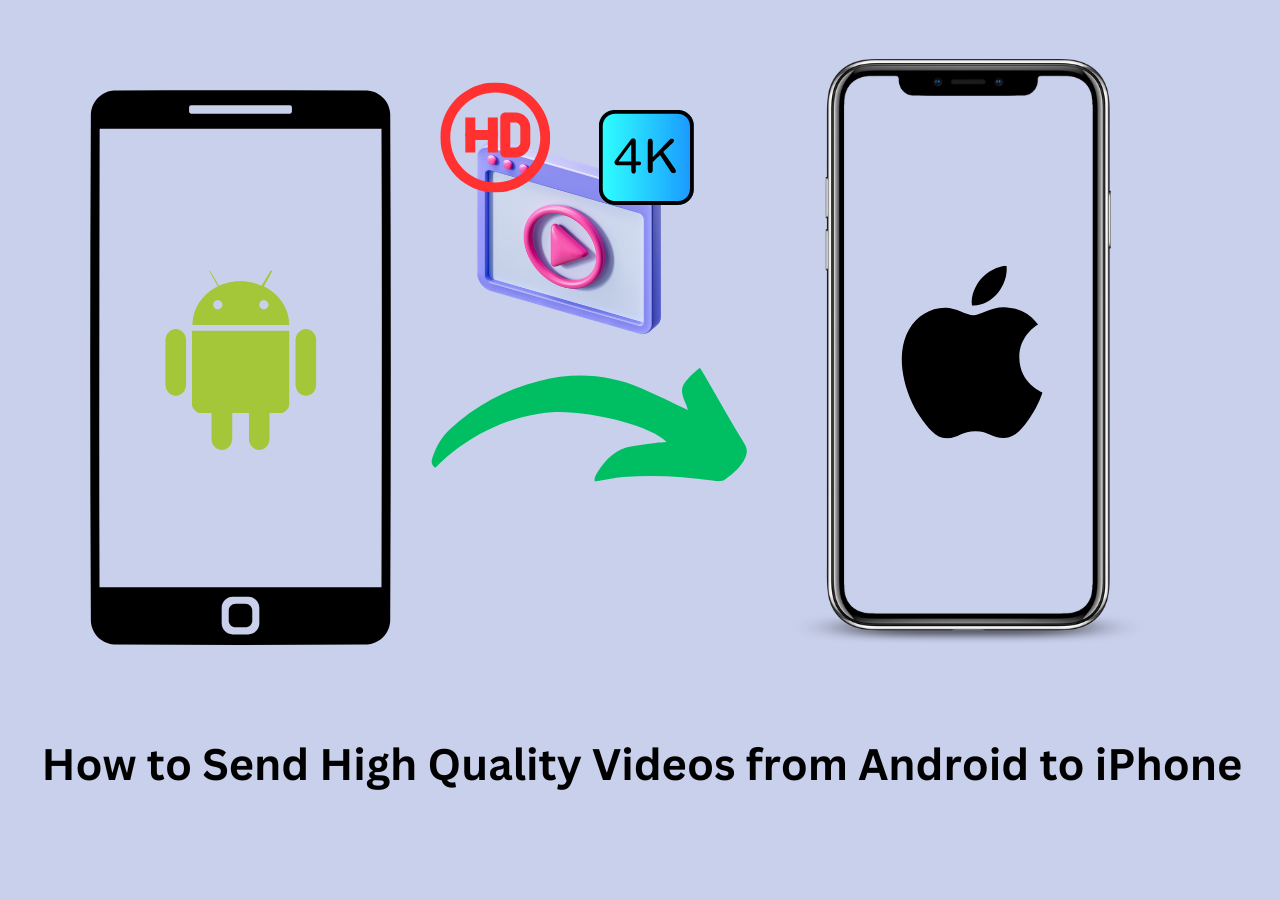One of the most beautiful parts of taking amazing photos is sharing them with your favorite people. It is natural for people to share their beautiful moments with their loved ones. However, transferring photo albums from iPhone/iPad to Mac or to other iOS devices isn't an easy task. It becomes even more difficult if you want to share them across different platforms like iPhone and Android.
This article will discuss different ways to share iPhone albums with Android users. It will list three methods to ensure you don't face any issues.
| Solutions |
Step-by-step Troubleshooting |
| Fix 1. EaseUS MobiMover |
EaseUS MobiMover is a tool designed for data transfer, and you can transfer everything from Android to iPhone without hassle. Full steps |
| Fix 2. iCloud Link |
If you want to share an Album with an Android user, you can use an iCloud link, which allows others to view photos. Full steps |
| Fix 3. Google Photos |
Google Photos is a cloud storage and gallery for Android phones and is an excellent choice for sharing an album with Android users. Full steps |
How to Share iPhone Album with Android via EaseUS MobiMover
If you want to transfer albums to your Android device, you will need to use a professional tool. There are many data transfer tools available in the market for iPhone to Android data transfer. One of these is EaseUS MobiMover, an excellent way to transfer photos from iPhone to Android tablets. It is a tool designed for handling iPhone issues and functions. You will need to use a computer as a medium to transfer albums through this tool. Along with photos, it can also transfer video, contacts, messages, documents, etc.
Main Features of MobiMover:
- It can transfer everything from iPhone to iPhone, from Android to Android, and between iOS and Android.
- It supports multiple data types, such as photos, videos, movies, ringtones, bookmarks, contacts, etc.
- It is a versatile toolkit. For example, it can batch-convert HEIC to JPG and download videos from online.
- It allows you to transfer WhatsApp messages to the new phone without backup.
Step 1. Launch EaseUS MobiMover, choose Phone to Phone transfer mode, and connect your mobile devices to your computer. Follow the on-screen instructions to trust this computer and enable USB debugging on your Android phone. Switch your iPhone as the source device and Android as the destination.
![connect your devices to computer]()
Step 2. Click Next, and EaseUS MobiMover will be downloaded to your Android. (You need to set MobiMover as your default SMS app temporarily when it is asked.)
![install mobimover to your android]()
Step 3. Select the files you want to transfer, and from the lower right, you can see whether you have enough space to store the transferred files.
![select files to transfer]()
Step 4. Click Transfer to start the data transfer process from iPhone to Android. Keep your devices connected until the whole process ends.
![transfer completed]()
How to Share iPhone Album with Android via an iCloud Link
The photos and videos on iPhone are stored in the Photos app, also known as iCloud Photos. iCloud is Apple's cloud service, which is used for all its devices. So, if you want to share an Album with an Android user, you can use an iCloud link. It will allow your friends to view photos without needing to transfer. Here is how to share iPhone Album with Android:
Step 1. To share an iPhone Album, you first need to create a "Shared Album." You can do that by opening the Photos app and pressing the "+" icon from the top left corner. Afterward, give your album a name and add the person you want to share the album with.
Step 2. Once the album is created and you have added the targeted photos, open it in the Photos app. Now, tap the "Person" icon from the top and toggle on the "Public Website" option on the next screen to publish the album.
Step 3. After the album is published, a "Share Link" button will appear under "Public Website." Tap it, and on the next screen, select "Copy." The link to the shared album will be copied and shared through text messages, WhatsApp, or email.
![edit shared album]()
How to Share iPhone Album with Android via Google Photos
Android OS is a product of Google, and it has developed many great services for Android devices. One such app is Google Photos, which, like iCloud Photos, works as a cloud storage and gallery for Android phones. Thus, Google Photos is an excellent choice if you want to share an album with an Android user. Learn the process of how to share iPhone Album with Android below:
Step 1. Download and install the Google Photos app on your iPhone and log in using your Google Account. Once logged in, allow it to access pictures from the Photos app and access the "Sharing" option.
Step 2. Here, tap "Create shared album" to create a shared album for sharing your photos. Complete the album creation by naming it and adding the targeted images.
Step 3. Once the shared album has been created, press "Share" from the top right corner. Tap "Share to" on the next screen and choose "Create Link." When the link is created, use "Copy Link" to copy and share it with your friends.
![create shared album]()
Conclusion
To put it simply, being able to share photos and albums with their friends and family is essential for people. That's why there is a need to be simple and quick ways to share albums across different platforms. This article has provided three easy answers to how to share the iPhone album with Android users. You can use any of these methods without worries, as they are entirely safe.
FAQs on How to Share the iPhone Album with Android
In case you are still having issues understanding how to share iPhone album with Android, refer to the FAQs answered below:
1. How do I share the iPhone album with Android users?
There are multiple ways to share iPhone albums with Android users. You can use the Shared Album feature of iCloud Photos to share your photo and video albums with others. Similarly, you can also use Google Photos or a third-party tool like EaseUS MobiMover.
2. How to share albums between iPhone and Android?
To use iCloud link as a medium for sharing albums between iPhone and Android users, follow these steps:
- Open the Photos app and scroll down to shared albums. Here, select the targeted album and tap the Person icon.
- On the next screen, enable the Public Website to publish the album. Once it is done, tap Share Link and Copy the link to send it through messages or mail to the targeted users.
3. How to share my iCloud link with a non-iOS user?
If you want to share an iCloud link with a non-iOS user, use the steps given below:
- On your iPhone, navigate to Photos and launch it. Here, select the image or video you want to share and press the Share icon from the bottom left corner.
- In the Share options, find and tap Copy iCloud Link. A notification bar will appear with the Preparing iCloud link message. When it disappears, the link has been copied and can be shared with any non-iOS user through messages or mail.
NEW
HOT