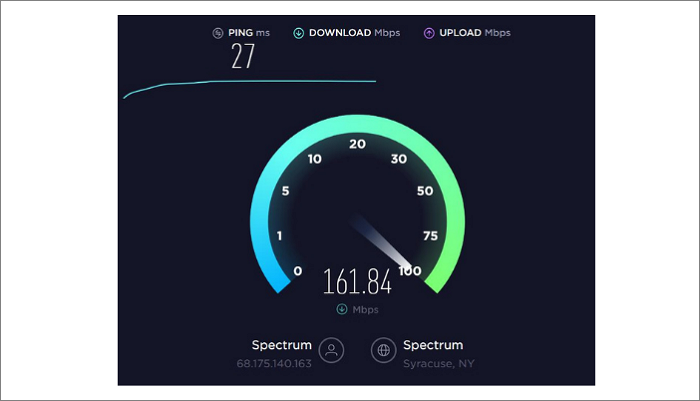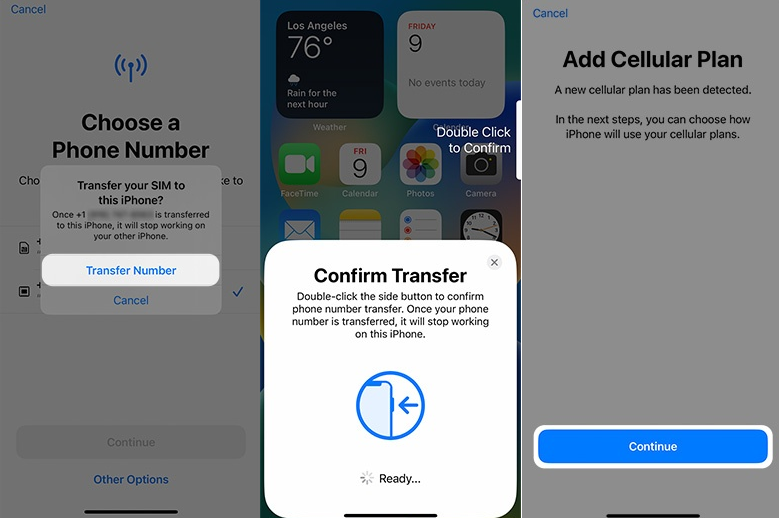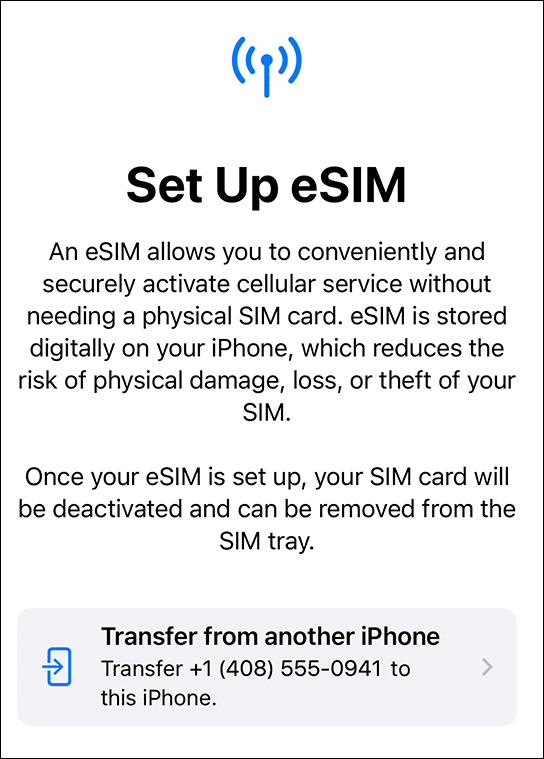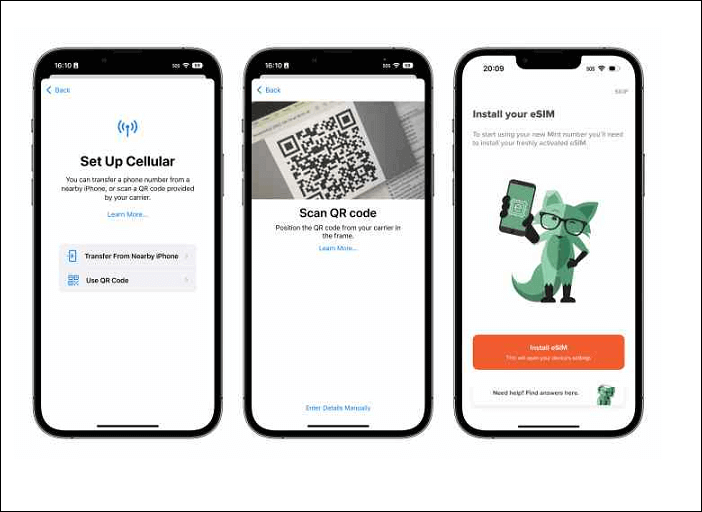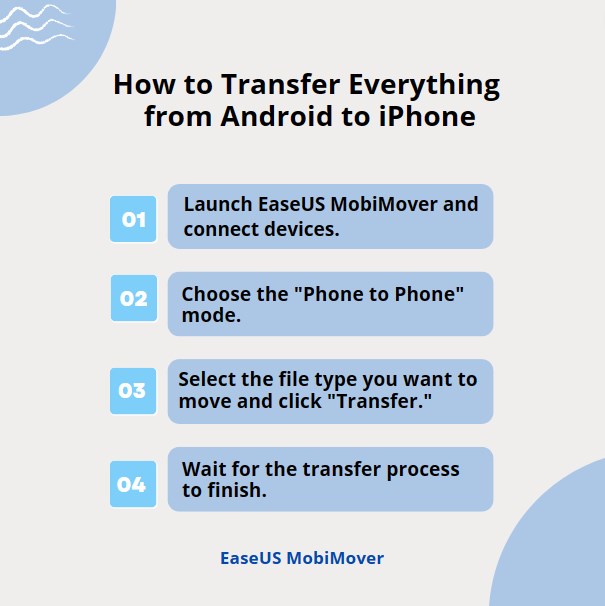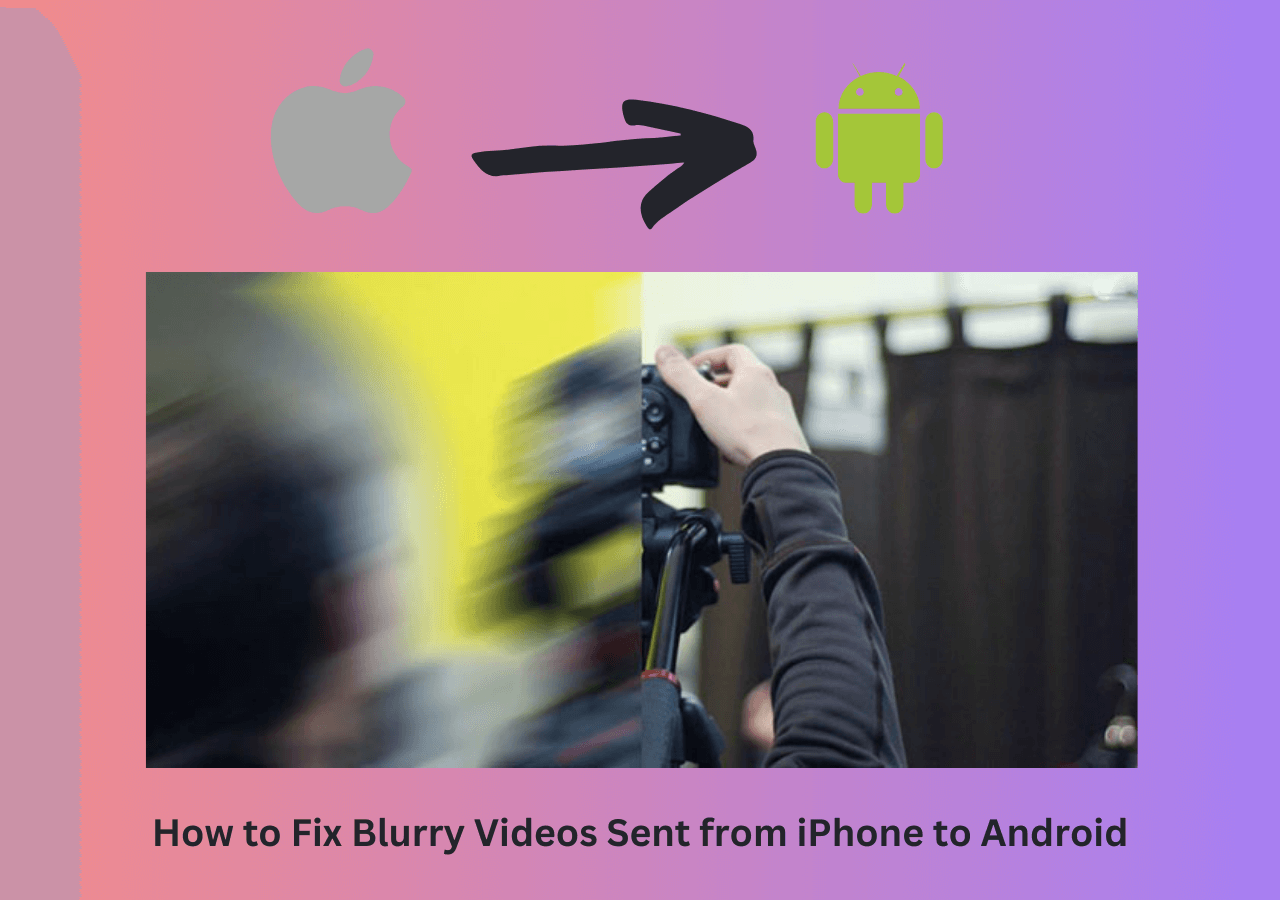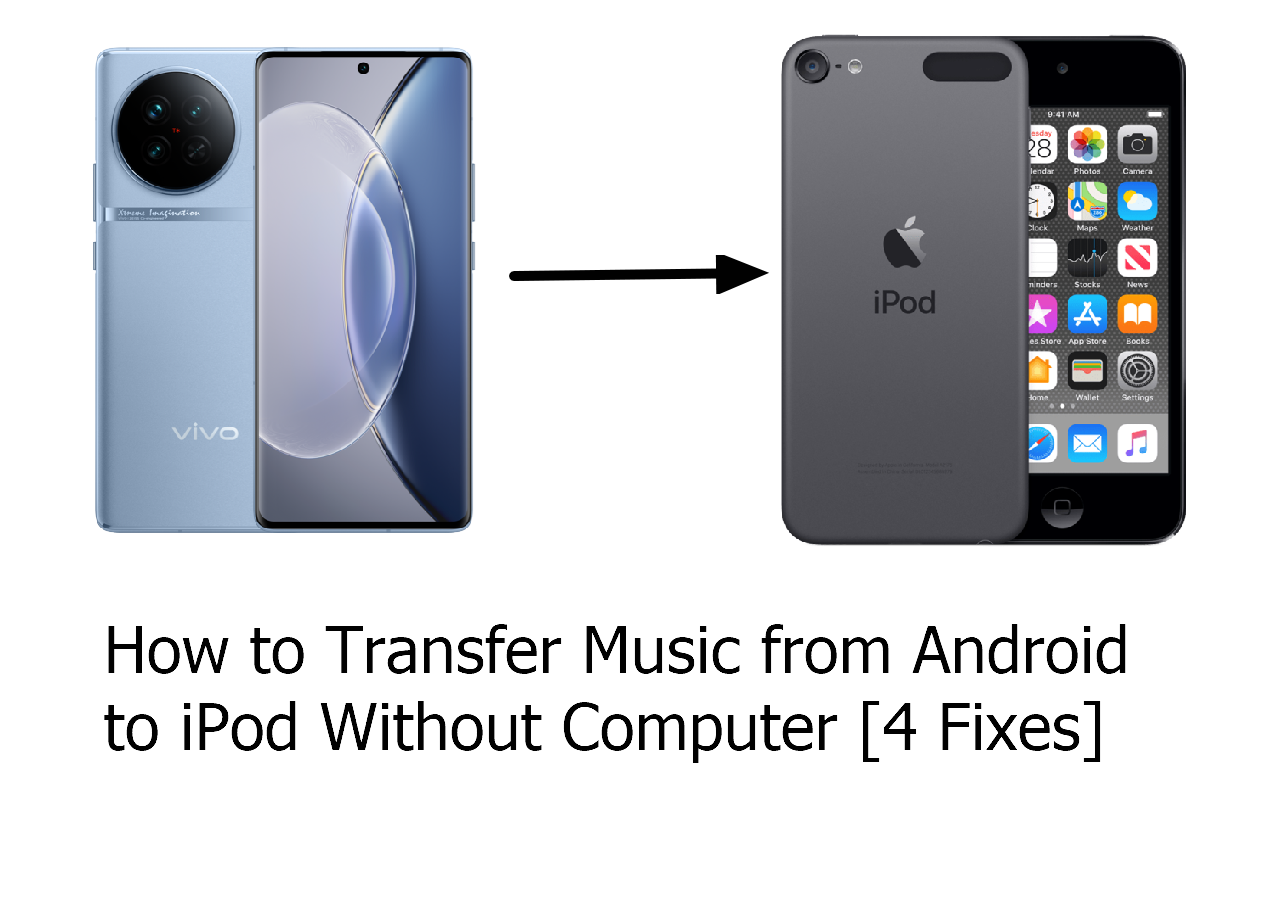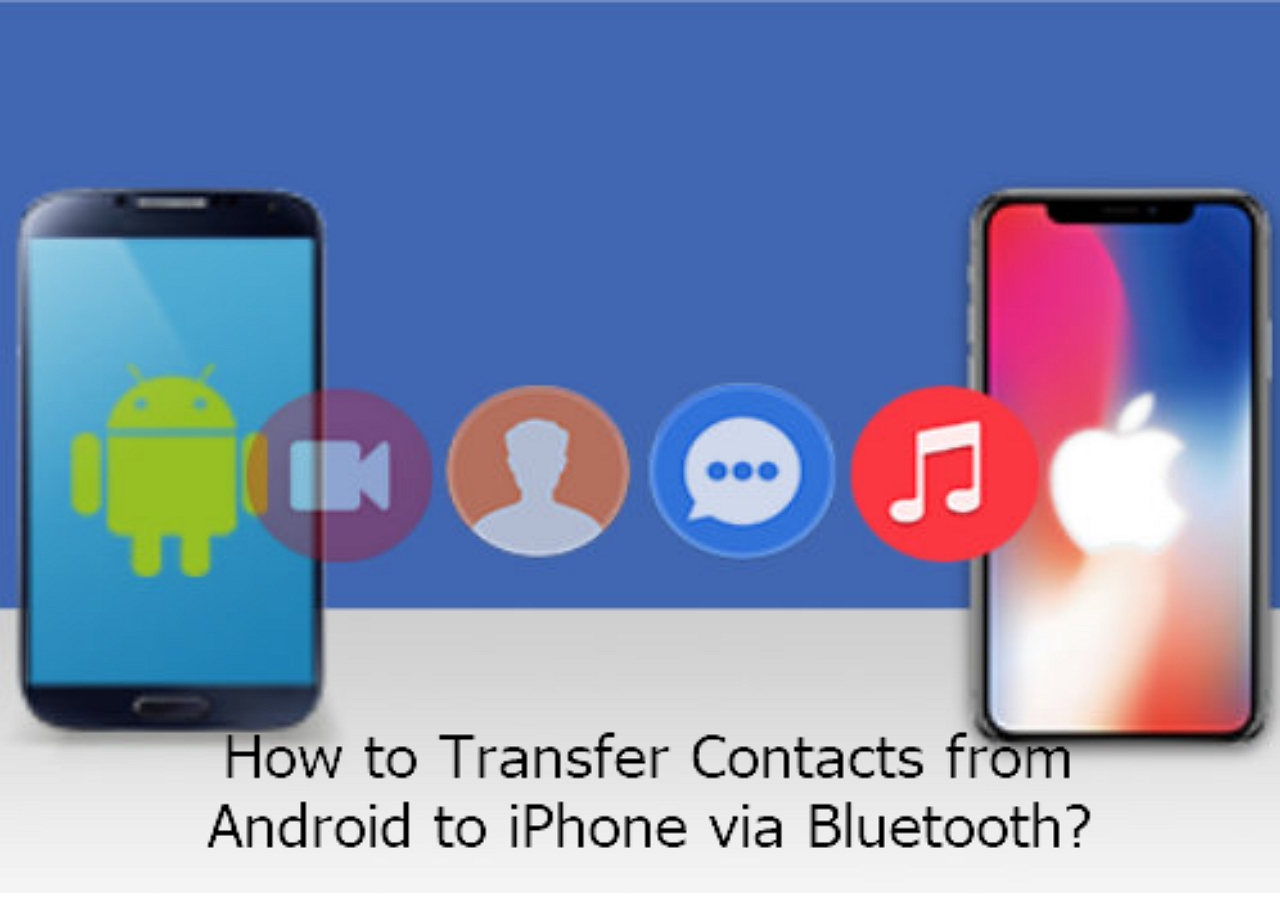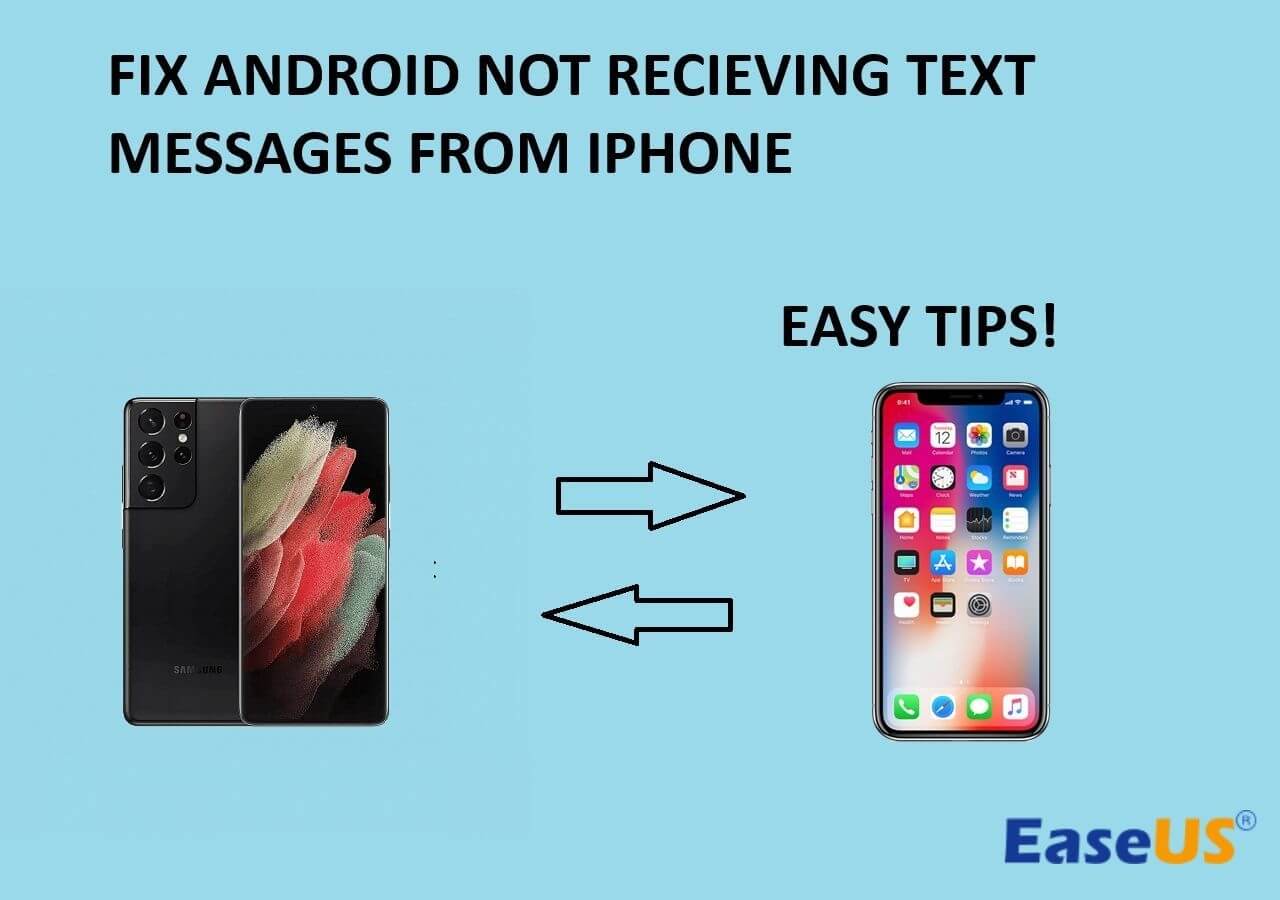Have you recently bought an iPhone 16 and found no physical slot for your SIM card? iPhones are exceptional and come with a wide variety of features. But there is no denying the fact that there are also some limitations. Luckily, there are different methods you can use to counteract the issue. And it is not so tough to transfer data from Android to iPhone 16 or other series. For the SIM issue, you need to opt for an eSIM.
The best part is that the process is not as complicated as you might feel. So, even though you have an Android phone, you can still easily transfer the eSIM. Keep in mind that eSIM is not exclusive to iPhones. You can find it on other devices such as Google, Oppo, Samsung, etc. This article will discuss how to transfer eSIM from Android to iPhone. We will also discuss the differences between eSIM and physical SIM cards.
| Methods |
Effectiveness |
Difficulty |
| 1️⃣A Carrier's App |
High - Download the app manually and set up the eSIM activation process. |
Easy |
| 2️⃣eSIM Carrier Activation |
High - Set up the eSIM during the initial setting up of the phone. |
Moderate |
| 3️⃣QR code |
Moderate - Get the QR code from the carrier to activate the eSIM. |
Easy |
eSIM VS. Physical SIM Card
With technological upgrades, various features keep getting changed in our phones. One is the emergence of eSIM in place of a physical SIM card. Most smartphones support eSIM but leave a slot for the physical SIM card. But in the future, there might be no such slots available.
1️⃣Physical condition: eSIM is a digital SIM card. The SIM is embedded within the phone, and there is no way a user can remove it. On the other hand, physical SIM cards come in varying forms, but the latest version is the ultra-nano form. You can remove the SIM and put it in another phone quickly.
2️⃣Internet: With an eSIM, it is easy to switch networks and doesn't take more than a few minutes. All you need is a Wi-Fi connection and network compatibility with eSIM. But if you want to change a physical SIM card network, you must go to the store.
3️⃣Wastage: eSIMs are environmentally friendly as there are no plastic chips, which leads to less waste. Physical SIM cards do contribute to a significant wastage. If you travel to a new place and want another carrier, eSIMs can help you quickly. You must go to the store, get the chip, and set it up for physical SIM cards.
4️⃣Security: Lastly, eSIMs are, without a doubt, more secure. If your phone is stolen, it will take longer for the perpetrator to resolve the issue and reset the phone. Physical SIM cards are easy to throw, making it harder to track stolen phones.
📖Also read: 4 Tips to Transfer Contacts from Android to iPhone Without SIM Card
Preparations to Transfer eSIM from Android to iPhone 16/15/14
Though there are different ways you can transfer eSIM from Android to iPhone, some preparations are needed. Let's take a look -
1. Check the device compatibility
Firstly, you need to check the compatibility of the device you have. For example, if you use an iPhone, check if the model supports eSIM. You can only use eSIMs if the device is compatible. If not, you cannot use an eSIM.
2. An active internet connection. (Wi-Fi)
After that, you need to check your internet connection. For the transfer to occur, you need a steady and stable Wi-Fi connection. A poor connection can create issues with the SIM transfer.
![internet connection]()
If you encounter the "iPhone Internet slow" issue, you can click the link to see the fixes.
3. Carrier or worldwide service provider that supports eSIM
Lastly, you need to check if the network service provider you want to use as an eSIM provides one. For example, if you want to use a Vodafone eSIM, you must check if Vodafone offers it.
How to Transfer eSIM Card from Android to iPhone
After making the preparations, we can transfer the eSIM card from Android to iPhone. Here are three different ways you can do so -
Method 1. Transfer eSIM Card from Android to iPhone with a Carrier's App
One of the simplest ways to transfer eSIM from Android to iPhone is to use a carrier's app. Remember that the method depends on the app and the carrier you want.
Here are the steps to move eSIM Card from Android to iPhone with a Carrier's App –
Step 1. Set up the new iPhone 16 by swiping the Welcome screen.
Step 2. Continue the setup process.
Step 3. When you see the Set up cellular screen option, choose the Set up Later.
Step 4. Complete setting up the iPhone 16.
Step 5. After that, download the carrier's app.
Step 6. Follow the on-screen instructions to transfer the eSIM.
![transfer esim carrier app]()
Method 2. Activate an eSIM using eSIM Carrier Activation
For this method, you must choose a carrier supporting eSIM Carrier Activation. With this feature, the device is already assigned to the carrier's network as per its IMEI. That way, when you set up the device, the critical data is downloaded for eSIM support configuration,
After that, you need to follow these steps (this is specific to iPhone 14/15/16 in the U.S.) –
Step 1. Set up the new iPhone 16 by swiping the Welcome screen.
Step 2. Choose the Wi-Fi network and set it up.
Step 3. Let the activation process complete.
![esim carrier activation]()
Step 4. From the Choose a Cellular Plan screen, choose the plan of your eSIM.
Step 5. Press Continue.
Step 6. When you see Cellular setup complete appearing, choose Continue.
After that, finish setting up the iPhone to use it.
Method 3. Move eSIM between Android and iPhone using a QR code
You can scan the QR code to transfer the eSIM in this method. However, for this, you need to check if the carrier supports this feature or not. The carrier offers the code, and you can easily set up the eSIM.
Take a look at the steps you need to follow –
Step 1. Set up the new iPhone 16/15/14 by swiping the Welcome screen.
Step 2. Continue the process.
Step 3. When you see the Set up cellular screen option, choose the Use QR Code option.
Step 4. Use the phone camera to scan the QR Code.
![transfer via qr code]()
Step 5. You can also enter the manual activation codes if the scanning doesn't work.
Step 6. Allow the eSIM activation process to finish.
Step 7. When you see the Cellular setup complete message, press Continue.
Bonus Tip: How to Transfer Everything from Android to iPhone
Do you want to transfer everything from Android to iPhone? In that case, you can check out EaseUS MobiMover. It is one of the best tools to transfer, manage, and back up data. It is easy to use and makes transferring data between phones extremely convenient. You can use MobiMover to transfer data from Android to iPhone after setup with a few clicks.
![easeus mobimover]()
Some key features of EaseUS MobiMover:
- Easy phone-to-phone data transfer (Support data transfer between Android devices, Android and iOS devices)
- Back up iPhone without iCloud and restore the iPhone
- Phone to PC and vice versa data transfer
- WhatsApp manager
- Video converter and downloader to download any video from any site
Haven't you used EaseUS MobiMover yet? What are you waiting for? Download and install this incredible data management tool today!
Steps to transfer everything from Android to iPhone with EaseUS MobiMover
![easeus steps for data transfer]()
Try to Transfer eSIM from Android to iPhone Now!
Are you worried about how to transfer eSIM from Android to iPhone? The latest iPhones have eSIM support, and knowing how to transfer is essential. Luckily, there are three different methods you can explore. These include using the carrier's app, eSIM carrier activation, and using a QR code.
However, if you want to transfer everything from Android to iPhone, you can use EaseUS MobiMover. It is an excellent data management tool and is easy to use. The wide range of features makes it an incredible choice for beginners and experts alike.
Install EaseUS MobiMover today!
FAQs on How to Transfer eSIM from Android to iPhone
To know more about eSIM transfer, take a look at these questions and answers -
1. Can eSIM be transferred from one phone to another?
Yes, eSIM can be transferred from one phone to another. However, the phone you are transferring the eSIM to needs that functionality. You also need an active Wi-Fi connection for the process to complete.
2. How do I get an eSIM QR code?
You can get an eSIM QR Code from the carrier's website. However, you might need to go to the retail outlet if that is unavailable. Sometimes, the QR code is sent via email, too.
3. How do I manually add eSIM?
To manually add eSIM, go to your iPhone settings. Now, go to mobile data and press add eSIM from the SIMs section.
If you have any further queries or worries concerning this guide, you're welcome to get in touch with me on Twitter. Share this post with your friends if you find it helpful!
NEW
HOT