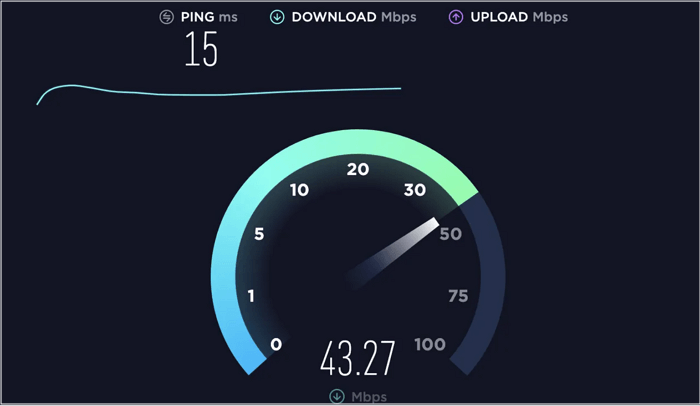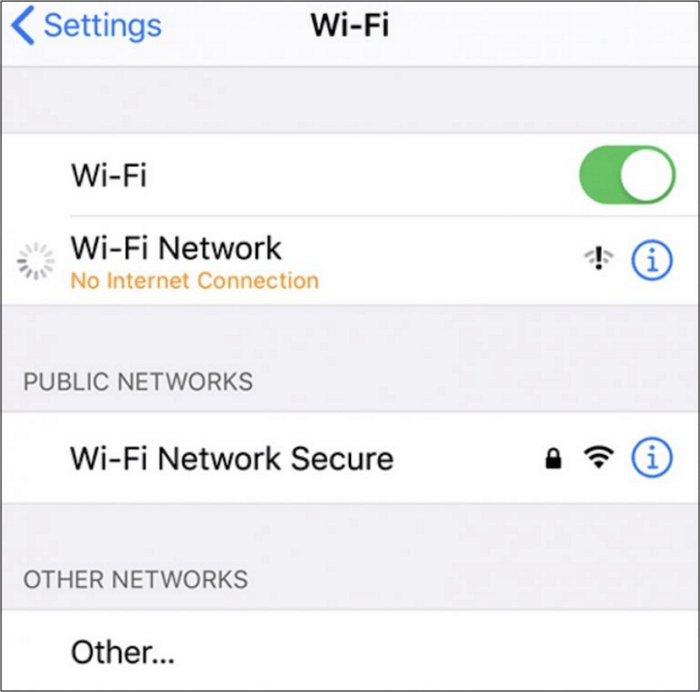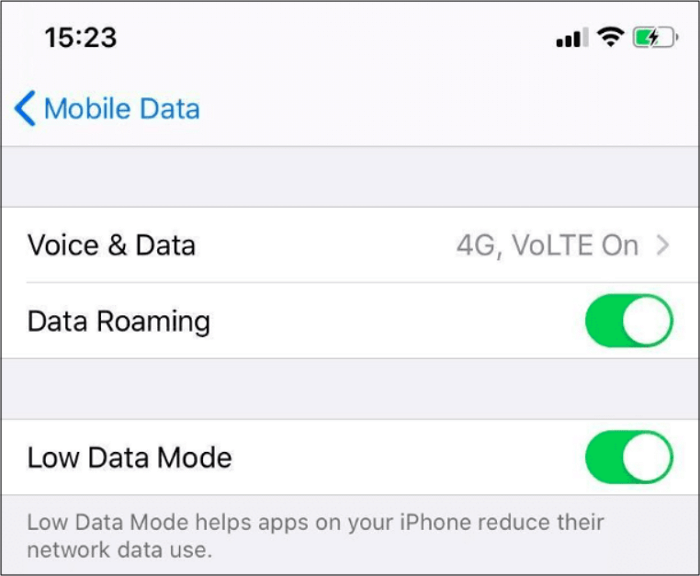The internet is crucial for your iPhones and other smartphones to function correctly. As loyal Apple users, iPhones are mainly used devices on a daily basis, but you may face situations when the Wi-Fi is connected and not working. For example, you often wait for a long time while browsing a web page or playing any media.
Since the situation is frustrating, it is a must to find out why you are experiencing a slow internet connection on your iPhone. Hence, if you want to learn the causes and fix the issue to speed up the internet, read on to find some simple but efficient solutions.
Why Is My iPhone's Internet Slow
Are you suffering from an iPhone internet slow connection? If yes, you must first diagnose the real issue behind lagging. Though multiple internal/external factors are the cause of slow internet on your phone, here are some top ones that you need to consider before applying fixes:
1- Slow iPhone
First of all, your iPhone performance may be leading to slow internet. Certain factors can affect the performance, including clogged RAM, high browsing data, less storage space, malware issues, outdated software, old apps, enabled VPNs, hidden display settings, and numerous others.
2- Geographic Location
You can change the location to check whether the connectivity improves. It's because if you are using mobile data, the signals can be poor in your geographical area.
3- Router Problem
The router has a direct impact on your iPhone's internet speed. So you need to check if there is any problem with the router or modem.
4- Unstable Connection
You need to ensure that your internet shows a full, strong connection. If the internet connection is unstable, you will have to face the iPhone internet slow issue.
5- Network Settings
Have you checked the Wi-Fi or network settings on your iPhone? Any network error might be due to browsing history or saved caches in your iPhone that slow down internet speed.
How to Fix iPhone Internet Slow [9 Methods Here]
Once you have diagnosed the issue, it becomes easier to use the right option. Even if you cannot do that, you can try all the solutions because it will assure you to fix the problem. Let's discuss them one by one!
| Solutions |
Effectiveness |
| Regular Network Checking |
- Assess Your Bandwidth and Speed
- Check the Internet in Different Locations
- Restart Your Modem/Router
- Disable and Enable Your Wi-Fi
- Disable VPN and Background Apps
|
| Free Up Your iPhone Storage Space |
The cookies and caches get stored to improve the user experience but can slow down the internet speed. |
| Try Network Settings |
Reset your network settings to the default values, including Wi-Fi, Bluetooth, and cellular connections. |
| Perform Soft iPhone Reboot |
Power off your iPhone and turn it on again. |
| MobiXpert - An Expert in iOS Repair |
A one-stop toolkit can update your iOS, repair your iOS system, and factory reset your device without a passcode. |
Solution 1. Assess Your Bandwidth and Speed
The first step is to consider your internet bandwidth if you continuously face the iPhone internet slow problem. A minimum of 30Mbps is recommended for a good connection speed.
However, check the speed through an online free internet speed test to see if the bandwidth is okay. For example, 2 to 3 Mbps speed is less for a 30Mbps connection. You can further consult with the ISP (Internet Service Provider) if this is the case.
![check speed]()
Solution 2. Check the Internet in Different Locations
Considering locations, most areas have high, but some have low internet connections. So you need to check the speed in different locations. Also, stay close to the router/modem to check; if it remains the same, you should try the other solutions.
Solution 3. Restart Your Modem/Router
Since the modem/router affects the network speed, you can try restarting it to fix any connection errors. You will likely get this issue resolved.
Solution 4. Disable and Enable Your Wi-Fi
Whenever you face any internet issue, the option is to disable and enable your Wi-Fi connection. Furthermore, you should also try to forget and reconnect the internet to fix the problem. Here are the steps:
Step 1. Open the "Settings" on your iPhone and click the "Wi-Fi" button. Now, press the small exclamation mark on the right side of the signals you are connected to already.
Step 2. Tap "Forget this Network" from the next interface, and then "Forget." Go to the "Wi-Fi" page and connect again by entering the password. That's all!
![forget this network]()
Solution 5. Disable VPN and Background Apps
The Virtual Private Network or VPN lets you access the desired network; however, it involves encoding and decoding steps. Considering this procedure, it is sure that you will face iPhone internet slow speed, so turning off the VPN might help.
On the other hand, the background apps that consume data without your notice must also be disabled to speed up your connection. Let's know the process:
Step 1. After opening "Settings," head on to "Cellular" and "Celluar Data Options."
Step 2. Here, you are required to move the slider to turn the "Low Data Mode" option to green.
![background apps]()
Solution 6. Free Up Your iPhone Storage Space
Whatever processing is done on your iPhone over the internet, the cookies and caches get stored to improve the user experience. However, they can slow down the internet speed, so removing this data regularly is crucial for achieving the average speed. Remember to have a data backup before cleaning; otherwise, you may lose important information. Here is how to remove the browsing data:
Step 1. First of all, open the "Settings" app and click "Safari" by scrolling down a little. Here, you have to press the "Clear History and Website Data" button to delete cache files.
Step 2. On the "Safari" interface, click the "Advanced" tab and tap "Website Data." Next is to select "Remove All Website Data."
Solution 7. Try Network Settings
The simplest solution for resolving your iPhone's slow internet issue is resetting the network settings, but don't forget the password of your connection. For this purpose, open "Settings" and select the "General" option. Now, go for "Reset" and tap the "Reset Network Settings" button. You are done!
Solution 8. Perform Soft iPhone Reboot
No matter if your iPhone gets stuck, the internet is slow, or it's not connecting to another device, you can restart it to fix these simple problems. What you should do is keep pressing the side button until a slider with the message "Slide to Power Off" appears. Move it to the right side to shut it down. After a moment, press the sleep/wake button to restart. That's all!
Solution 9. MobiXpert - An Expert in iOS Repair
Suppose the above methods cannot work to solve your problems. In that case, there is one iOS system repair tool called EaseUS MobiXpert that can fix not only the slow internet on iPhone but also software issues like iTunes errors and updates getting stuck. Moreover, it can factory reset your device without a passcode. If you want to easily solve the slow internet issue within a few clicks, MobiXpert should be your best choice.
Step 1. Launch EaseUS MobiXpert on your computer, choose "System Repair" from the Home page.
![MobiXpert hompage]()
Step 2. Then, choose "iOS/iPadOS System Repair" from the new screen.
![ios system repair]()
Step 3. Connect your iPhone or iPad to the computer and choose "Standard Repair." If you want a thorough repair, you can choose "Deep Repair."
![select repair mode]()
Step 4. Confirm your device model and click "Next" to move on. Then, EaseUS MobiXpert will download a firmware for you, which will take a while. If you have installed a firmware before using this software, you can directly click "Verify" to continue.
![verify firmware]()
Step 5. Then, click "Repair Now" to start the repair process. After the repair completes, you can check your device and restart it for use.
FAQs on iPhone Internet Slow
Is there anything still confusing about iPhone internet slow issues? Below are some commonly asked questions to look at!
1. How can I speed up my internet on my iPhone?
You can try several options to speed up your iPhone internet, such as restarting your router, resetting the network settings, restarting your iPhone, changing your location, disabling the background apps, and clearing browser data. You will surely recover your internet speed by trying these ways.
2. How do I fix a slow internet signal?
To fix a slow internet signal, you need to assess your internet bandwidth and check the speed via an internet speed test. Not only the modem & router needs to be reset, but also their location might need to be changed. You can check your wiring or consider a mesh network for greater speed. Regarding iPhones, the settings, browser cookies, and memory usage must come to light.
3. What causes low-speed internet?
Multiple internal and external factors play their role in causing low-speed internet. The signals might be weak in your area. The browsing data, background apps, router problems, old phone models, outdated software versions, and Wi-Fi settings can also be reasons to consider.
The Conclusion
A slow internet connection is a headache for all digital users. After getting through this detailed guide, you will be aware of the causes behind iPhone internet slow issues and how to fix them in an efficient manner. Here are the top 9 solutions to try under the reasons. Let's see which one works for you!
NEW
HOT