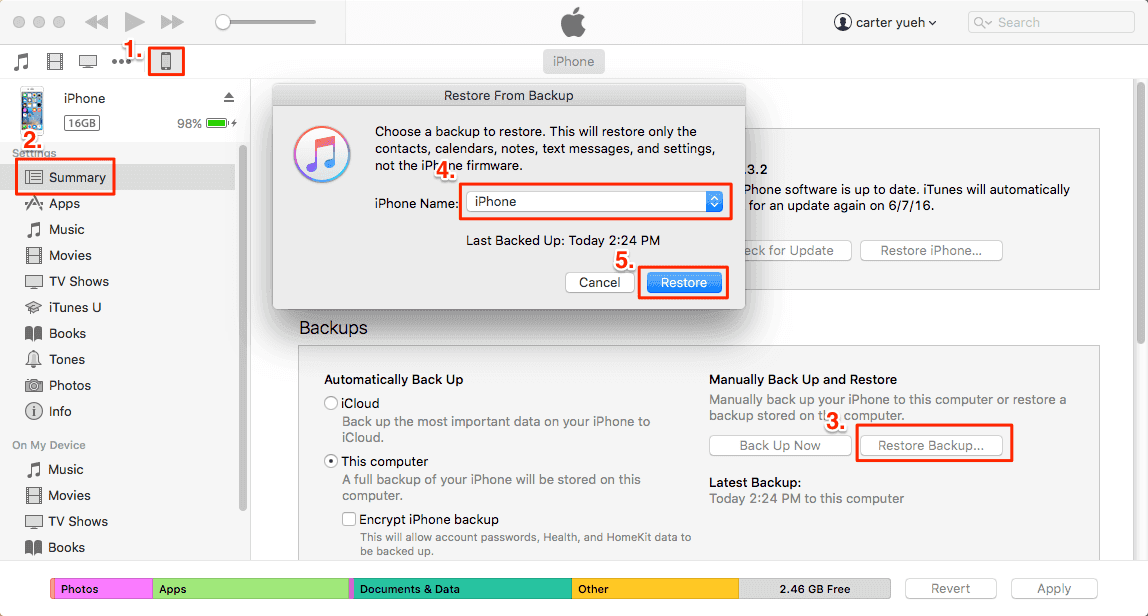"My iPhone 6 keeps saying iPhone storage full but it's not, I only have several pictures and less than 10 applications installed on my 64 GB iPhone. I can't take any new pictures or record new videos."
"My iPhone 5 says iPhone storage full after I have deleted many large photos, videos, and games."
"My iPhone 7 shows iPhone storage full but nothing on phone or doesn't add up."
The above problems are the most common storage issues bothering iPhone users a lot. When faced with iPhone storage full but it's not, manually deleting individuals' files or apps doesn't work. It's hard to specify the reason for iPhone storage full not nothing on iPhone. The following tips are what many users have tried and they've worked. Give it a try.
| Tips |
Effectiveness |
Difficulty |
| 1️⃣Back up iPhone |
It protects the data on iPhone from directly removing. |
Easy |
| 2️⃣Delete large documents |
It helps free up the storage on your iPhone. |
Easy |
| 3️⃣Delete iPhone backup |
It helps fix the issue that you have turned on iCloud backup and the iCloud storage is full. |
Easy |
| 4️⃣Disable iCloud Photo Library |
It is used to disable iCloud Photo Library service to stop iCloud storage full. |
Easy |
| 5️⃣Restore iPhone |
It is an effective way to restore your iPhone from iTunes backup. |
Moderate |
| 6️⃣EaseUS MobiXpert |
It helps detect the issue of iPhone's storage and fix it by system repair. |
Super easy |
6 Ways to Fix iPhone Storage Full But It's Not on iPhone 5/6/7
Tip 1. Back up your iPhone files to the computer
The aim of backing up iPhone to Windows computer or Mac OS devices is to protect the data from directly removing. iPhone always carries some important info of you which can't be lost in some ways. How to back up iPhone to the computer in the easiest way? Use EaseUS MobiMover Free, the top one and 100% free iPhone data transfer software that allows users to export iPhone data to PC/Mac in a readable way, transfer data from iPhone to iPhone, add content to iPhone without iTunes, and manage iOS data on PC/Mac with comprehensive solutions.
Tip 2. Delete all the photos/videos or other large documents from iPhone
After having made an iPhone backup to the computer, you can delete the files takes lots of space straightforward. You can remove photos, videos, or music on your iPhone selectively or one by one, which must take a long time. If you want to delete all of them at one time, then, try EaseUS MobiMover Free iPhone manager. With MobiMover Free iOS management tool, you can delete all contacts on iPhone, remove all photos from iPhone at one time or delete all music in the quickest way.
Tip 3. Delete your iPhone backup
If you have turned on iCloud backup and the iCloud storage is full, you will see iPhone storage full message on your phone, even if there is nothing on your local iPhone or you have deleted some large documents just now. To solve this problem, one valid way is to delete iPhone backup.
Go to your iPhone Settings > tap Your Name > iCloud > Manage Storage > Backups > Delete Backup.
Tip 4. Disable iCloud Photo Library
If you have enabled iCloud Photo Library, it will automatically upload and store your entire library in iCloud to access photos and videos from all your devices. The photos and videos in your photo library are always in large sizes, which can easily eat up the 5GB space on iCloud. Therefore, disabling iCloud Photo Library service is a good way to stop iCloud storage full, then your iPhone won't says iPhone storage full but nothing on phone.
Go to Settings > Your Name > iCloud > Photos > find iCloud Photo Library and turn it off.
Tip 5. Restore your iPhone from backup
Then you can try to restore your iPhone from backup. You can choose to restore your iPhone from iTunes backup. This will address this problem a lot.
- Connect your iPhone to your computer and run iTunes.
- Click on the device icon in the upper left corner of iTunes and click Summary.
- Click Restore Backup. When the option appears, choose the latest iTunes backup and click Restore. If you have encrypted the iTunes backup, you need to enter the password to unlock the iPhone backup.
![iPhone storage full but it's not - restore iPhone from iTunes backup]()
Tip 6. Repair iPhone with EaseUS MobiXpert (All Models)
If the above five tips can't settle the problem, the final way is to use an iOS system repair tool to detect the issue of your iPhone and fix it. EaseUS Mobixpert is an effective iPhone tool to help your fix all kinds of iOS system issues. Therefore, when your iPhone shows storage full, but the actual storage space is not full, it may be that your iPhone system is malfunctioning. Use the following steps to repair your iOS system:
Step 1. Launch EaseUS MobiXpert on your computer, choose "System Repair" from the Home page.
![MobiXpert hompage]()
Step 2. Then, choose "iOS/iPadOS System Repair" from the new screen.
![ios system repair]()
Step 3. Connect your iPhone or iPad to the computer and choose "Standard Repair." If you want a thorough repair, you can choose "Deep Repair."
![select repair mode]()
Step 4. Confirm your device model and click "Next" to move on. Then, EaseUS MobiXpert will download a firmware for you, which will take a while. If you have installed a firmware before using this software, you can directly click "Verify" to continue.
![verify firmware]()
Step 5. Then, click "Repair Now" to start the repair process. After the repair completes, you can check your device and restart it for use.
Conclusion
Your iPhone shows storage full, but it's not actually full. This happens from time to time and is very annoying. This article provides 6 methods that can help you solve this iPhone issue. If all else fails, or you want to save time and solve problems faster, it is recommended to use EaseUS MobiXpert to repair iOS system. After that your iPhone won't show this message.
If you have any further queries or worries concerning this guide, you're welcome to get in touch with me on Twitter. To share this post with your friends, click the button below if you find it helpful.
FAQs on How to Fix iPhone Storage Full but It's Not
1. Why does iPhone say storage is full when it's not?
Maybe you have turned on iCloud backup and the iCloud storage becomes full. And photos saved on iCloud are likely to be the worst offenders to the storage.
2. Can I clear system data on iPhone?
Yes, you can clear all the data on your iPhone. The only surefire way to reduce your system data is to perform a factory reset and then restore your backup files.
NEW
HOT