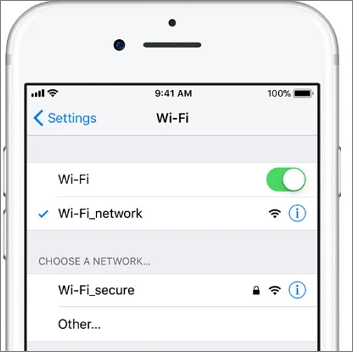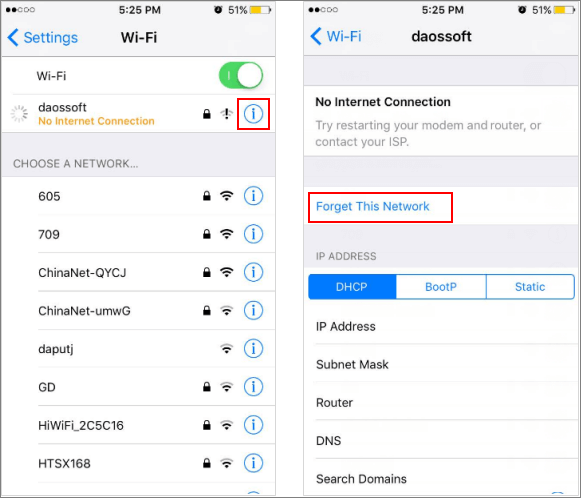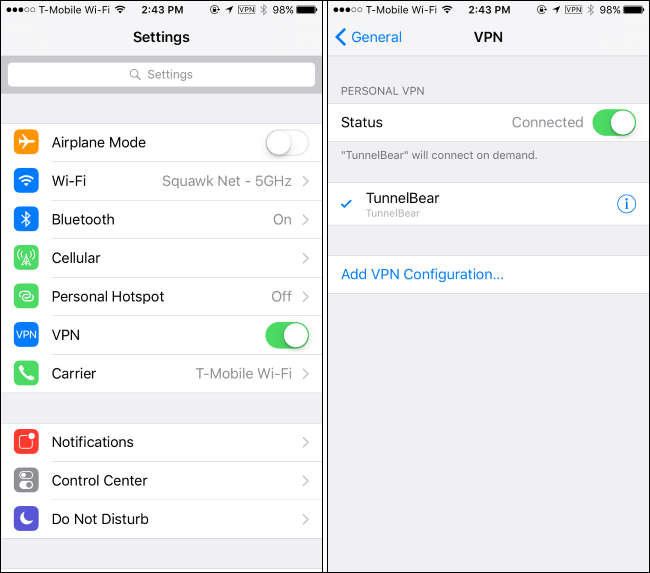You are connected to your Wi-Fi or cellular data and trying to browse something on your electronic device, and it says no internet connection on iPhone. No matter how many times you have tried, all it says is no internet connection on iPhone. This is not a new problem, many users have reported facing such issues on their iPhones, even with the strongest broadband services.
Why Does My iPhone Say No internet Connect
There are quite a few reasons you face internet connection issues. Still, the most common reasons could be a poor internet connection, Wi-Fi or cellular network settings, parental controls, or lousy internet speed.
Also, if you are too far from your Wi-Fi router, you may experience internet issues. Now that you know the possible reasons for this issue, let us quickly know how to diagnose the no internet connection on iPhone.
How to Fix No Internet Connection on an iPhone
The fixes we will try are to rectify the possible reasons to get the internet back. We will start with the basic fixes and move on to the advanced ones, so try one after the other.
Restart Your iPhone
A simple restart is the first thing to start with when there is no internet connection on the iPhone. It will reload the services and allow the Operating System (OS) to clear the cache and restart naturally.
A restart would rectify the minor software glitches on your iPhone's OS. The method to turn your iPhone off and on may differ depending on the model. The steps mentioned here are the most generalized method.
Step 1. If you have a Home button, press and hold it with the Side button. If your iPhone is without a home button, press and hold the power button until the "Power Off" Slider appears.
![iphone 8 and 10]()
Step 2. Swipe the slider from left to right to turn off the mobile.
Step 3. Wait for some time and follow the same process to turn it back on.
Try a different internet - WiFi or cellular data
Sometimes it could be a problem due to your Wi-Fi to the cellular network. There are instances where they could act out because of multiple reasons.
Try connecting to a different Wi-Fi network or a cellular network. If you still face the issue, move on to the next one or change your Wi-Fi or cell network.
Turn your Wi-Fi off and Turn it on
If there are any minor software issues regarding your iPhone and mobile connection, you can try turning it off and on. This could solve the issue and give another chance to make a secure and proper connection.
![turn on and off wifi]()
You can do this either using the control panel or by doing it manually using Settings. Toggle it off first, wait for a few seconds, and toggle it on again.
Forget the Wi-Fi Network
Making a new connection to the existing network by forgetting it can solve connectivity issues. Generally, when we first connect with the Wi-Fi, it automatically saves the information and connects the next time. This feature reduces the time of re-entering the password every time.
If there are any issues with the connection or the connection process is altered, this could trigger the no internet connection on iPhone issue. So making a new connection could help, do not forget your password while doing this.
Steps to forget the existing Wi-Fi connection:
Step 1. Open the Settings on your iPhone and move to the Wi-Fi section.
Step 2. Tap on the i (Information) button next to your Wi-Fi to see the details.
![tap on info]()
Step 3. Click on Forget This Network to forget it.
Step 4. Go back to Wi-Fi settings, click on your Wi-Fi, enter your password, and make a new connection.
Check your VPN
There are instances where a possible VPN issue can restrict your network connections. If it is the case, you need to turn it off to solve the issue. Go to Settings and navigate to the VPN section. Turn off the toggle next to the Status to disconnect the VPN services. The status says "Not Connected" if the VPN is off.
![turn off vpn]()
Now, try connecting to the Wi-Fi after turning off the VPN. If it works, then there's an issue with the VPN.
Eject your SIM card and insert it in
If you are on cellular data and facing internet issues, there could be a problem with your SIM card. It is responsible for carrying the wireless network on your phone. Ejecting it out and reseating it could help in fixing the connection issues.
On the iPhone, the SIM card trays are located on the side of it. Remove it using the pin, insert the SIM again, and try making the internet connection.
One-click to fix cannot connect to the Wi-Fi issue
If the previously mentioned methods have no effect, it is most likely that glitches or bugs exist in your operating system. EaseUS MobiXpert is a powerful program that allows you to repair your system at home instead of going to the authorized service center.
It can help you with:
- iPhone getting stuck on the Apple logo or the restarting loop.
- Restore your iPhone to the factory settings without a passcode.
- Update/downgrade your iOS version at your will.
All you need to do is follow the instructions to click several buttons, and the software will complete the job in minutes.
Step 1. Launch EaseUS MobiXpert on your computer, choose "System Repair" from the Home page.
![MobiXpert hompage]()
Step 2. Then, choose "iOS/iPadOS System Repair" from the new screen.
![ios system repair]()
Step 3. Connect your iPhone or iPad to the computer and choose "Standard Repair." If you want a thorough repair, you can choose "Deep Repair."
![select repair mode]()
Step 4. Confirm your device model and click "Next" to move on. Then, EaseUS MobiXpert will download a firmware for you, which will take a while. If you have installed a firmware before using this software, you can directly click "Verify" to continue.
![verify firmware]()
Step 5. Then, click "Repair Now" to start the repair process. After the repair completes, you can check your device and restart it for use.
The Final Verdict
These are some fixes you can try if you have no internet connection on your iPhone. If the issues still persist, you can try updating the IOS software or reconfiguring the network settings to default. Most probably, the fixes mentioned in the article will solve your problem.
If you find this article helpful, share it with your friends and leave a comment about it. If you have any queries regarding the topic, feel free to ask them in the comment box, and do let me know of the future issues you wish to see articles from us.
FAQs
Here are some of the most frequent FAQs asked on the topic. If you have similar queries, I hope this will help you.
1. Why do my iPhone apps say no internet connection?
For apps requiring an internet connection, if they do not have it, they display that there is no internet. You need to turn on Wi-Fi or cellular data to provide the internet.
2. Why is the WiFi not working on my iPhone but working on other devices?
If it works on other devices, the problem is with your device. It could be due to poor connection, Wi-Fi, or cellular network problems. Rectify these issues using the fixes in the article.
3. Why can't I connect to this network?
Network settings could be the issue on your device if you cannot connect to it. Try resetting the network settings to default on your devices to see if it works.