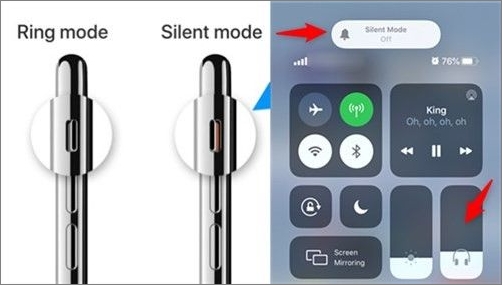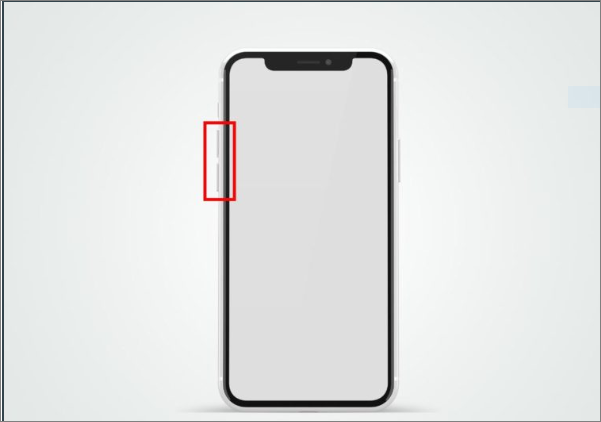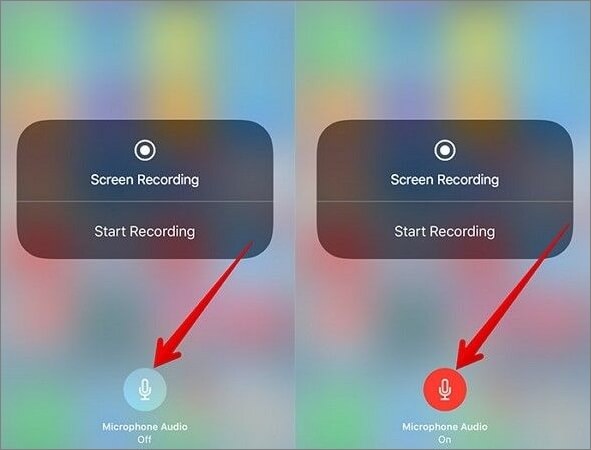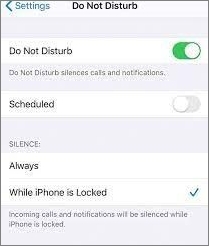Have you ever encountered a 'video sound not working' experience on your iPhone? Did you ever try watching a video, but the sound disrupted your experience because of 'video sound not working'? This usually occurs when the phone fails to produce sound while watching or listening to a media file such as a video. It can also be a fault that came with the video recording. This article provides detailed information about this and how it can be corrected.
Solutions at a glance:
Reasons for Video Sound Not Working On iPhone
Many reasons could be responsible for an iPhone's 'video sound not working' error. The problem can either be software or hardware related. For instance, if the video sound of your iPhone isn't working, it can be traced to an update error. An update error occurs when there is an interruption during the updates of the applications on your iPhone or when it is not correctly updated.
Another software problem is the vulnerability of applications to viruses. If and when your iPhone is infected with a virus, the phone's overall performance becomes poor. This, in turn, can be why the video sound is not working on your iPhone.
On the other hand, hardware glitches could also be responsible for the sound glitch of an iPhone. For instance, a damaged microphone of an iPhone will cause poor sound or no sound at all. If the microphone of an iPhone goes bad and is not handled by a competent technician, it is possible that the audio was not properly captured when the video was recorded.
Sometimes, it could also be the sound settings of your phone. Somehow, you could be so engrossed in a conversation that you reduced the volume by mistake. Or, you changed the settings to 'silent mode' or 'do not disturb mode' because you were in the church or in a public place and you did not want to be embarrassed.
Connection issues may also be responsible for the 'video sound not working' glitch. If, for example, you didn't properly insert your handsfree or your headphone jack is damaged or loose, you may experience this.
How to Fix Video Sound Not Working On iPhone
There are many effective ways to solve a 'video sound not working' dysfunction on an iPhone. Some of them have been explained with simplicity below:
1. Toggle the Ring/Silent Switch
You can activate the Ring/Silent mode with the switch on the side of an iPhone. This is the fastest means to fix a video sound that isn't working on an iPhone. All you need is just to toggle the switch from Silent mode to Ring mode.
![switch]()
2. Adjust the volume buttons
When you notice that there is a 'sound not working' or 'no sound' error, you need not fret. After toggling the Ring/Silent Switch, try to adjust the volume buttons by the side of your phone. The sound should begin to work properly, except the video has no sound.
![button]()
3. Examine with Voice Memos
When the sound of the videos on your iPhone does not work, it can be traced to a bad microphone. Before you go for an advanced check-up by restoring the factory setting or giving the phone to a technician, try recording your voice for a few seconds. Afterwards, play the recording to check the sound. Again, ensure the Ring/Silent switch is set to Ring mode.
![record]()
4. Run the Music App
Whether you are watching a video or recording one, when you notice that the audio isn't responding, you can close the camera or end the video and run the music app. Try playing a song to observe the video performance. Regardless of the music app you use on your iPhone, the audio is expected to perform optimally. If the reverse is the case, it is advisable to take it to a competent technician.
5. Turn Off 'Do Not Disturb' Mode
This is another alternative that can be explored when faced with a 'video sound not working' error on an iPhone. All you need to do is to click on 'Settings' on the home screen. Select 'Do not disturb' and deactivate.
![do not disturb]()
6. Update the iOS version
Negligence or refusal to update your IOS to the most current version is likely to cause a software glitch like the 'no sound on iPhone video' error. This is because the applications on your phone are incompatible with the current IOS of your iPhone. It is why app developers keep updating their applications to suit the most current IOS version. When updating the IOS version of the phone, you must ensure no interruption. It is, therefore, advisable to let a technician do the updates for you.
7. Reset your iPhone
When files, data, and cache have accumulated over time on your iPhone, there is a tendency for your phone will malfunction. In a case where the sound of your phone begins to malfunction, you can try to restore factory settings. However, this is usually the last option you should consider. Ensure you have tried every other alternative before you opt for this.
8. Repair the temporary iOS system error
If the previous 7 ways are not feasible and the problem is still left unresolved, then you may want to try an iOS repair software - EaseUS MobiXpert. With this reliable iOS system repair tool, you can fix 90% error that is caused by the iOS system, including the video sound not working on iPhone. Now you can click below to free download it.
Note: EaseUS MobiXpert provides two repair options. It is suggested to try the 'Standard Repair' option first. And if the operating system is severely damaged and the 'Standard Repair' function doesn't work at all, then you are expected to try the 'Deep Repair' feature.
Step 1. Launch EaseUS MobiXpert on your computer, choose "System Repair" from the Home page.
![MobiXpert hompage]()
Step 2. Then, choose "iOS/iPadOS System Repair" from the new screen.
![ios system repair]()
Step 3. Connect your iPhone or iPad to the computer and choose "Standard Repair." If you want a thorough repair, you can choose "Deep Repair."
![select repair mode]()
Step 4. Confirm your device model and click "Next" to move on. Then, EaseUS MobiXpert will download a firmware for you, which will take a while. If you have installed a firmware before using this software, you can directly click "Verify" to continue.
![verify firmware]()
Step 5. Then, click "Repair Now" to start the repair process. After the repair completes, you can check your device and restart it for use.
FAQS On Video Sound Not Working On iPhone
Several questions are usually asked about a 'video sound not working' dysfunction on an iPhone. This article outlines a few of them and provides answers to them. Some of them are:
1. How do I get the sound back on my iPhone video?
There are a variety of ways through which you can get the sound back on your iPhone videos. Adjust the settings to deactivate 'Do not disturb' mode. Toggle the Ring/Silent switch. Try making some voice memos. Update the software. Restore factory settings.
2. Why is there no sound in my videos?
There is no sound in your videos because you probably changed your settings. You may have activated the 'Do not disturb' mode or toggle the Ring/Silent switch. You can also try to update your apps. Try to get rid of unwanted files and caches or even restore your settings. Accumulated data on an iPhone can cause malfunctioning.
3. Why is my phone not picking up sound in videos?
Likely, your iPhone is not picking up video sound because of a software problem. Either the IOS is outdated, or it was not properly updated due to an interruption.
Conclusion
A 'video sound not working' error occurs due to software or hardware-related problems on an iPhone. Some of them might be because of a loss of attention (e.g., switching your phone from the ring to the silent mode), and all you need to do is to pay attention when using your phone. However, some demand technical expertise, so you should give your phone to a competent technician to troubleshoot them.
Either way, I believe this article has helped you.
NEW
HOT