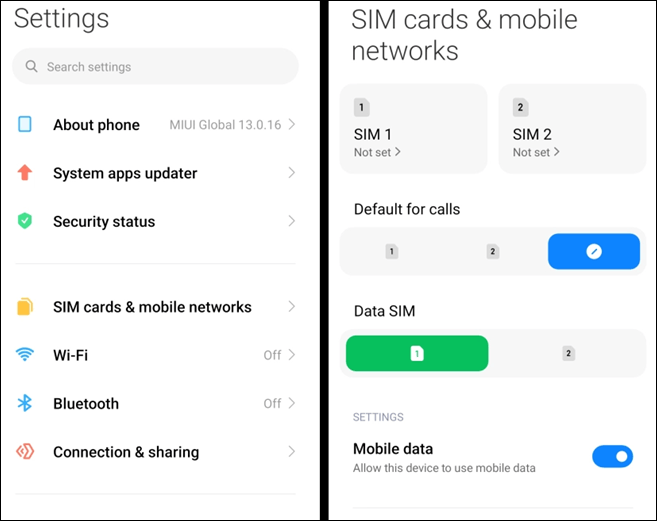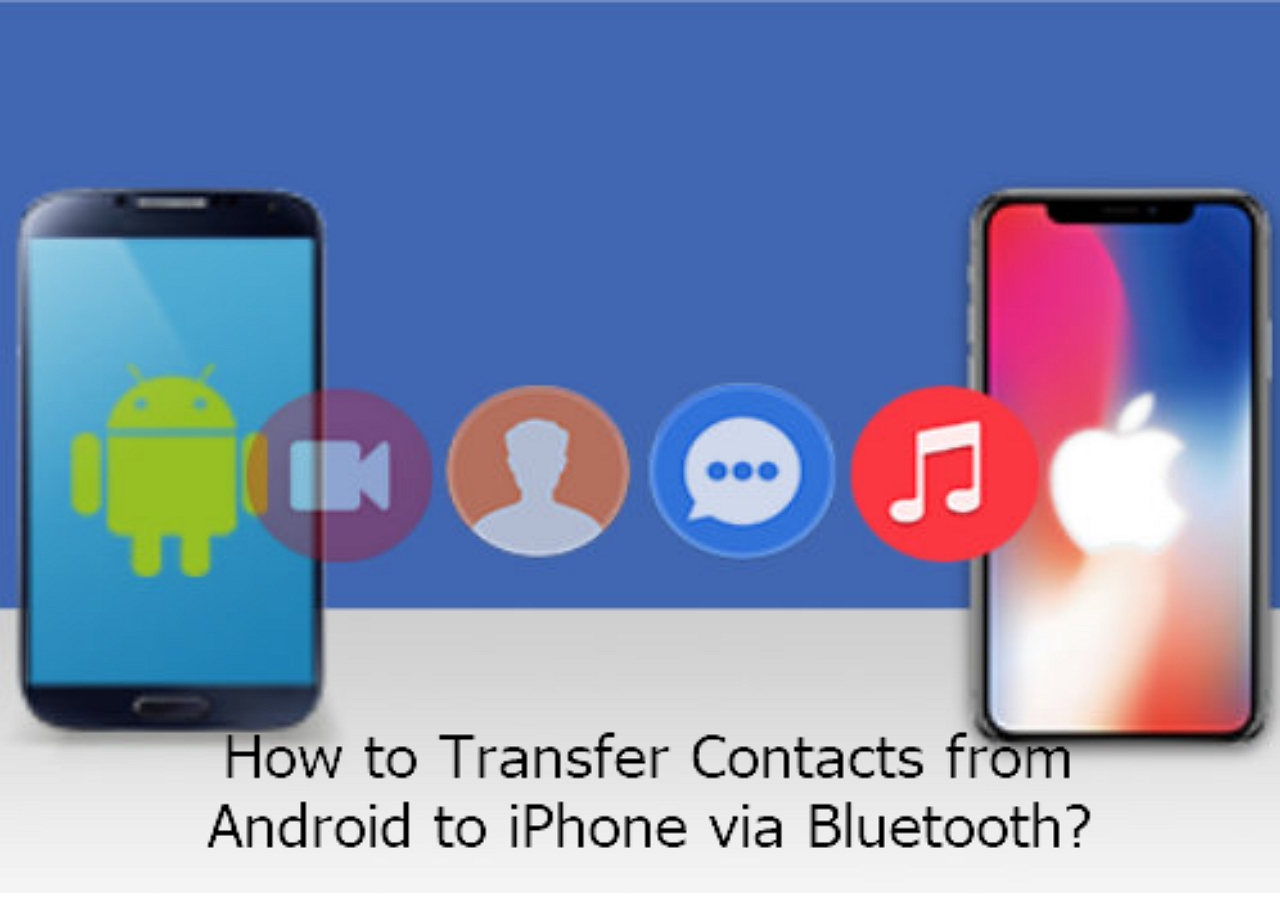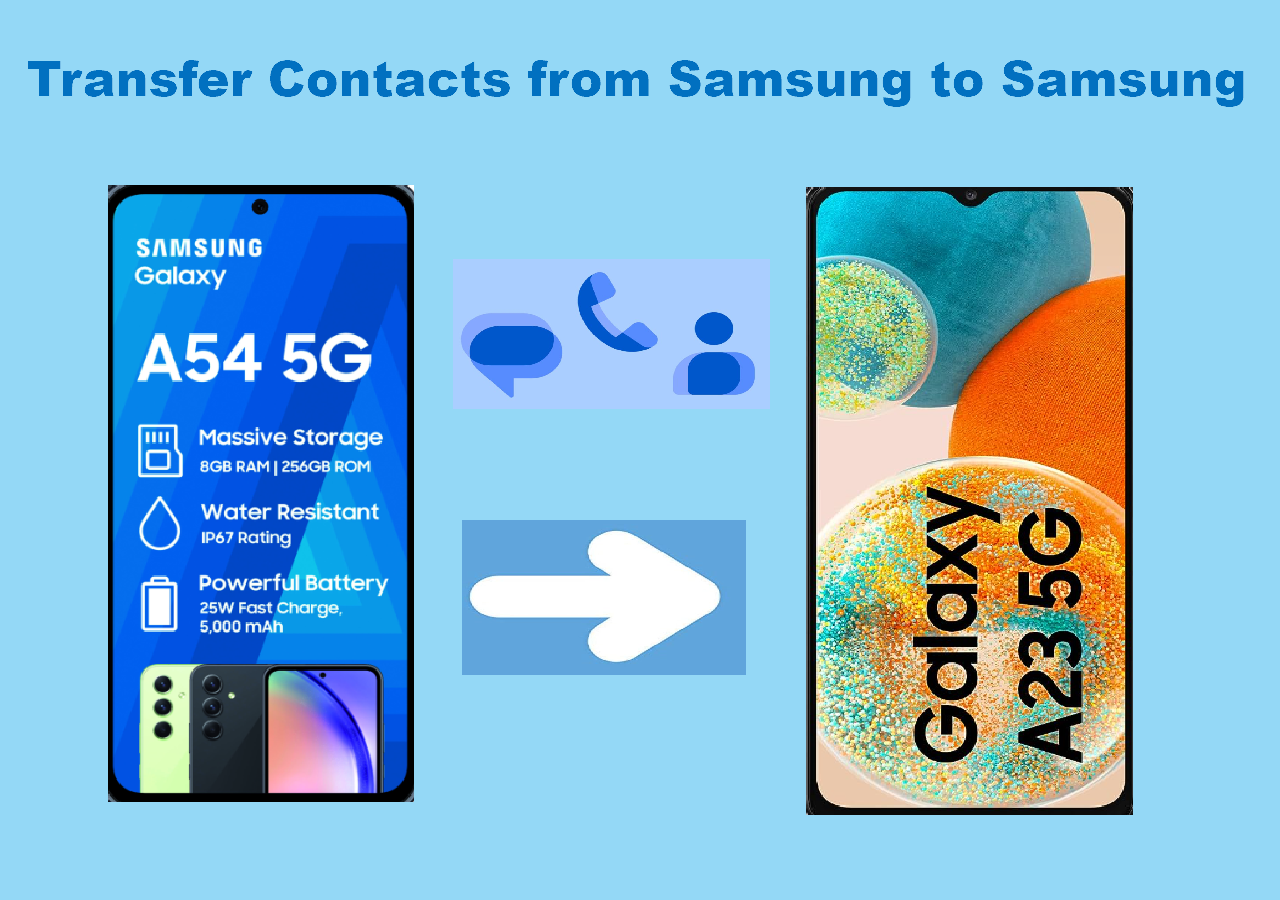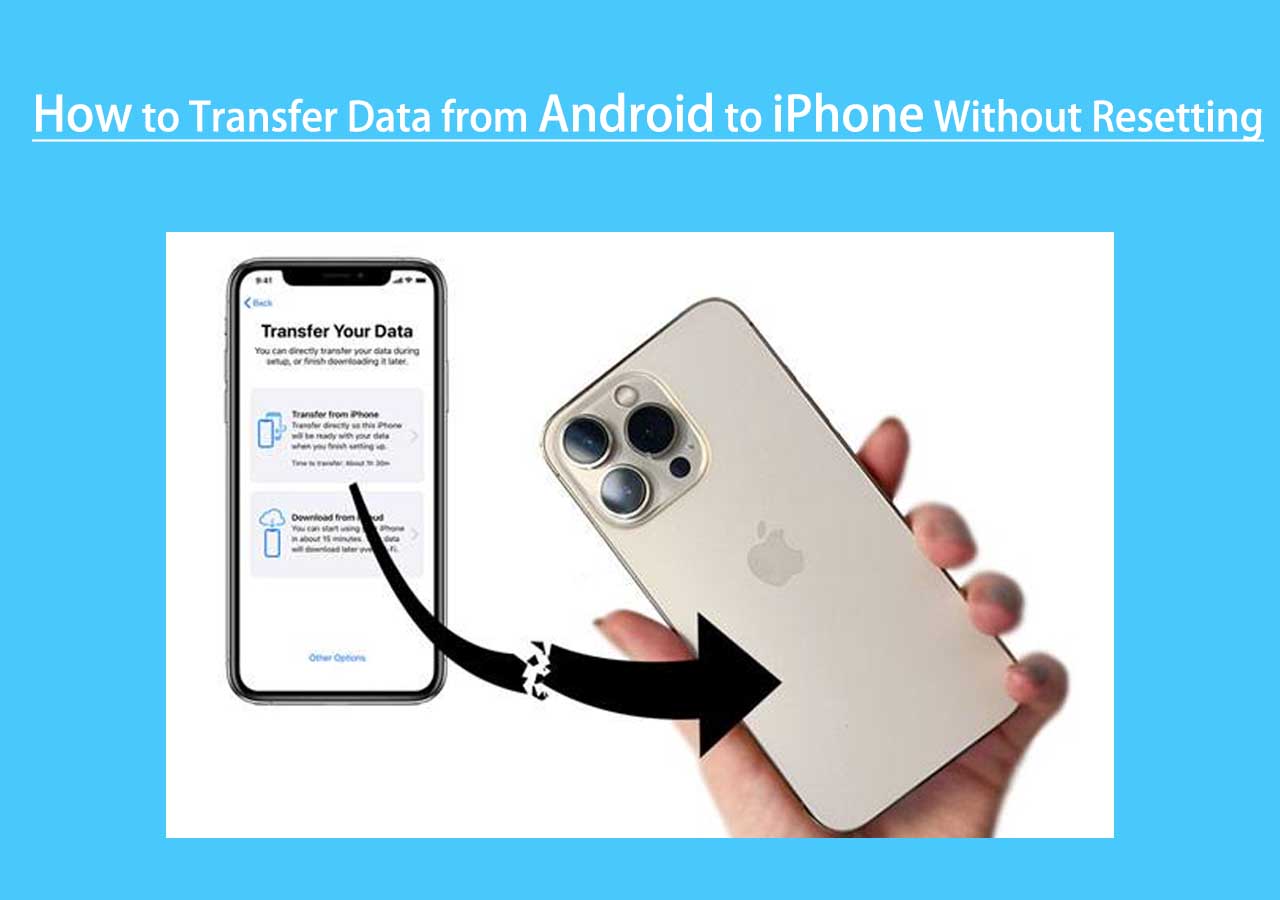An issue occurs between Android and iPhone users when the latter sends the text to the Android user, and they don't receive it. So, in a way, this is an issue for both Android and iOS users, and that's why they wish to find out how to fix Android not receiving texts from iPhones or iPhones not receiving texts. There are quite a few reasons why Android phone users may be unable to receive texts from Apple devices. Today, we're looking at a few tips and suggestions that will help users figure out the problem and solve it. So, let's get started.
Tips to Fix Android Not Receiving Texts from iPhone
There are quite a few ways to understand how to fix Android not receiving texts from iPhone. In this section, we will be looking at a few ways Android phone users can try getting rid of this issue. There are several main tips and tactics that we'll discuss in this part that will help users fix the problem and make you receive the texts again. If you want to share your messages with others in a short time, a data transfer tool is recommended. EaseUS MobiMover can move messages between iOS and Android devices and is able to transfer WhatsApp from Android to iPhone.
Now, let's look at how to get your Android phone back to normal and view texts from an iPhone user:
1. Check Internet Connection
One of the first things users should do is check their internet speed/connection. If the Internet is slow, then it might be the cause of the problem. So, try using the Speed Test website to see if the problem is with the internet connection. If not, then move on to the next tip.
2. Reset Network Settings
Another thing that Android users can do is reset their network settings. So, what they need to do is reset their network settings, and here's how to after going into "Settings" > "Wireless & Networks" > "Network settings Reset" > "Reset Settings."
![reset network settings android]()
3. Check iPhone SMS/MMS Settings
Another way to fix it is by checking the iPhone SMS/MMS settings. A badly configured iPhone might be unable to send messages to an Android device, too. So, users should open "Settings app" > "Messages" > "SMS/MMS" > then switch on "MMS Messaging."
![check iphone sms settings]()
Related Article:
4. Restart Mobile Phones
Restating both of the mobile phones can also fix the issue of not receiving incoming text messages. Besides, it'll also jolt the operating systems and might restart necessary service that isn't working. So, restart both the iPhone and Android phones and then see if it works.
5. Remove Blocked Contacts
Blocked numbers and contacts are another reason why Android users may not be receiving texts from iPhones. That's why it's important to remove blocked contacts from the iPhone, especially if the Android number is blocked.
6. Update Android Phone
Updating the Android Phone can also fix the problem. An outdated operating system might also prevent it, so go into "Settings" > "About Tablet/Phone" > "System Update." This will check for any pending updates and then might even install newly downloaded updates. Let it finish, and then try messaging again.
![update android phone]()
7. Deregister Phone Number from iMessage
Using iMessage in the past might also be the issue behind this. This is particularly common for those who switched from an iPhone to an Android and are now unable to receive text messages. Head to Selvesolve.apple.com and then enter the phone number, and then the confirm code.
![deregister phone number from imessage]()
8. Disable Airplane Mode
If the Android device is in Airplane mode, there won't be any signal reception. So, it's important to ensure that something as silly as this isn't preventing the users from SMS messaging. Simply swipe down the notification bar and see if the Airplane Mode is one, then toggle Airplane Mode off.
![disable airplane mode]()
9. Turn Off Power Saving Mode
Turning off power power-saving mode or battery-saving mode on either iPhone or Android can also fix this problem. Simply turn off the battery saver from the Android or iPhone notification bar and toggle it off. This is known to fix the problem for many users.
10. Clear Message's Cache
Another thing users can do is clear the messages cache in their Android devices. This is known to fix the problem as well, and what users have to do is go to "Settings" > "Storage/Internal Shared Storage" > "Cached Data" > confirm clearing.
![clear messages cache]()
11. Set Default SIM (Dual SIM)
This is only applicable to Android users who have dual SIM devices. Setting the default option can fix this problem, and the user should set it to the SIM they are trying to receive messages on. Head to "Settings" > "SIM Cards & Mobile Networks" > Select "Default SIM for Calls/Data."
![set defualt sim]()
12. Contact Your Carrier
If all else fails, then the best course is to contact the carrier and tell them the device/SIM is not receiving text messages. If the settings app options or messages app reset didn't work, then it's likely that something is wrong with the carrier or the physical SIM card. So, contacting the Carrier and figuring out why users can't get text messages from iPhones might help.
Alternative Way to Transfer Messages from iPhone to Android
There is an easy way to transfer data from one phone to another, and that's by using EaseUS MobiMover. Many users struggle with this and usually give up or end up not getting all of their messages. However, users can easily transfer all their messages from an iPhone to a Samsung/Pixel with a professional data transfer tool. Whether you are an iPhone user or an Android user, both can benefit from EaseUS MobiMover.
Apart from message migration between iOS and Android, EaseUS MobiMover has quite a few remarkable features, such as:
- Easily transfer files, pictures, or videos between an iPhone or Android;
- Get important files like messages, including WhatsApp chats and attachments;
- Backup and restore iPhone from backup after setup quite easily;
- Transfer files from an iPhone to a PC or Mac;
- And transfer files from a PC/Mac to an Android.
That's why it's the best tool for both Android and iPhone users. Here's how to use it:
Step 1. Launch EaseUS MobiMover, choose Phone to Phone transfer mode, and connect your mobile devices to your computer. Follow the on-screen instructions to trust this computer and enable USB debugging on your Android phone. Switch your iPhone as the source device and Android as the destination.
![connect your devices to computer]()
Step 2. Click Next, and EaseUS MobiMover will be downloaded to your Android. (You need to set MobiMover as your default SMS app temporarily when it is asked.)
![install mobimover to your android]()
Step 3. Select the files you want to transfer, and from the lower right, you can see whether you have enough space to store the transferred files.
![select files to transfer]()
Step 4. Click Transfer to start the data transfer process from iPhone to Android. Keep your devices connected until the whole process ends.
![transfer completed]()
Android Phone Not Getting Texts from iPhone – Why
There are quite a few reasons why Android phones/users do not get text messages from iPhones. And while we have covered most of the diagnoses and their fixes above, here are additional explanations and reasons why it might be happening:
- Reason 1. Network issues are causing message delays; bad or damaged SIM cards are also one of the possible reasons.
- Reason 2. Incorrect contact details or low cache storage on Android.
- Reason 3. The registered number on iMessage is still functional/not deregistered.
- Reason 4. Software glitch or bugs - needing a restart on both devices.
- Reason 5. Blocked contact or spam filtering preventing message reception.
- Reason 6. Outdated operating systems on both devices.
Conclusion
These are some of the tips and the reasons why an Android might be unable to receive text messages from an iPhone. This is a common issue, but it can be fixed with a few tweaks or changes. Or, the user can simply use a tool like EaseUS MobiMover to transfer their important messages. The tool makes it quite easy for those who are switching from an iPhone to Android to transfer their messages. So, if the user is unable to get their messages from the older phone, this is one of the best ways to deal with that.
FAQs on Android Not Receiving Texts from iPhone
Here are some additional queries regarding Android not receiving texts from iPhone and their answers:
1. Why am I not getting messages on my iPhone?
Network issues or software glitches will cause this problem. Both of these issues can simply be fixed by hard-restarting the iPhone. So, press the Volume Down Button and release quickly, and repeat the same on the Volume Up Button. Then, finally, press and hold the Power/Home button until the iPhone restarts.
2. What is the difference between SMS and MMS on Android?
An SMS on Android is usually just a text message, which is allowed to have 160 characters or more. However, an MMS will include pictures, videos, emojis, and more graphical/visual elements and will be larger in size.
3. How do I enable iMessage on Android?
There is no way to use the iMessage app on Android, but there's a viable alternative called AirMessage. Users can download it on their Android devices and then sign in using their iMessage-registered number to use it as iMessage.
NEW
HOT