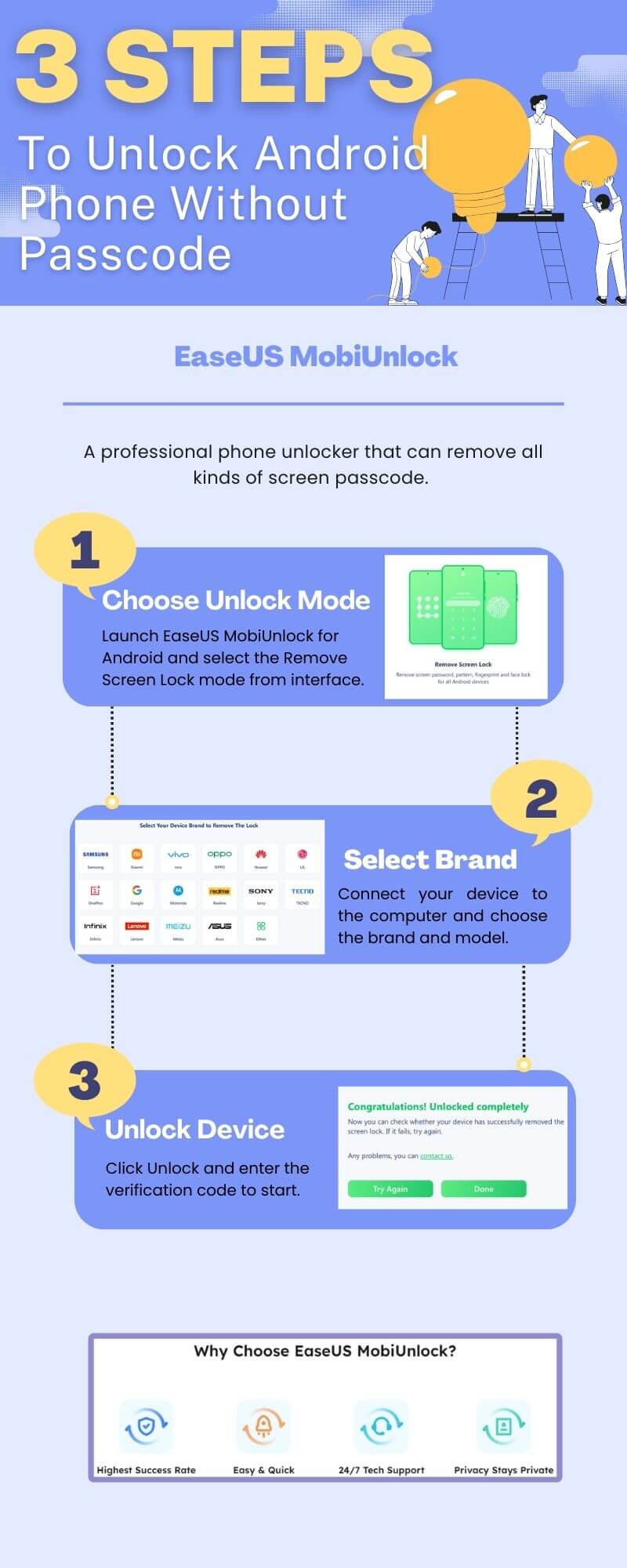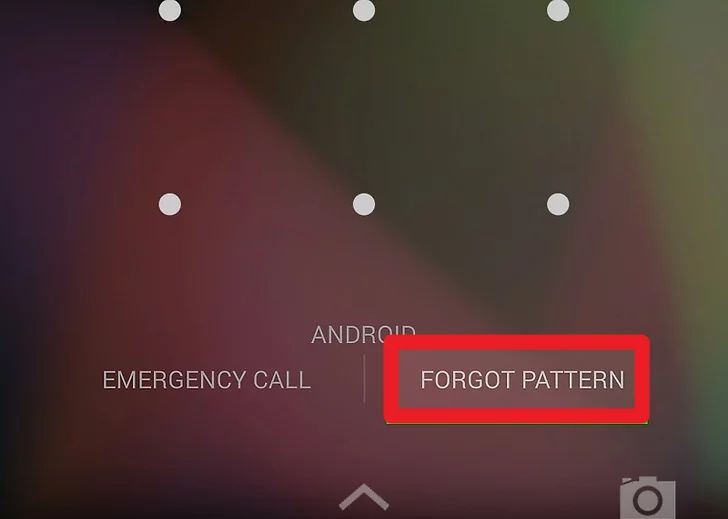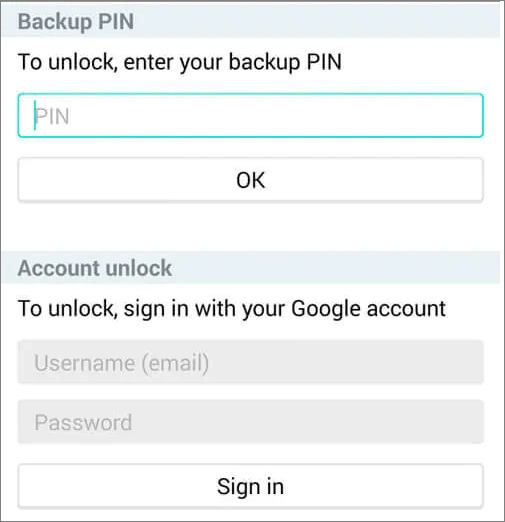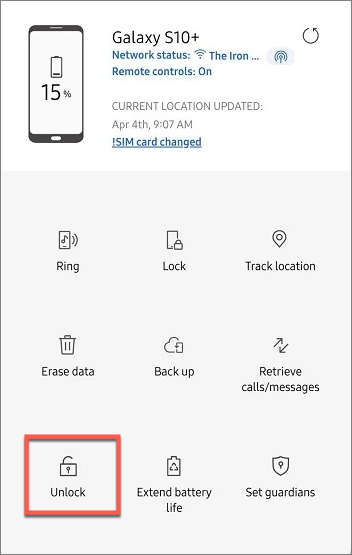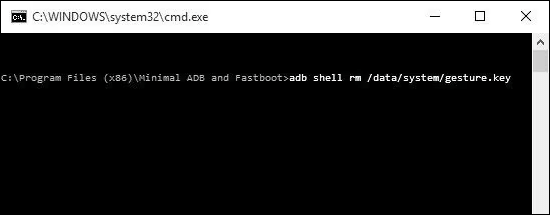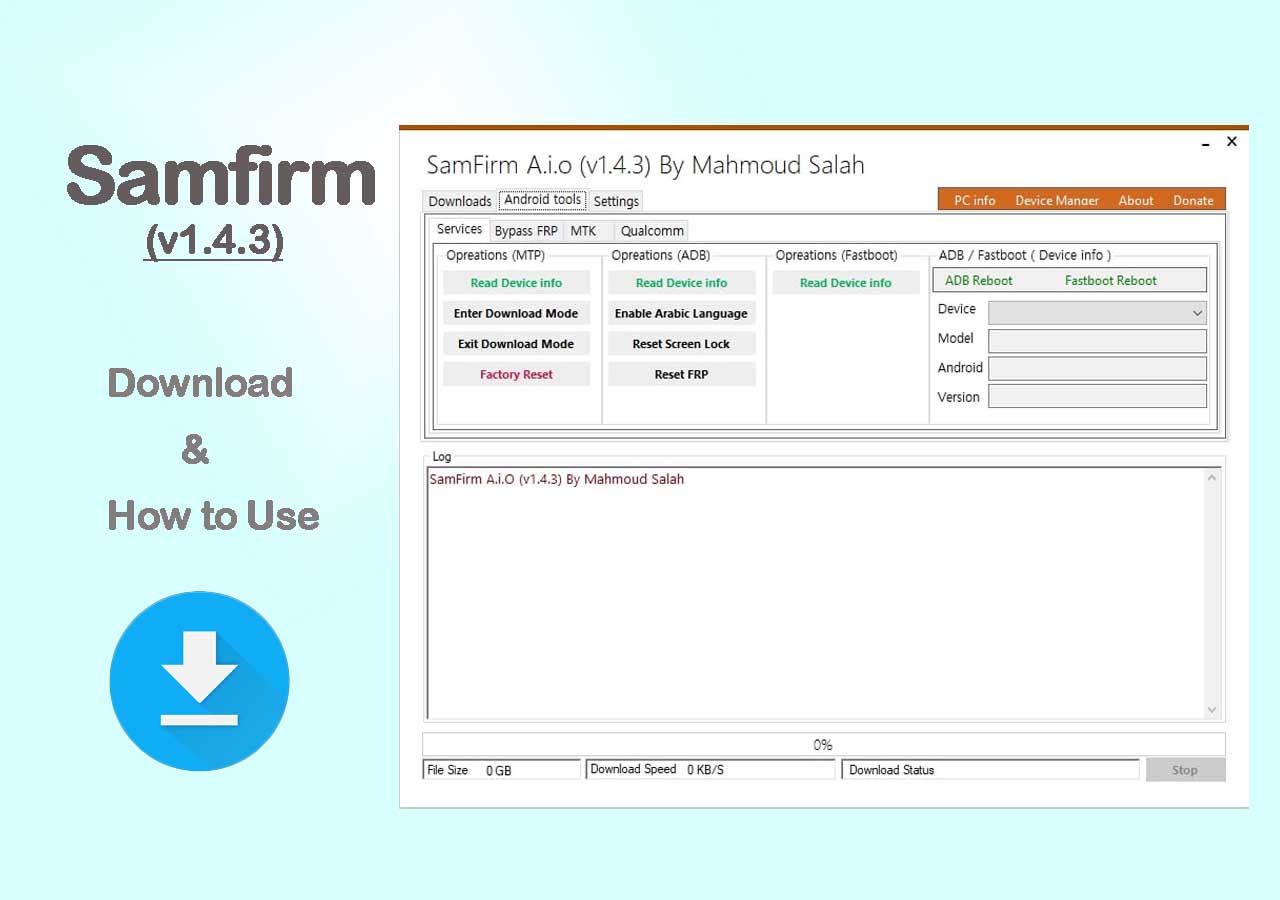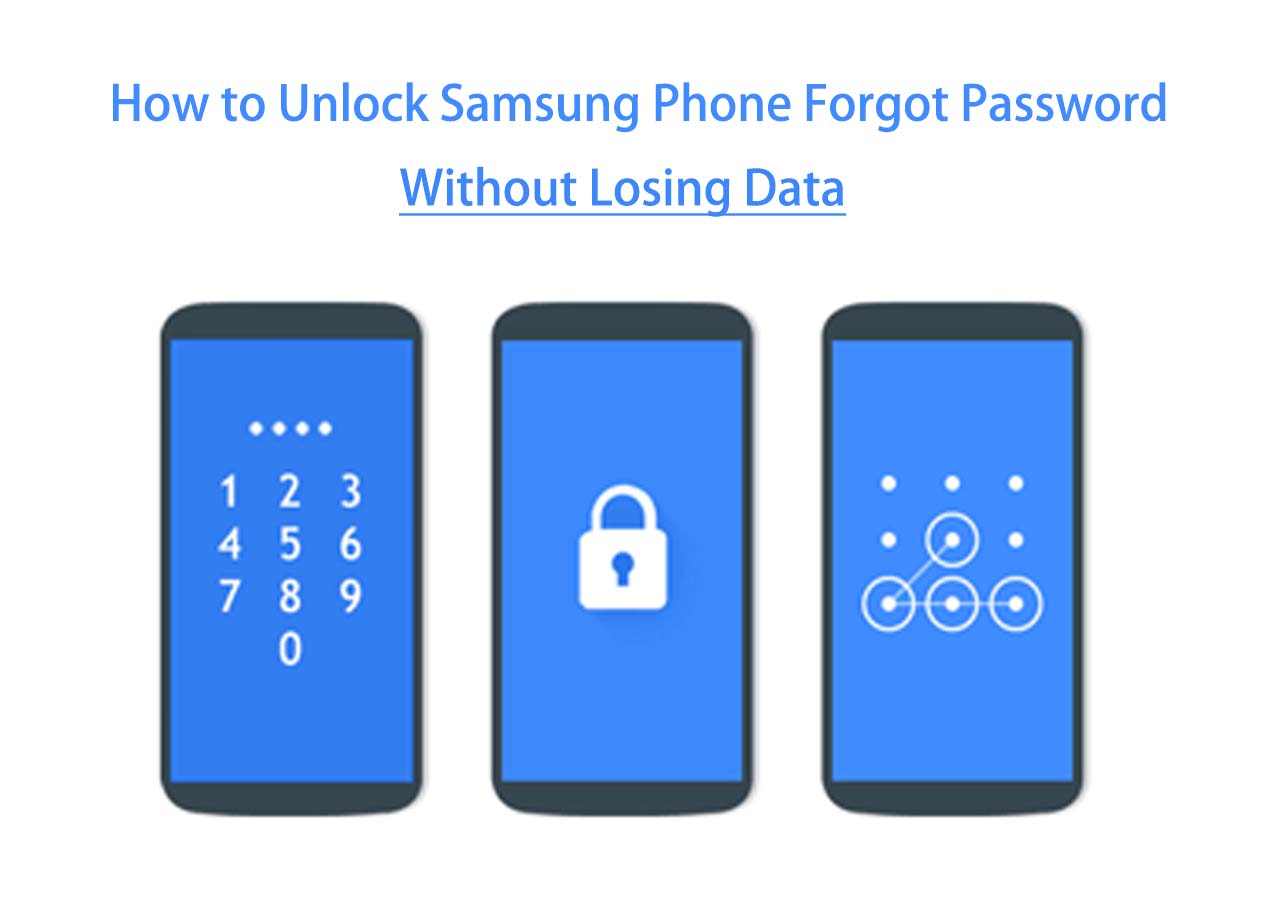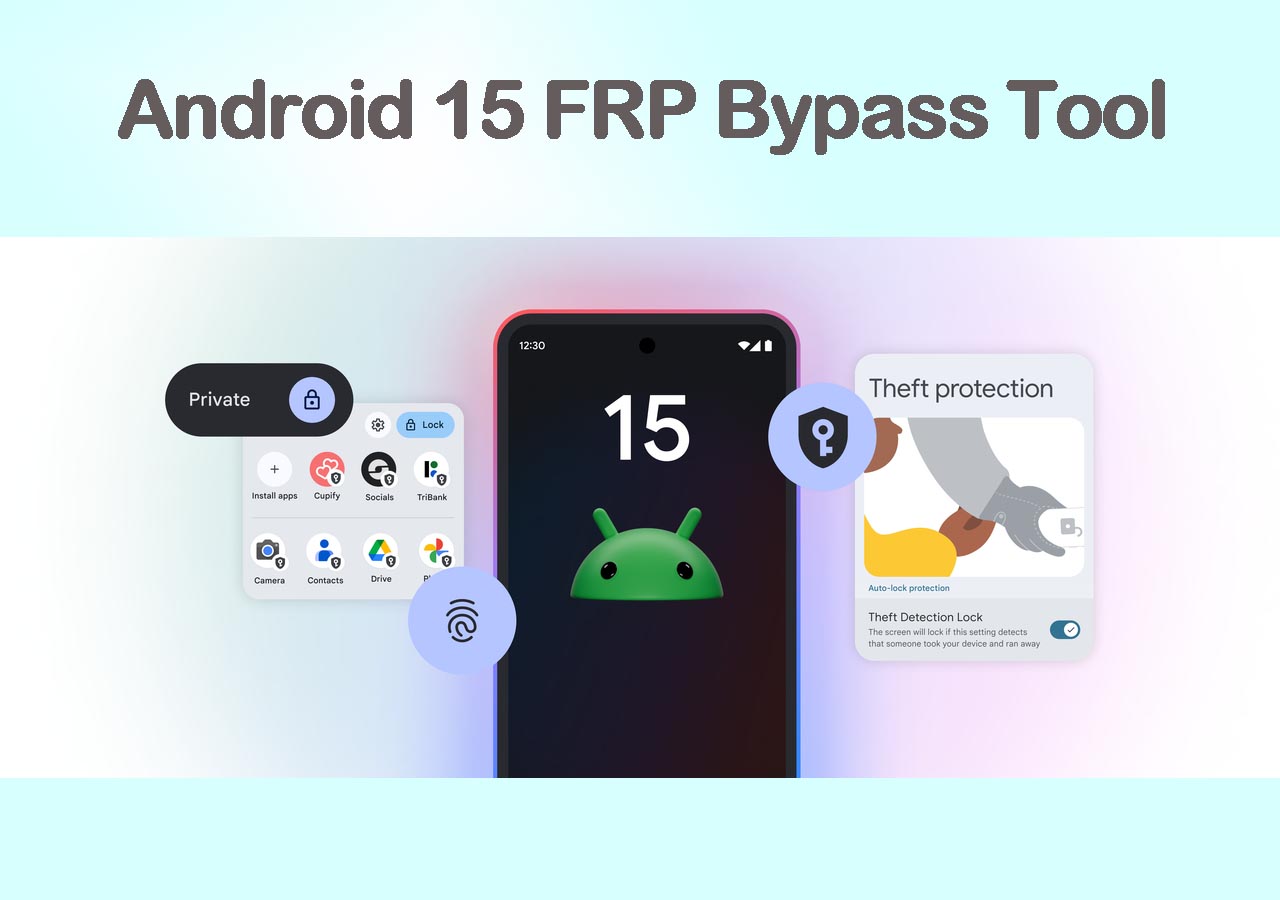Pattern lock on Samsung devices protects the information on your Android device. However, it is annoying when you forget the pattern after not using an old phone for a long time and are locked out of your Samsung. In this article, you will learn how to unlock pattern lock in Samsung without losing data.
| Method |
Effectiveness |
| Phone Unlocker |
It can bypass any screen lock on Samsung without data loss. |
| Forgot Pattern |
Applies to Android 4.4 and lower. |
| ADM |
It requires the Internet, a Google account, and Find My is on. |
| Find My Mobile |
It needs the Wi-Fi and Samsung account credentials, and Find My Mobile is on. |
| ADB |
Install ADB on your computer and enter the command to unlock your Samsung. |
| Safe Mode |
Enter the safe mode on your device and clear your security credentials. |
1️⃣Unlock Pattern Locks Without Losing Data in Samsung
It happens that you forget your Android password, pattern, or PIN. On this occasion, a powerful phone unlocker is of great help. EaseUS MobiUnlock for Android is a professional unlock tool that can remove screen lock on Andoid, including all kinds of screen locks, including the pattern, password, PIN, Face ID, Touch ID, etc.
Main Features of EaseUS MobiUnlock for Android:
Let's see how to unlock pattern lock in Samsung without losing data:
![unlock android pattern without losing data]()
2️⃣Unlock Forgotten Patterns on Samsung Without Data Loss
Samsung devices have a built-in feature that enables you to unlock your device without losing data. You can use the attached Google account credentials to access your device. However, this method only applies to Samsung phones running Android 4.4 and earlier. Let's see how to unlock Samsung Galaxy forgotten patterns without losing data:
Step 1. Before unlocking pattern on Samsung, you need to draw the wrong pattern several times. The Forgot Pattern option will be visible in the right corner.
![forgot pattern]()
Step 2. Choose Enter Google Account Details.
Step 3. Provide the user name (email/Gmail) and the password to log into your account. Then, you can draw a new pattern.
![unlock samsung with google account]()
Step 4. Google will email the right unlock pattern to the Gmail address you just provided.
Step 5. Last, you can unlock the pattern lock on your Samsung without losing data by drawing the pattern you just set.
🔍Tip
When you choose the pattern as the lock screen, you are asked to set up a backup PIN in case you forget your pattern. Therefore, you can also use the PIN to unlock the phone.
3️⃣Remove Pattern Lock No Data Loss Using Android Device Manager
You can unlock Android phone with a Google account by using Android Device Manager, also known as Find My Device. In this method, your current pattern lock will be replaced by a password lock. Enter the new password, and you will be able to get into your locked Samsung. Follow the steps to remove the pattern lock in Samsung without losing data:
Step 1. Go to the Android Device Manager website on another device, such as a computer or a mobile phone.
Step 2. Log in with your Google account. Ensure the account you use is the same as the account you used on your locked Samsung.
Step 3. Choose the locked device and select Lock. Then, you are asked to set a temporary password. Enter the new password and confirm it.
![google find my device]()
Step 4. You should see the popup on your Samsung requesting you to enter the password. Enter it and tap OK. Then, you can access your Samsung and change your pattern lock screen.
🔍Note
This method is only available when your device has a stable Wi-Fi connection, and the Find My Device feature is turned on.
4️⃣Unlock Pattern Screen in Samsung with Find My Mobile
There is a unique feature for all Samsung devices called Find My Mobile, similar to the Google Find My Device feature that can locate your device. However, instead of Google credentials, you need to provide your Samsung account and its password. The following steps are how to unlock Samsung pattern lock without factory reset or losing data:
Step 1. First, go to the Find My Mobile website on your other device. Enter your Samsung account to log in.
Step 2. Choose your pattern-locked Samsung phone. On the left panel, click Unlock My Screen from a list of options. Then, click Unlock.![unlock samsung with find my mobile]()
Step 3. After you enter the Samsung account password for verification, the process will start automatically. When it completes, you can unlock your Samsung without a password.
🔍Note
Similar to the above method, this method only works when you have a Samsung account and the Find My Mobile feature is on. Also, an internet connection is essential. Otherwise, you have to turn to other techniques to unlock your Samsung pattern.
5️⃣Bypass Pattern Lock on Samsung Without Losing Data by ADB
If you have enabled USB debugging on your Android device, you can use the ADB method to bypass the pattern lock in Samsung phones. Moreover, to make this method work, you need to ensure your computer can connect via ADB. This method is a bit difficult and may not work on encrypted Android devices. Now, follow the instructions on how to unlock pattern lock on Samsung without losing data:
Step 1. Download and install the ADB tool and required packages on your system. Connect the Samsung to the computer with a compatible USB cable.
Step 2. Launch a command window, and type the command below:
adb shell rm/data/system/gesture.key
![unlock samsung pattern lock without losing data]()
Step 3. Hit the Enter button, and restart your device. Then, you can get into your Samsung without any pattern or PIN.
6️⃣Get into Locked Samsung Without Pattern via Safe Mode
The final method you can apply is to get your Android device into safe mode. Then, you can bypass the pattern lock on Samsung phones without any data loss. Follow the steps below to unlock Samsung phone pattern lock without data loss:
Step 1. Press your phone's power button to power off your Samsung device. Hold the power and the volume down buttons until you see the Samsung logo. Then, let go of the power button.
![enter safe mode]()
Step 2. Safe Mode will appear on your screen. Go to Settings > Security > Lock Screen and Security > Clear Security Credentials.
Step 3. The above step will make the pattern lock or any other screen lock inoperable. Thus, you can access your Samsung without any pattern.
Step 4. You can change your screen lock on your Android device or set up a new pattern.
🔍Note
This method is not compatible with all Android devices. If this solution fails to work on your phone, try another way instead, such as EaseUS MobiUnlock's Unlock Screen function.
Unlock Pattern Lock in Samsung Without Losing Data Now!
This article has offered six solutions for unlocking the pattern lock on Samsung Galaxy without losing data. All the possible ways above can help you regain full access to your Android phone. Also, it is always worth trying EaseUS MobiUnlock for Android, which can bypass any locks, including fingerprints, patterns, Face IDs, Touch IDs, and PINs.
How to Unlock Pattern Lock in Samsung Without Losing Data FAQs
1. What happens if I forget my Samsung pattern?
You cannot access your device if you forget the security PIN, pattern, or password for your Galaxy phone or tablet. You may need to factory reset your Samsung to be able to use it again.
2. Can I bypass the Android lock screen using an emergency call?
You can bypass Android lock screen using emergency call. Most Android and iOS devices have an emergency call unlock trick that can bypass the lock screen when needed. By accessing the emergency dialer, making a call, and canceling the call, you may get the right password prompt and get into your phone.
NEW
HOT