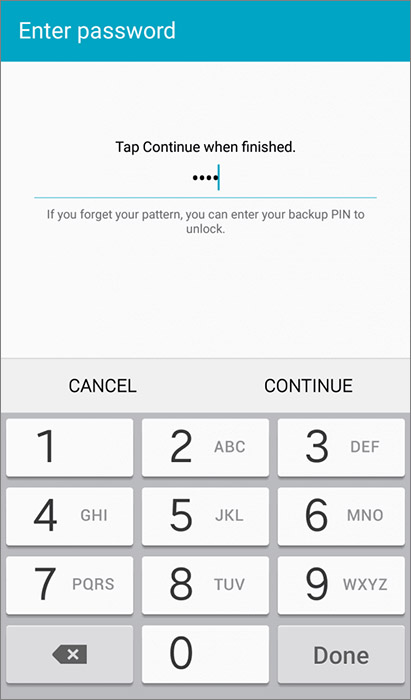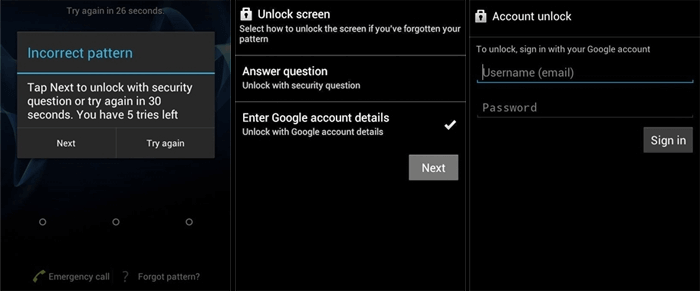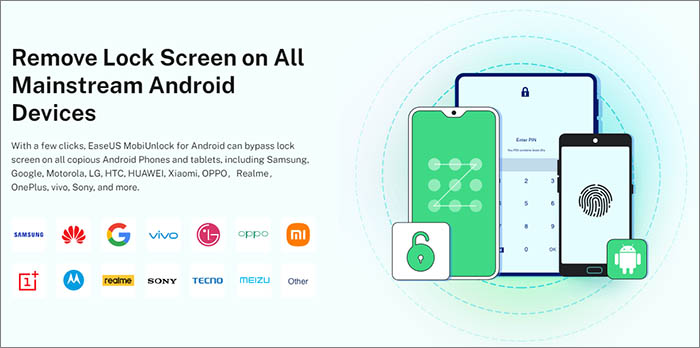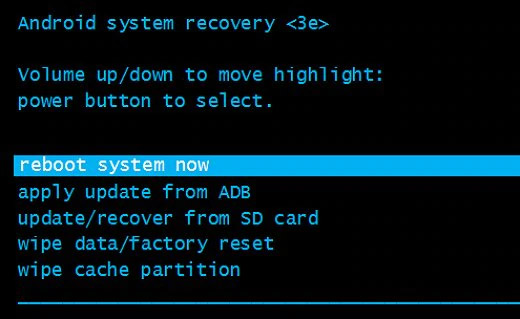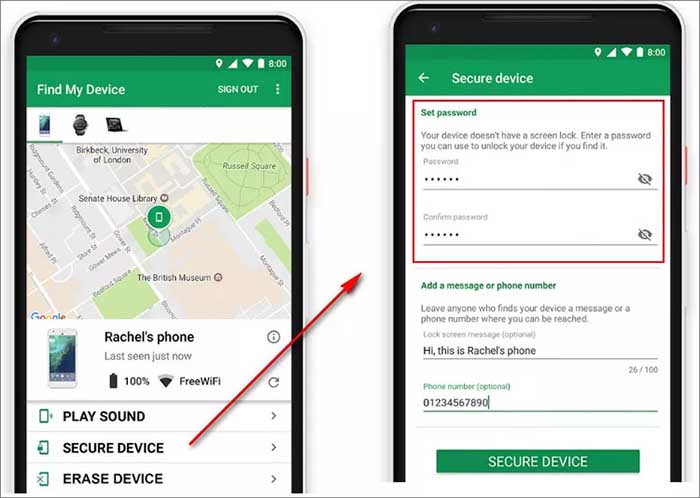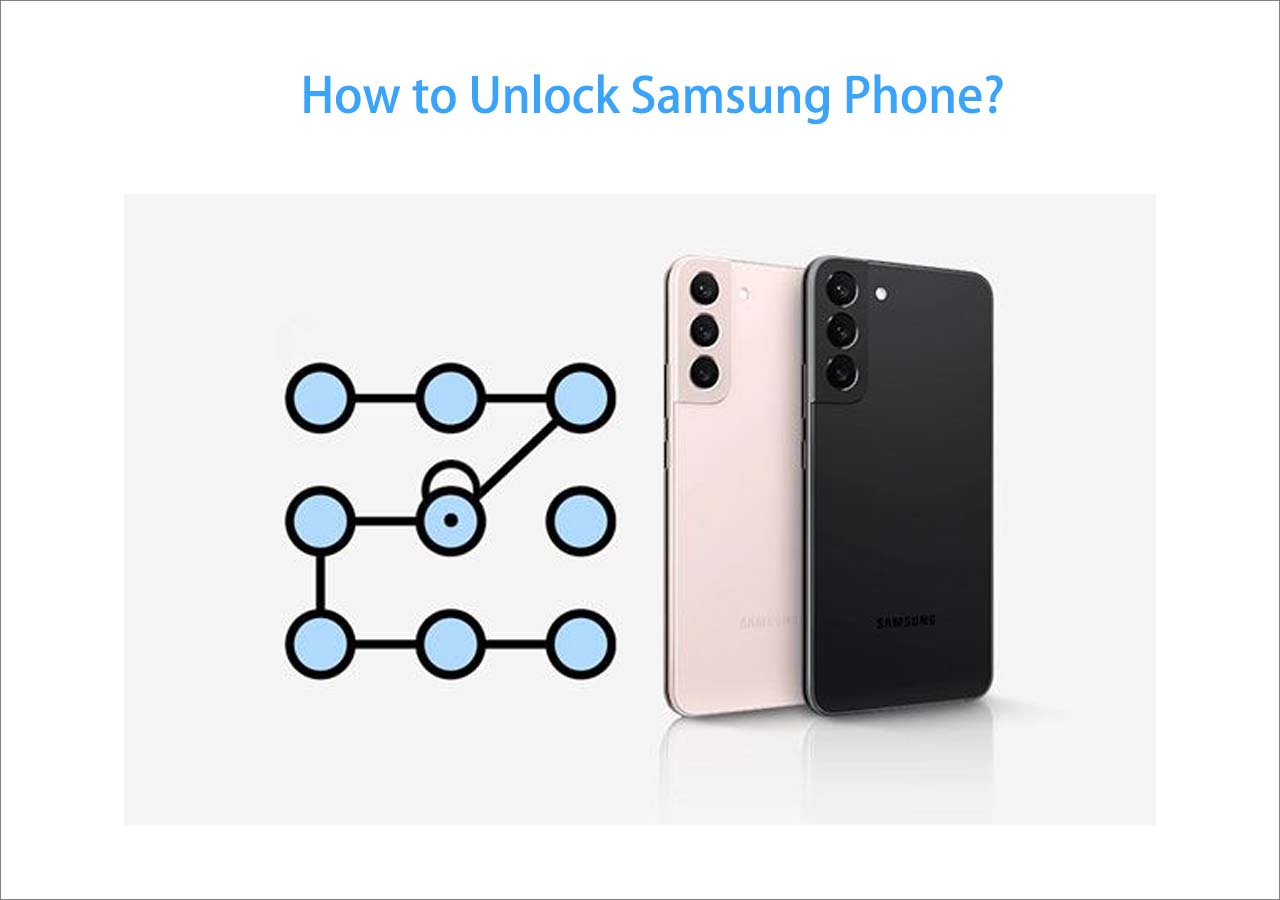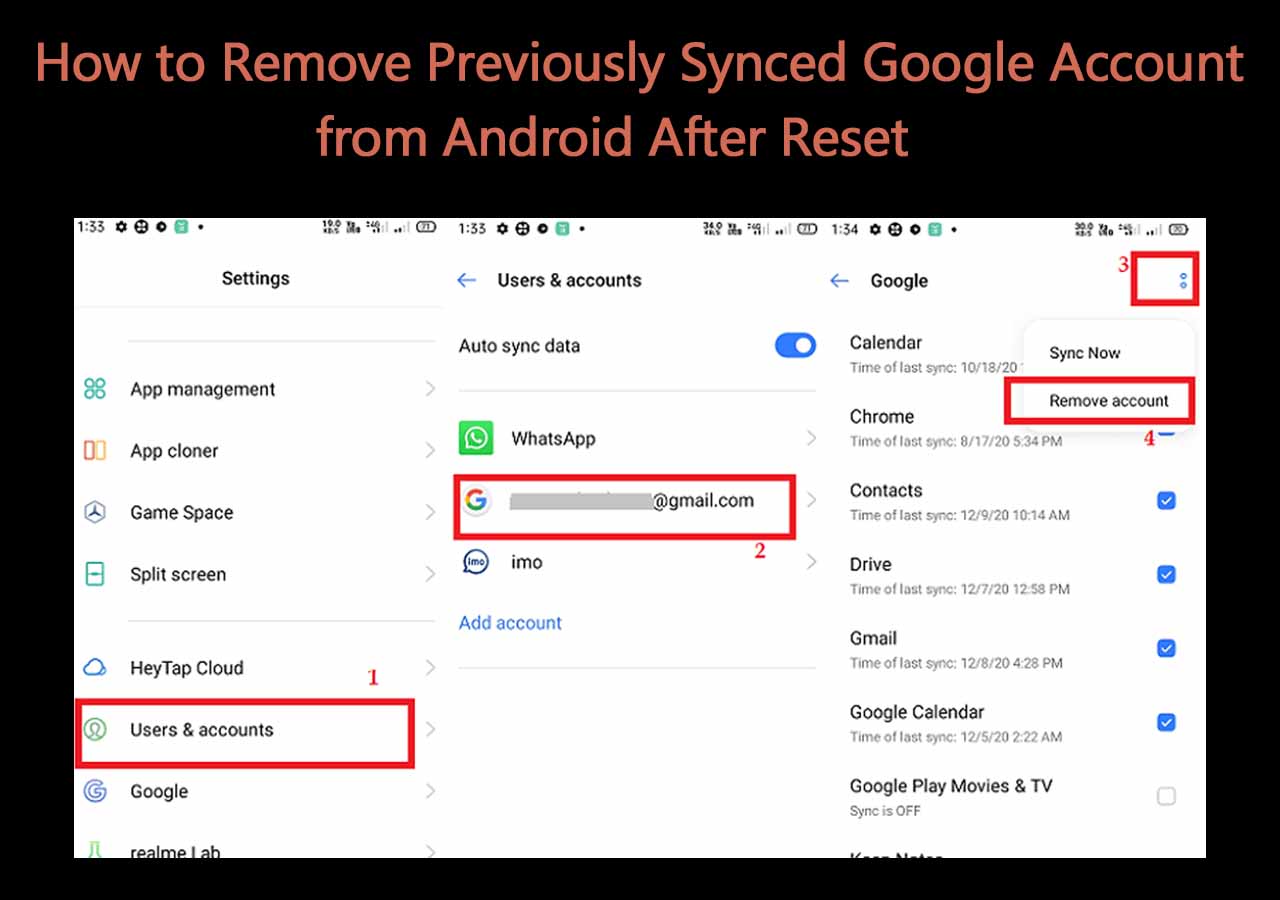In order to better protect personal privacy and information, Google allows Android users to lock their devices using a passcode, including passwords, patterns, PINs, and other locking modes. However, you may be unable to unlock your Android phone if you forget your passcode credentials or the screen is seriously broken.
This guide will share a few ways to help you learn how to unlock Android phone without password and complete the lock screen removal operation step by step. Let's get started now.
Part 1. How to Bypass Android Lock Screen with Alternative Credentials
This section will introduce the simplest way to help you bypass the Android lock screen. You can use two other credentials to access your Android device when you forget the password or your fingerprints are invalid.
What are these credentials? They are a Backup PIN passcode and a Google account connected to your Android device. Now follow the steps below to unlock your phone with ease. If your Android phone does not have a Backup PIN option or the Forgot pattern option, these two methods are not available for you.
1. To use a Backup PIN to bypass Android lock screen:
Step 1. After several passcode attempts, tap Backup PIN at the bottom of the screen.
Step 2. Enter the correct Backup PIN.
![Enter the correct Backup PIN]()
Step 3. You will access your phone successfully.
2. To use the Forgot pattern feature to bypass Android lock screen:
Step 1. After several passcode attempts, the prompt of 'Incorrect pattern' would appear on the screen. Now tap Forgot pattern in the lower right corner of the screen.
Step 2. Select the Enter Google account details option.
Step 3. Sign in with your Google account to verify your identification.
![Use the Forgot pattern feature to bypass Android lock screen]()
Step 4. Once verified, you can access your Android phone without a password or pattern.
- Notice:
- The process through the Forgot pattern feature only works with Android 4.4 or lower. You can leverage the Google account to unlock your phone on Android 4.4 or earlier. However, this unlocking mode has been removed on Android 5.0 and later.
Part 2. How to Bypass Android Lock Screen with EaseUS MobiUnlock for Android
![EaseUS MobiUnlock for Android]()
Have you ever tried third-party phone unlocking software? Today we recommend a powerful and professional program - EaseUS MobiUnlock for Android. With the help of this efficient lock-removal tool, you can bypass the lock screens of most Android phones, like Samsung, LG, Motorola, and other brands. Except for a small number of outdated Samsung phones, this lock-removal process of EaseUS MobiUnlock for Android would erase all the data that is previously on the phone.
Here's how:
Step 1. Launch EaseUS MobiUnlock for Android. To unlock phone without password, PIN, or Pattern Lock, choose Remove Screen Lock.
Step 2. EaseUS MobiUnlock supports a wide range of Android phone. Choose your phone brand from the interface. Since the unlocking procedure varies according to the brand, just follow the onscreen instructions to unlock the Android phone.
Step 3. After following the step-by-step guide, you can unlock Android phone without password, PIN, or patter lock successfully.
Part 3. How to Bypass Android Lock Screen with a Factory Reset
What is a factory reset? A factory reset, also known as a hard reset, is a software recovery of a device to its original system state by erasing all information held on the device. Don't worry. A factory reset would delete everything and wipe your device, but it would not delete the mobile operating system. That is to say, you will apply Wipe Data/Factory Reset on Android and it would not affect the performance of your device after the reset process.
Now let's learn how to bypass Android lock screen with a factory reset.
Step 1. Power off.
Step 2. Press the volume and power buttons to enter the Recovery Mode.
Step 3. Select the Wipe data/factory reset option.
![Select the Wipe data/factory reset option]()
Step 4. Tap Factory data reset.
Step 5. Finally, select Reboot system now to factory reset your Android device.
![Select Reboot system now]()
Part 4. How to Bypass Android Lock Screen with Find My Device
In this part, we are talking about how to bypass Android lock screen with the Find My Device feature. This helpful service is developed by Google, so you are expected to unlock Android phone with Google account. It lets you track, lock, and erase data remotely from a lost or stolen phone via a map. So, you can also use the lock option to bypass your Android lock screen.
Step 1. Go to the Find My Device service by computer or phone.
Step 2. Sign in with your Google Account.
Step 3. Select your locked Android device once the service detects your device.
Step 4. Then select SECURE DEVICE.
Step 5. On the new page, follow the on-screen instructions to enter a new password for your locked device. Then you can access your Android phone with the new password.
![Bypass Android phone lock with Find My Device]()
- Tip
- This method is only available when you have turned on the location settings on your locked Android phone.
Part 5. How to Bypass Android Lock Screen with Safe Mode
Nowadays, privacy security has been developed with increasing emphasis on information protection on smart devices. Some people tend to select customizable lock screens from certain third-party applications to avoid information leakage. However, it's also possible for them to forget the password sometimes, or your phone is disabled by the lock screen applications unintentionally. In case of that, you can boot your phone in Safe Mode to bypass Android lock screen without losing data.
Follow these steps below to boot your device in Safe Mode:
Step 1. Press and hold the Power button for a second.
Step 2. When Power Off appears on the screen, long-press it.
Step 3. Boot to Safe Mode will appear on the screen.
![Boot your device in Safe Mode]()
Step 4. Tap it to boot your device in Safe Mode.
Step 5. Then you can uninstall the lock screen app and restart your phone.
Conclusion
In this article, we have outlined five fixes on how to bypass Android lock screen. That would be optimal if you could bypass the lock screen via a Backup PIN or a Google account from the Forgot pattern. If this is not feasible, go to download EaseUS MobiUnlock for Android to unlock your phone with a few clicks.
Beyond that, you can also conduct a factory reset or other solutions mentioned in this guide. Before you make your choice, make sure you know if this lock removal method will affect your phone and delete your data from the phone.
FAQs on How to Bypass Android Lock Screen
For more information on how to bypass Android lock screen, check the frequently asked questions below one by one.
1. Is there a free android lock remover tool?
There are numerous free Android lock removal tools available on the Internet. And most of them are compatible with both Windows and Mac operating systems.
2. Can I boot my Android device in Safe Mode to unlock the built-in lock screen of my phone?
Unfortunately no. The lock screen removal with Safe Mode is only available with the lock screen from a third-party lock application. You can unlock your Android device via a factory reset if you want to bypass the lock screen through these hardware buttons that come with your phone.
3. Can I use Find My Mobile to unlock my Android phone?
Yes, the Find My Mobile service is designed for Samsung phones. Here's how to use Find My Mobile to unlock your Android phone:
- Go to Find My Mobile website in your browser, and sign in with your Samsung account.
- The program will detect your Samsung devices.
- Select your locked Samsung phone and click Unlock to unlock your Samsung phone.
NEW
HOT