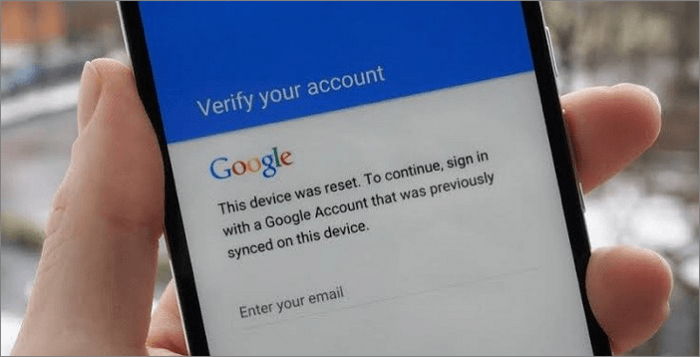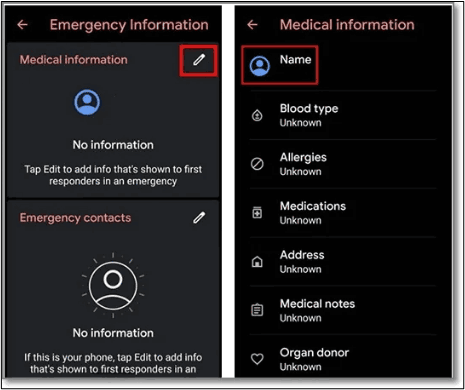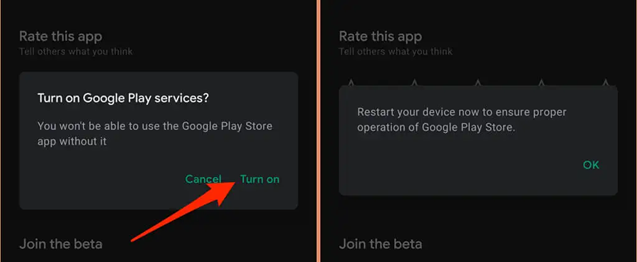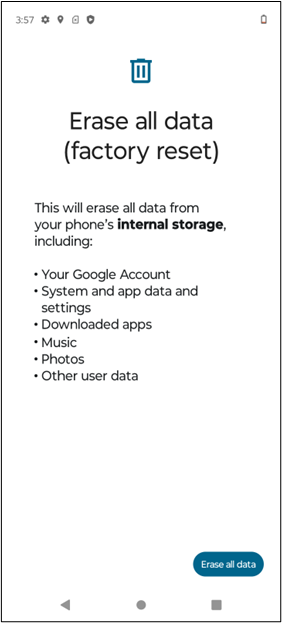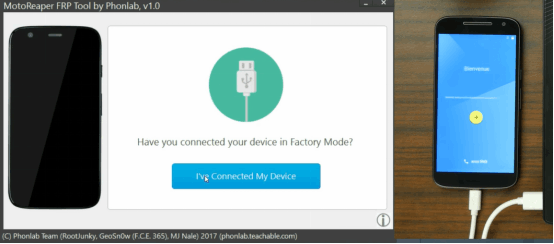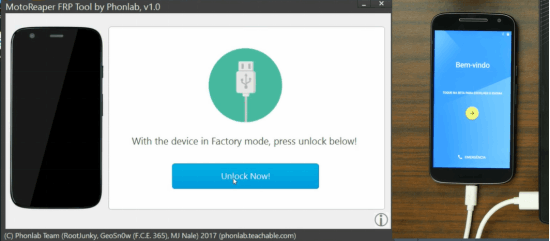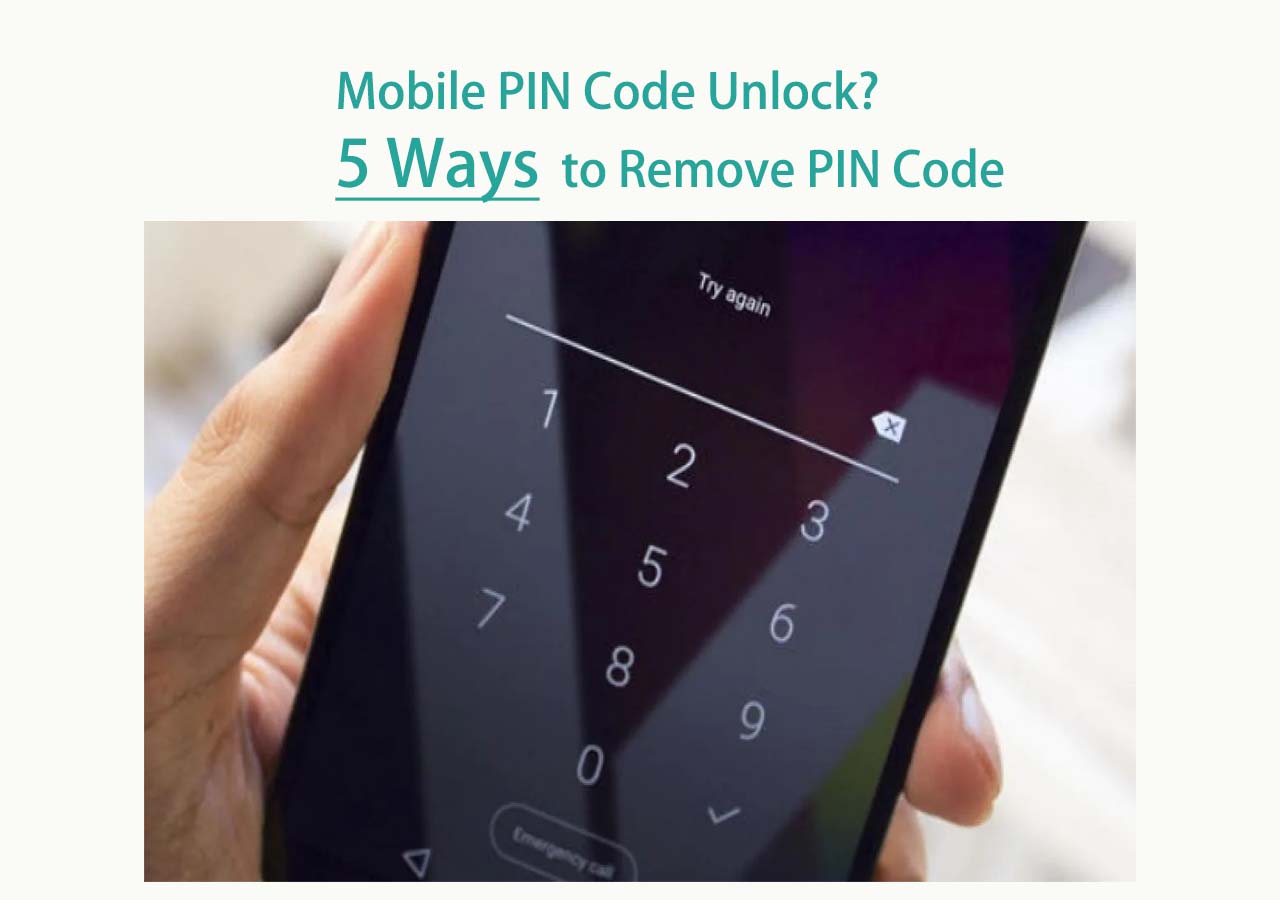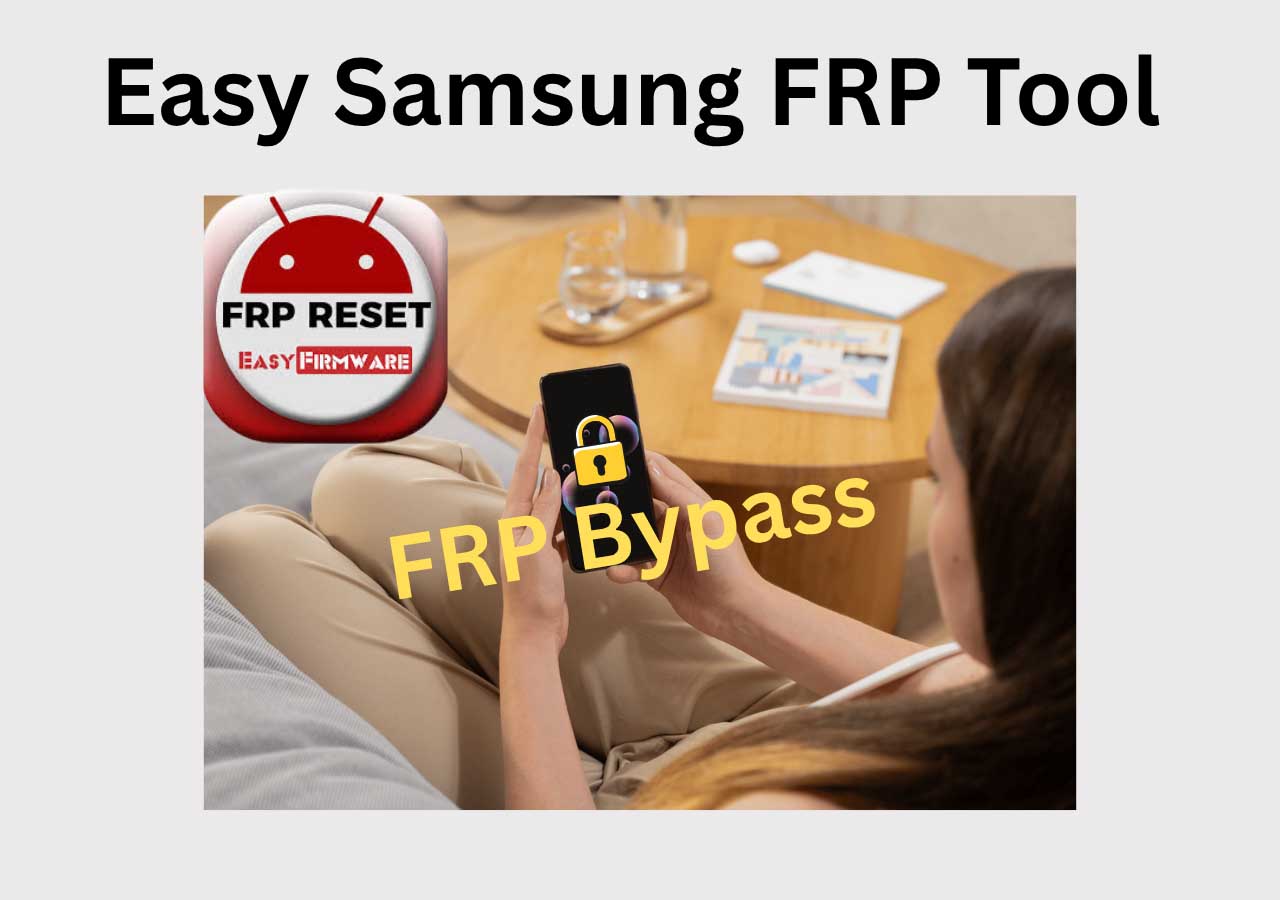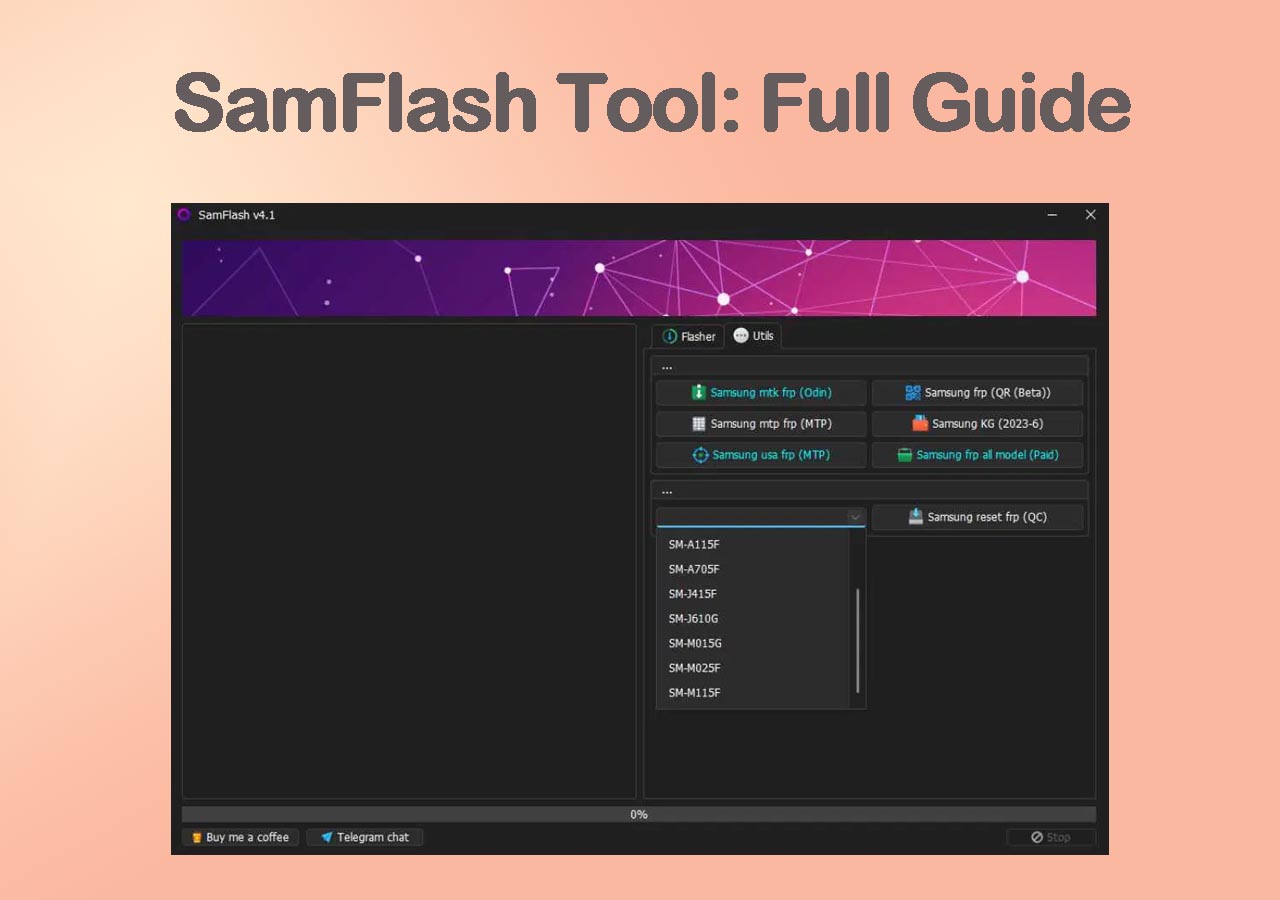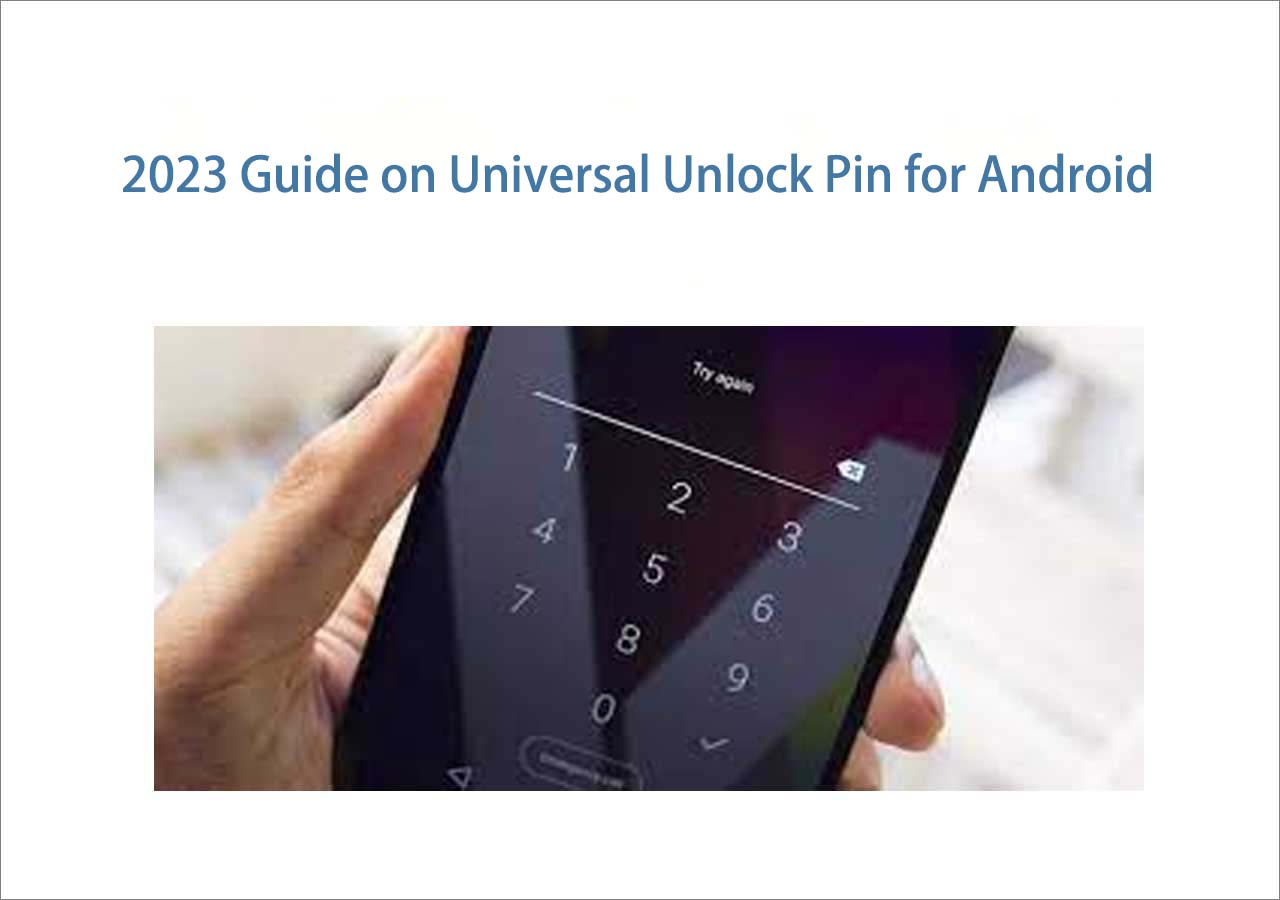While FRP provides an essential layer of security, it can sometimes lock out legitimate users who forget their Google account credentials after a factory reset. If this happens, bypassing Google FRP lock on an Android tablet or a Motorola device can be a challenge. Try accessing emergency call options, modifying profile information, or adjusting settings. Sometimes, you have to disable certain apps to achieve a successful bypass. Always ensure you have the right to access the device, and if in doubt, consider contacting the device manufacturer or service provider for assistance.
If you forgot your screen lock PIN or password, jump to:
👉How to Unlock Motorola Lock Screen Without Password.
💡EaseUS MobiUnlock for Android can remove various types of screen locks and is compatible with almost all Android brands up to the latest Android version.
Can I Bypass Motorola FRP Lock?
Google FRP (Factory Reset Protection) lock on Motorola phones is a security feature designed by Google to prevent unauthorized access after a factory reset by requiring the original Google account credentials used on the device. If these credentials are forgotten or not available, the phone remains locked.
![Google FRP lock]()
There are several methods to bypass Motorola FRP locks, including:
- Employing manual methods without a computer by using emergency call loopholes to reach device settings and disable Google account verification temporarily.
- Using specialized computer software like MotoReaper, which supports certain Android versions and Motorola models. This method requires connecting the phone to a PC, booting into bootloader or fastboot mode.
It's important to note that bypassing FRP is intended for legitimate situations, such as unlocking phones you own or have permission to unlock. The process may erase device data and can sometimes be complicated by recent security patches. Also, some methods may void the warranty or have technical risks.
How to Bypass Google Lock on Motorola Without Computer
Bypassing FRP on Motorola without a computer is possible using certain manual methods, one of which involves utilizing the Emergency Call feature on the lock screen. This approach exploits a loophole in some Android versions that allows limited access to device settings through emergency call options and accessibility menus.
While this method is free and does not require specialized software or hardware, its success rate varies significantly depending on the Motorola model and Android version, with older models generally achieving higher success rates. Users should be patient as the process can be intricate and may require multiple attempts.
Note: This method may fail on newer Motorola phones with updated security patches, especially Android versions higher than 10. It is regarded as a workaround rather than a guaranteed solution, but it remains one of the few free methods available without a PC.
Step 1. Turn on your Motorola phone and connect to a Wi-Fi network.
Step 2. On the HELLO screen, choose the "Emergency Call" option.
![Motorola phone emergency call]()
Step 3. Tap Emergency Information twice to access the Emergency Information page.
Step 4. Tap the edit icon and Name. Click on the profile icon and choose to change an image.
Step 5. Click on "Menu" > "Photos" > "Permissions."
Step 6. Choose "Contacts" and select "See All apps" with this permission.
Step 7. Click on "Search" > "Settings" > "Settings App Info" > "Open."
Step 8. Select "Accessibility" > "Accessibility Menu" and turn it on.
![Motorola phone Accessibility]()
Step 9. Return to Settings and choose "Apps & Notifications" > "App Info."
Step 10. Disable certain apps related to FRP by selecting three dots and "Show System Apps."
Step 11. Find and disable Android Setup.
Step 12. Click on "Android Setup" > "Force Stop" > "OK."
Step 13. In "Storage & Cache," delete the Storage and Cache. Click "Disable" > "Disable App."
Step 14. Click on the blue settings icon of Android Setup and force stop it.
Step 15. From Android Setup, clear storage and cache data.
Step 16. Navigate to "Google Play Services" > "Disable" > "Disable App."
![Disable Google Play services motorola]()
Step 17. Go back to the main Hello homepage. The device screen will start loading.
Step 18. While updates are being checked, return to the Wi-Fi connection page. Open the Shortcut Menu by swiping up from the bottom.
Step 19. Click "Assistant" > "Settings" > "Enable Google Play Services."
![Turn on Google Play service]()
Step 20. Go back and select "Skip" > "Continue."
Step 21. Click on "More" > "Accept."
Step 22. At the "Set Screen Lock," click "Skip" > "Skip" > "OK" > "Accept & Continue" and go to the home screen.
Step 23. Navigate to "Settings" > "System" > "Advanced" > "Reset Option."
![Erase all data Motorola]()
Step 24. Choose the "Erase All Data" option three times.
How to Bypass Google Lock on Motorola with Computer
Motorola FRP bypass using a computer can be more effective, especially for older Motorola models running Android versions 5.1 to 7.1. One popular tool is MotoReaper, a Windows-based software designed specifically for Motorola devices. MotoReaper automates much of the bypass process, making it easier for users to unlock their phones by connecting them to a PC.
However, it's important to note that MotoReaper has limitations. It does not support recent Motorola models or Android versions released after 2017. Additionally, the software is no longer officially updated, and acquiring it often requires enrollment in a specific tech course, which may not be ideal for all users. Despite these disadvantages, MotoReaper remains a viable free option for bypassing FRP on certain older Motorola phones.
Step 1. Download and install the Motoreaper software on your computer.
![Install Motoreaper Motorola]()
Step 2. Restart your mobile to boot into Bootloader Mode.
Step 3. Connect your mobile to a computer with a USB cable. The Motoreaper software will recognize the connected device.
Step 4. Unplug your Motorola phone. Boot it into factory mode using bootloader mode (press the power and volume down buttons, then use the power button to select factory mode).
Step 5. Reconnect your mobile to the computer. Allow the device to boot up completely.
Step 6. Select "I have connected my device."
![Motoreaper: I have connected my device]()
Step 7. In factory mode, click on the "I Confirm" option.
Step 8. Enable debugging on your device.
Step 9. Tap "I confirm" in the Motoreaper software.
Step 10. The Moto Reaper software will show the "Unlock Now" button.
![Unlock now Motoreaper]()
Step 11. Click on it to complete the Google bypass Motorola process and remove the FRP lock.
While using MotoReaper is fairly straightforward, users should proceed carefully to avoid bricking the device or causing other issues. It remains a useful method for a subset of Motorola phones, but is less effective on newer models with updated security patches.
Bonus: How to Unlock Motorola Lock Screen Without Password
While bypassing Motorola FRP can be complex and varies in success depending on the model and Android version, it's worth noting that if the main challenge is dealing with forgotten screen locks such as PINs, passwords, patterns, or biometric locks on Moto, EaseUS MobiUnlock for Android offers an easy, quick, and user-friendly solution. This software specializes in unlocking screen locks quickly and securely without requiring advanced technical skills: Just connect your locked phone to a PC, select the brand, and it will start unlocking.
- Screen Unlocking: You can unlock various types of screen locks, such as PIN, password, pattern, or fingerprint.
- Wide Device Compatibility: It supports unlocking a broad range of Android, iOS, Mac, and Windows devices, including Motorola mobile phones.
- Data Integrity Preservation: It focuses on unlocking the device without compromising data integrity, ensuring that user data remains intact (only for older Samsung phone models).
- Security Measures: This software implements secure protocols to safeguard user information during the unlocking process.
Here's how to unlock Motorola phone without password using EaseUS MobiUnlock for Android:
Step 1. Launch EaseUS MobiUnlock for Android. To unlock phone without password, PIN, or Pattern Lock, choose Remove Screen Lock.
Step 2. EaseUS MobiUnlock supports a wide range of Android phone. Choose your phone brand from the interface. Since the unlocking procedure varies according to the brand, just follow the onscreen instructions to unlock the Android phone.
Step 3. After following the step-by-step guide, you can unlock Android phone without password, PIN, or patter lock successfully.
The Bottom Line
Choosing the right approach depends on the specific circumstances, device model, and technical abilities. This article has outlined practical steps for both free and tool-assisted bypass methods, equipping users with the knowledge to regain control of their Motorola phones safely and effectively. Always ensure any bypass attempt complies with legal and ethical standards and that you have rightful ownership or permission to unlock the device.
FAQs on How to Bypass Google FRP Lock on Android
Solving Google's Factory Reset Protection issues can be challenging. If you have a question about how to bypass Google Lock on a Motorola mobile, here are some insights for you:
1. Does a factory reset remove Google lock?
No, factory resetting your device does not remove the Google FRP lock. Factory Reset Protection is specifically designed to remain active even after a factory reset. It requires the user to input the associated Google account credentials to proceed with the setup.
2. How can I remove the previous owner's Google account on a second-hand device?
To remove the previous owner's Google account from a second-hand device, follow these steps:
- Open your device Settings.
- Go to Accounts or Users & Accounts.
- Find and select the Google account linked to the device.
- Choose Remove, Sign out, or Delete account, depending on the device.
- Confirm the action. You may need to enter the device's password.
3. Can you bypass the FRP lock with an SD card?
Bypass FRP with an SD card is not a reliable method and is a bit complex. Using EaseUS MobiUnlock for Android is one of the best ways to bypass your FRP because it comes with almost no error or risk. It is the safest and easiest way to ensure the security of the device and user data.
4. How to Bypass Google FRP Lock on Samsung?
To bypass Google FRP lock on Samsung devices, you can use EaseUS MobiUnlock for Android, a reliable software solution. Follow these steps:
- Download and install this EaseUS phone unlocker on your computer.
- Launch the software and connect your Samsung device to the computer.
- Put your Samsung device into Download Mode.
- Download the suitable recovery package.
- Select Unlock Now, and you can regain access to your phone.
NEW
HOT