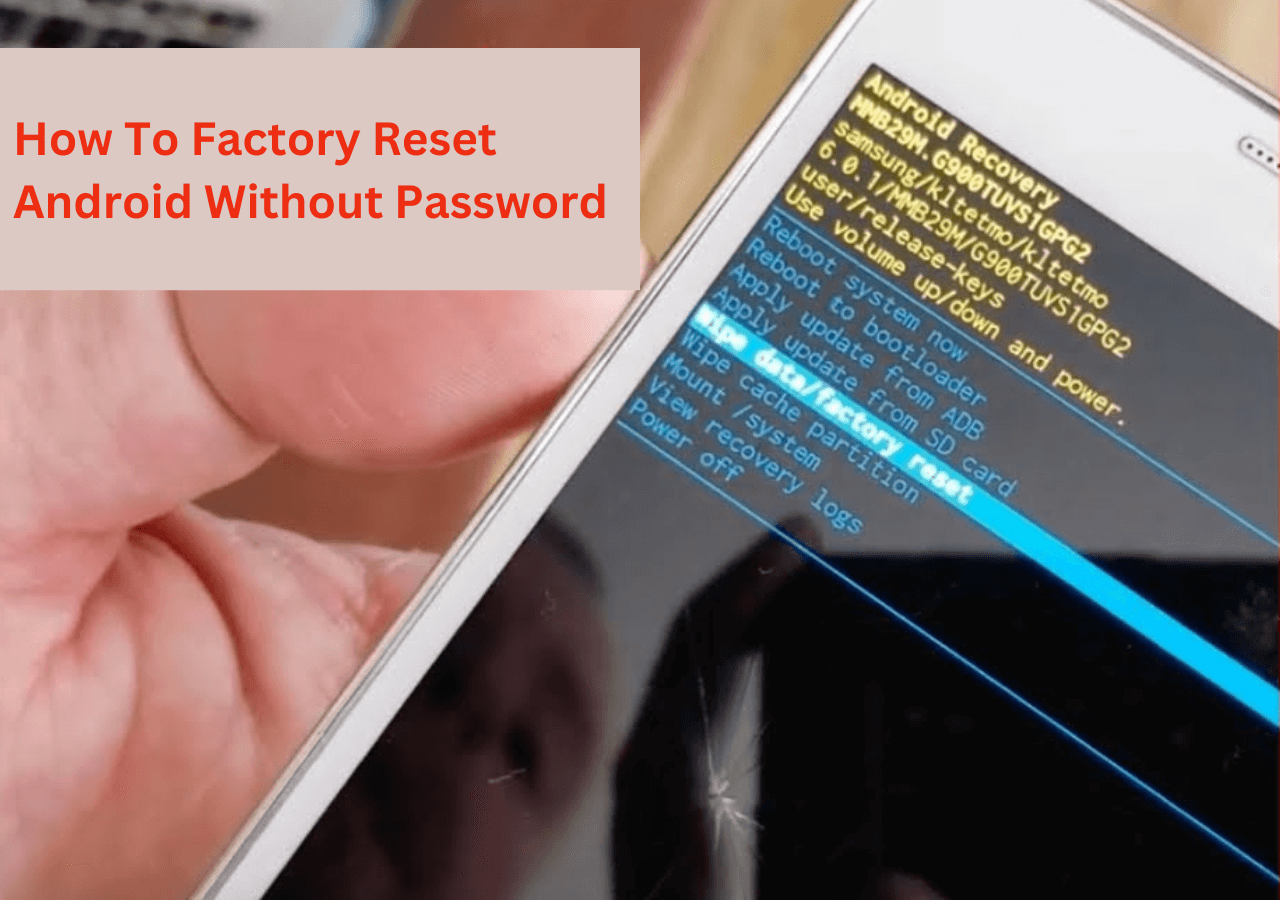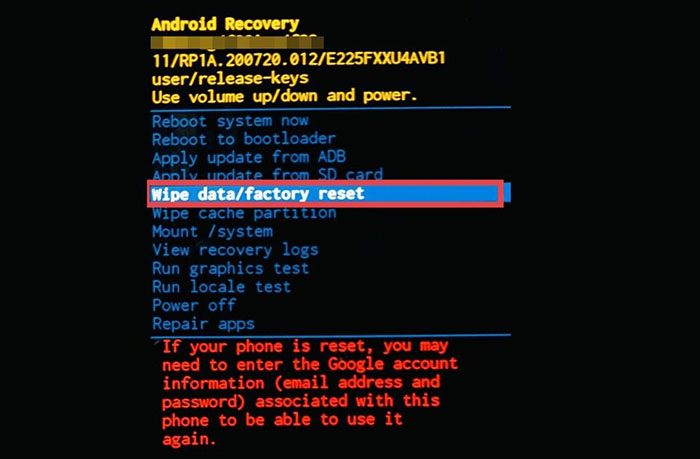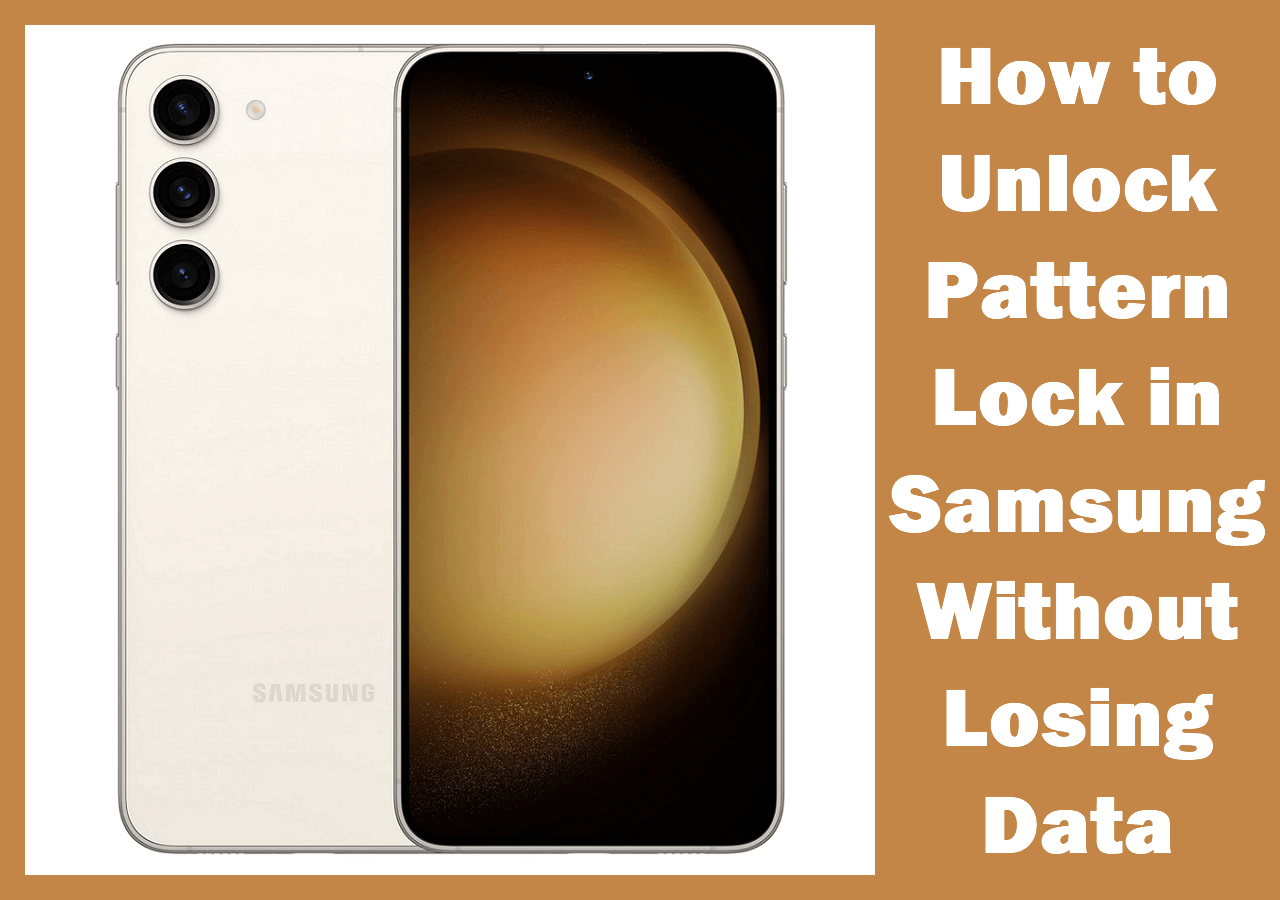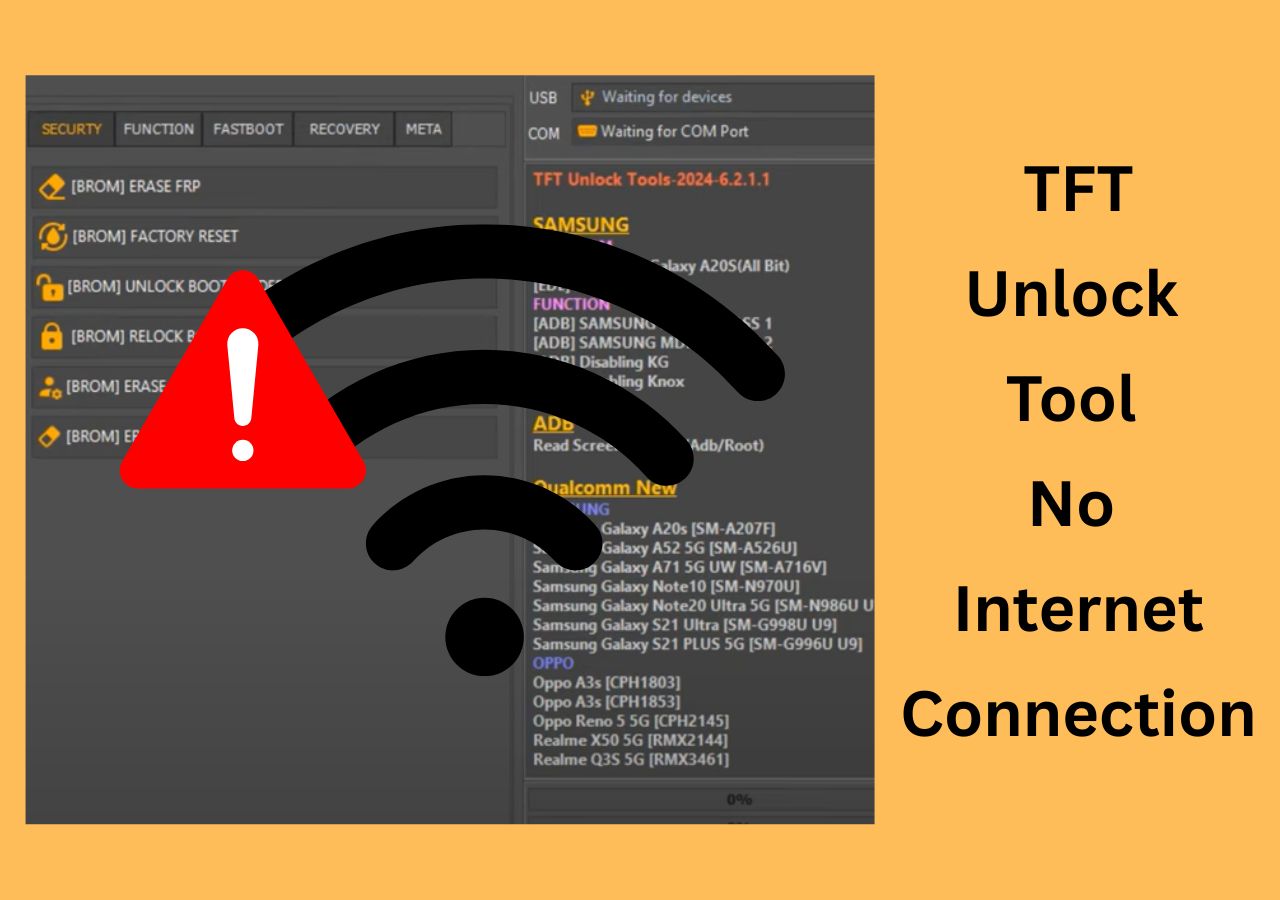It can be a big headache if you are an Android tablet user and forget your password for any reason. So what's the solution to access the Android device? Factory reset is the best option to unlock a tablet when you forget the password, but manually doing it is a bit complicated. Though you can take the help of advanced tools which can help your Android tablet within no time, picking up a reliable tool is always crucial in such conditions. In this post, we will discuss the best ways to factory reset an Android tablet without a password, so read the post until the end.
Way 1. The Simplest Way to Factory Reset Android Tablet Without Password
If you want to factory reset your Android tablet quickly with a few clicks and without applying any technical methods, then you can take the help of third-party tools like EaseUS MobiUnlock. Let's discuss more about this helpful application, along with its unique features.
EaseUS MobiUnlock is reliable and has the highest success rate in removing the screen password tool for Android devices. Within three simple steps, this tool can remove the screen password smoothly, and no technical skill is required.
Regarding trust and reliability, EaseUS MobiUnlock is outstanding and never records, leaks, or uploads the user's personal information.
Key Features:
🔸This tool comes with a simple and user-friendly interface.
🔸Quickly removes Android screen locks within a few minutes.
🔸Works on reputed Android-loaded device brands like Motorola, One Plus, Sony, and Samsung.
🔸It supports the latest Android 12 and 13.
Suppose you are uncomfortable with other solutions and have no technical knowledge, which is usually complicated. In that case, we suggest using EaseUS MobiUnlock to remove password on Android phone & tablet quickly and safely. Regarding other solution parts, there may be a chance of data loss due to a factory reset device, but it's safe here.
Step 1. Launch EaseUS MobiUnlock. To reset an Android phone without password, choose Remove Screen Lock.
Step 2. Select your phone brand.
Step 3. Follow the onscreen instructions to unlock your phone. (The phone unlocker will unlock your phone by resetting. Thus, you can factory reset your Android phone without password using this tool.)
If you are also interested in how to factory reset Android phone without password, you can click below for more information:
Way 2. Factory Reset Android Tablet Without Password in Recovery Mode
Putting an Android tablet into recovery mode is the simplest way to factory reset any Android tablet. This free method can quickly resolve your issue, but remember; it will clear all your previous settings and data within your device. So make sure to take a backup of all your data before factory reset in recovery mode. Follow the below steps to perform this process appropriately.
Step 1. Press and hold the power and volume up buttons simultaneously on your Android tablet for a few seconds.
Step 2. Hold until an option appears on your tablet screen, then find the recovery mode.
![Factory Reset or Wipe Data]()
Step 3. Now find out the option to clear all data from the tablet. Select that option and confirm the action.
Note: Remember the steps and menu items may vary from one brand of Android tablet to another, but the given steps are general for all Android tablets.
Way 3. Reset Android to Factory Settings via Find My Device
In the early days, Google offered an Android device manager, which used to get installed on the PC, and you could unlock the device. At present state, Android Device Manager takes you to Find My Device. However, you can only use this process if you activate this service before the device is locked.
If you have activated this service, follow the below steps to reset the Android tablet when locked.
Step 1. Go to Find My Device on a browser or phone, then sign in with your account.
Step 2. Select the device you want to format, then click the Erase Device option.
![Find my Device Android]()
Step 3. It will then prompt you to sign in with the account and then format after the confirmation.
The Final Words
In this post, we have discussed the three best ways to factory reset Android tablets. We suggest you try all these methods and experience which is easy and most effective. Hopefully, this post will help you a lot to resolve the screen lock issue of your Android device.
FAQs About Unlocking Android Tablet Without Password
In this section, we will answer some of the frequently asked questions, which might be very helpful to clear your additional doubts, so don't skip this vital part of this post.
1. How do you hard reset a locked Android?
To hard reset a locked Android, follow the below steps.
Step 1. Press and hold the power button and volume up button on your Android device at the same time.
Step 2. Please wait a few seconds until a menu appears on the screen, then find the recovery mode.
Step 3. Find the wipe data/factory reset option from the option and select it and confirm the action.
2. How do I reset my tablet password?
To reset your tablet password, go to settings > privacy and security and change the pin or password. If you have forgotten, then you need to reset the device.
3. How do I force a factory reset on my Android tablet?
The only way to force reset without a password is to use the hardware button to go to the console, and then choose to factory reset the Android tablet. However, it doesn't guarantee that you will be able to use the same account.
I sincerely hope this post is useful and help you out of this dilemma. You are welcome to contact me on Twitter if you have any further questions or concerns about this guide. If you found this guide useful, you can click the button below to share it with your friends.
NEW
HOT