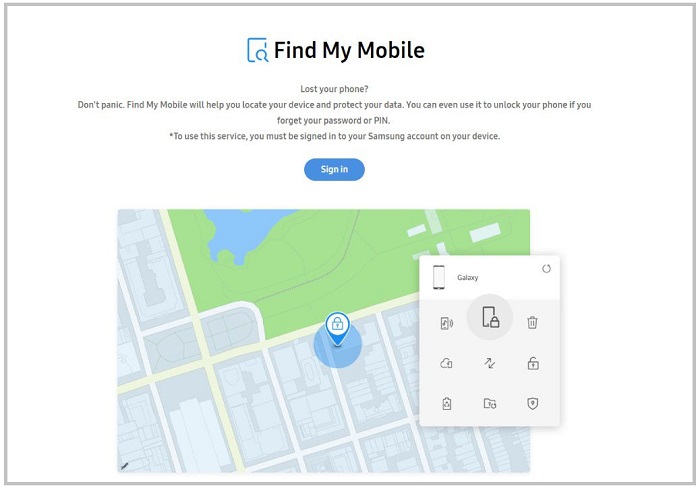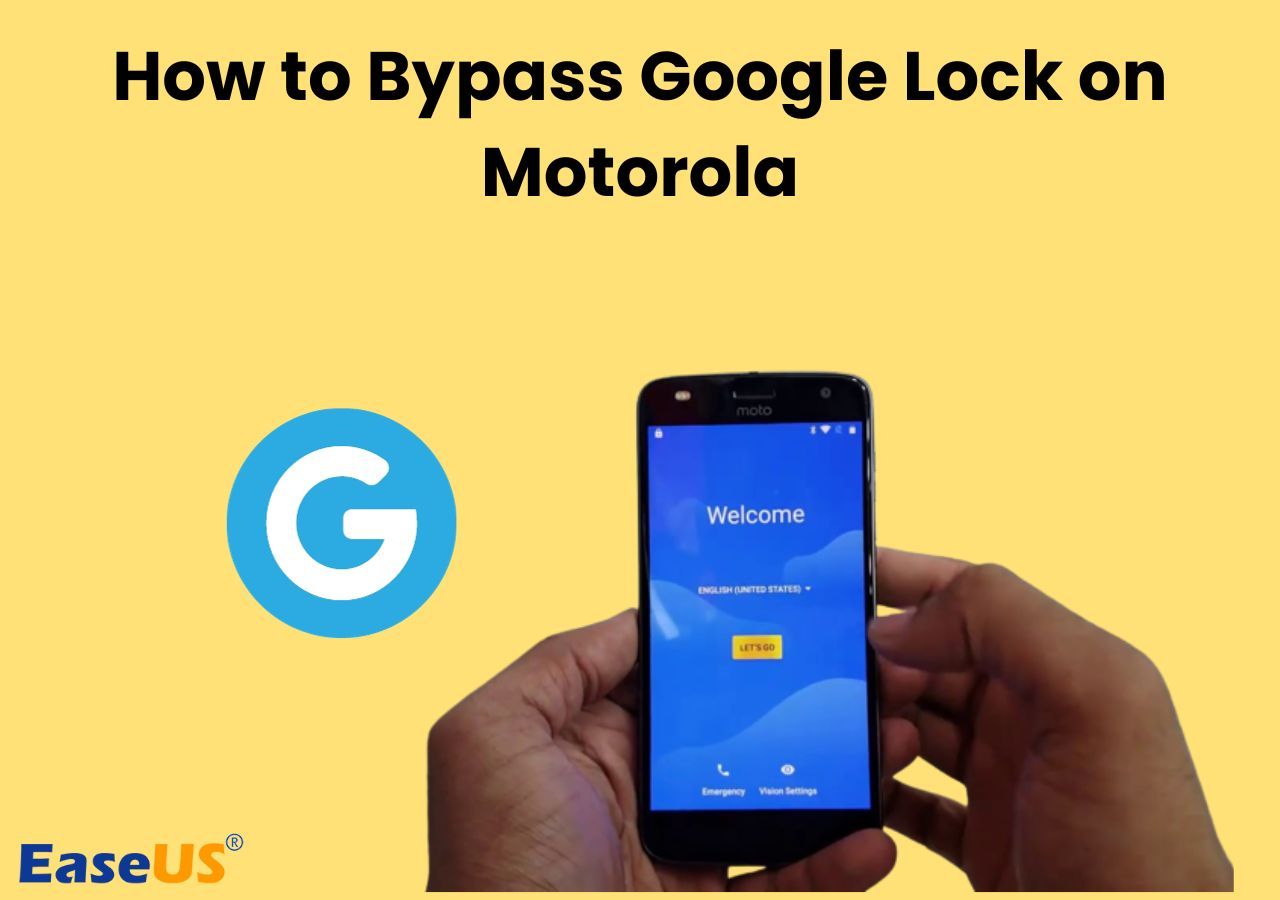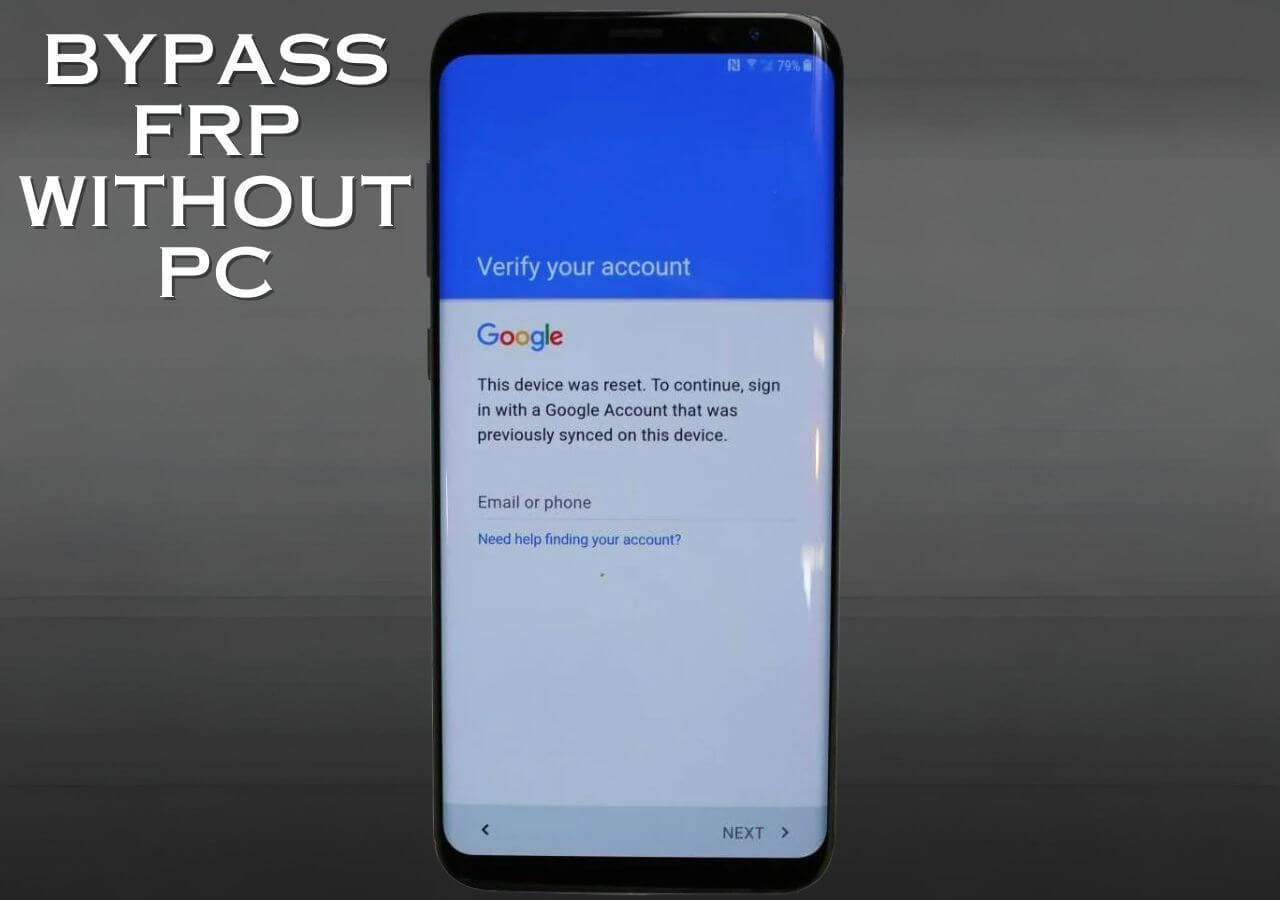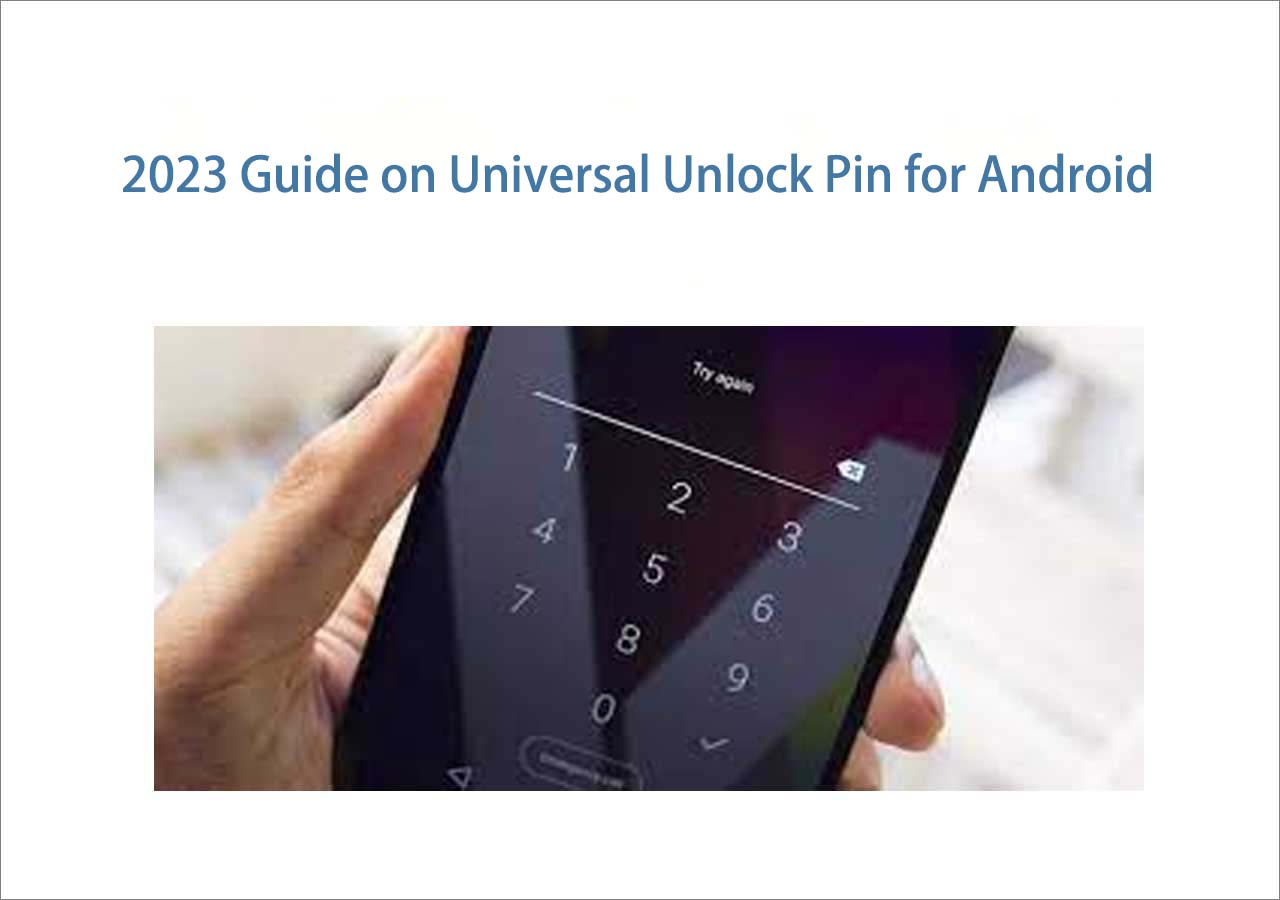When you forgot the password, PIN, or pattern lock of your Samsung phone or the biometrics are not working, you will be locked out of your device and can only use the emergency features. When this happens, one of the ways to unlock Samsung phone when you forgot the password is to reset the device. By performing a factory reset, you will erase all data and settings, including the lock screen settings, from your phone, and you can get into the locked Samsung phone again. If you don't know how to do it, follow this guide to reset a locked Samsung phone.
| Method |
Effectiveness |
Difficulty |
| 1️⃣EaseUS MobiUnlock for Android |
High - It helps unlock a Samsung phone by removing all types of screen passcodes. |
Easy
●○○
|
| 2️⃣Find My Mobile |
High - It is used to unlock Samsung without password with the same Samsung account. |
Moderate
●●○
|
| 3️⃣Factory Reset |
Moderate - It can erase all the existing data on your Samsung including the passcode. |
Moderate
●●○
|
How to Reset Samsung Phone When Locked with an Android Unlocker
The most straightforward way to reset a locked Samsung phone is by using a professional Android unlocking tool - EaseUS MobiUnlock for Android. It can bypass any kind of screen passcode on your locked phone. MobiUnlock for Android can also bypass FRP lock on Samsung. Such a tool works for resetting your locked Samsung phone without the password and can remove various screen lock types, including:
- Password
- PIN
- Pattern lock
- Biometrics
If you prefer such a solution, you can use EaseUS MobiUnlock for Android to unlock Android phone without password.
How to reset a Samsung phone that is locked with EaseUS MobiUnlock for Android
Step 1. Launch EaseUS MobiUnlock. To reset an Android phone without password, choose Remove Screen Lock.
Step 2. Select your phone brand.
Step 3. Follow the onscreen instructions to unlock your phone. (The phone unlocker will unlock your phone by resetting. Thus, you can factory reset your Android phone without password using this tool.)
How to Reset a Samsung Phone That Is Locked via Find My Mobile
As one of the security measures, the Find My Mobile feature on your Samsung phone allows you to find, lock, and reset your Samsung phone remotely and wirelessly using your Samsung account. On the condition that there is a network connection on your Android phone, you have signed into your phone with a Samsung account, and the remote control and remote unlock settings are enabled, you can reset a Samsung phone that is locked using this method.
Here is how to reset Samsung phone when locked via Find My Mobile:
Step 1. On a computer, tablet, or phone, visit Find My Mobile.
Step 2. Sign in with the Samsung account you use on the locked phone.
Step 3. Select the locked Samsung phone from the device list.
Step 4. Choose Erase Data among the options.
Step 5. Verify your identity if required.
Step 6. Click Erase again to start the factory reset.
![Visit Find My Mobile from Samsung]()
How to Reset a Locked Samsung Phone via Recovery Menu
If you don't meet the requirements to use Find My Mobile, you have one more option, which is to factory reset the locked Samsung phone using buttons. Via proper button combinations, you can arouse the recovery menu where you can perform a factory reset.
For the detailed steps to reset a locked Samsung phone, you can either refer to the official guide on how to factory reset a Samsung phone or go to our guide on how to reset Android phone when locked.
Try to Reset Samsung Phone Now!
As mentioned above, a factory reset is only one of the many ways to get into a locked phone. If you want to know more workable tips to unlock a locked Android device, don't hesitate to visit the guide on how to unlock your phone when you forgot the password. After reading, you will know how to unlock a phone without losing data using various tips. These methods are quite helpful if you want to keep your data safe.
FAQs on How to Reset Samsung Phone When Locked
When you are locked out of your Samsung phone, you may have questions below:
1. How do you reset the Samsung phone when it is locked?
To reset the Samsung phone when it is locked:
- Visit Find My Mobile and sign in with your Samsung account.
- Select your phone and choose Erase Data.
- Verify your identity and click Erase to confirm.
2. How do I force my Samsung to factory reset?
If you can get into your Samsung phone, then it will be easy for you to factory reset your device:
- Go to Settings and choose Backup and reset.
- Click Factory data reset and tap Reset Device.
- Enter your lock screen password and tap Continue.
- Check the information and click Erase Everything.
3. How do I factory reset my phone if it's locked?
When you want to factory reset a locked phone, you can let an Android unlocking tool help. Such a tool will erase Android phones from various brands without a password.
Share this post with your friends if you find it helpful!