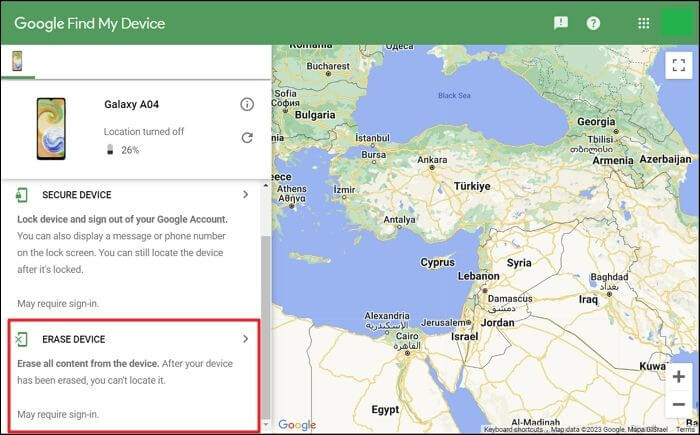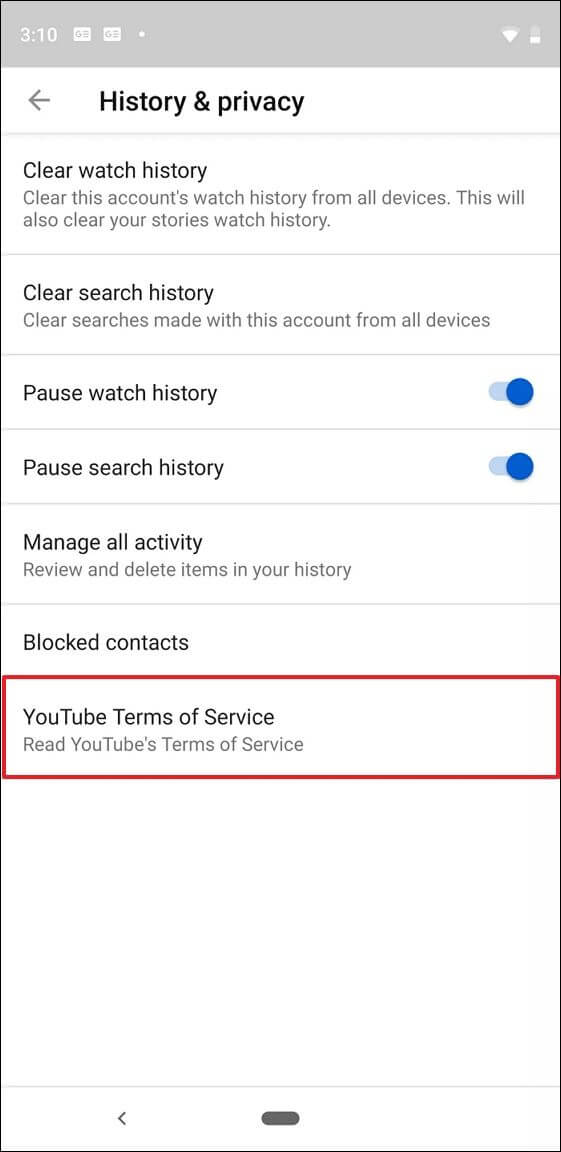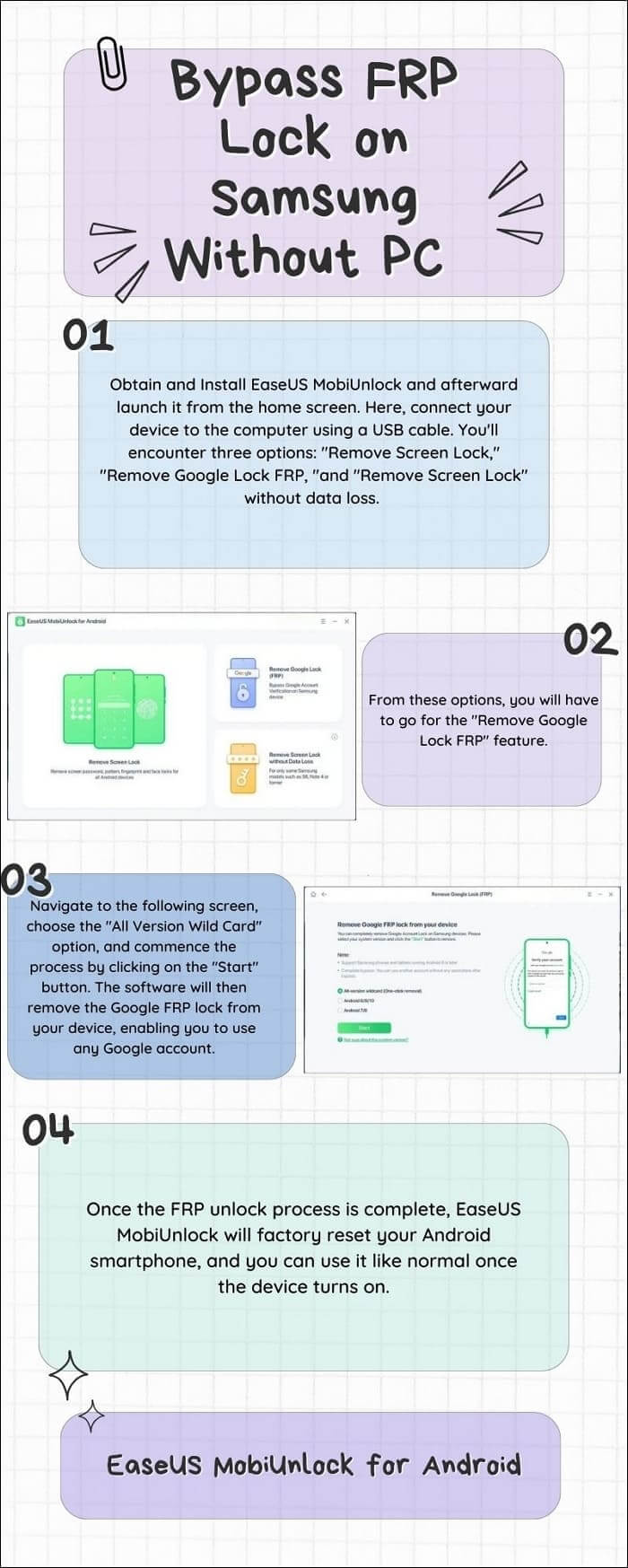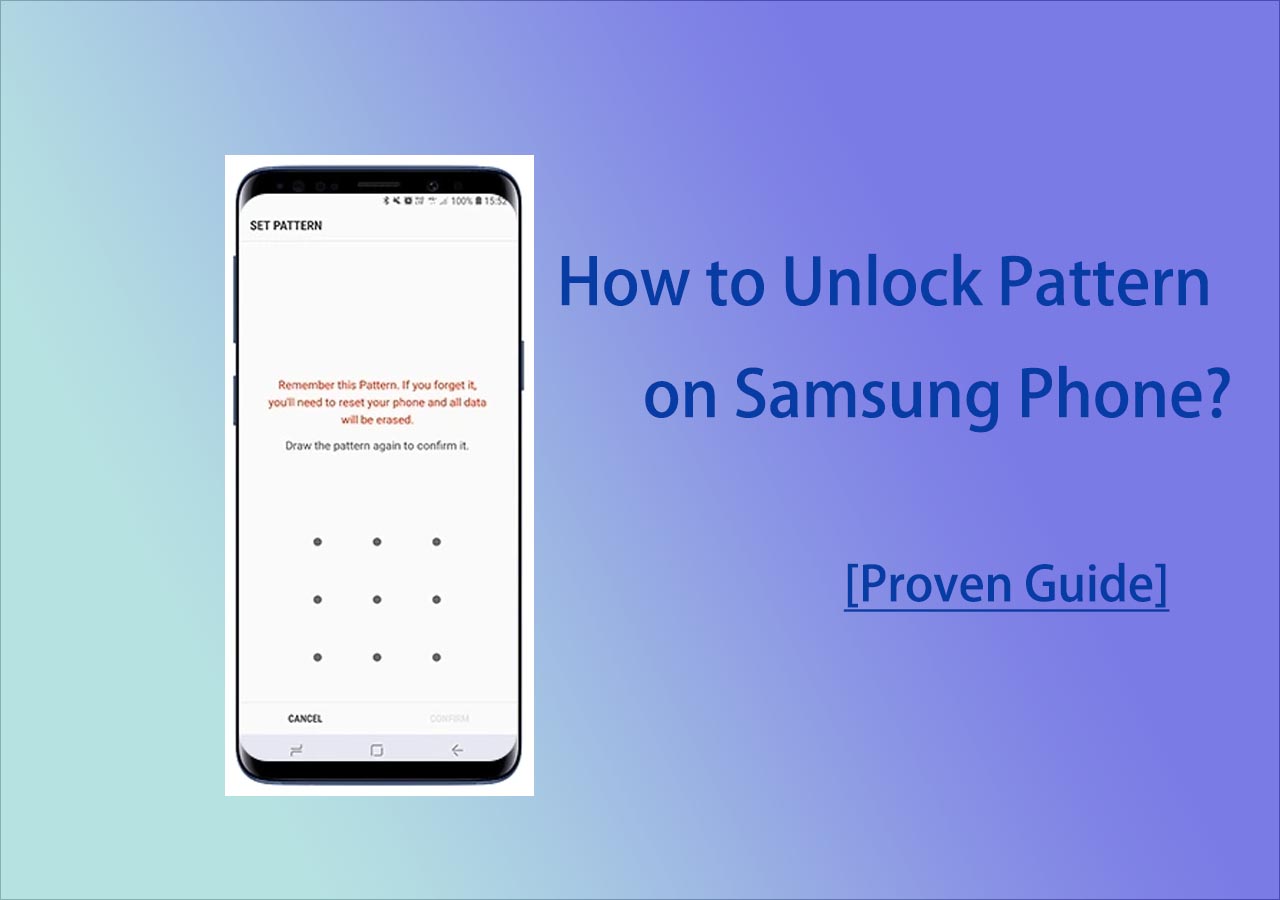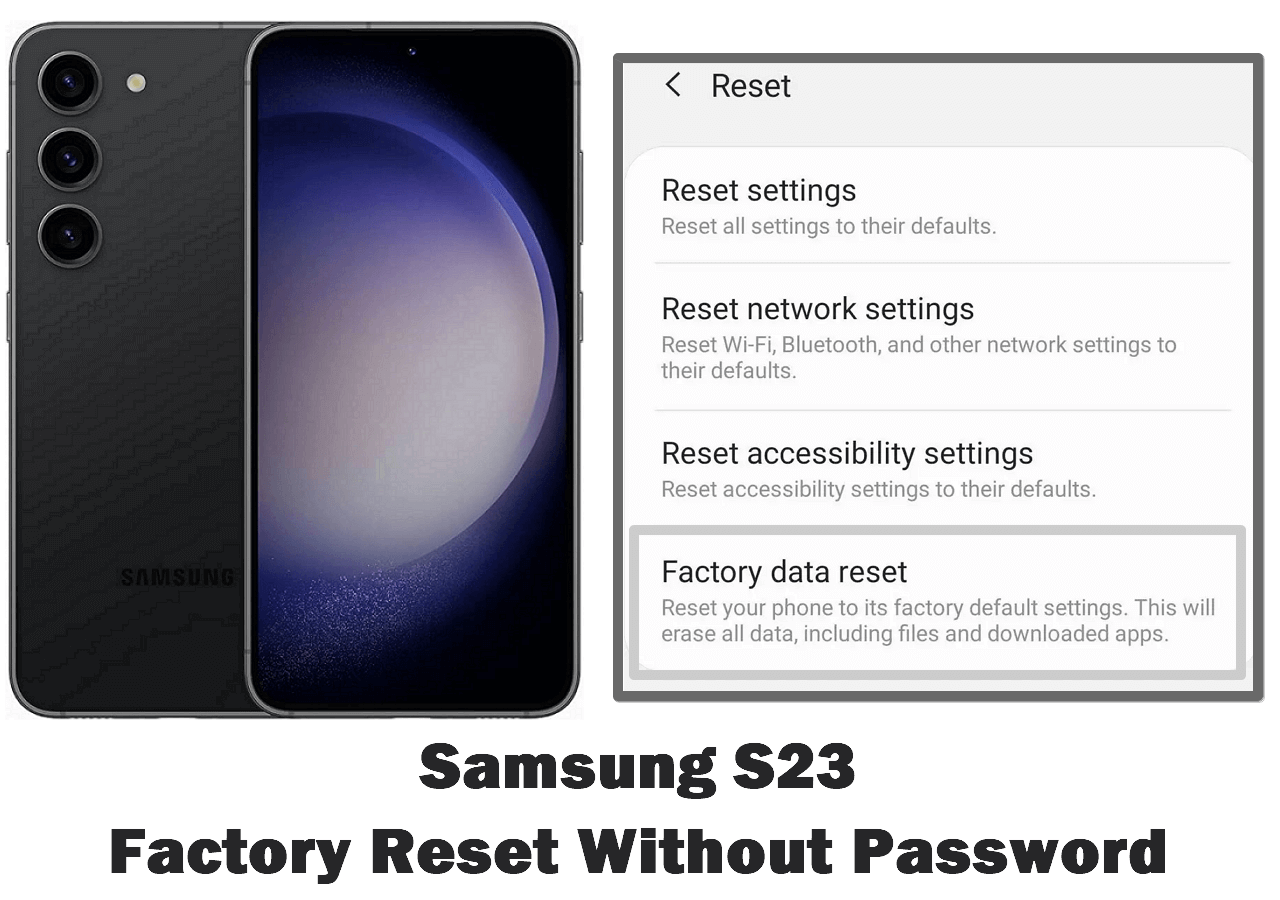When it comes to smartphone security, the Factory Reset Protection (FRP) lock stands as a formidable guardian. Its purpose is to safeguard our devices against unauthorized access and secure our sensitive information. However, some Samsung users encounter situations where they are unable to access their own devices. For them, the journey of bypassing the FRP lock on Samsung can be both challenging and frustrating.
This article guides you through the complexities of bypassing FRP on Samsung devices without reliance on a computer. We delve into the methods and techniques that empower users to master how to bypass FRP lock on Samsung without PC.
| Method |
Effectiveness of 'Bypass Samsung FRP Lock Without PC' |
| Google Account Recovery |
The account should be yours so that you can reset the password through the 'Forgot Password' option. |
| Google Voice Typing |
Google voice typing feature should be already enabled on your smartphone. |
| Google Find My |
Just remove the device directly from the Google account to avoid FRP lock. |
| SIM PIN Code |
Entering the SIM code option varies from one Android device to another. |
| FRP Bypass APK |
This method is lengthy, and options can be different for different users. |
|
Phone Unlocker
(with PC)
|
This FRP unlock tool provides a one-click solution for all Samsung users, and it enables you to perform FRP bypass without a password. |
5 Ways to Bypass FRP Lock on Samsung Without PC
The Factory Reset Protection (FRP) lock on Samsung devices is a double-edged sword. It offers robust security but occasionally leads users into a digital mess. For those seeking methods to disable factory reset protection on Samsung phones without a PC or computer, this section unveils five effective ways. Each method serves as a key to unlock the FRP, restoring access to your Samsung device without the tether of a PC:
Method 1. Google Account Recovery Options
Google Account Recovery can simplify navigating the FRP maze on your Samsung device. This method leverages the power of your Google credentials to regain control of your smartphone. Follow these step-by-step instructions to bypass FRP lock on Samsung without PC or computer:
Step 1. Begin by turning on your Samsung device and initiating the setup process until you reach the Google Account verification screen. On the FRP lock screen, attempt to enter an incorrect password for the associated Google account. This deliberate error triggers a response that paves the way for Google Account Recovery.
Step 2. Locate and tap on the "Forgot Password?" option after providing the incorrect passcode for your Google account. This action initiates the Google Account Recovery process. This method also works when you forget the Android password.
Step 3. Google will guide you through a series of on-screen instructions to verify your identity and reset your Google account password. Complete the necessary steps, including entering the last password or providing additional account information via "Try Another Way."
Step 4. Once verified, reset your Google account password and choose "Create a Strong Password" that you can remember easily. Return to the FRP lock screen on your Samsung device and use the newly reset Google account credentials to log in.
Method 2. Google Voice Typing
Is your device's touch function not responding, or is the screen damaged? Then, typing your Google account credentials using the on-screen keyboard can be challenging. In such situations, employ Google voice typing to bypass the Samsung Google account without PC:
Step 1. Navigate to the FRP lock screen and touch the "Microphone" icon to enable Google voice typing. Speak your username clearly, the one you configured for your Google account, for the device to write it automatically.
![tap google voice icon]()
Step 2. Once the username is entered, speak the password associated with the account. The device will input the password using voice typing. Upon completion, simply tap "Verify" to log in and bypass the FRP lock.
Method 3. Google Find My
Using Google's Find My Device feature can be another approach to bypass Google FRP lock on any Android tablet. It allows you to erase your Samsung device and remove the FRP lock remotely. This lets you set it up again without encountering the previous Google account verification. For the Find My Device feature to operate, ensure your Samsung device is connected to the internet.
This method involves wiping all data on the device, so ensure you have a backup of important information if possible. Here's a guide on using Google Find My Device to bypass FRP lock on Samsung without PC.
Step 1. Access the Google Find My Device website from a different device. Log in using the Google account linked to your Samsung device. Once logged in, choose your Samsung device from the catalog of devices connected to your Google account.
Step 2. Locate and select the option to "Erase Device." Confirm this action, and Google Find will remotely factory reset your Android without password, including the FRP lock. Afterward, restart your Samsung phone and proceed through the setup process.
![proceed with erase device feature]()
Method 4. SIM PIN Code
Unlocking your Samsung device without a PC can be achieved by utilizing the SIM PIN code feature. This approach leverages the interaction between the SIM card and the device to circumvent the FRP lock. Follow these detailed instructions to regain command of your Samsung smartphone:
Step 1. Commence the process by extracting the SIM card from your phone. Subsequently, establish a connection to a Wi-Fi network. Now, reinsert the SIM card and intentionally input an incorrect PIN code three times.
Step 2. Upon the request for the PUK code, continue entering incorrect PUK numbers until the SIM card is rendered unusable. Go to the lock screen and touch the padlock icon to unveil a new menu. From there, move to the top corner of the screen to find the notification setting.
![enter sim lock multiple times]()
Step 3. Opt for the "See All" option and locate the YouTube App. Now navigate to Settings, access "History and Privacy," and finally tap "YouTube Terms of Services." This action will redirect you to the Google Chrome Browser. Now, select the "Accept and Continue" option, followed by "Next" and then "No Thanks."
![choose youtube terms of service option]()
Step 4. Locate a trustworthy FRP bypass tool to unlock FRP via the browser. Now open "Settings," move to "Security," and access "Pin Windows." Here, enable the "Use Screen lock type to Unpin." After configuring a PIN code, restart your phone.
Method 5. FRP Bypass APK
Using an FRP Bypass APK is a commonly utilized method to bypass the Factory Reset Protection (FRP) lock on Samsung devices. It involves installing an APK file to gain access to the device settings and bypass the Google account verification. Remember, bypassing FRP lock using an FRP Bypass APK requires careful attention to compatibility and source credibility. You can use the following steps to bypass FRP lock on Samsung without PC using a bypass APK:
Step 1. Power on your Samsung smartphone and Initiate by tapping "Start" and connecting your phone to a Wi-Fi Network. Then, navigate back to the very first Welcome Screen, tap on English, and scroll down.
Step 2. Here, choose your regional language preference. Then, access the Wi-Fi network page and select Add Network. Enter any text, long-press the Browser icon, and go on to tap the final "Language Settings" option.
Step 3. Now, opt for Add keyboard, choose English, and click "Three Dots" to access Help & Feedback. Here, search for "YouTube," open the top result from the list, and play a YouTube video. Then, access and tap the "Watch Later" icon by pressing the three dots icon.
Step 4. The next thing you need to do is select the User icon and follow it by pressing "Settings." From here, tap "About" and access "Terms & Services." It will take you to the Google Chrome browser, where you need to use the https://bit.ly/2NKxXYs link to download FRPBypass.apk.
Step 5. Once there, tap the "Three Dots" from the top-right corner and choose Downloads. Then install Android_8-9_GAM.apk by tapping "Install" followed by "Done." Now, proceed to install FRP_Bypass.apk by tapping install followed by pressing Open. To proceed, tap "Three Dots" and select "Browser Sign In."
![install google account manager]()
Step 6. Finally, sign in using your Google Account ID and password. Now reboot your phone and change the language setting to "English (United States)." Afterward, complete all initial setup processes. You will now see "Account Added," which concludes the process.
![login into new google account]()
Bonus: How to Bypass FRP Lock on Samsung With Computer
In specific scenarios, using a computer may be necessary to bypass the FRP lock on your Samsung device. To do so, you'll require a tool that is dependable and easy for users to navigate. We recommend that you use EaseUS MobiUnlock for Android. It offers a swift solution to bypass screen lock on Android and Samsung FRP locks. Moreover, It enables the removal of various Android screen locks within minutes.
MobiUnlock for Android provides a smooth process to remove Samsung FRP locks without a password. This versatile tool is compatible with various Android phones, encompassing brands such as Samsung, Huawei, LG, Xiaomi, and more. This makes it effective for approximately 99% of Android devices.
Key Features of EaseUS MobiUnlock
- With this tool, you can bypass screen locks such as patterns, PINs, passwords, and biometric locks.
- It allows you to remove the screen lock from smartphones with cracked or damaged screens.
- EaseUS MobiUnlock has made the process of factory reset protection bypass so simple that anyone can use it.
Instructions To Bypass FRP Lock on Samsung With PC via EaseUS MobiUnlock
You can use the following steps to bypass the FRP lock on your Samsung device using EaseUS MobiUnlock:
![frp unlock with easeus mobiunlock]()
The End: Remove the FRP Lock from Your Samsung Now
To sum this article up, we have explored a diverse array of methods for how to bypass FRP lock on Samsung without PC. From harnessing the power of Google Account to Samsung Find My Mobile and the OEM Unlock option, we've provided you with a comprehensive guide to bypass FRP without a PC.
For those seeking an additional layer of assistance and versatility, we introduced the bonus method using EaseUS MobiUnlock for Android. This comprehensive software solution serves as a reliable ally in overcoming FRP challenges on Samsung devices. With its user-friendly interface, wide device compatibility, and commitment to data security, EaseUS MobiUnlock stands out as a powerful tool for users navigating the FRP landscape.
FAQs on How to Bypass FRP Lock on Samsung Without PC
As we conclude this guide on bypassing FRP locks on Samsung devices without a PC, let's address some frequently asked questions that may arise during this process.
1. Is there free software for FRP bypass on Samsung?
Yes, there are free software options available for FRP (Factory Reset Protection) bypass on Samsung devices. Various tools, applications, and methods, as discussed in this guide, offer free solutions to unlock your Samsung device without the need for a PC. However, it's crucial to exercise caution and choose reputable sources to ensure the security of your device and data during the bypass process.
2. What is the Samsung FRP code?
The Samsung Factory Reset Protection (FRP) code serves as a security measure to safeguard a device against unauthorized access following a factory reset. Typically, users need to input the credentials of the Google account linked to the device for ownership verification.
Although there isn't a universally applicable "code," the term "FRP code" denotes Samsung's implemented security mechanism aimed at preventing unauthorized access and ensuring the protection of user data.
NEW
HOT