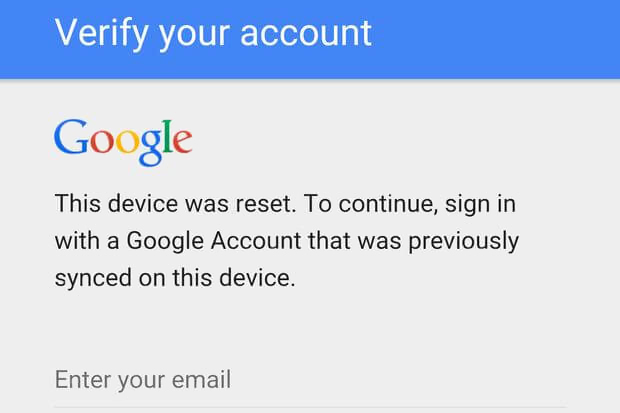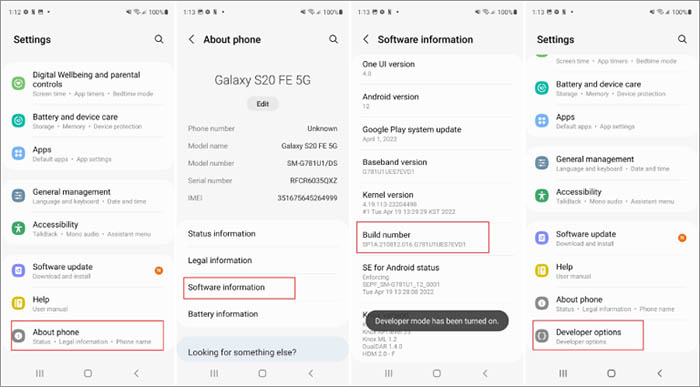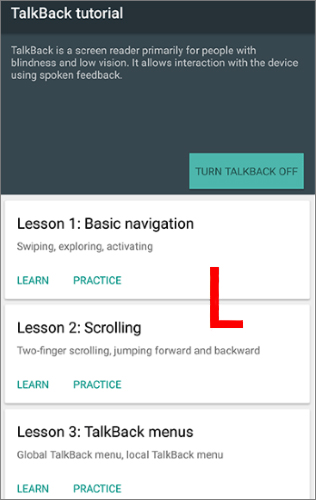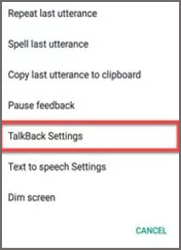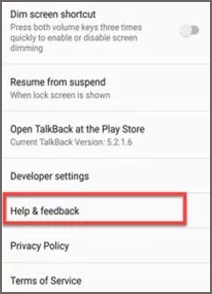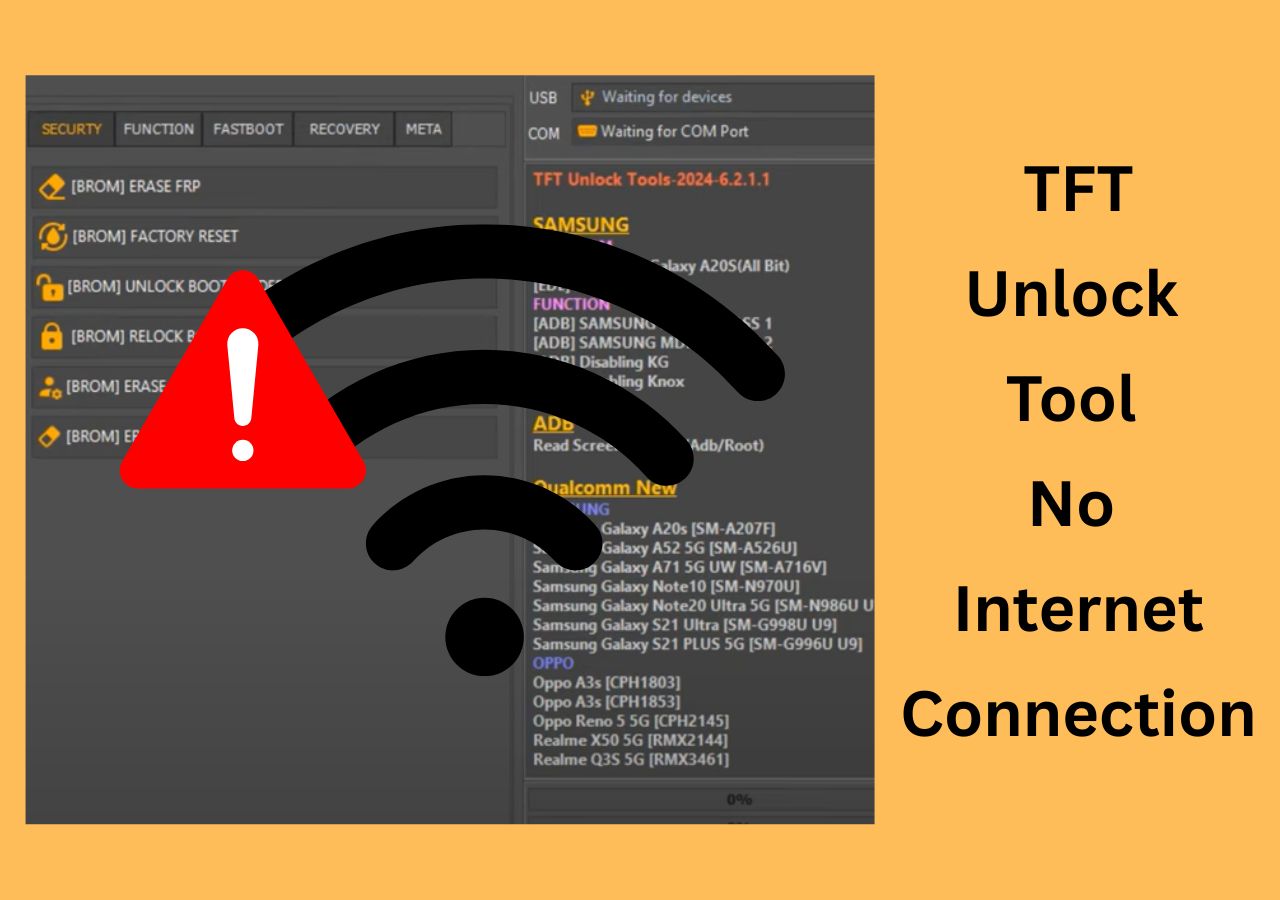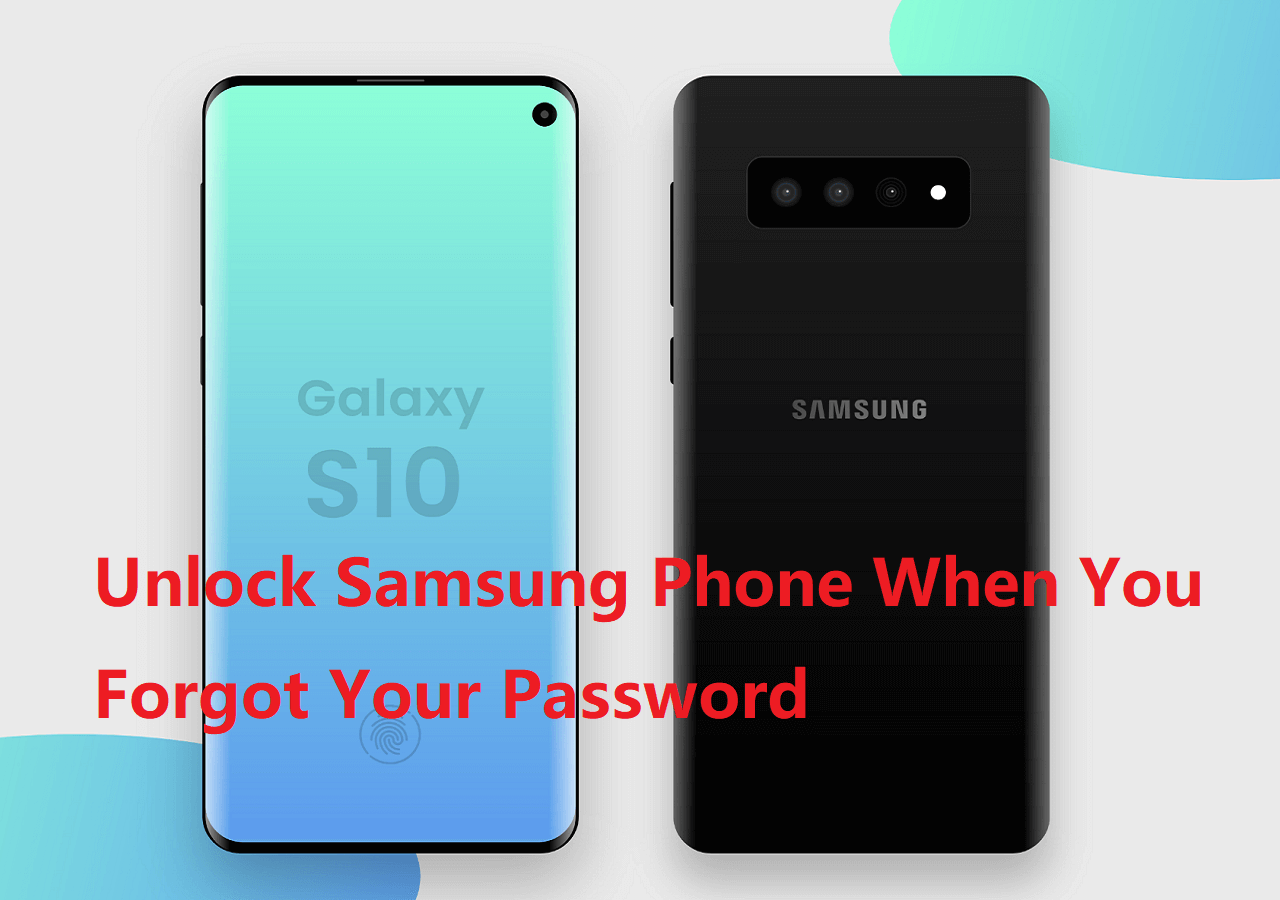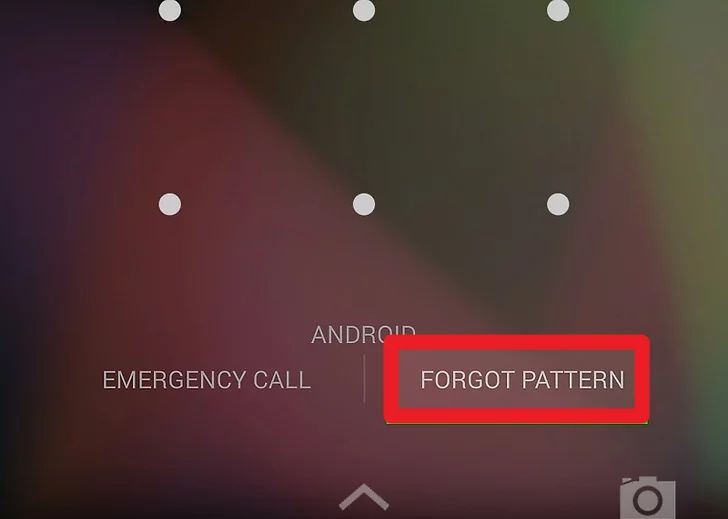Have you ever been prompted to enter your Google credentials to verify your identity once you reset your Android phone to factory settings? That's because your Android phone's built-in Google Factory Reset Protection (FRP) automatically activates to block any abnormal access. And in this article, we will discuss solutions for Factory Reset Protection bypass issues. Now let's get right to the Android or Samsung FRP unlock tools!
| Solutions |
Supported Devices |
Android Version |
Difficulty |
Get it |
| 1. EaseUS MobiUnlock👍 |
Samsung only |
Android 6-13 |
★☆☆☆☆ |
Read More |
| 2. Google Keyboard |
Most Android devices |
Android 6–7 |
★★☆☆☆ |
Read More |
| 3. TalkBack Method |
Most Android devices |
Android 5–7 |
★★★☆☆ |
Read More |
| 4. SIM Card Trick |
Some older Android phones |
Android 5–7 |
★★★★☆ |
Read More |
| 5. FRP Bypass APK |
Older Android devices |
Android 5–6 |
★★★★☆ |
Read More |
Can You Bypass Google Factory Reset Protection?
Yes, it's possible to bypass Factory Reset Protection (FRP) under certain conditions—especially if you legally own the device. What is Google Factory Reset Protection bypass? Factory Reset Protection (FRP) is a built-in security feature introduced by Google starting from Android 5.1 (Lollipop).
Once a Google account is added to an Android device, FRP is automatically enabled. If someone tries to reset the device without first removing the account, the system will block access until the original Google credentials are entered.
Why does my Android say: "This device was reset. To continue, sign in with a Google Account that was previously synced on this device"?
![the screenshot of the deivce was reset]()
This message appears because FRP has been triggered. When you perform a factory reset without removing the Google account linked to your device, Android considers it a potential security threat—such as a lost or stolen phone. As a result, you must verify your identity using the previously synced Google account.
In that case, if you forget your Google credentials or this Android phone is a second-hand device with the account still attached, you need to bypass Factory Reset Protection without Google Account password first and unlock your phone.
How to Bypass Android Factory Reset Protection Lock with PC (Samsung Android 6–13 Only)
Support Samsung devices with Android 6/7/8/9/10/11/12/13
If your Samsung phone is stuck on the "Verify your account" screen after a factory reset, and you can't remember the original Google credentials, EaseUS MobiUnlock for Android offers a practical and reliable solution.
This powerful tool is specifically designed to bypass Google Factory Reset Protection (FRP) on Samsung devices running between Android 6.0 and Android 13. Whether you forgot your Google account information or purchased a second-hand Samsung device that's still linked to the previous owner's account, MobiUnlock helps you bypass Google lock on Samsung without a password and regain access quickly and safely.
🔑 Key Features:
- ☑️Remove Google Account on Samsung phones and tablets (FRP bypass for Android 6–Android 13).
- ☑️No Google account or password required.
- ☑️User-friendly interface – no technical expertise needed.
- ☑️Supports a wide range of Samsung models, including Galaxy S, A, Note, and Tab series.
Now follow us to bypass Google verification after reset with this Samsung FRP bypass tool:
Step 1. Launch EaseUS MobiUnlock. To reset an Android phone when it is locked, choose Remove Screen Lock.
Step 2. Select your phone brand. The unlocking procedure varies depending on the brand. Follow the onscreen instructions to reset the locked Android phone.
Step 3. Via the unlocking process, you can reset the locked phone without password.
- Notice:
- Once your Google account has been successfully deleted, all of the data on your Samsung device will be wiped.
How to Remove Google Account After Factory Reset Without PC
If you prefer to unlock your Samsung FRP lock without computer or your locked phone is an Android other than Samsung device, then you can refer to the following three methods to bypass Google Factory Reset Protection effectively.
1. Using Google Keyboard (Android 6–10 Only)
If you're using an older Android device (Android 6.0 to 10) and are stuck on the Google verification screen after a factory reset, there's a known loophole using Google Keyboard (Gboard) that may help you bypass the FRP lock without needing a third-party tool. It supports most of Android phones, including Samsung, Huawei, Xiaomi, Motorola, LG, and more.
This method takes advantage of a bug in the Android setup process that allows users to access device settings via the keyboard's help menu. But this method is relatively complicated to unlock Android phone without Google Account. Please be patient and follow the step-by-step guide to bypass Google FRP lock with Google keyboard features.
Step 1. Once you enter the Google account verification page, tap the input field of your Email address or password. This will pop up the keyboard.
Step 2. Long-press the "@" character on the keyboard to open keyboard Settings.
Step 3. Then tap "More" (the three dots) to select "Help & Feedback" > "Using Google Keyboard."
Step 4. Select any text on the screen and tap "Web search."
Step 5. Tap "Settings" > "About Phone" > "Build Number."
Step 6. Tap on it seven times.
Step 7. Go back to the previous menu and select "Developer" > "OEM Unlocking."
Step 8. Restart your device and make sure it's connected to Wi-Fi. Then you will find that the Google verification page is gone, and you are allowed to add a Google account again.
![bypass FRP lock with Google keyboard]()
- ⚠️ Important:
- This trick no longer works on Android 11, 12, or 13, as Google has patched the loophole. It's only applicable for devices running Android 6.0 to 10.
2. Using Google TalkBack (Android 5.0–7.0 Only)
If you're using an older Android device (Android 5.0 to 7.0), there's another accessibility-based workaround that may help bypass Factory Reset Protection—using Google TalkBack. Originally designed to assist visually impaired users, TalkBack can be used to access system settings and remove FRP locks on compatible devices.
To remove Google account on Android after reset via Google TalkBack:
Step 1. Connect your device to a Wi-Fi network during the setup process.
Step 2. On the welcome/setup screen, tap the Accessibility icon and enable TalkBack.
Step 3. Once TalkBack is active, draw an "L" on the screen (mirrored "L" gesture) to bring up the Global Context Menu.
![draw a L when talkback is activated]()
Step 4. On the next screen, tap Talkback Settings several times to enter its specific options.
![tap TalkBack Settings]()
Step 5. Now draw an additional big "L" on the screen to tap on Pause feedback several times.
Step 6. A pop-up window will appear on the screen which will ask if you want to suspend TalkBack. Tap OK.
Step 7. Scroll down to select Help & feedback on the next screen.
![tap Help & Feedback]()
Step 8. Tap the Search icon to enter "v". In the autocomplete options, select Get started with Voice Access. Then you will watch a YouTube video by tapping it to play now. When you go to the YouTube page, tap Back button to come to the Home page of your browser. Now enter "frpbypass.cc" in the search box.
Step 9. When you're done, scroll down and you will see a lot of BypassFRP apks. Now select the proper version to download and install on your phone.
Step 10. Then open this app to bypass FRP lock on Samsung by following on-screen instructions.
3. Using SIM Card (For Android 5.0–6.0 Only)
If you're using a very old Android phone (Android 5–Android 6), there's a rare but sometimes effective method to bypass Factory Reset Protection using a SIM card with a PIN lock enabled.
⚠️ Warning: This trick has very limited success and is only applicable to select older Android models. Most modern devices have patched this vulnerability.
Here's how to remove Google Account lock without PC using SIM PIN code:
Step 1. Insert a SIM card that has a PIN lock activated into your locked phone.
Step 2. Restart the phone. It should now ask for the SIM PIN.
Step 3. Enter the wrong SIM PIN multiple times until it prompts for the PUK code.
Step 4. At this moment, quickly remove the SIM card from the phone.
Step 5. If timed correctly, the phone may glitch and redirect you to either the Settings app or the Emergency dialer screen.
Step 6. If you access Settings, enable Developer Options and OEM Unlocking (if possible), or create a guest user and reset the device again from within Settings.
How to Bypass Factory Reset Protection on Android with USB Drive (Android 5.0–6.0 Only)
One of the earliest known FRP bypass methods involved using a USB OTG (On-The-Go) cable and a FRP bypass APK file. This trick works on some older Android devices running Android 5.0 to 6.0, especially Samsung models.
⚠️ Warning:
- This method requires you to allow installation from unknown sources.
- It is not supported on newer Android versions, as OTG installation access is now heavily restricted.
- Be cautious of downloading APKs from unverified sources to avoid malware.
Follow the steps below to bypass Google FRP verification after reset with an OTG Cable:
Step 1. On another device, download a trusted FRP Bypass APK and save it to a USB flash drive.
Step 2. Connect your locked Android phone to the flash drive using a USB OTG cable.
Step 3. The phone should automatically launch the file manager. Locate the FRP Bypass APK.
Step 4. Install the APK and follow its instructions to remove the Google account lock.
Extra Tip: Recover Your Google Account to Bypass FRP Lock
After a factory reset, if you can retrieve your Google account, that would be great! It's a good option to try if the locked Android device and the Google account belong to you. Now there are two situations: no account or no password.
You Forgot the Google Account: If you have multiple Google accounts and can't remember which one you set up on your device, you can refer to Android Device Manager or check your browser/email history on another device to identify which account was used on the phone.
You Forgot the Password: If you know your Google username but can't remember its password (that's the most common situation people may encounter), you can go to Google Account Recovery and follow the steps to reset your password. A new password can take up to 24 hours to sync with all of your registered devices. You can try to access your phone with the new password after 24 hours.
For more information on detailed Google account recovery, learn "How to recover your Google Account or Gmail."
Conclusion
Remember that you will need your Google account login information after resetting your Android device if you want to perform a factory reset in an untrusted environment. To avoid this situation, you can turn off the Factory Reset Protection feature straightly before a factory reset. If you forget to set it and have no idea about your Google credentials, this article will help you a lot.
I sincerely hope this post is useful and helps you out of this dilemma. You are welcome to contact me on Twitter if you have any further questions or concerns about this guide.
FAQs on Factory Reset Protection Bypass
Have any other doubts? For more information about the Factory Reset Protection bypass issue, check the frequently asked questions below.
1. How to disable Google Factory Reset Protection?
- Go to Settings > Accounts and backup > Manage accounts.
- All Google accounts that have been added to the device will appear. Select an account you want to disable, and then select Remove account.
- Perform the same action for all accounts listed here.
- The Factory Reset Protection feature will also be disabled once all accounts associated with this device are removed.
2. Can I recover photos after a factory reset?
You can use Google Photos, Google Disk, or another backup disk to restore photographs after an Android factory reset. Even after a factory reset, you can recover lost data by using third-party Android data recovery software.
3. Will a factory data reset erase my SD card data?
No. Erasing content in an SD card will require formatting the SD card, itself. A factory data reset will only wipe data in the phone's internal memory.
4. Can I bypass FRP on Android 13 or 14?
Most manual methods no longer work on newer versions. You'll need professional tools like EaseUS MobiUnlock for Android.
NEW
HOT