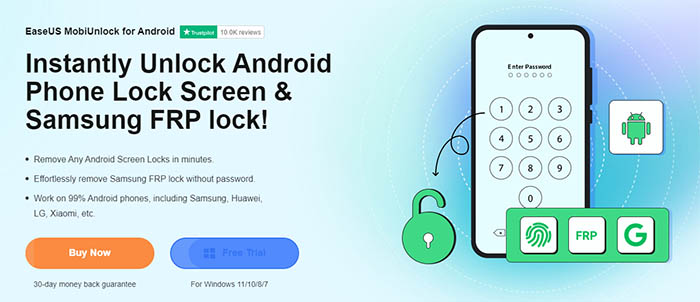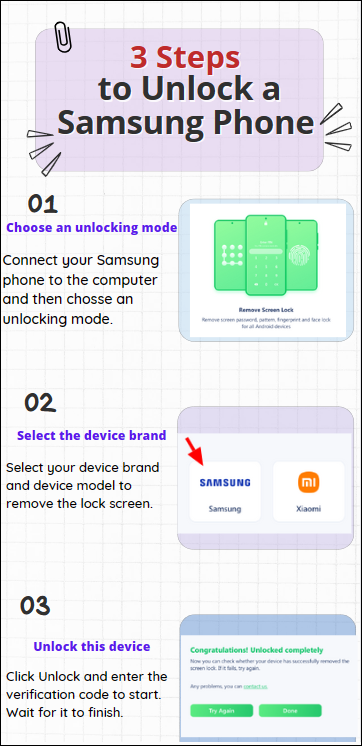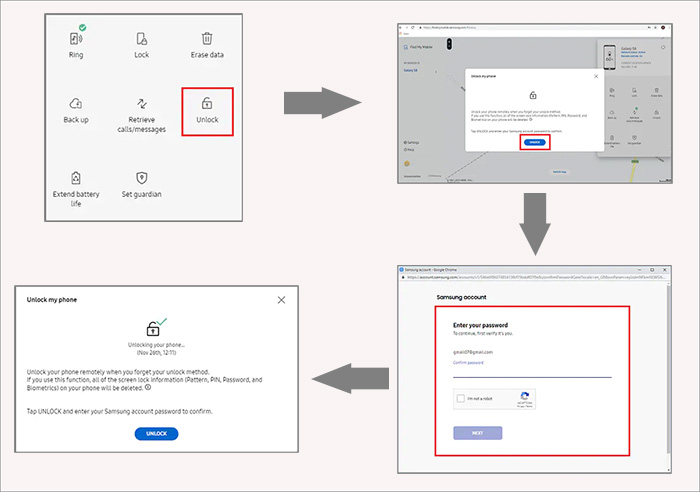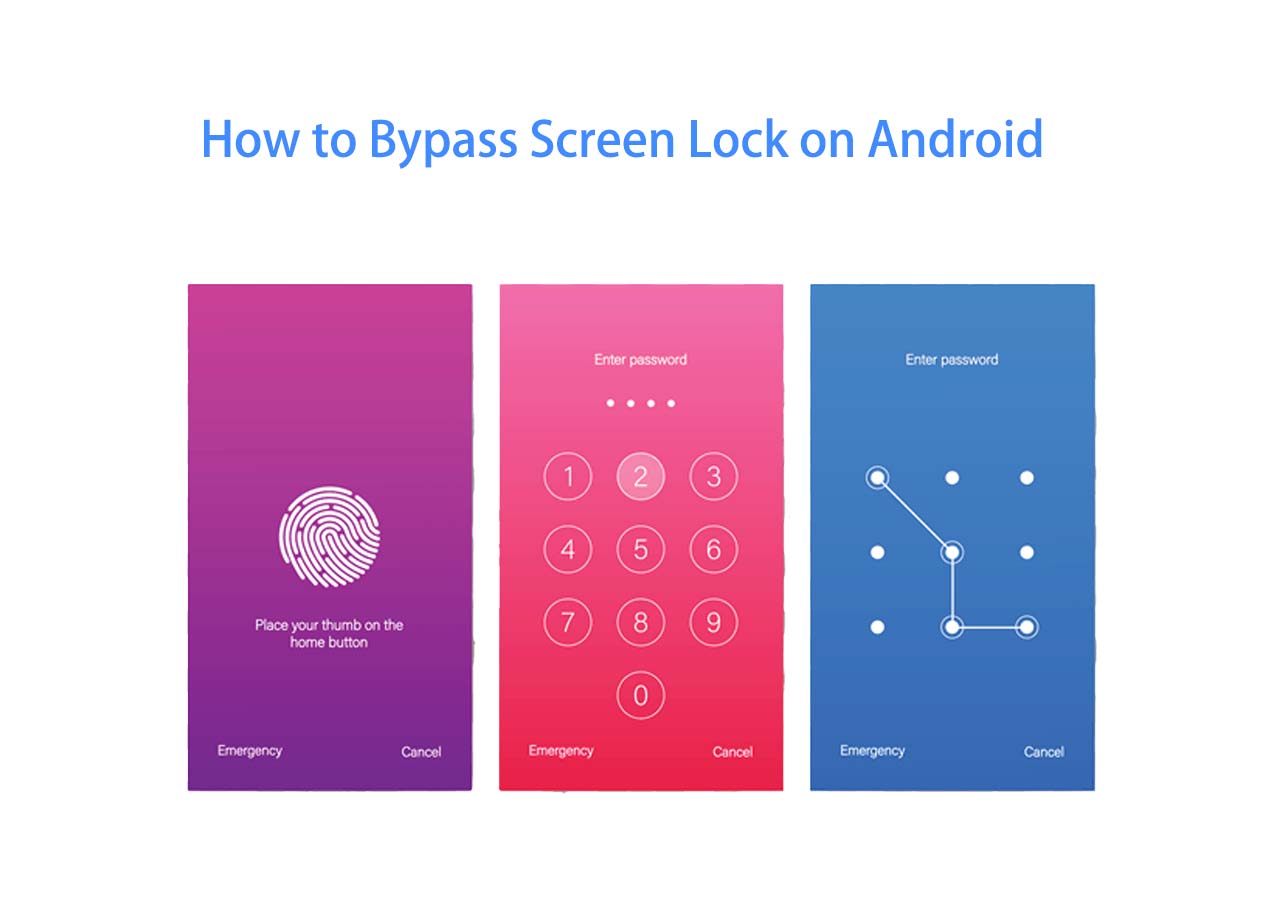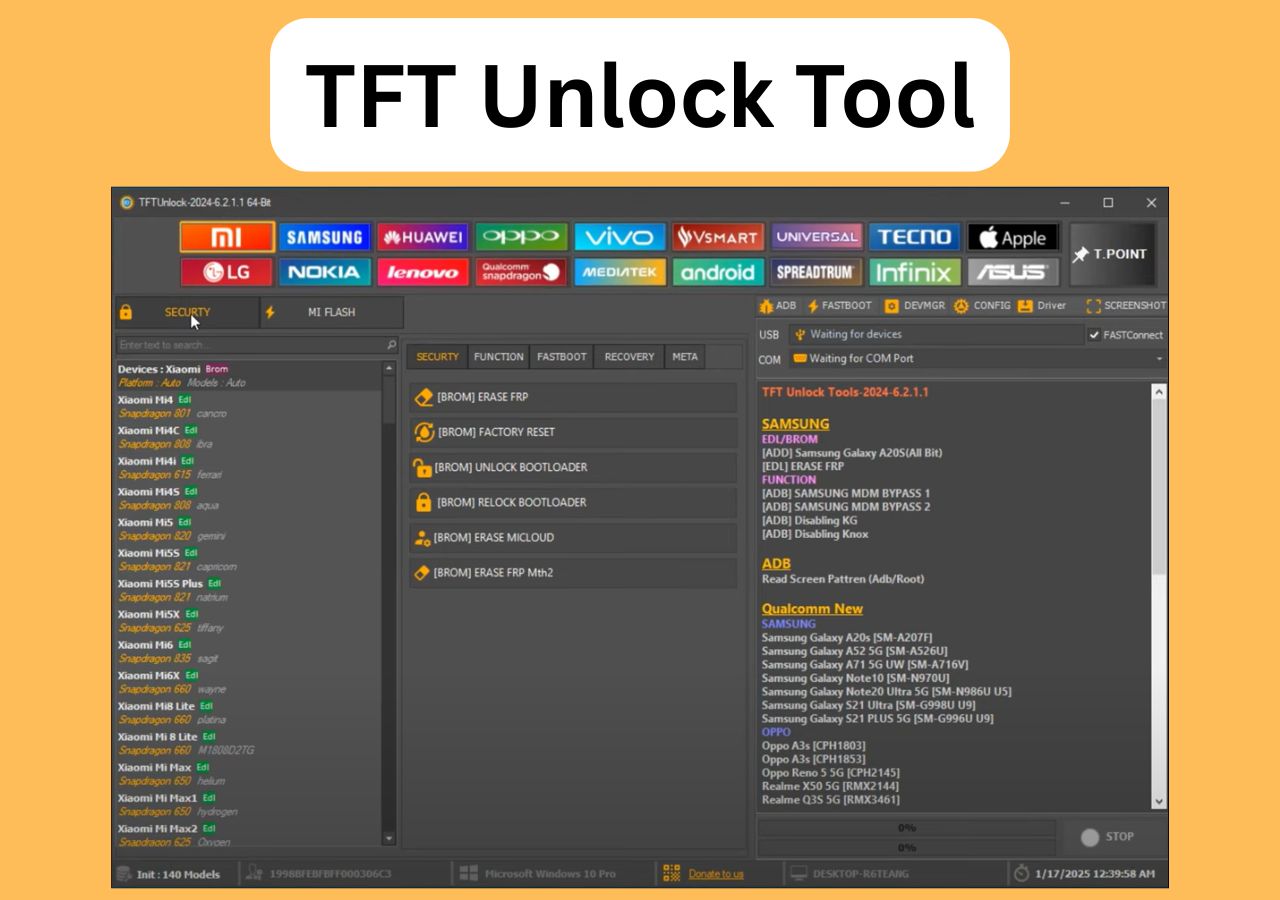To keep the private information and data on the cell phone protected, the majority of individuals tend to use the lock screen security feature to lock their phone when not in use. But it's possible that users forget the password after they set it shortly, especially seniors and children. And most people are using Samsung phones in the world. If you get locked out of your Samsung phone, don't worry. Today, we will share with you how to unlock Samsung phone forgot password without losing data. Not let's get right to it!
Part 1. How to Unlock Samsung Phone Forgot Password Without Losing Data
Generally speaking, a lot of ways to unlock Samsung phone is available and viable. But we always want to try to unlock it without losing data first. If you choose to factory reset Samsung, the contacts, photos, videos, and apps stored on the phone will be erased after all. Therefore, this part will introduce four ways to unlock a Samsung phone without losing data. Let's take a look now.
| Method |
Effectiveness |
Difficulty |
| 1️⃣EaseUS MobiUnlock for Android |
High - It helps unlock a Samsung phone by removing all types of screen passcodes. |
Easy
●○○
|
| 2️⃣Find My Mobile |
High - It can unlock Samsung when you forget the password with the same Samsung account. |
Easy
●○○
|
| 3️⃣Google Find My Device |
Moderate - It is used to unlock your Samsung by erasing your device via your Google account. |
Moderate
●●○
|
| 4️⃣Forgot Pattern |
Moderate - It helps unlock Samsung running on Android 4.4 or lower. |
Moderate
●●○
|
1. EaseUS MobiUnlock for Android
![EaseUS MobiUnlock for Android]()
First of all, we will share with you a third-party Android unlocking desktop software - EaseUS MobiUnlock for Android. It is able to unlock 99% of Android phones, including Samsung, Google, Xiaomi, One Plus, and other brands. In terms of lock screen removal of phones, it can only remove lock screens without losing data for relatively old Samsung phones, such as Galaxy S6, S6 Edge Plus, S5, S5 Dios, S4, S4 Mini, S3, Note II, Note 8.0, Note 4, or earlier. For relatively new Samsung and Android phones from other brands, it will bypass the lock screen with all data that is previously on the phone deleted. If you want to unlock an iPhone without passcode, you can choose its counterpart - EaseUS MobiUnlock for iOS.
You can download this Android unlocking tool from your computer to choose the proper unlocking mode based on the Android version of your mobile phone.
Steps to unlock Samsung phone forgot password with EaseUS MobiUnlock for Android
![Steps to unlock Samsung phone forgot password]()
2. Find My Mobile
EaseUS MobiUnlock is a universal lock screen removal solution for all Android devices, while Find My Mobile is specially developed by Samsung to locate, lock, and find Samsung devices when they get lost. Here we will take advantage of it to unlock Samsung phone forgot password without losing data.
- Notice:
- Before proceeding with Find My Mobile, make sure the Location service and the Find My Mobile feature are enabled on your locked Samsung device. If you didn't turn on these features, this service is not available.
Here's how to unlock Samsung phone forgot password without losing data via Find My Mobile :
Step 1. Visit the Find My Mobile website.
Step 2. Sign in with your Samsung Account.
Step 3. Select your locked Samsung device in the list of devices related to this account.
Step 4. Select the Unlock option.
Step 5. Select the UNLOCK option one more time.
Step 6. Sign into your Samsung Account to verify your choice.
Step 7. When you're done, you will get access to your Samsung phone.
![unlock a phone with Find My Mobile]()
3. Find My Device
Find My Device is similar to Find My Mobile. The former is developed by Google and applies to all Android devices. Both of them are used in much the same way. Make sure your Samsung device is connected to a Google account, or you can't remove the original password with it.
When you're ready, follow us to learn how to unlock Samsung phone forgot password without losing data via Find My Device:
Step 1. Visit the Find My Device website.
Step 2. Sign in with your Google Account.
Step 3. Select your locked Samsung device in the list of devices related to this account.
Step 4. Then select SECURE DEVICE.
Step 5. On the next screen, you will be prompted to enter a new password for your locked Android device to replace the original one. Just follow the on-screen instructions to set a new password.
Step 6. Use this new passcode to unlock your Samsung phone about 5 minutes later.
![unlock phone without password using Find My Device]()
You can refer to the last part of "How to Unlock Android Phone With Google Account" to learn how to reset Google account password if you forget it.
4. Forgot Pattern
In the final part, we will explain an easy way to unlock your Samsung phone. But there is a requirement for the Android OS version. Your Samsung phone must be Android 4.4 or lower and you can use this way to remove the password.
Follow the steps below to learn how to unlock Samsung phone forgot password without losing data:
Step 1. Enter passwords five times or more until the Forgot Pattern option appears on the screen.
Step 2. Tap Forgot pattern to continue.
Step 3. Then tap on Enter Google Account details.
Step 4. You will be asked for the related Google Email address and password.
Step 5. Enter the Email address and password, and you will get access to your Samsung phone.
![unlock a phone with the Forgot patter option]()
Part 2. How to Unlock Samsung FRP Lock with EaseUS MobiUnlock for Android
Apart from lock screen removal, EaseUS MobiUnlock for Android is able to unlock Samsung FRP (factory reset protection) lock. The essence of this FRP is to get access to your Samsung phone by unlocking the Google lock after an external factory reset in an untrusted environment. If you perform a standard factory reset from Settings, you won't be asked for that. If you forget the Google credentials, it is recommended to use EaseUS MobiUnlock for Android and choose the "Remove the FRP Lock" mode to bypass FRP lock on Samsung and get access to your locked phone with ease.
Try to Unlock Samsung Phone Forgot Password Without Losing Data Now!
This article covers four efficient ways to remove the Samsung lock screen without losing data. If you do not meet the conditions for using the above methods or your Android phone is another brand, such as LG, Motorola, Huawei, or Google, learn: "How to Unlock Android Phone Without Password" for complete methods to remove all Android lock screens.
FAQs on How to Unlock Samsung Phone Forgot Password Without Losing Data
For more information on how to unlock Samsung phone forgot password without losing data, check the following commonly asked questions by Samsung users.
1. Can I recover photos after a factory reset?
You can restore images after a factory reset on Android using Google Photos, Google Disk, or another backup drive as long as you back up these data before a factory reset. You may also even try a third-party Android data recovery software to recover lost data after a factory reset.
2. What should you do if you don't want to lock your Samsung phone but it's asking you for a PIN?
If prompted and you have no choice but to enter a security PIN, you can choose a really simple passcode that is easy to remember, like 1234 or 1111.
3. How can I unlock my Samsung device remotely?
You can use the Find My Device or Find My Mobile features (mentioned above) to unlock your Samsung phone remotely. Their principles are the same. In addition, you can choose EaseUS MobiUnlock for Android as an alternative, too.
Share this post with your friends if you find it helpful!
NEW
HOT