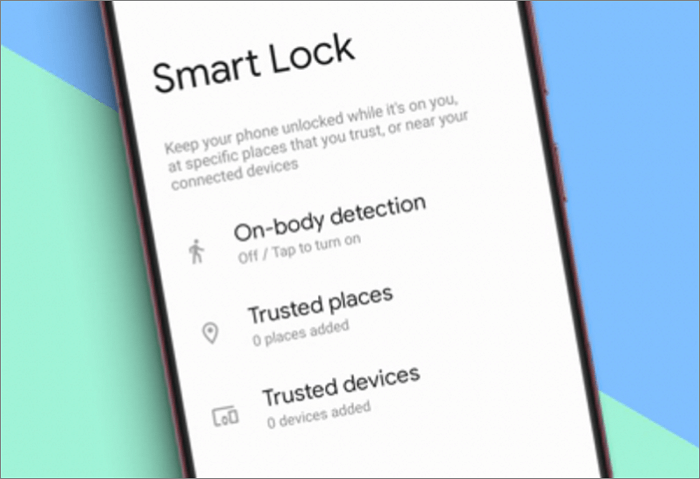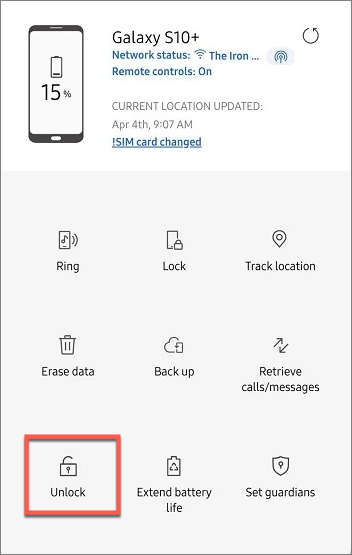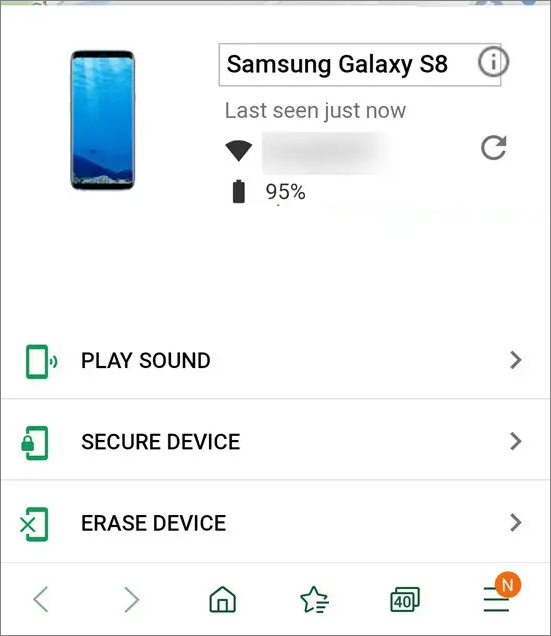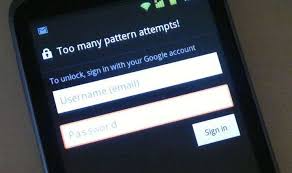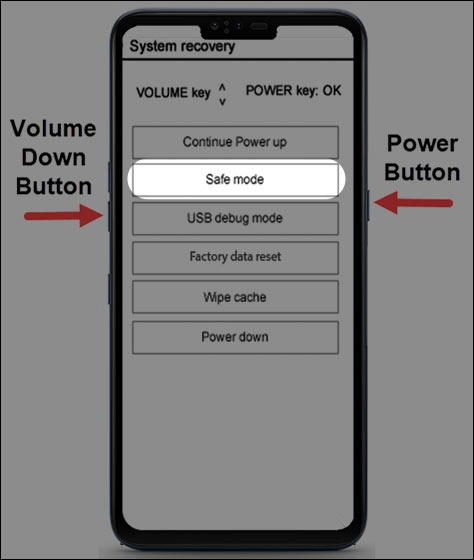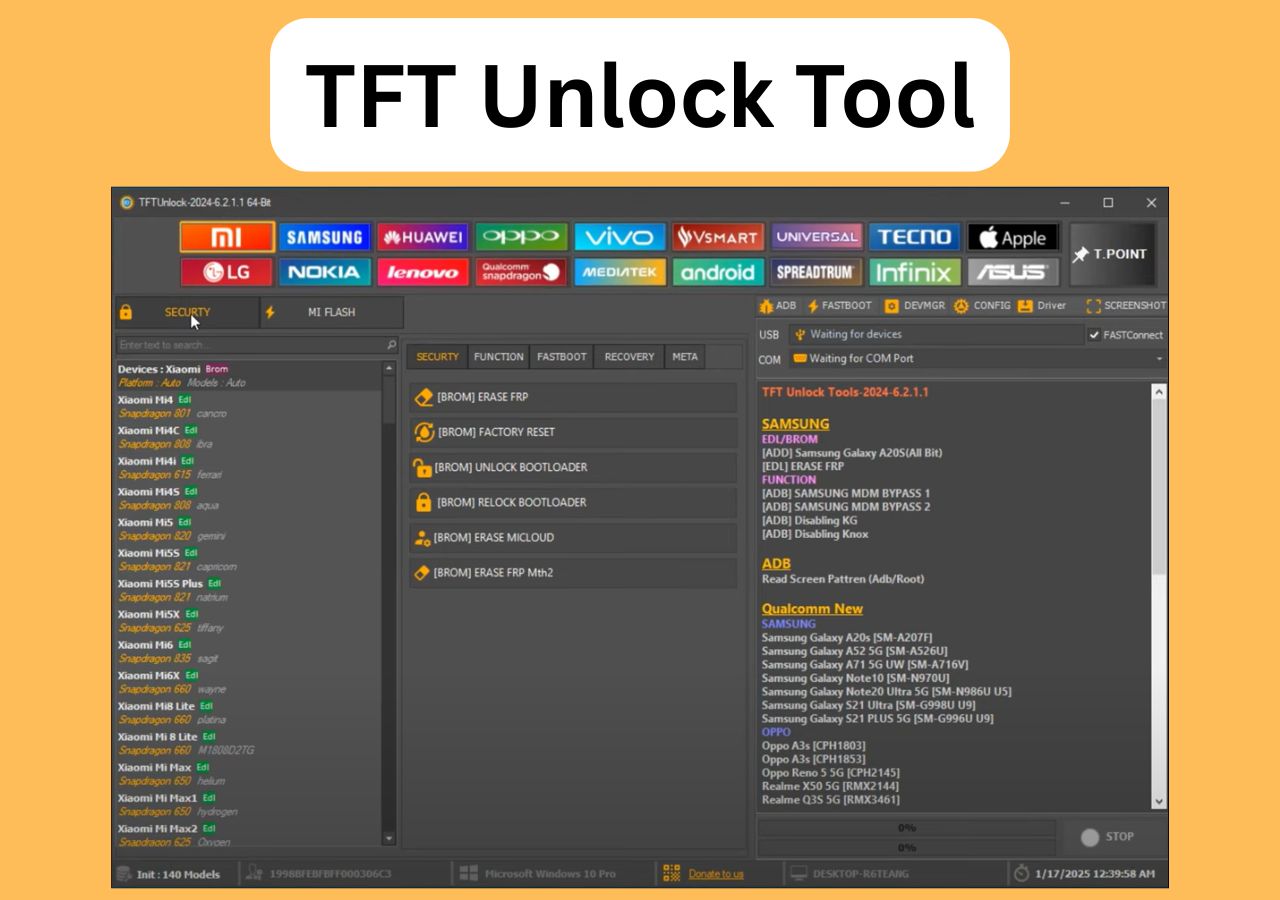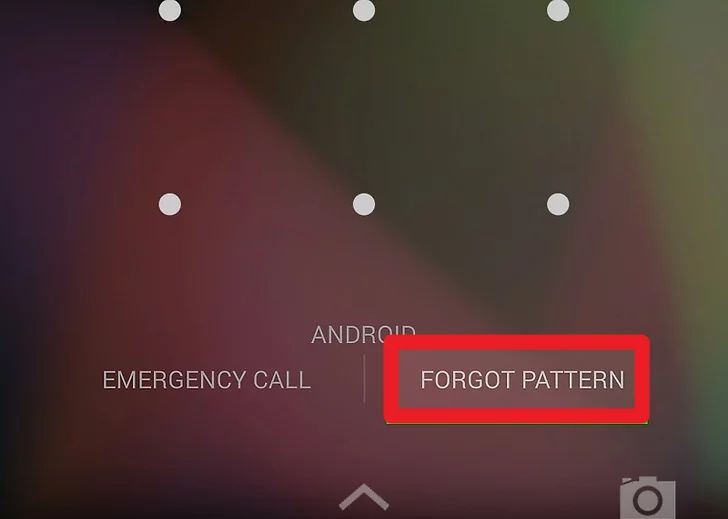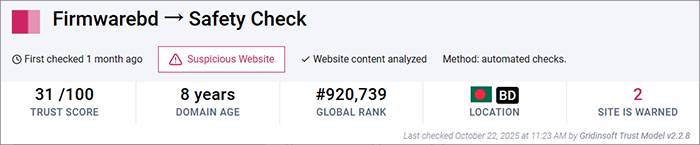How to Bypass Samsung Password:
- Method 1. Regain access to your locked Samsung phone without requiring an account or prior setup using third-party tools.
- Method 2. If Smart Lock was enabled before you got locked out, your Samsung phone may automatically unlock without data loss in trusted locations, when connected to trusted devices, or via on-body detection.
- Method 3. You can remotely unlock your Samsung Galaxy by logging into the Find My Mobile website. (This feature is no longer available; please try other methods.)
- Method 4. You can use Google's Find My Device to set a new temporary password remotely.
- Method 5. For older Android versions, you can unlock your Samsung phone by tapping Forgot Password to enter your Google account.
- Method 6. Factory reset your Samsung device with only buttons, which will erase all your data, including screen lock password.
- Method 7. If USB debugging was enabled, you can use ADB commands on a computer to delete the password.
- Method 8. Boot the phone into Safe Mode to disable third-party lock screen apps temporarily, allowing you to regain access without data loss.
Note: All these methods are intended for use only on devices that you personally own or have explicit permission to unlock.
Are you locked out of your Samsung phone and forgot its PIN, pattern, or password? If you have set up a complicated lock code or frequently change the lock screen passcode, such a situation can commonly happen. When you are unable to access critical information stored on your phone or are cut off from your job or friends, it can be quite unpleasant. Fortunately, there are several ways to bypass Samsung lock screen without a password; however, some methods may remotely wipe your phone or require a factory reset.
How to Bypass Samsung Lock Screen Using EaseUS MobiUnlock for Android
EaseUS MobiUnlock for Android is designed to bypass Samsung lock screens quickly and effectively, especially when you forget your password, PIN, or pattern. Unlike some methods that require prior setup or Google/Samsung account access, EaseUS MobiUnlock for Android can unlock your Samsung device without needing any accounts.
Bypass Samsung screen lock in minutes:
- Unlock Android compatible screen locks - PIN, password, pattern, fingerprint, face ID;
- Compatible with a wide range of Samsung models and Android versions (supports the latest Android 15);
- For older models like the Galaxy S6 and the Note 4, it can remove the Samsung lock screen without losing data;
- No need for a Samsung account or a Google account;
- Include features to bypass Google FRP lock on Samsung devices running Android 6 and later;
Steps to bypass Samsung screen lock without password:
Step 1. Launch EaseUS MobiUnlock. To unlock Samsung without password, PIN, or pattern lock, choose Remove Screen Lock from the main interface.
Step 2. Choose Samsung among the phone brands. Afterward, follow the unscreen instructions to enter Recovery Mode on your phone to unlock the Samsung phone without password, PIN, or pattern lock.
Step 3. As long as you follow the phone locker strictly, you can unlock your Samsung phone without the screen lock.
After the unlocking process is complete, you can check whether your Samsung phone has been successfully unlocked.
Bypass Samsung Lock Screen with Smart Lock
Many modern smartphones come with the Smart Lock feature that enables your phone to automatically unlock itself by recognizing different signals. If you have set up the Smart Lock on your Samsung phone, even if you forget the PIN or password you can bypass the locked device easily.
![smart lock]()
The available Smart Lock features on a Samsung phone include On-body detection, Trusted places, and Trusted devices. You can recall what option you selected to keep your Samsung phone unlocked. For example, if you set up your car's Bluetooth system as a trusted device, you should go into your car to let your Samsung recognize the device and your phone will be unlocked without entering a PIN or password.
However, if you didn't enable the Smart Lock before you got locked out, follow the next solution.
Bypass Samsung Password via Find My Mobile
Samsung users can use a free service called Find My Mobile after logging into a Samsung account to remotely manage the registered Galaxy mobile devices. This method will allow you to re-create a new PIN or password to bypass the locked Samsung phone without data resetting.
Steps to use Find My Mobile to bypass Samsung lock screen without losing data:
Step 1. Visit the Find My Mobile website and log in with your Samsung account.
Step 2. Click on Unlock and then click on Unlock on the pop-up.
![find my phone]()
Step 3. Re-enter your Samsung Account login credentials and click Next.
Step 4. Select Lock My Screen from the left pane and create a new PIN to unlock the device.
Step 5. Click on the Lock button at the bottom.
Step 6. Unlock the screen on your Samsung phone with the new PIN.
Updated:
The remote unlock feature in Samsung's Find My Mobile service is no longer available. Samsung removed the ability to remotely unlock devices through Find My Mobile in late 2023. Additionally, Find My Mobile is now integrated with SmartThings Find, which is for locating and managing connected devices. Thus, please try other methods like EaseUS MobiUnlock for Android.
Bypass Samsung Lock Screen Using Android Device Manager
Google Find My Device, formerly known as Google Android Device Manager, is a free service that makes it easy for Android users to locate, ring, or wipe a device from the web. As long as your phone has been logged into your Google Account and the Find My Device feature has been activated, you can remove the lock screen on Samsung.
This method also allows you to re-enter a new PIN or password for your Samsung lock screen to replace the old one, so it won't delete your personal data.
Steps to bypass lock screen on Samsung without data loss using Find My Device:
Step 1. Open a web browser to visit the Find My Device website.
Step 2. Sign in to your Google account that you used on the locked Samsung phone.
Step 3. Select the detected Samsung phone and click LOCK or SECURE DEVICE.
![fin my device]()
Step 4. Enter a new temporary password and then click Lock or Next.
Your phone should work now after you enter the new password.
Reset Samsung's Screen Lock by Google Account
This method of bypassing PIN/pattern/password lock on a Samsung phone without losing data still uses your Google Account. On some older Samsung models or Android versions (4.4 or below), you will see a feature called Forgotten PIN, Forgotten Password, or Forgotten Pattern. That feature can help you reset Samsung's screen lock using your logged-in Google Account.
Step 1. Attempt to unlock your Samsung phone incorrectly 5 times.
Step 2. Click the Forgotten PIN, Forgotten Password, or Forgotten Pattern button.
Step 3. Sign in with your Google account username and password, and click Sign In.
![google]()
Step 4. Enter and confirm a new password.
Factory Reset Samsung Phone via Recovery Mode
If you forget your Samsung phone's password, performing a factory reset via Recovery Mode is an effective way to erase all data and restore the device to its original factory settings. This method does not require access to the phone's menu and is useful when the device is locked or frozen. After a factory reset, you can restore your phone from a recent backup; thus, you won't lose anything on your current device.
Step 1. Power off your Samsung phone completely.
Step 2. For new models without a home button, press and hold the Volume Up + Power button.
Step 3. When the Samsung logo appears, release the Power button but keep holding the other buttons until the Recovery Menu appears. (For different models, it is different to enter the recovery mode.)
Step 4. Use the Volume Up/Down buttons to navigate to Wipe data/factory reset, and press the power button to select it.
Step 5. Confirm the reset action, and it will delete all user data.
Step 6. After the reset completes, select Reboot System Now to restart your phone.
![factory-reset-android-phone-new.png]()
Step 7. Your device will reboot as if it's new, and you will need to set it up again.
Use ADB to Delete Password from Samsung Devices
If USB debugging was enabled before your phone got locked, you can use Android Debug Bridge commands on a computer to remove the lock screen password without erasing data. This method deletes the password file from the device's system.
Step 1. Connect your Samsung phone to a computer with ADB installed via USB.
Step 2. Open a command prompt or terminal window on your computer.
Step 3. Enter the command: adb shell rm /data/system/gesture.key
Step 4. Reboot your phone. The lock screen password or pattern should be removed, allowing access.
Step 5. Then, you can set a new password, pattern, or PIN to secure your device.
Note: This only works if USB debugging was enabled before the device was locked and the device is authorized for ADB commands.
Access Locked Samsung via Safe Mode
If your Samsung phone is locked due to a third-party lock screen app, booting into Safe Mode disables all third-party apps temporarily, allowing you to uninstall the problematic app and regain access.
Step 1. Power off your Samsung phone completely.
Step 2. Press and hold the Power button to turn the phone back on.
Step 3. When the Samsung logo appears, release the Power button but immediately press and hold the Volume Down button.
Step 4. Keep holding the Volume Down button until the home screen appears.
Step 5. You will see Safe Mode displayed in the bottom-left corner of the screen, indicating you are in Safe Mode.
![safe-mode-on-android-phone.png]()
If you want to exit Safe Mode, simply restart your phone by holding the power button and tapping Restart. The phone will reboot into regular mode without Safe Mode enabled.
Conclusion
It is highly advised to set up a screen lock on your Samsung phone to avoid other people accessing your private information. However, once you forget the combination to unlock your phone, your Samsung device is useless.
There are many ways you can remove the screen lock on Samsung, but many of them remove your data too. The methods in this article discuss how to bypass Samsung screen lock without losing data using free and native features for Samsung. If all these features fail, you need to download EaseUS MobiUnlock, a universal screen unlocker tool for Android, to help you out.
FAQs on Bypassing Samsung Lock Screen without Losing Data
1. Is it possible to bypass Samsung lock screen?
Yes, it is very possible to bypass Samsung lock screen when you don't remember its PIN, pattern, or password. The ways to get into a locked Samsung phone include:
- Unlock Samsung Galaxy by Samsung's Find My Mobile
- Bypass Samsung screen lock with Google's Find My Device
- Unlock a Samsung phone by factory resetting it
- Remove the screen lock on Samsung using a Samsung screen unlocker
2. How do I unlock my Samsung phone if I forgot the password without resetting it?
You can use Samsung's Find My Mobile service to reset a new password to unlock a Samsung phone without resetting it. Go to findmymobile.samsung.com, log in with the same Samsung account, click the Unlock button, and then follow the onscreen directions to reset a new password for replacing the old forgotten password.
NEW
HOT