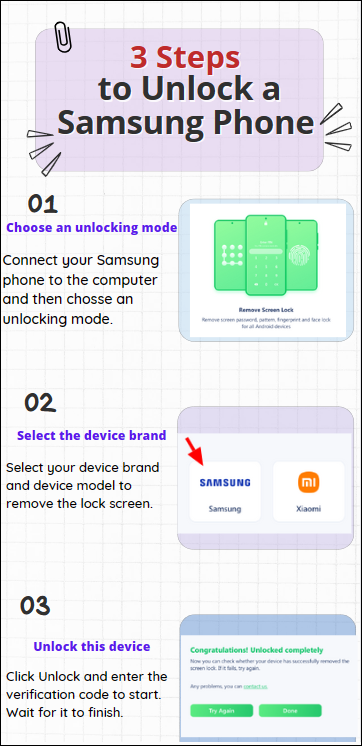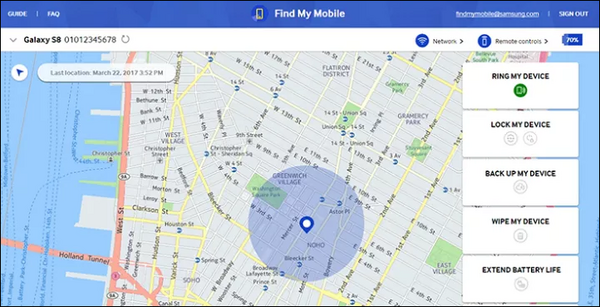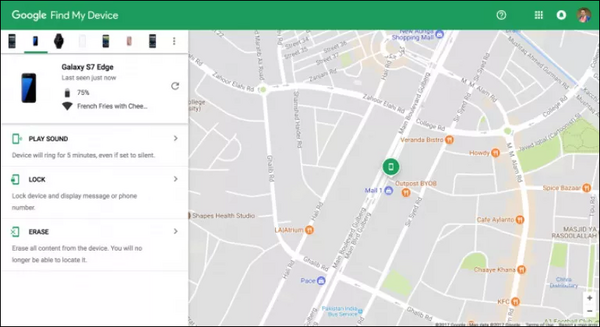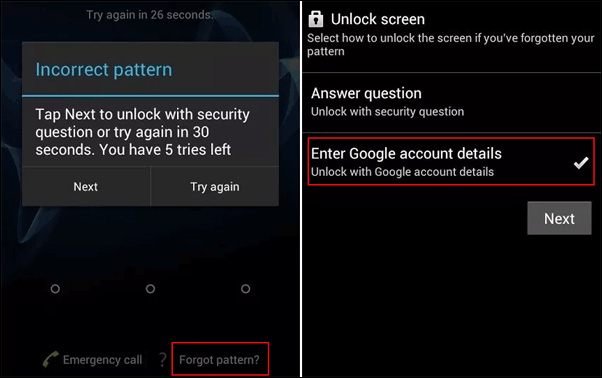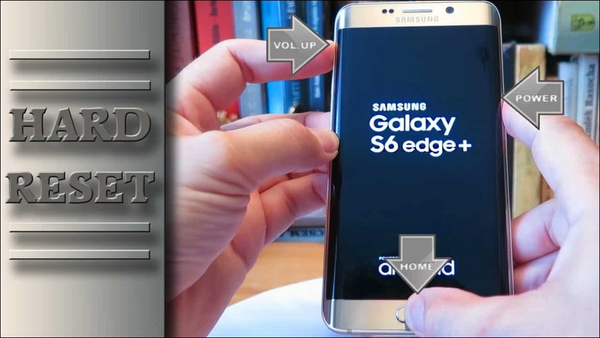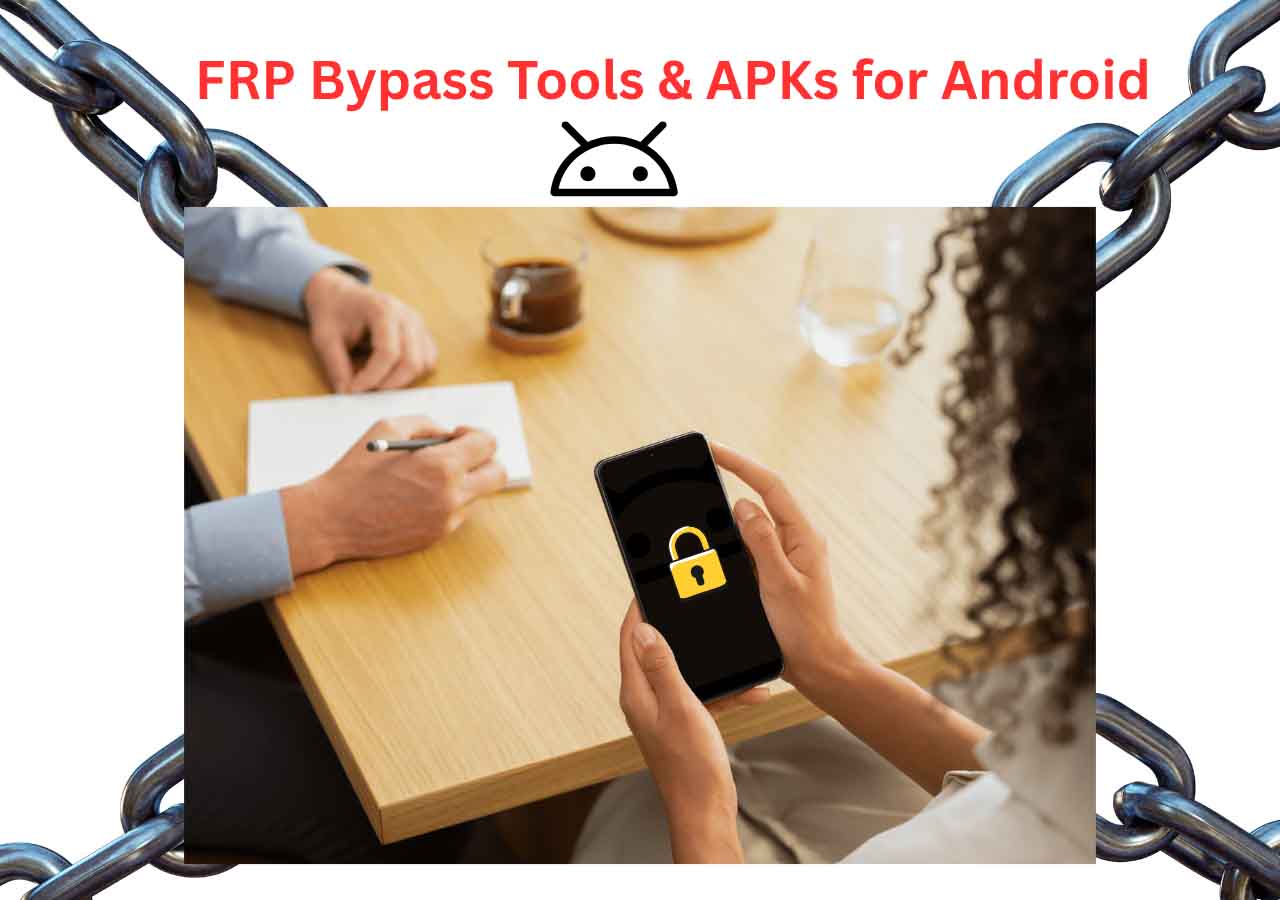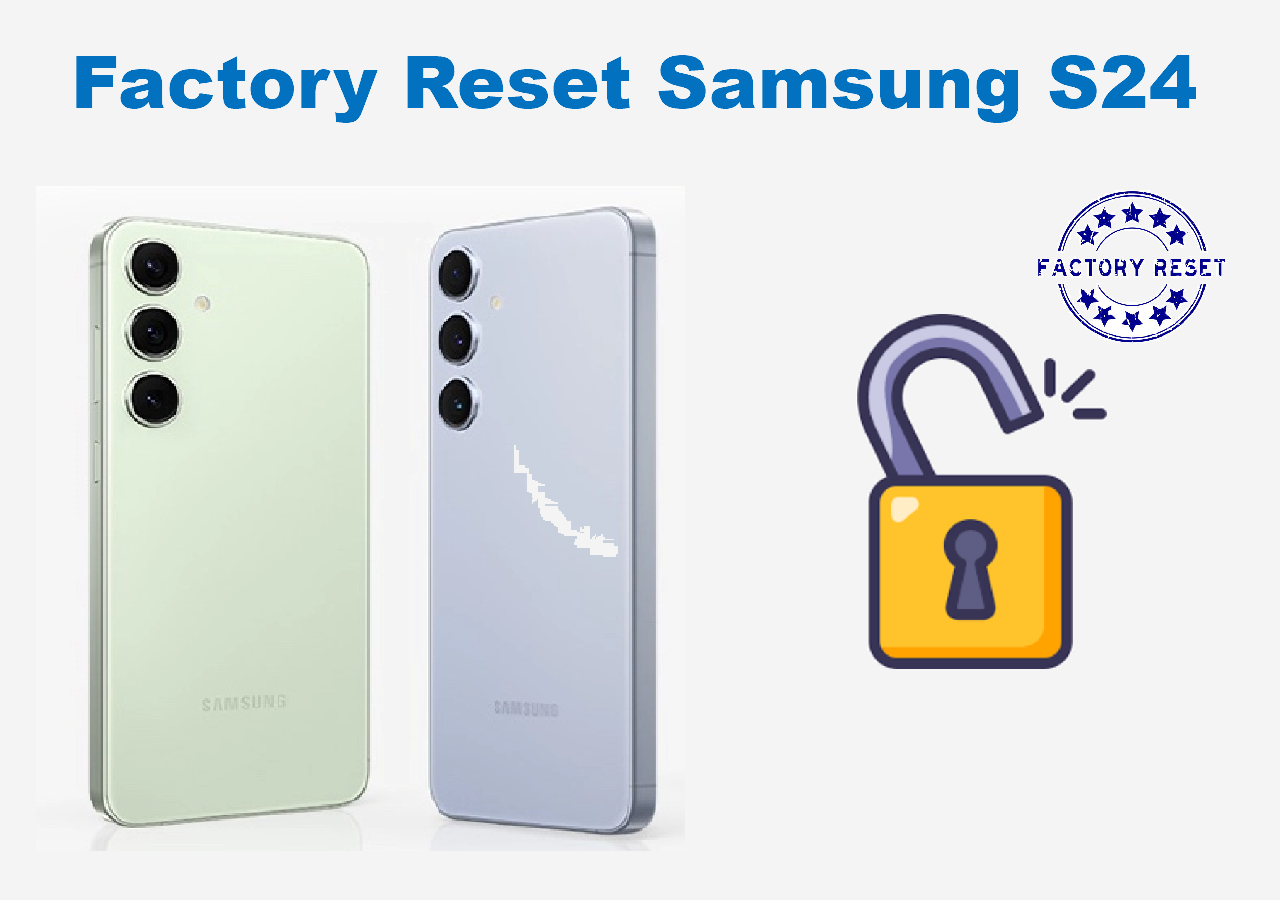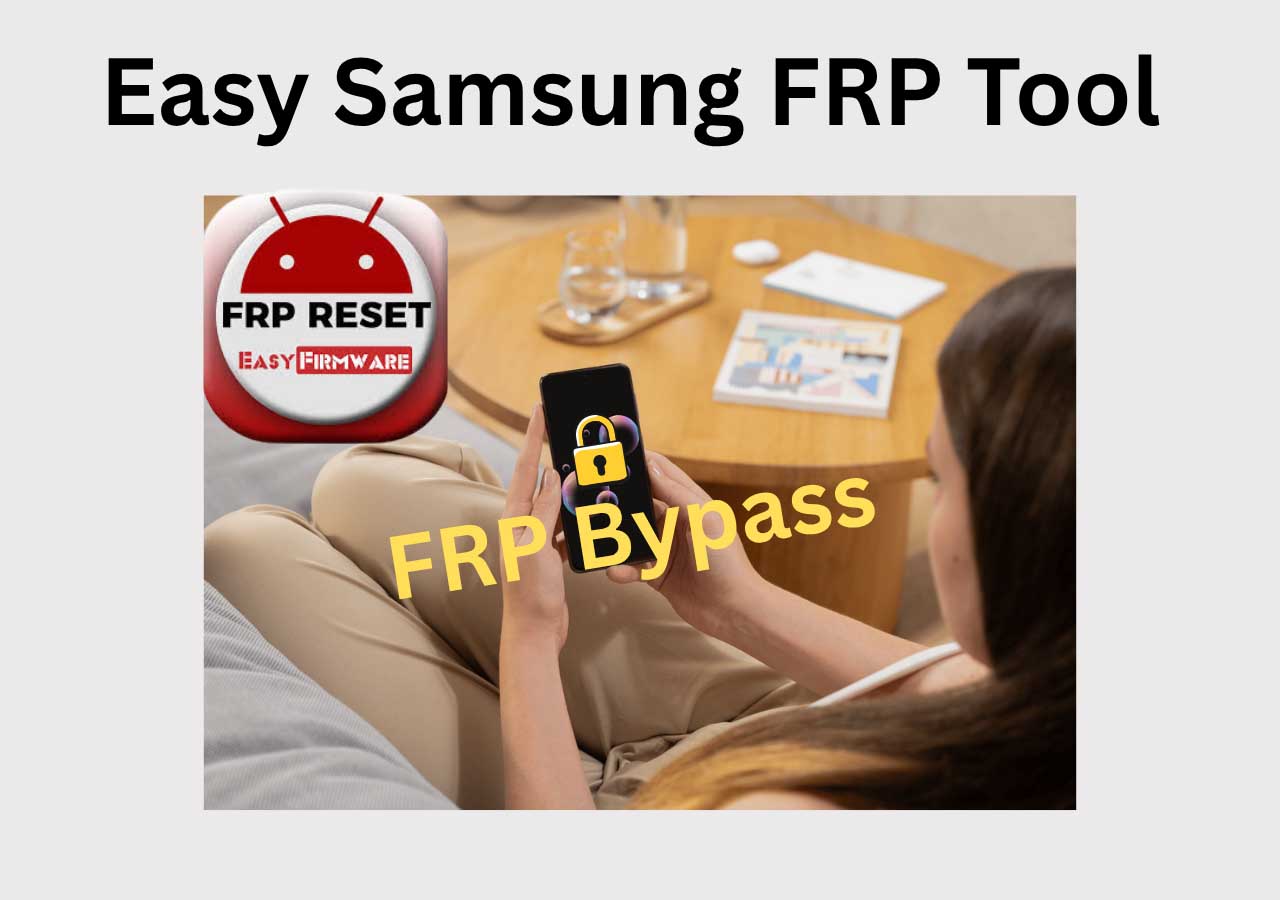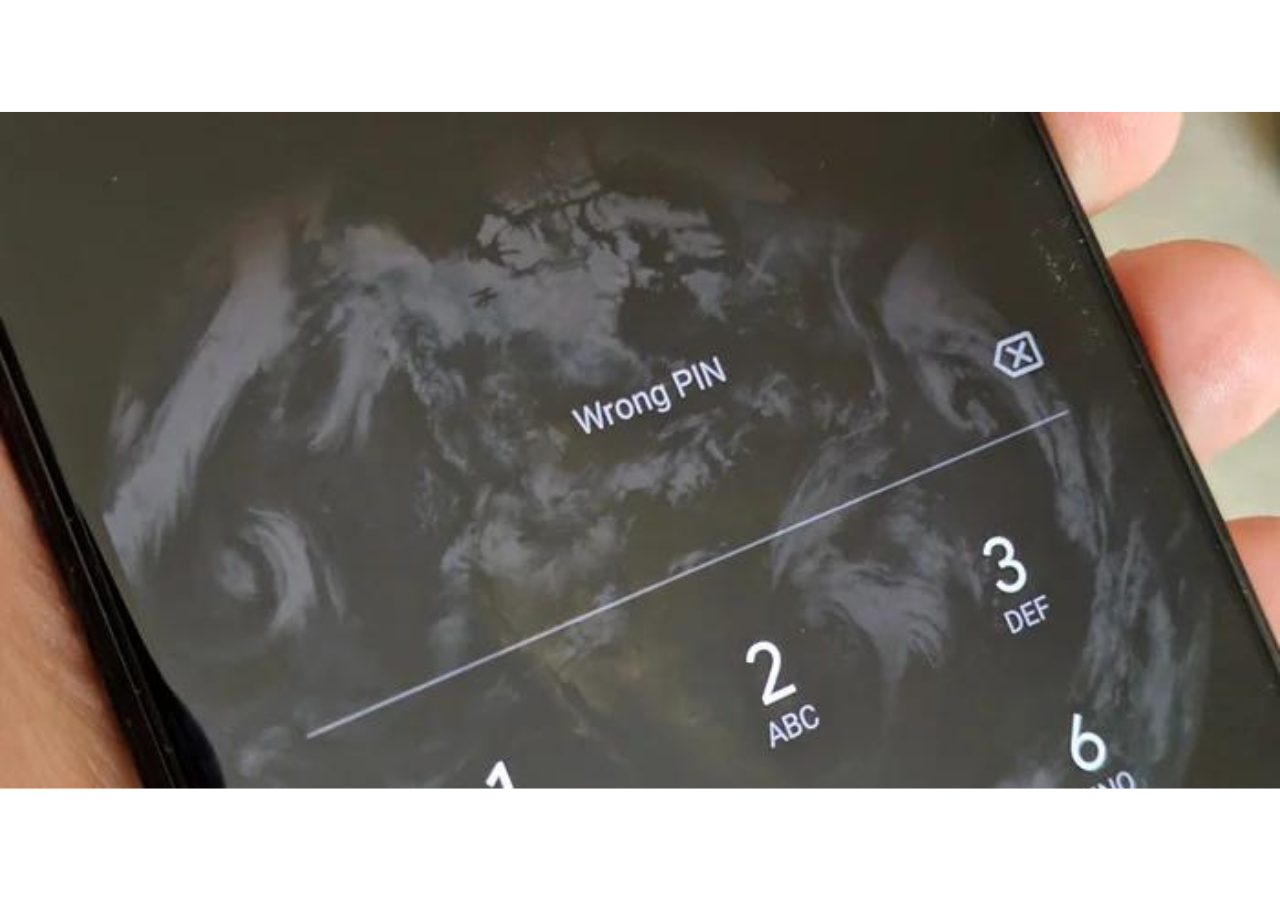Have you purchased a second-hand Samsung Galaxy S6 with the previous user's Google account logged in? Or have you forgotten the passcode? Are you unable to enter the passcode on a cracked/broken screen, or worse, your phone is disabled after entering the wrong passcode multiple times?
Regardless of the situation, having a phone and still being unable to unlock Samsung Galaxy S6 to access it is a problematic issue. But we are here to offer you reliable and proven solutions to help you get out of the mess and stay updated with all the news feeds across all your social handles. Before checking out the process, look at the quick comparison table of all the methods mentioned in the article.
| Methods |
Effectiveness |
Difficulty |
| 1. EaseUs MobiUnlock for Android |
High - It helps remove the lock-screen passcode in all data loss scenarios. |
Super Easy |
| 2. Find My Mobile |
High - It requires remembering the Samsung account but erases all stored data. |
Moderate |
| 3. Android Device Manager |
High - It requires remembering the Google account credentials. |
Moderate |
| 4. Google Account |
Moderate - It requires remembering the correct Google account details. |
Easy |
| 5. Factory Reset |
Moderate - It deletes all stored data, including the screen passcode. |
Moderate |
Way 1. All-in-one Solution to Unlock Samsung Galaxy S6 Without Data Loss
Of course, risking your data stored on a premium phone like Samsung Galaxy S6 can land you into trouble while using unreliable options. Instead, it would help if you opted for proven solutions like the EaseUS MobiUnlock for Android to unlock Samsung Galaxy S6 in any phone-lock scenario.
EaseUS MobiUnlock for Android is a versatile and trusted solution to bypass Android lock screen in minutes. Fortunately, it works on almost all Android phone brands, such as Huawei, LG, Motorola, Xiaomi, Oppo, Google, Realme, OnePlus, HTC, Vivo, Sony, Samsung, etc. Whether you have a cracked phone screen, forgot the passcode, your phone is disabled or got a second-hand device, the program works in all lock-screen scenarios.
Some prominent features of EaseUS MobiUnlock for Android are:
- Removes all types of screen passcode such as PIN, password, pattern, or fingerprint
- Supports all mainstream Android devices
- Bypass FRP lock on Samsung phone
- Keeps your data and privacy private
- Supports Windows and Mac systems
- Provides 24/7 tech support
You can download and install EaseUs MobiUnlock for Android to get a free trial of the program and unlock your device for unlimited access.
How to unlock Samsung Galaxy S6 with EaseUS MobiUnlock for Android
![how to unlock samsung galaxy s6 with mobiunlock for android]()
Also read: How to Unlock a Locked LG Phone When Forgot Password
Way 2. How to Remove Forgot Password on Samsung S6 with Find My Mobile
Find My Mobile is another effective method to unlock Samsung Galaxy S6. It only requires your device's GPS feature to give the phone's last location, even in case of theft. This method can also help unlock a Samsung tablet without password. To unlock it with these steps, ensure you are registered with a Samsung account.
Step 1. Visit Find My Mobile and log in using your Samsung account details to select your device.
![login your samsung account]()
Step 2. Tap the downward arrow to expand the options and tap "More."
![unlock the samsung galaxy s6 mobile]()
Step 3. Click the last option, "Wipe My Device," and enter your Samsung password to confirm erasing.
This way, your Samsung S6 lock screen will bypass, and you can proceed to set a new PIN, password, or pattern.
Way 3. How to Unlock Samsung S6 Without Passcode via Android Device Manager
Android Device Manager is yet another reliable method to unlock Samsung phones, including Galaxy S6. It requires a Google account. You can go through the following steps to unlock your device in a few clicks.
Step 1. Log in using the Google account details linked to your locked phone in Android Device Manager.
![login your google find my device account]()
Step 2. Carefully choose your device and tap the "Lock" option displayed on the screen.
![new lock screen]()
Step 3. Enter the required details to change your lock screen PIN, password, or pattern.
Way 4. How to Bypass Samsung Screen Passcode Using a Google Account
Your Google account also comes in handy to unlock Samsung Galaxy S6. Generally, when you enter an incorrect password, PIN, fingerprint, or pattern 20+ times on the lock screen, you will automatically be prompted to enter your required Google account details and unlock the device for unlimited access. So, it requires you to know your Google account password. However, this method is only used for Android 4.4 or lower versions.
If you are using two-factor authentication, you must visit Google's security site on your PC and generate a one-time password to unlock and enter your Samsung Galaxy S6. But you can land into a mess and switch to another method if you don't know your Google account password.
![forgot pattern option on android]()
To know more information, you can refer to "How to Unlock Android Phone With Google Account."
Way 5. How to Get Into Locked Samsung S6 Via Factory Reset
Finally, we have one more solution in store, Factory Reset, to unlock Samsung Galaxy S6. Though it does not need any special requirements, however, you must know that it will return your phone to its original state. All your stored data will be deleted, and all settings will return to default. Since you are unable to access the Settings panel to perform the factory reset, you must first turn off your device and then proceed with these steps.
Step 1. Press the "Volume Up + Home + Power" buttons together.
![unlocked samsung s6 via factory reset]()
Step 2. You will see a boot menu in a few moments, from which you must select "Wipe Data/Factory Reset."
Step 3. Click "Yes." Then, delete all user data and tap the "Power" button again.
Step 4. Once the operation completes, you will see a final message stating that your data wipe is complete.
Step 5. Finally, power on your device to reset it and choose a new lock screen type like PIN, pattern, password, or fingerprint.
![related articles]()
How to Unlock Samsung Galaxy S21/S22/S23
Have you forgotten your Samsung Galaxy S21 password? Can't access your Samsung phone? This article has provided four methods on how to unlock Samsung Galaxy S21/S22/S23. Most of these methods also work on other Samsung models.
Did You Get All the Methods for Samsung Galaxy S6 Unlock?
These are a few reliable and practical methods to unlock Samsung Galaxy S6 password to access the device hassle-free. However, we suggest you always back up your phone before performing any operation to avoid any data loss and miss out on important files and other essential data.
Our go-to solution is EaseUS MobiUnlock for Android, as it doesn't require a password to unlock the phone and works seamlessly in any data loss condition. You can even download and try it for free.
FAQs on How to Unlock Samsung Galaxy S6
These were the best methods to unlock Samsung Galaxy S6. But you may have more queries regarding the unlock process. So check these FAQs to resolve your doubts instantly.
1. Can I unlock Samsung phone to any network?
Generally, according to the contract, when you buy a Samsung phone from a carrier, your device is locked to its network for a specified period. So, you must contact your carrier to find out the terms and conditions of your contract and obtain the unlock code.
2. How do I force a locked Samsung phone to reset?
Multiple ways exist to reset and unlock Samsung phones. We have listed a few above, and you can try these ones:
- Factory Reset using Samsung Find My Mobile
- Factory Reset using Google Find My Device
- Factory reset using buttons
- Factory reset with a reliable third-party tool like EaseUs MobiUnlock for Android
3. Will unlocking a Samsung S6 delete all the data on the phone?
No. There are methods to unlock a Samsung phone without losing data, like using its built-in tools such as Find My Mobile and Google Find My Device or third-party credible software like EaseUs MobiUnlock for Android. However, not all the methods guarantee data preservation.
Share this post with your friends if you find it helpful!
NEW
HOT