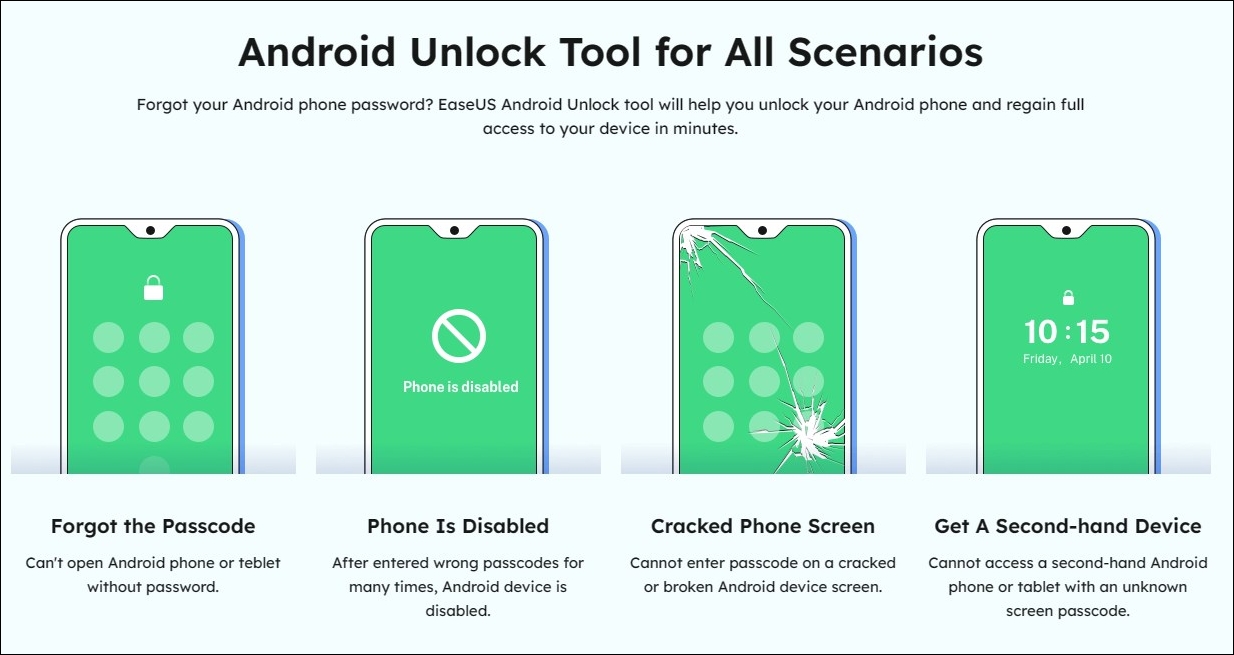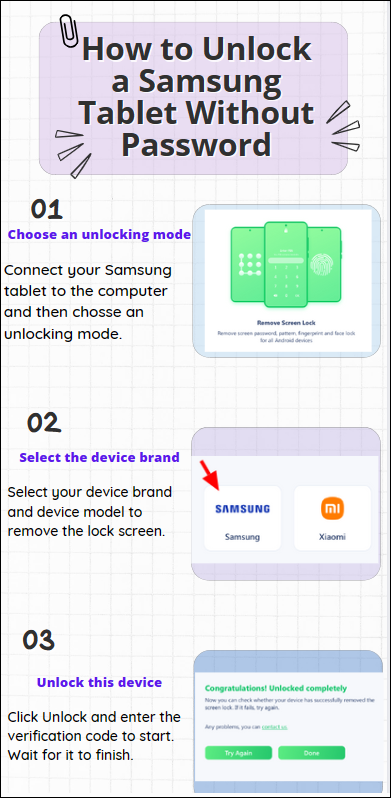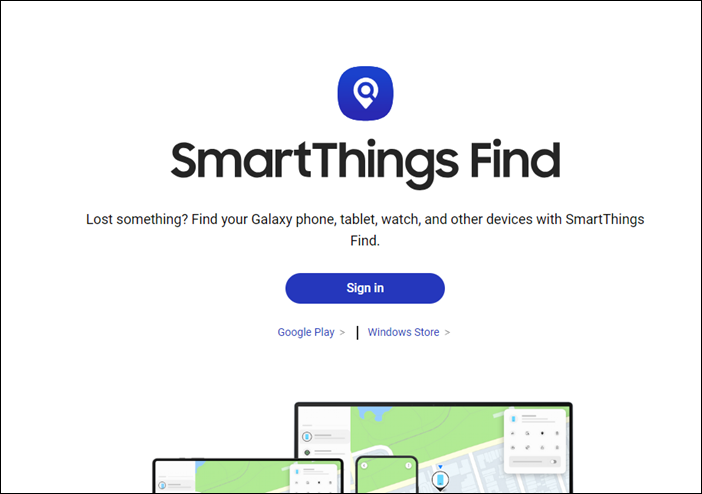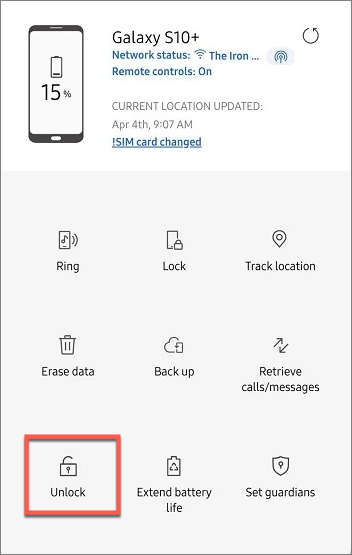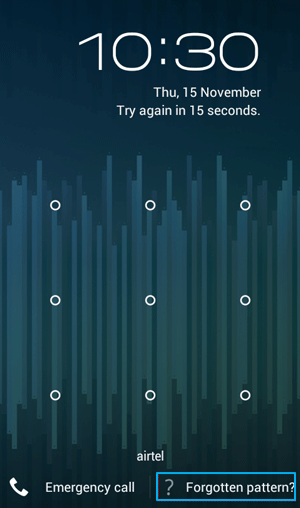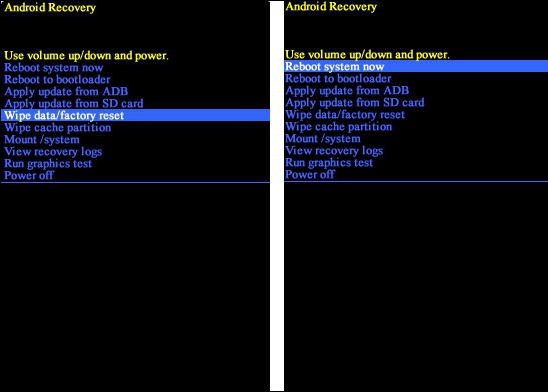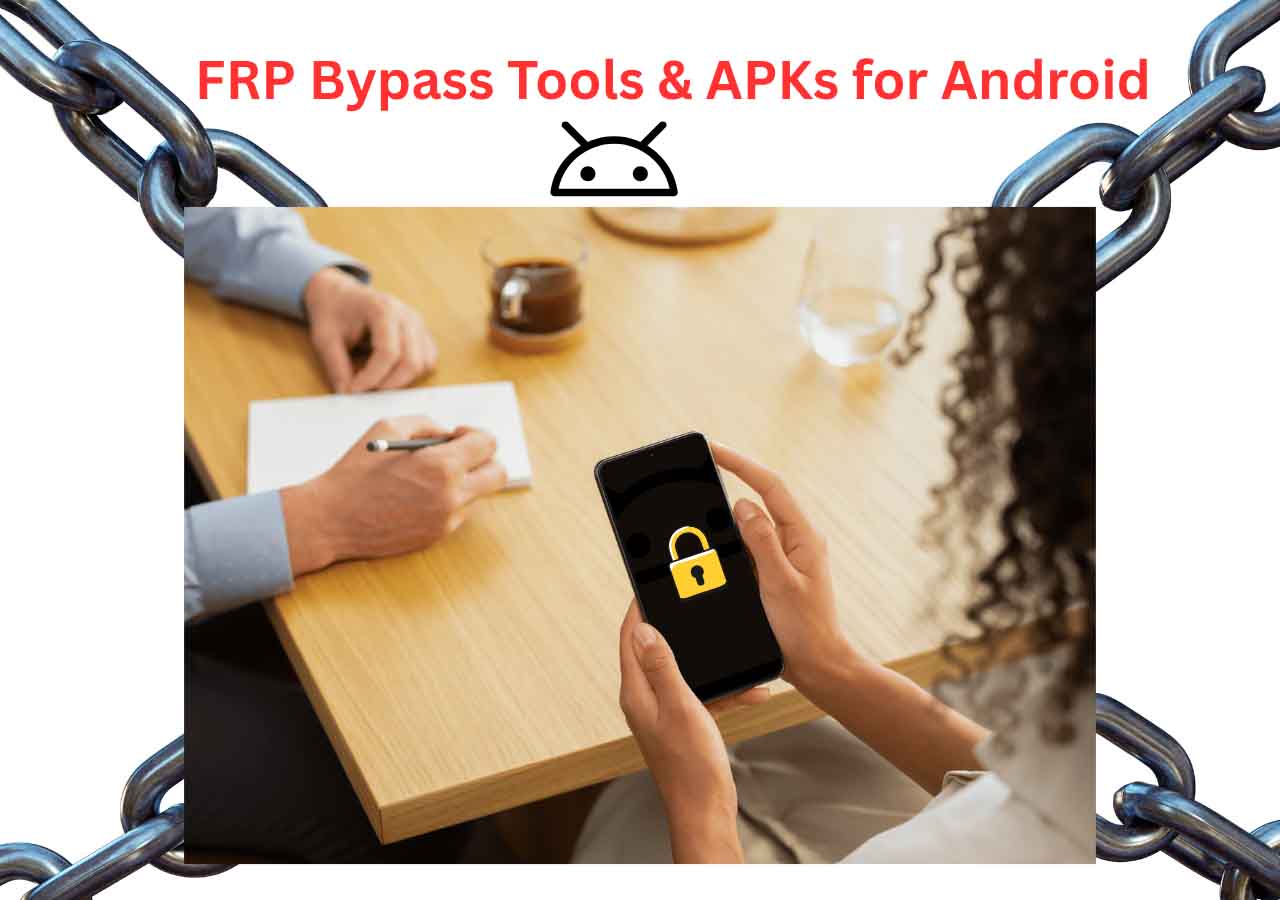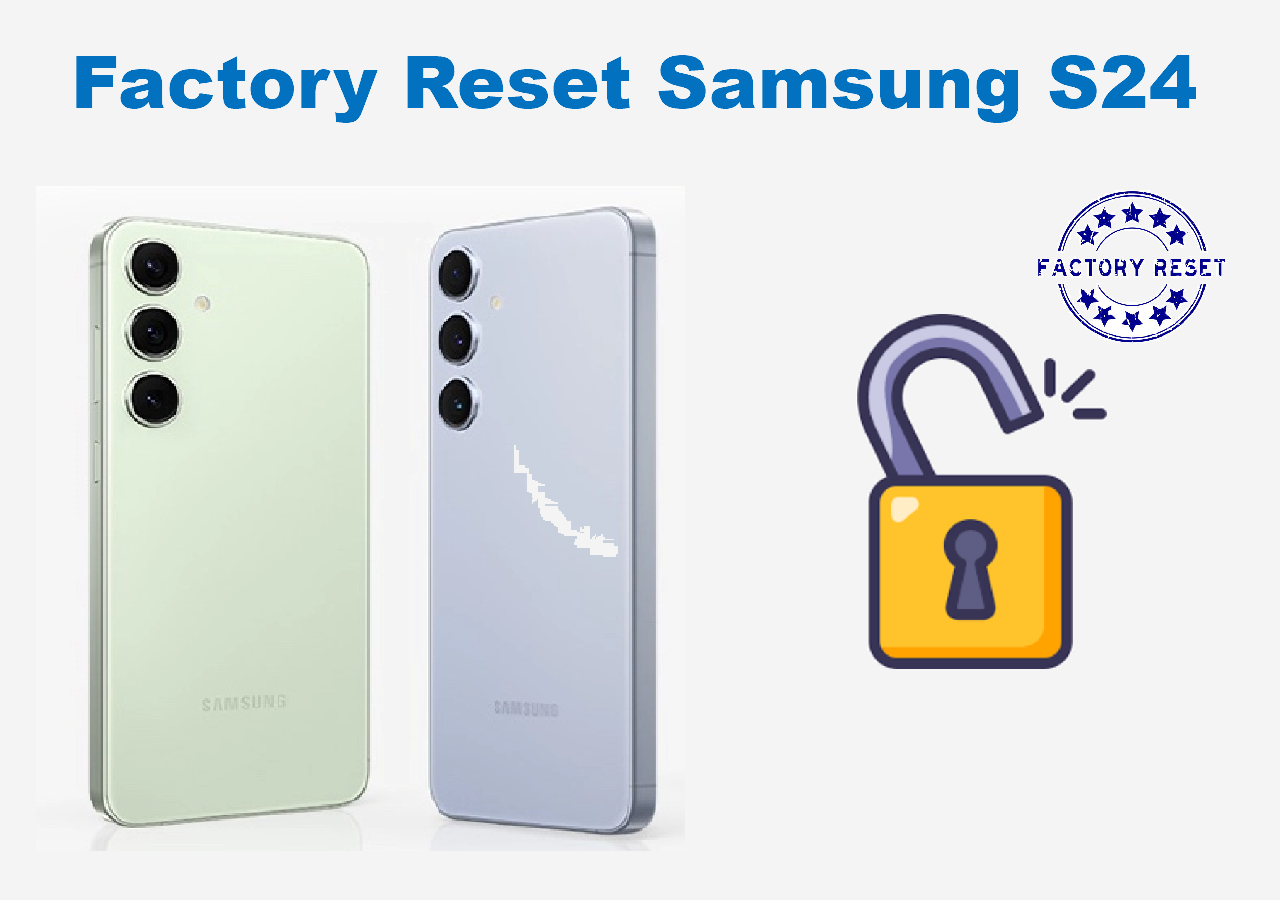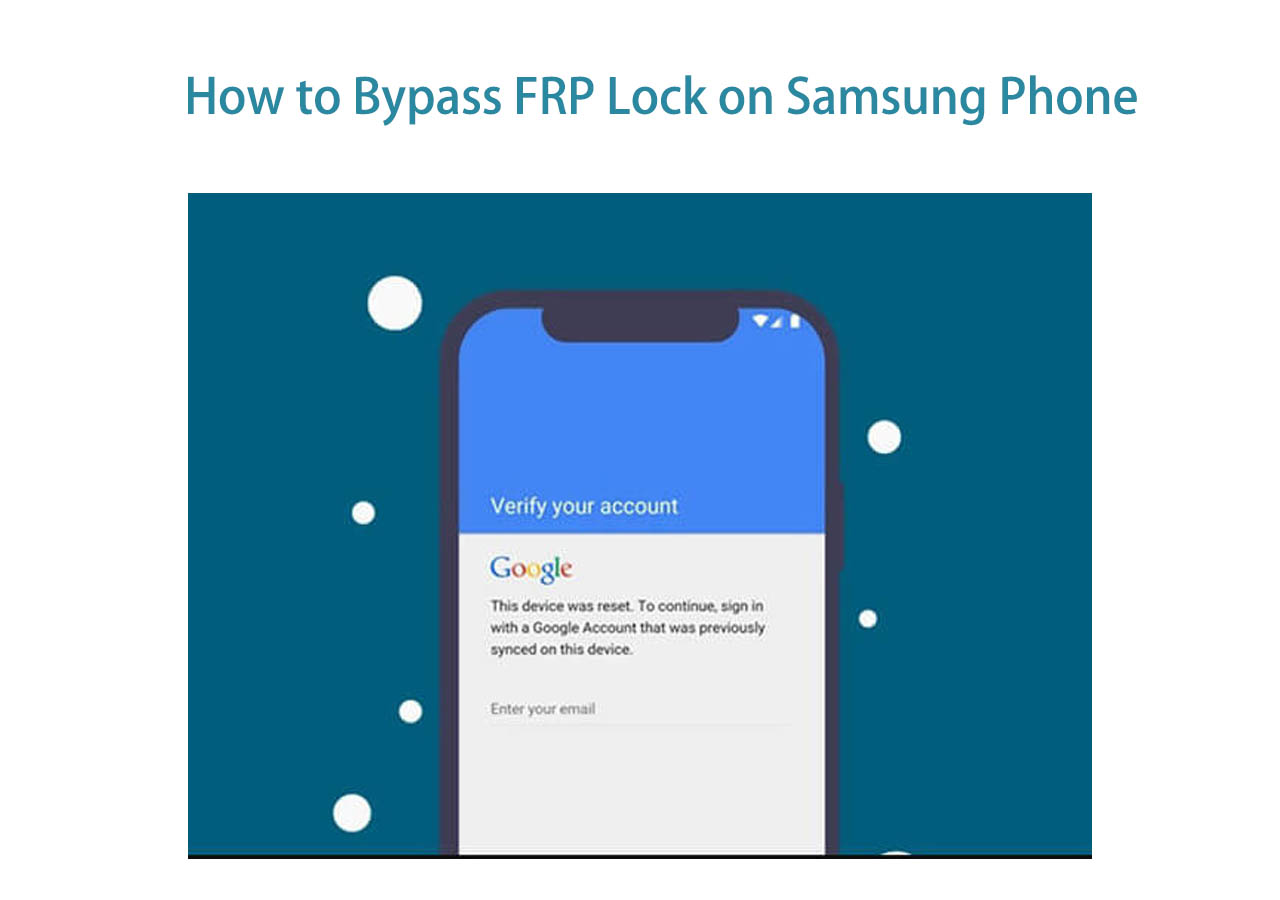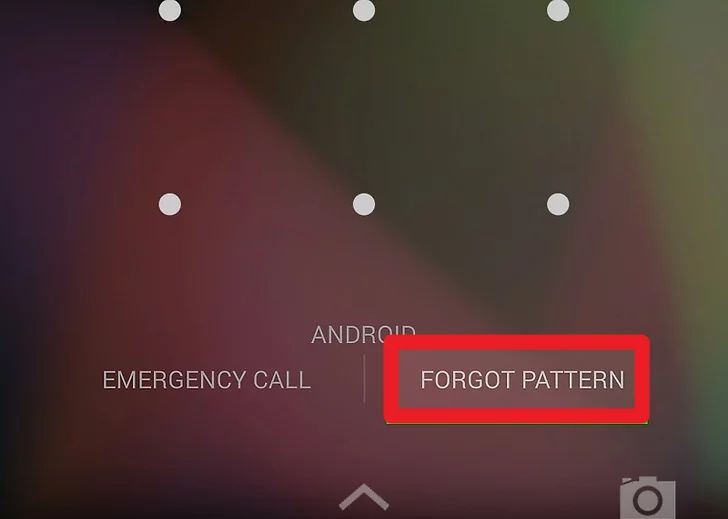Did you accidentally forget your Samsung tablet password? Even after numerous attempts with your password, you are still unable to access your tablet. It's incredibly annoying to forget your tablet password because it prevents you from using all of its features. Then your daily life is greatly troubled by this.
It is necessary to learn how to unlock a tablet when you forgot the password. There are many ways to do this. This article picks up four effective methods to unlock a Samsung tablet without password. If you also have this problem, please read on.
| Methods |
Effectiveness |
Difficulty |
| 1️⃣EaseUS MobiUnlock for Android |
High - It helps unlock your Samsung tablet without password/pattern/PIN easily and quickly. |
Super easy |
| 2️⃣Find My Mobile |
High - It enables you to remotely manage and unlock your Samsung tablet. |
Easy |
| 3️⃣Google Account |
Moderate - It allows you to unlock your tablet running on Android 4.4 or earlier with a Google account. |
Easy |
| 4️⃣Hard Reset |
Moderate - It helps reset your tablet password by putting the tablet into recovery mode. |
Easy |
Way1. All-in-one Phone Unlocker Software to Unlock a Samsung Tablet in One Click
No matter how your Samsung tablet is locked, or no matter how complex the screen passcode is, you can use EaseUS MobiUnlock for Android to unlock your tablet. This is a reliable all-in-one phone unlock tool to help you unlock an Android phone without a password. MobiUnlock works well on removing the screen passcode on Samsung devices with the highest success rate. It will not delete the data on your tablet. If you forgot the PIN on a Samsung phone tablet, you can also use MobiUnlock to unlock it. You can also unlock your Samsung phone without passcode. For instance, use MobiUnlock to unlock Samsung S24.
🎈Key Features of EaseUS MobiUnlock for Android and why we recommend it:
- Remove any Android screen locks, including password, pattern, PIN, fingerprints, and face lock
- Bypass FRP Lock on Samsung phone without a password.
- Supports all mainstream Android devices, like Samsung, Google, Motorola, HUAWEI, Xiaomi, LG, HTC, and more
- Unlock your phone or tablet easily and quickly
- Unlock your device with the highest success rate
![easeus mobiunlock for android]()
Note: The Samsung tablet models EaseUS MobiUnlock for Android supports unlocking without data loss are Samsung Galaxy Tab 2/7, Tab Pro, Tab S, and Tab 2.
Steps to unlock a Samsung Tablet with EaseUS MobiUnlock for Android
Please download EaseUS MobiUnlock for Android on your computer and follow the steps:
![mobiunlock unlock samsung tablet]()
Also read: How to Remove Google Account from Samsung
Way 2. Unlock a Samsung Tablet Without Password Remotely via Find My Mobile
Next, if you want to try an official way to unlock your Samsung tablet, you can use the Samsung Find My Mobile feature. This feature can help you remotely manage your Samsung device, including locating, locking, backing up and unlocking, etc. This method requires that you log in to your Samsung tablet with your Samsung account and that you enable the Find My Mobile service on your tablet.
📲First, let's see how to enable Find My Mobile on your devices.
Go to the Settings app and then scroll down to find "Biometrics and Security" > Turn on "Find My Mobile" > Enable "Remote Unlock" on this window.
![turn on find my mobile]()
📲Then, take a look at how to unlock a Samsung Tablet with Find My Mobile:
Step 1. Open the Samsung Find My Device website.
Step 2. Sign in to the same account which is logged into your locked tablet.
![find my mobile account]()
Step 3. Select the Samsung device you want to unlock.
Step 4. Click on "Unlock" and follow the instructions to unlock your Samsung tablet.
![find my device]()
Way 3. Use a Google Account to Unlock Samsung Tablet Screen Password
If your Samsung tablet is running on Android 4.4 or older versions, you can take advantage of a convenient built-in screen feature to bypass the screen passcode. When you tap an incorrect password five times, the screen of your device will display "Forgot Password/Pattern/PIN" in the lower right corner of the screen. You can use the feature to unlock your Samsung tablet.
🛠️Requirements:
- The tablet is running Android 4.4 or earlier
- The tablet is connected to a stable wireless network
- A Google account
Here is how to unlock a Samsung tablet screen without password through a Google account.
Step 1. On the lock screen, you will see a "Forgot Password/pattern" option after you enter the wrong password many times.
Step 2. Tap the "Forgot Password/Pattern" button.
![samsung forgot password screen]()
Step 3. Sign in with the Google account that is used by your tablet.
Step 4. Tap the "Sign in" option.
Step 5. Follow its instructions to Access your Gmail account on another device. This will lead you to reset the passcode for your tablet.
If you want to know how to unlock Android phone without Google account, you can refer to related articles.
Way 4. Unlock a Samsung Tablet If Forgot Password/Pattern/Pin by Hard Reset
Finally, you can unlock your Samsung tablet by manually hard resetting it. This method does not require the use of third-party tools and is mainly completed through the buttons on the tablet. The password, PIN, and pattern on your tablet will be removed after a factory reset. Note that a hard reset will erase all data on the device. So, you need to make sure you have backed up the data on your Samsung tablet.
Step 1. Turn off your Samsung tablet by pressing the Power button > tap "Power off."
Step 2. Press the Power button and the Volume Up button simultaneously on your tablet's sides. This will take you to the Recovery Mode page.
Step 3. Select the "Wipe data/factory reset" option in this new interface. Press the power button and Volume button to select an option.
Step 4. After that, select "Reboot system now" to regain access to your tablet.
![enter recovery mode]()
Unlocking a Samsung tablet using this method is very time-consuming and takes about 30 minutes. So if you want to unlock your device faster and more efficiently, it is recommended to use the first method mentioned in this article.
Can you Unlock Your Samsung Tablet without Losing Data?
If you want to unlock a Samsung tablet when you forget the password, it is important to know this unlocking process will have a certain impact on the data on your tablet. Normally, you have to factory reset your tablet to unlock it. It will erase all the data on your Samsung tablet. If you want to unlock a Samsung tablet when you forgot the password without losing data, you can use EaseUS MobiUnlock for Android to unlock the tablet. It will not erase the data on your tablet.
The process of unlocking your Samsung tablet will likely result in the loss of data on the tablet. Therefore, to protect your important data like photos and videos, you need to make sure you back up the data on your tablet. After unlocking, you can restore the backup, and the data on your tablet can also be restored successfully.
Did You Get All the Methods for Samsung Tablet Unlocking?
Unlocking a tablet isn't as hard as you might think. This article has provided four effective methods for you to unlock a Samsung tablet when you forgot the password. You can use Samsung Find My Mobile to remotely unlock your device. If your tablet is running Android 4.0 or earlier, you can try the "Forgot Password/Pattern" feature. This feature only supports old Android devices and can't guarantee the success of unlocking. It is recommended you use a reliable phone unlock tool -- EaseUS MobiUnlock for Android. This unlock tool will remove every kind of Samsung tablet passcode and help you unlock your tablet quickly. If other methods are not feasible, you can use the recovery mode to unlock your Samsung tablet.
FAQs on How to Unlock a Samsung Tablet Without Password
1. What happens if I forgot my Samsung pattern?
When you forgot the Samsung pattern, your device will be locked. You may need to unlock your Samsung device to get into it. There are many ways to unlock a Samsung phone or tablet. You can refer to them in this post.
2. How do I reset a locked tablet?
You can factory reset a locked tablet by entering recovery mode. This will require you to press the Volume Up and Power buttons at the same time. Then, select "Wipe Data/Factory Reset" to reset this tablet.
3. Why can't I unlock my Samsung tablet?
Maybe the method you choose does not work well. The most effective way is to use a professional unlock tool, like EaseUS MobiUnlock for Android. MobiUnlock can unlock your Samsung tablet easily with the highest success rate.
If you have any further queries or worries concerning this guide, you can get in touch with me on Twitter. Welcome to share this article with your friends if you find it helpful!
NEW
HOT