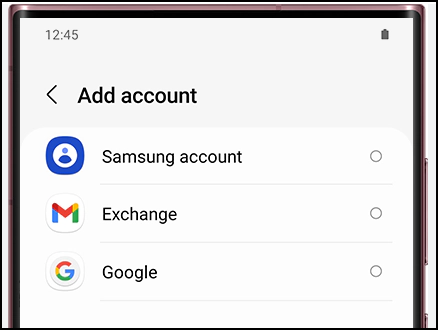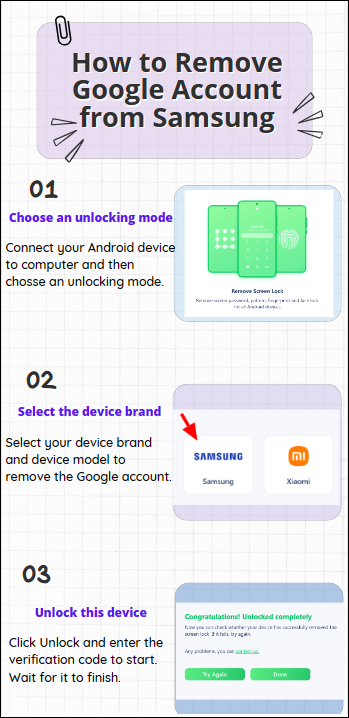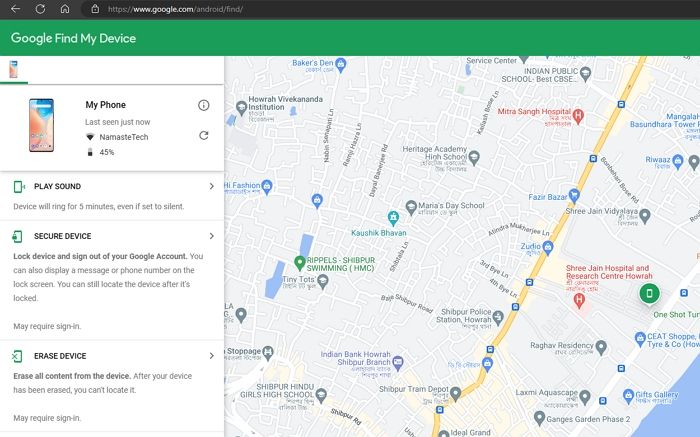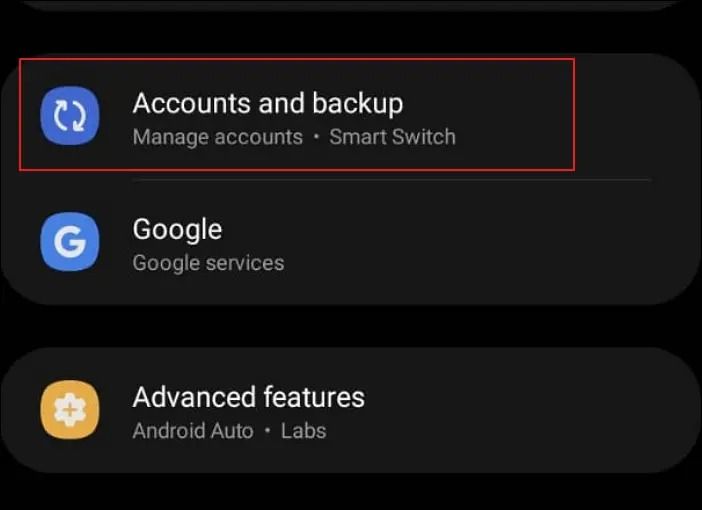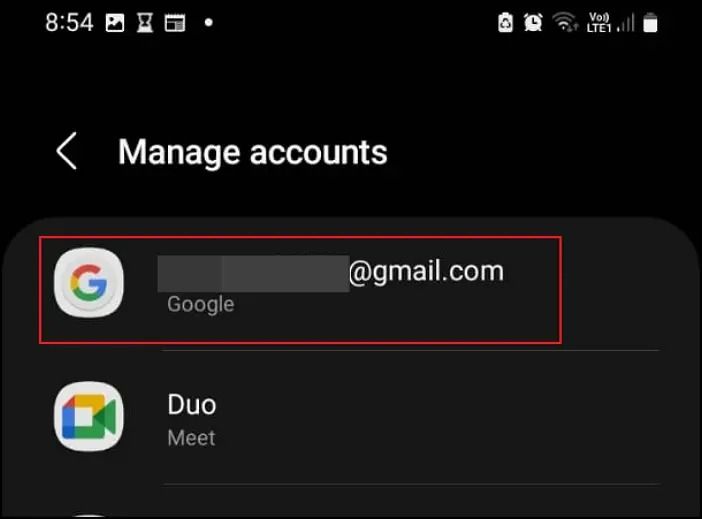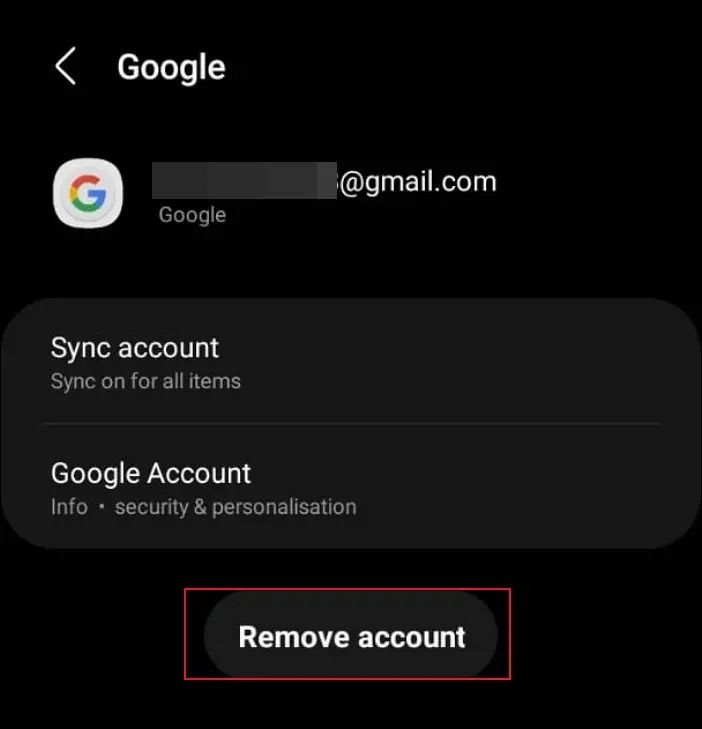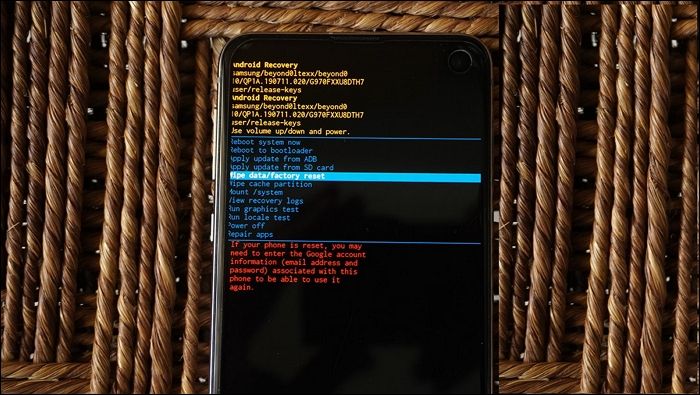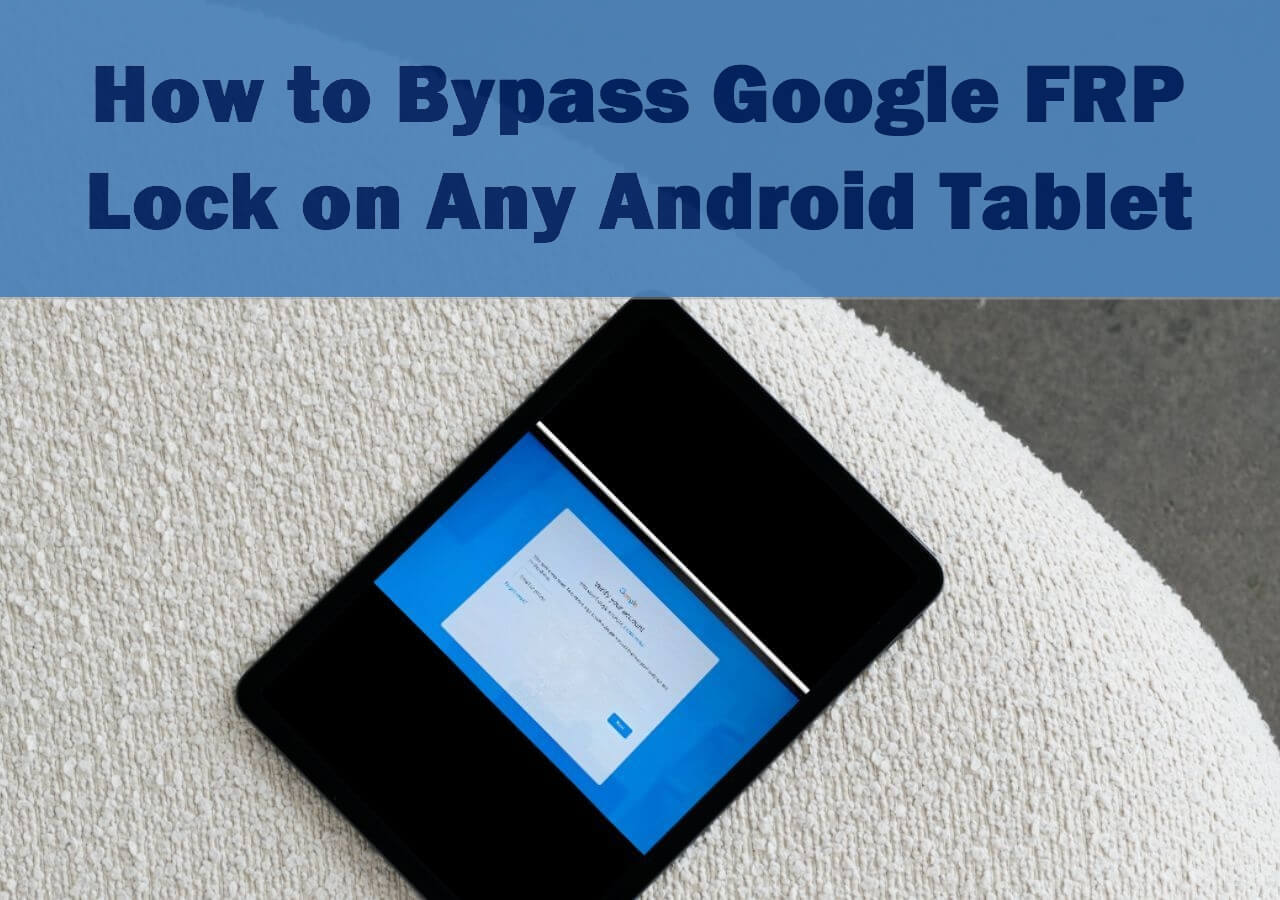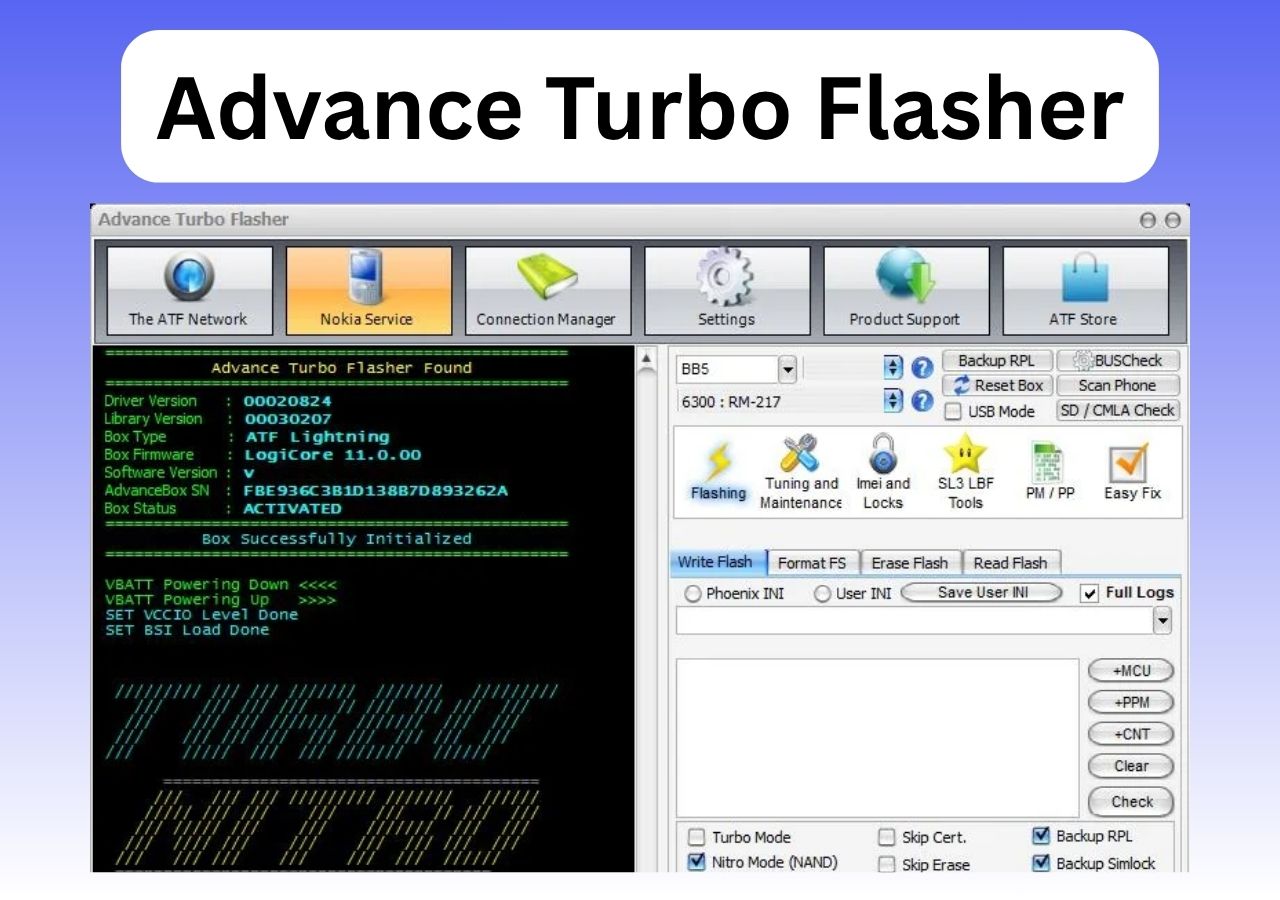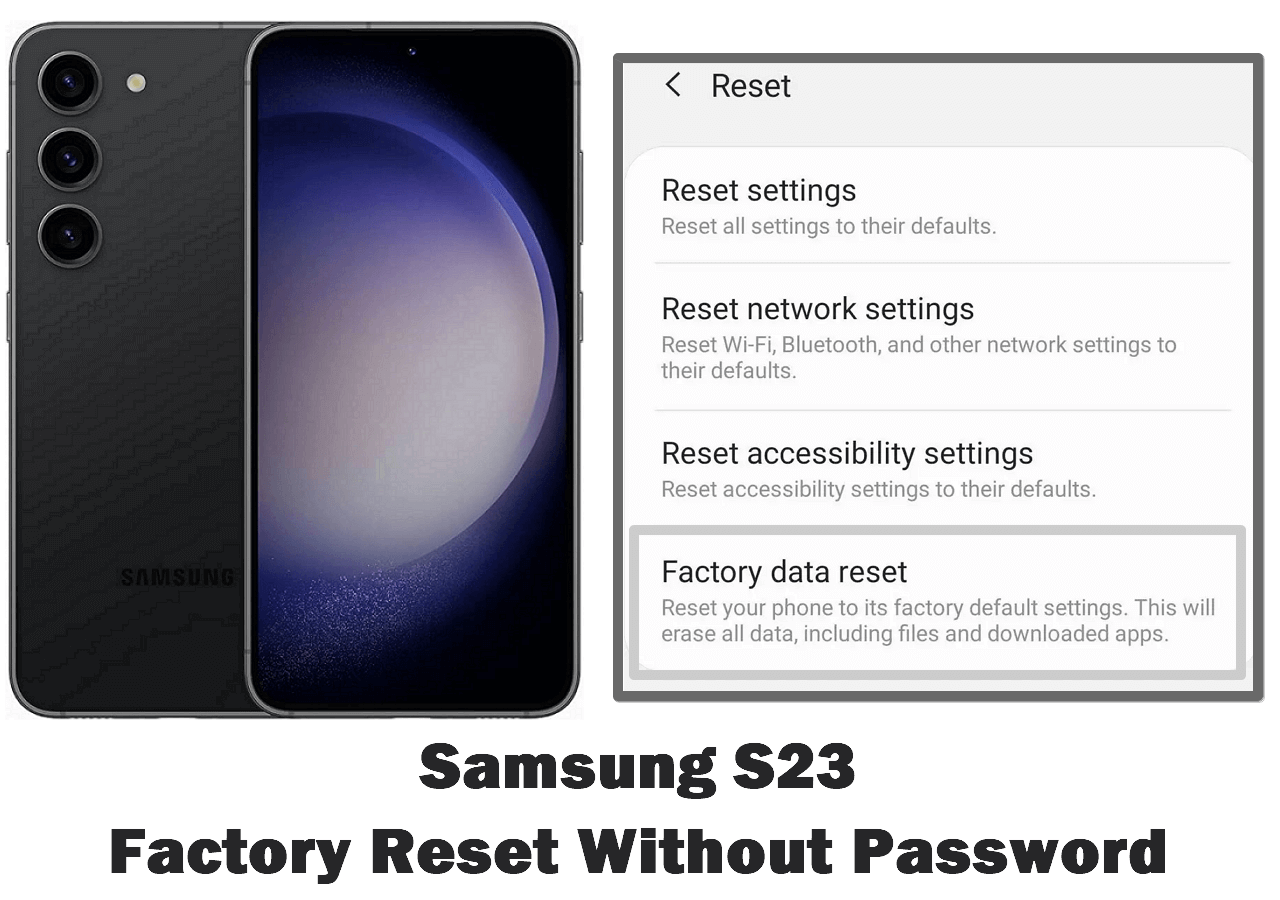You can add multiple Google accounts to your Samsung phone to access your email, contacts, and calendar and download apps from the Google Play Store. But sometimes you forget the password for your Google account and can't get access to your phone. There is the need to unlock a Samsung phone when you forgot password.
When you remove an account, everything connected to that account is also removed from your phone. Save all of your messages, contacts, and other data to a different location before deleting a Google account. We have discussed a few methods on how to remove Google account from Samsung without password.
Before we begin, have a glance at the methods mentioned in the article for a better understanding:
| Method |
Effectiveness |
Purpose |
Time |
Ease of Use |
| EaseUS MobiUnlock |
Very effective |
Remove an account without a password |
A few minutes to unlock your Android phone |
Easy |
| Find my Device |
Effective |
Wipe the device |
May take 10 to 20 minutes depending on data coverage |
Medium |
| Settings |
Moderate |
Remove account only |
15 to 20 minutes. Need to add an additional account before removing |
Medium |
| Recovery Mode |
Effective |
Complete wipe |
45 to 60 minutes |
Hard |
Preparations Before Removing Google Account from Samsung
You can remove or delete your account anytime you want. When you want to unlock a Samsung phone, you need some skills to remove your Google account. Note that once you delete your Google account from your Samsung Galaxy phone, you cannot recover the deleted account. So, what happens when you remove a Google account?
- You will lose access to that account's information and materials, including emails, files, calendars, and images.
- You cannot use Google services like Gmail, Drive, Calendar, or Play, where you sign in with that account.
- You will no longer have access to subscriptions you purchased with that account on Google Play or YouTube.
![samsung add account]()
Now, let us move on to the preparations before removing your Google account from your Samsung phone:
- Examine the data in your account. and find out how to download the data you wish to keep.
- If you use your Gmail account for apps, social media, or online banking, add a new email address for these services.
- In case you decide to try to recover your account later, update your account recovery information to do so.
Easiest Way to Remove Google Account from Samsung Without Password
If you have lost access to your Google verification email, forgot your Google account passcode, have a used phone with the old Google account still active, or have a Samsung smartphone that will not advance past the "Verify your account" page, you can delete a Google account without a password using the EaseUS FRP unlock software also known as EaseUs MobiUnlock for Android. With it, you can gain access to your Samsung Galaxy phone functions after being locked out. The main benefit of this tool is that it enables you to unlock Android forgot PIN, pattern or password.
🎈Features of EaseUs MobiUnlock for Android:
Note: All data on your Samsung smartphone or tablet will be deleted after successfully deleting your Google account. So make sure you have a backup of your data.
Now, let us move on to how to use MobiUnlock to remove a Google account from a Samsung phone without using a password:
![mobiunlock remove google account]()
Also read: How to Unlock Samsung Phone Pattern Lock Without Factory Reset
How to Remove Gmail Account Remotely with Find My Device
In this method, you will learn how to remotely remove your Gmail account from a Samsung Galaxy phone with Find My Device. You can remotely delete your Gmail account if your phone is lost or stolen and you want to make sure that nobody else can access it:
Step 1. Open the Find My Device website.
Step 2. Sign in to your Gmail account.
Step 3. Select the Samsung device you want to unlock.
Step 4. Click on "Erase Device" to remove the Gmail account from your Samsung phone instantly.
![find my device]()
This will unlock your Samsung phone. Once you sign out from the chosen device, the Google account from that device will be removed.
How to Delete Gmail account - Use the Settings App
In this method, you will learn how to delete your Gmail account via the Settings app on your Samsung Android device. Follow the steps given below:
Note: Before you perform these steps, make sure to download and keep a backup of all the necessary messages, contacts, and other data from the phone, as you might lose these data permanently after you remove your Gmail account from the device.
Step 1. Open the "Settings" app on your Samsung Android device.
Step 2. Scroll down and select the "Accounts and backup" option from the list of options on the Settings app.
![select accounts and backup]()
Step 3. Select the "Manage accounts" option from the next page.
Step 4. In the Manage Accounts page, choose the Gmail account you wish to remove from your Samsung Android device.
![select the account you wish to remove from the samsung phone]()
Step 5. Click the "Remove account" button on the next page. Click the "Remove account" button again when prompted.
![remove the account]()
Your Gmail account and all its data will be removed from your Samsung Android phone.
How to Remove Google Account via Recovery Mode
This method teaches you how to remove your Google account via Recovery Mode on your Samsung or any other Android device. Let us start by booting your phone to recovery mode and follow the steps given below to remove your Google account via Recovery Mode on a Samsung phone:
Step 1. Start by switching off your Android device.
Step 2. Switch on your phone by pressing the power button and the volume up button simultaneously on your phone's sides. This will take you to the Recovery Mode page.
Step 3. Use the volume buttons to navigate up and down and choose the "Wipe data/factory reset" option. Press the power button to select the option. Give the reset a few seconds to finish.
![samsung factory reset]()
Note: If your phone is reset, you will need to enter the Google account information (email address and password) associated with this phone to be able to use it again.
Step 4. Navigate to the "Reboot system now" option using the volume buttons to scroll and press the power button to select it.
The reboot will require a while to finish. If the restarting process is incomplete, press and hold the power button until the screen turns dark, then release the button to restart the phone normally.
Try to Remove Google Account from Samsung Now!
It is easy to delete a Google account from your Samsung phone. Removing your accounts is a wise practice for security concerns, whether you are selling the device or deleting old Google accounts you forgot about. You can remove unwanted Google accounts remotely via Find My Device, the Settings app on your Samsung Galaxy phone, or recovery mode on your phone.
You can also delete a Google account without a password using EaseUs MobiUnlock for Android. Remember to keep a backup of all the data linked to your Google account before removing the account.
FAQs on How to Remove Google Account from Samsung
Do you have more questions about removing a Google account from your Samsung phone? Check out the frequently asked questions and their answers given below:
1. Does a factory reset remove a Samsung account?
No, your Samsung account will not be deleted if you perform a factory data reset. You will be prompted to enter your Samsung ID and password during the setup when your phone restarts. You will lose access to the phone if you forget your account information.
2. Can I change my Google account on my Samsung phone?
Yes, you can change your Google account on your Samsung phone. When you add a Google account, your phone will immediately sync the information connected with that account. Note that when you remove an account, everything connected to the deleted account is also eliminated from your phone, including emails, contacts, and settings.
3. Can I use a Samsung phone without a Google account?
Yes, you can use a Samsung phone without a Google account. Press the skip button to avoid providing this information when the Samsung phone prompts you. Note that some critical Android features will not function if you do not sign in to your Google account.
If you have any further queries or worries concerning this guide, you're welcome to get in touch with me on Twitter. Share this post with your friends if you find it helpful!
NEW
HOT