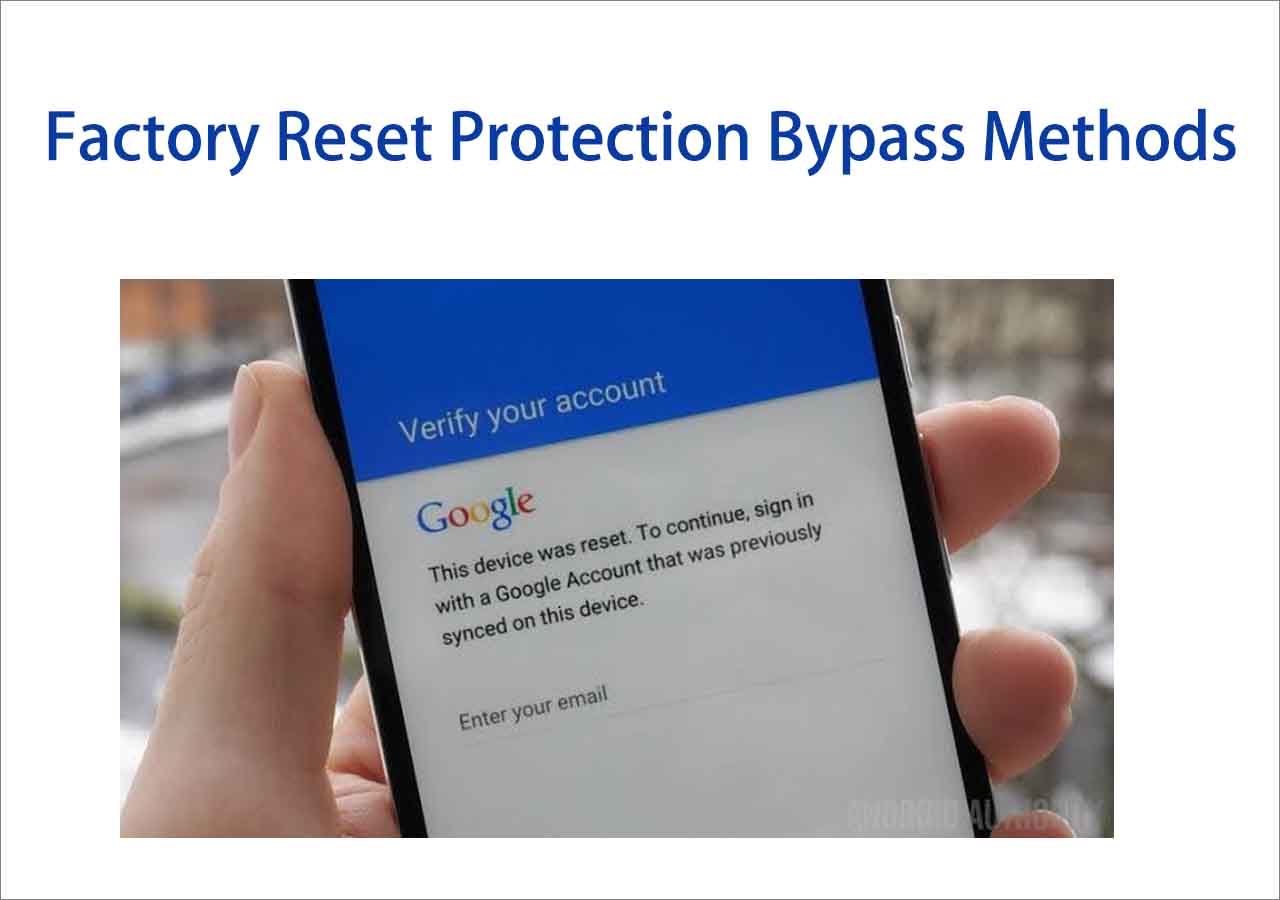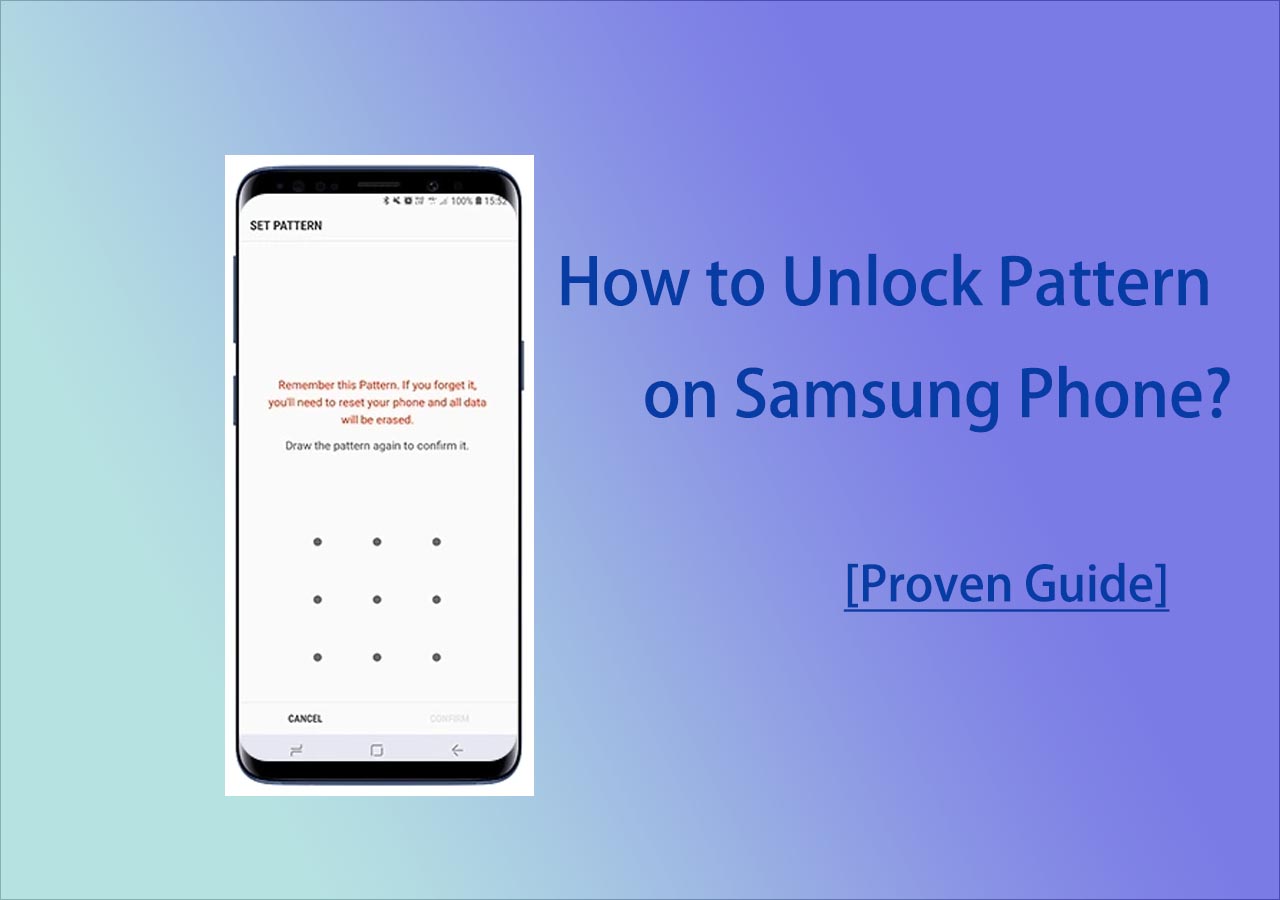It's really annoying and tricky when you forget the password of your Android phone. A majority of people believe that Android lock screen removal is a technical thing and that it may need some technical skills. But the truth is that Android lock screen removal may not be so hard. And in this article, we will share with you a few ways to unlock Android phone without password. And don't worry, we will present each step of each method.
Part 1. Android Lock Screen Removal Tool - EaseUS MobiUnlock for Android
First, we will introduce a popular Android lock screen removal software - EaseUS MobiUnlock for Android. Have you ever thought about trying a piece of third-party phone unlocking software? If not, this efficient unlocking tool is worth a shot. It is capable of unlocking five types of screen locks, including a password, pattern, PIN, fingerprint, and face lock. In addition, it supports 99% of Android brands, such as Samsung, LG, Google, Xiaomi, and One Plus. It is able to remove the lock screen, but also bypass the Samsung FRP lock.
Step 1. Launch EaseUS MobiUnlock for Android. To unlock phone without password, PIN, or Pattern Lock, choose Remove Screen Lock.
Step 2. EaseUS MobiUnlock supports a wide range of Android phone. Choose your phone brand from the interface. Since the unlocking procedure varies according to the brand, just follow the onscreen instructions to unlock the Android phone.
Step 3. After following the step-by-step guide, you can unlock Android phone without password, PIN, or patter lock successfully.
Once you get access to your Android phone again, here we recommend an Android data recovery tool, capable of recovering deleted files and content by mistake. I hope it will help you a lot in the later use of your Android phone.
Part 2. Perform Lock Screen Removal with Find My Device
In addition to a third-party Android lock screen removal tool, you can also take advantage of a Google service to unlock your locked Android service. With Find My Device, you can locate, lock, and find your lost Android phone. Here, we can also use this feature to unlock the device remotely without losing data.
In addition, if your Android phone is a Samsung, you can also use Find My Mobile to unlock Samsung phone directly. Its basic functions are similar to Find My Device, but it only serves Samsung users. If your Android phone is other than Samsung, you can only choose to use Find My Device to remove the lock screen on your phone.
Here's how to perform lock screen removal with Find My Device:
Step 1. Go to the Find My Device website on another device, or you can also download its app on a mobile device.
Step 2. First, you need to sign in with your Google credentials that are associated with your locked Android device.
Step 3. Once you sign in, select your locked device on the screen.
Step 4. Then select SECURE DEVICE.
Step 5. You will be prompted to set a new password for your lock screen.
Step 6. About five minutes later, use this new password to get access to your phone.
![unlock phone without password using Find My Device]()
That's all it takes to use Find My Device to unlock Android phone without its original password.
Part 3. Perform Android Lock Screen Removal via Forgot Pattern
In this section, we will share with you how to perform an Android lock screen via a built-in feature on your Android phone. Note that this feature is only available on Android 4.4 or earlier. If your phone is running Android 5 or later, you can't use this service because you can't find this feature on the phone at all. So before making a choice, check your Android version. When you're ready, follow the steps below to unlock your Android phone:
Step 1. Type possible passwords five times or more until you see the Forgot Pattern option on the screen.
Step 2. Now tap on this option to continue.
Step 3. On the next screen. Select Enter Google Account details.
Step 4. Then you will enter your Google Email address and password to bypass the lock screen passcode.
Step 5. Once you sign in, you will get access to your phone.
![unlock a phone with the Forgot patter option]()
Part 4. Perform Lock Screen Removal Using a Factory Reset
When it comes to Android lock screen removal, most people tend to think about a factory reset. A factory reset is a final alternative since its extreme and complex nature, compared to the three methods above. A factory reset would delete everything that is previously on the device. What's more, an external factory reset entails hardware (side buttons that comes with the device) operation. So if nothing substantial is on your phone and you accept data loss, it is recommended to choose EaseUS MobiUnlock for Android than an external factory reset. Anyway, here we will show you how to factory reset your locked phone:
Step 1. Turn off your phone.
Step 2. To enter the Recovery Mode, long-press the Volume Down and the Power buttons at the same time.
Step 3. On the screen, select Wipe data/factory reset by using the Volume Down (indicates "Down" key) and the Power (indicates "OK") buttons.
Step 4. Then select Factory data reset > Reboot system now according to Step 3.
Step 5. All that's left now is to wait for the phone to reboot.
![unlock a phone via a factory reset]()
Conclusion
In this guide, we have covered four effective ways to help you remove the lock screen on an Android phone. These four methods are proven by us, and if that can't solve your problem, you may want to know complete solutions for Android lock screen removal. If that's the case, learn How to Unlock Locked Phone Without Password for other unconventional unlocking ways. I really hope you can be out of the dilemma with our help.
FAQs on Android Lock Screen Removal
If you found this guide useful, you can share it with your friends or leave a comment. If you have any questions or doubts about the content or the topic, check the frequently asked questions below.
1. Can I boot my Android device in Safe Mode to unlock the built-in lock screen of my phone?
Unfortunately no. The lock screen removal with Safe Mode is only available with the lock screen from a third-party lock application. You can unlock your Android device via a factory reset if you want to bypass the lock screen through these hardware buttons that come with your phone.
2. How do you know if you can unlock your LG phone with Forgot pattern?
If you want to try to unlock your LG phone with Forgot pattern, your LG device must be Android 4.4 or lower because this method is only supported on Android 4.4 or earlier.
3. How do you enable the Find My Device feature on your phone before it gets locked?
- Go to Settings.
- Scroll down to Security.
- Select the Find My Device option.
- Turn on the toggle of Find My Device.
NEW
HOT