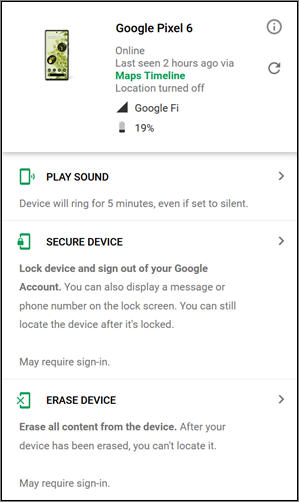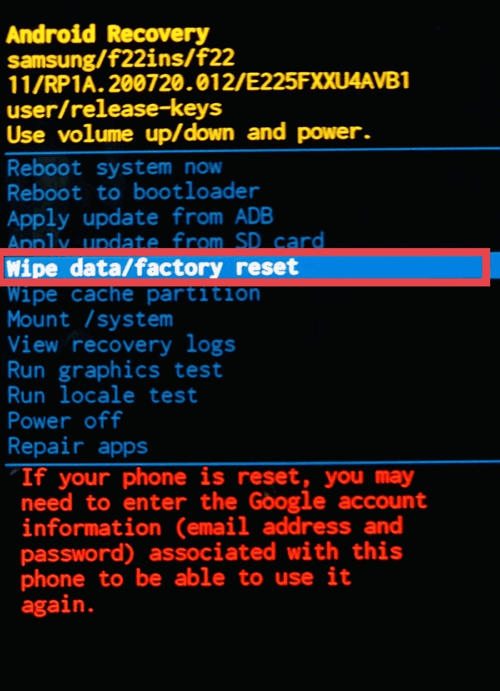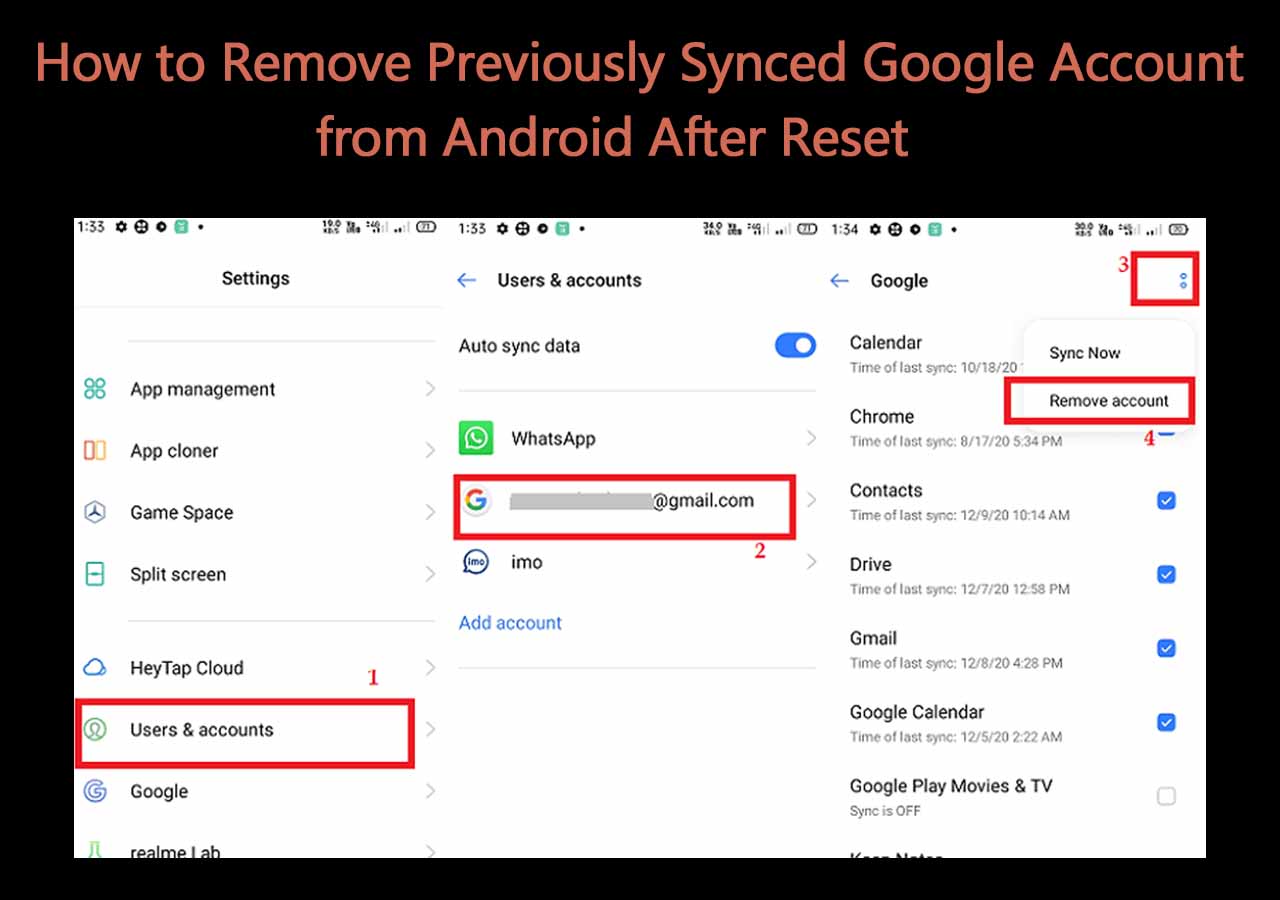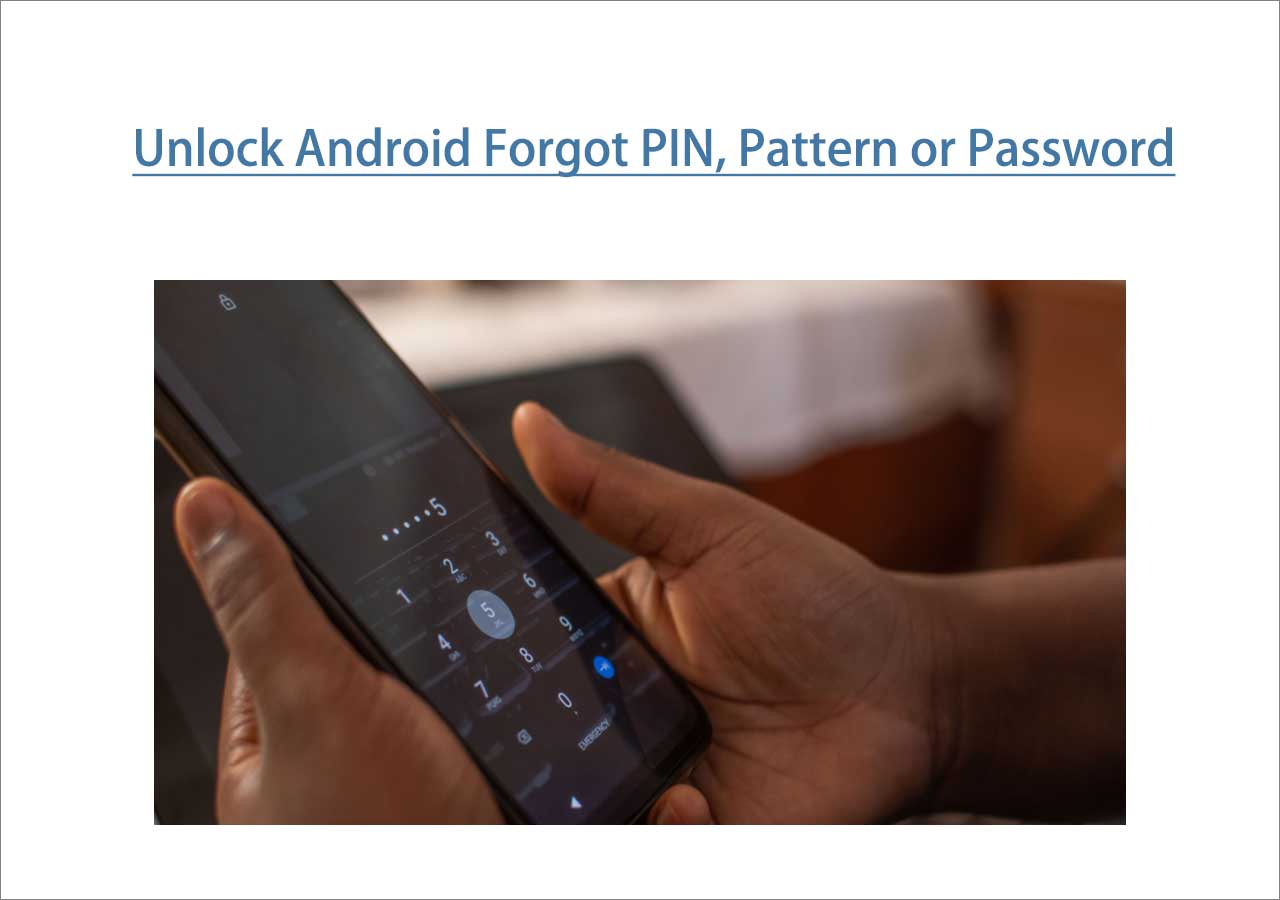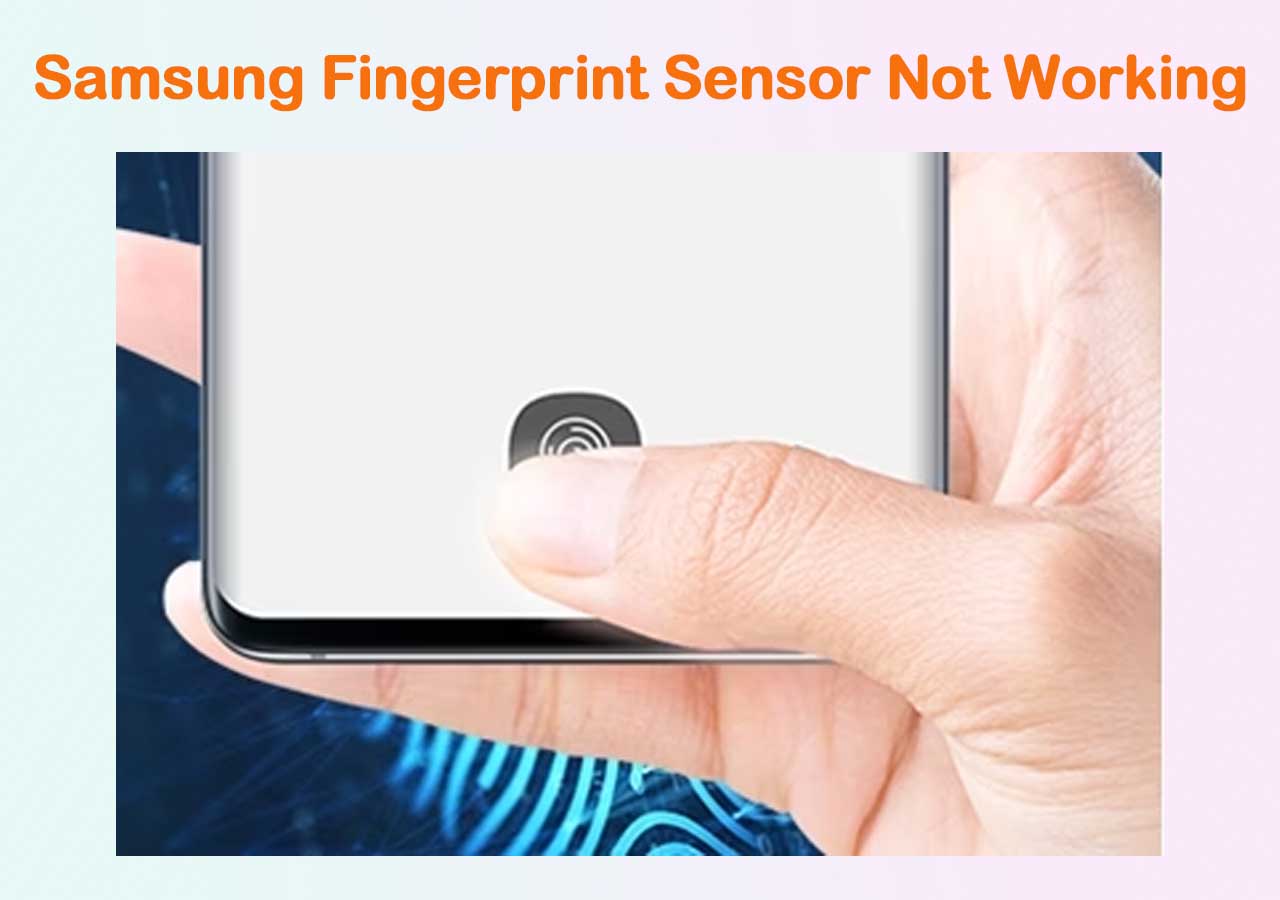There are many good reasons for resetting your Android phone to factory defaults. It is easy to do so in the Settings on your Android phone if your phone is accessible. However, if you forget the password on the lock screen, how to factory reset Android without password to regain access to your phone is a bit more complicated.
Don't worry. This article provides 3 ways to help you reset an Android phone when locked, including through a remote wipe, Google account, or the Recovery Mode.
Before Factory Resetting Your Android Phone
Restoring your Android device to its factory default settings will delete all your personal data and restore customized settings to the state when the device was shipped. Before you proceed to factory reset Android without a password, it is necessary to check if you have the most recent backup of the important data or create a backup if possible.
In addition, all phones running Android 5.1 or above are protected by Google FRP Lock to prevent unauthorized factory reset. You need to bypass the FRP Lock using the Google account synced with your Android phone after you factory reset your phone. So, make sure you have the correct Gmail address and password ready.
EaseUS MobiUnlock - Remove All Types of Screen Locks
EaseUS MobiUnlock for Android is the tool you can count on if all attempts to factory reset your Android device without a password fail. Whether you forgot your PIN or password or have any trouble with your lock screen, this Android screen unlocker is good enough to break through them all and give you full access in minutes.
It is a 100% safe Android screen bypassing tool and super easy to use. Download EaseUS MobiUnlocker for Android to your Windows PC running Windows 11/10/8/7 and launch it after a successful installation. After that, in just 3 steps, this powerful software will remove your forgotten password.
Step 1. Launch EaseUS MobiUnlock. To reset an Android phone without password, choose Remove Screen Lock.
Step 2. Select your phone brand.
Step 3. Follow the onscreen instructions to unlock your phone. (The phone unlocker will unlock your phone by resetting. Thus, you can factory reset your Android phone without password using this tool.)
How to Force a Factory Reset on Android via Find My Device
Google offers a free service known as Find My Device that allows you or lets you help a friend to remotely track, locate, lock, ring, or wipe a lost or stolen Android device. You can use it to perform a remote factory reset without entering the password or PIN on your screen.
Note: There are a few exceptions that this solution won't be applicable.1. If the Find My Device is not enabled on your Android phone before it is locked. 2. The phone is powered off. 3. The Android device is unable to access the cellular or Wi-Fi network.
How to factory reset Android without password via Google Find My Device:
Step 1. Visit Google Find My Device either on a computer or on a phone and sign in to the free Google account that is previously logged in to the locked Android phone.
Step 2. All devices connected to this Google account will appear at the top, select the one you want to factory reset
Step 3. You will see three options. Depending on the Android versions and phone models the display messages may be different.
- PLAY SOUND. Device will ring for 5 minutes, even if set to silent.
- SECURE DEVICE. Lock device and sign out of Google account. You can also display a message or phone number on the lock screen. You can still locate the device after it's locked.
- ERASE DEVICE. Erase all content from the device. After your device has been erased, you can't locate it.
Step 4. Select ERASE DEVICE, or ERASE, or whatever option that looks similar.
Step 5. Confirm you want to erase your device.
![remote erase device]()
If you can't factory reset Android without password by a remote wipe because your phone is offline or anything else, you can try to restore your phone to default settings in Recovery Mode.
How to Factory Reset Android Without Password in Recovery Mode
Android Recovery Mode is a special startup mode that contains basic troubleshooting tools in case you cannot access the Android operating system or want to fix issues related to Android. It is useful to help users to reset an Android device and access it again when they forget the passcode or PIN on the screen.
Getting into recovery mode differs depending on the device. It is advised that you read the guide on the manufacturer's website or the instruction manual that came with your phone. We will walk you through the steps to start your phone to Android recovery mode for a factory reset on the most popular Android phonesFactory.
Step 1. Shut down the device as you normally do.
Step 2. Hold down the Power and Volume Down buttons simultaneously until the Fastboot Mode screen appears.
Step 3. Locate Recovery Mode using the Volume Up or Down buttons, then choose it by pressing the Power button.
Step 4. Press and hold the Power button until you see the "No command" screen, then press the Volume Up button.
Step 5. Locate the Factory Reset option using the Volume Up or Down buttons, then confirm the wipe by pressing the Power button.
![factory reset android recovery mode]()
On Samsung Galaxy, Fold, Flip, and Note phones:
Step 1. Shut down the device.
Step 2. Press and hold the Volume Up and the Power button (if your phone has a Bixby/Home button, hold it too) until the device vibrates or you see a Samsung logo.
Step 3. Use the Volume Down button to locate the Wipe data/factory reset option in the Android Recovery menu.
Step 4. Press the Power button to open it and choose Yes to confirm the device reset.
Step 5. Choose the Reboot system now in the Android Recovery screen after the factory reset.
On Motorola Moto G and Edge phones:
Step 1. Turn off your phone.
Step 2. Press and hold the Volume Down and the Power button at the same time until the phone turns on.
Step 3. Keep pressing the Volume Down button until you see Recovery Mode.
Step 4. Press the Power button to restart in Recovery Mode.
Step 5. Use the Volume buttons to locate Wipe data/factory reset, and press the Power button to select it.
Step 6. Use the Volume buttons again to scroll to Factory data reset, and press the Power button to select it.
Step 7. Use the Volume buttons to scroll to Reboot system now, and press the Power button to select it.
You need to allow several minutes for the reboot to complete after your Android phone has been factory reset. The whole reset procedure won't ask for your screen password or PIN.
How to Factory Reset My Phone If I Forgot My Password (Android 4.4 or lower)
You are fortunate if your older Android device has remained its old Android version like Android 4.4 KitKat or earlier. That's because your locked Android phone might be eligible for a factory reset by simply using the Forgot Pattern feature with the Google Account.
Step 1. Enter an incorrect pattern or PIN five times on the lock screen.
Step 2. A button with the words "Forgot pattern," "Forgot PIN," or "Forgot password" will show up. Tap it.
Step 3. You'll be prompted to enter the username and password of the Google account associated with your Android device.
Step 4. Reset your screen lock and access your Android phone for factory resetting.
![unlock old android phone]()
Conclusion
Even though you don't know how to unlock an Android after you get a second-hand phone or you forgot the password, now you learn how to factory reset a locked Android phone without password.
Suppose, unfortunately, none of the methods make a difference. In that case, you can use EaseUS MobiUnlock for Android to unlock your Android screen lock and perform a factory reset in the device's Settings. This android screen unlocker can remove all types of Android locks - PIN, pattern, password, fingerprints, and Face. It is also helpful to bypass Google FRP lock after an Android factory reset.
FAQs on How to Factory Reset Android Without Password
1. How do I factory reset my Samsung without a PIN?
If you are locked out of your Samsung phone, follow the steps to reset a Samsung phone without a PIN:
- Power off the device.
- Press and hold the Volume Up and the Power button (and the Home button) simultaneously.
- Release the button until you see the Android Recovery screen menu.
- Use the Volume Down button to highlight the Wipe data/factory reset option.
- Press the Power button to open it and choose Yes to confirm the device reset.
- Choose the Reboot system now.
2. Can you force a factory reset on an Android phone?
Yes, you can manually force a factory reset on an Android phone without unlocking your phone screen. You can do so either by conducting a remote device wipe or using the Android Recovery menu.
3. How do I factory reset my Android with buttons?
You can use the volume buttons, the Home button, and the Lock button to start your Android device to a special recovery mode, and then reset your phone to its factory settings there. The method of button presses differs from device to device. Read the user guide of your phone.
NEW
HOT