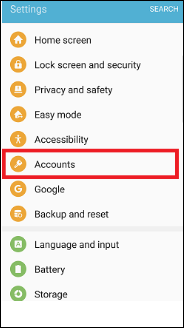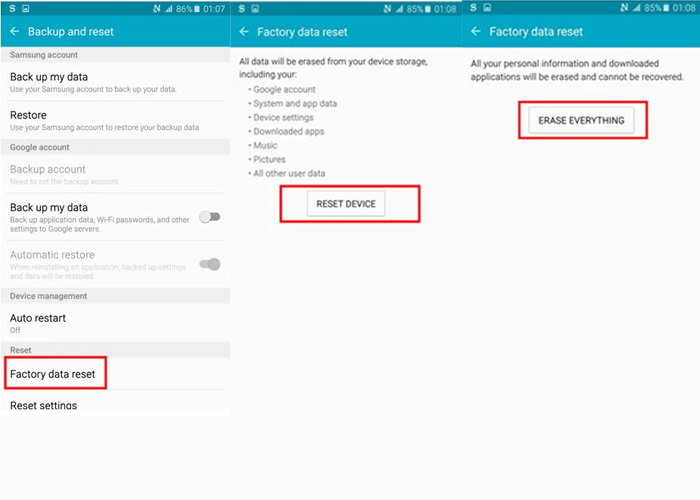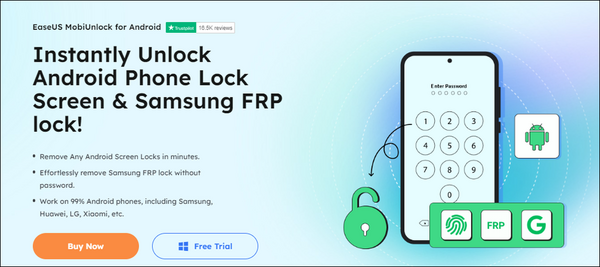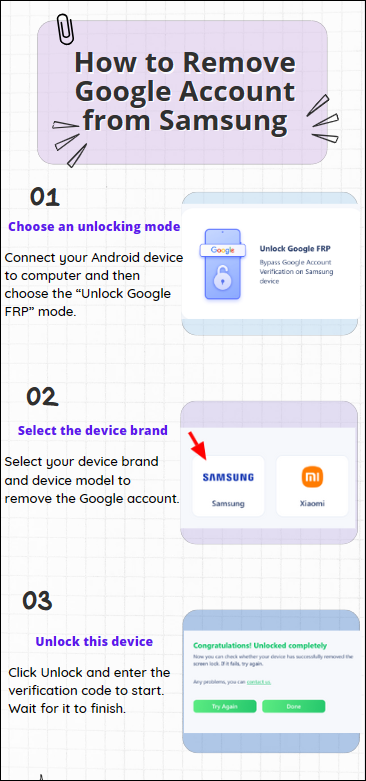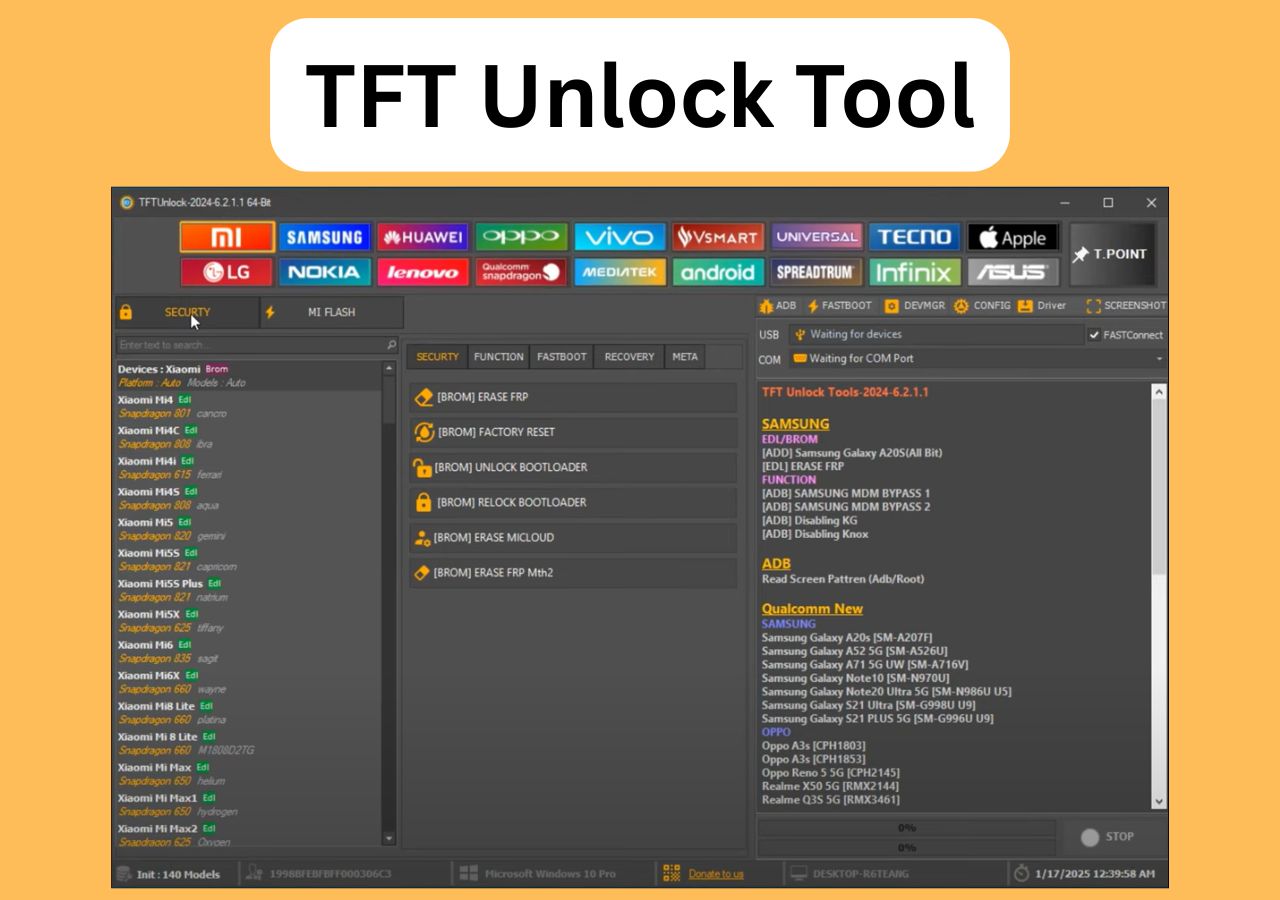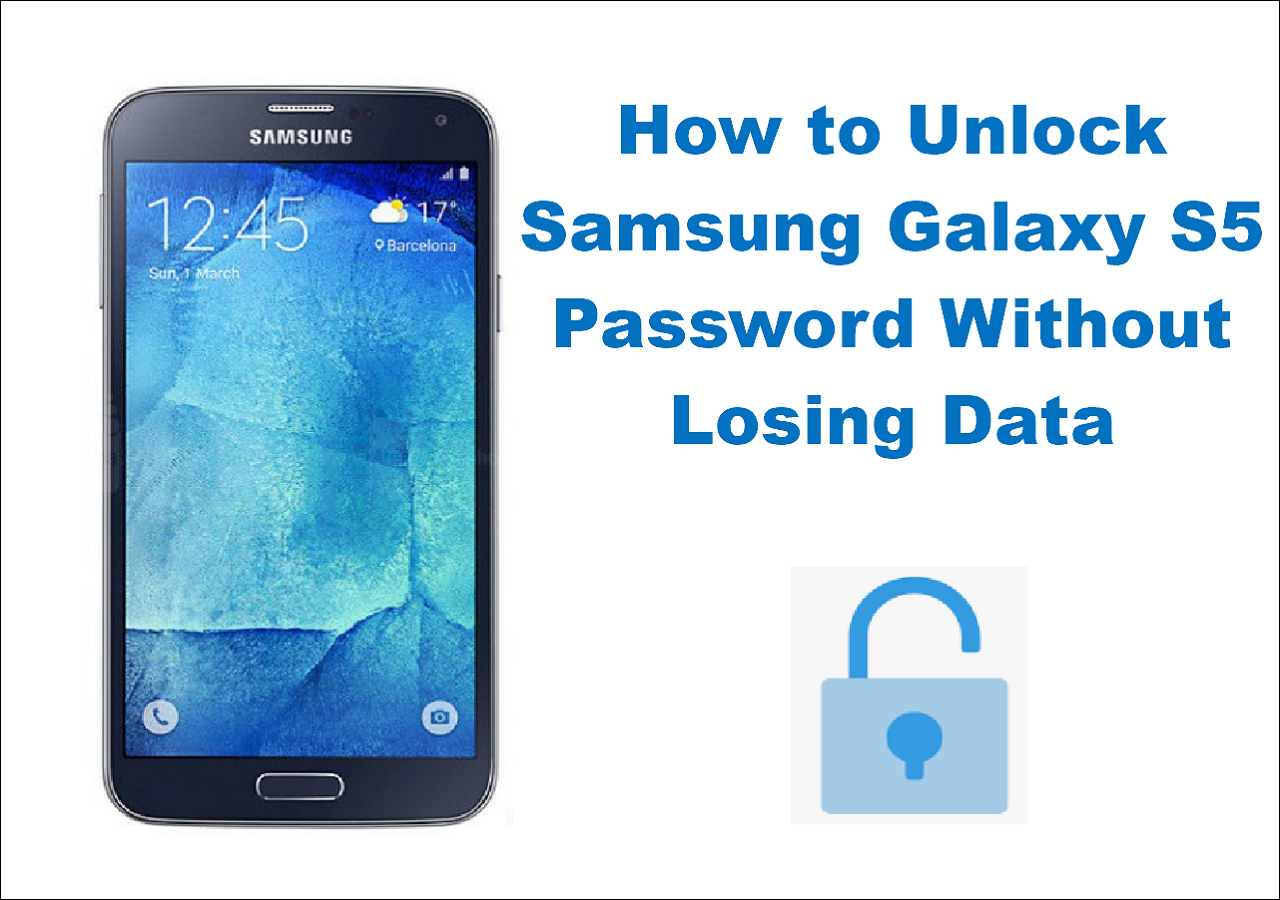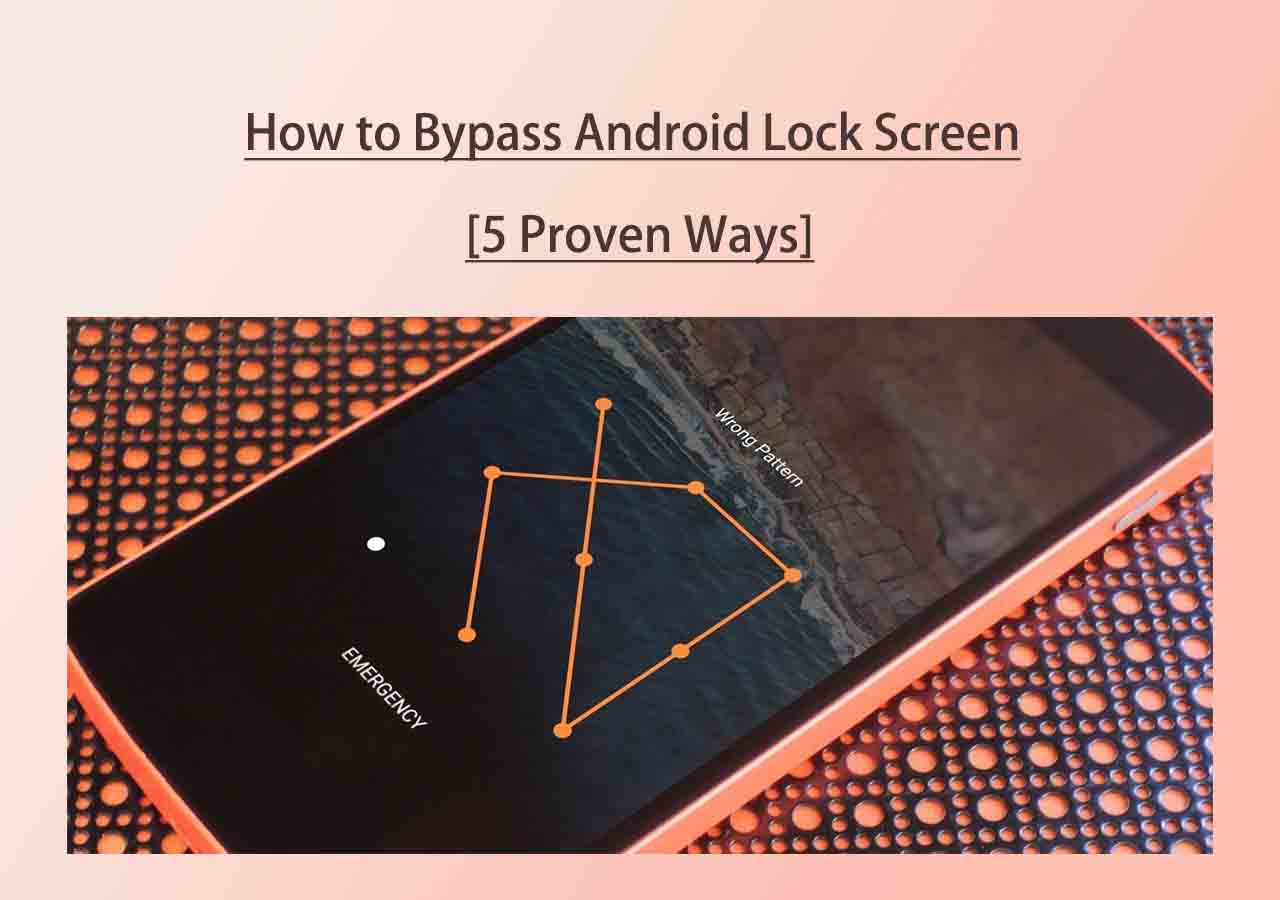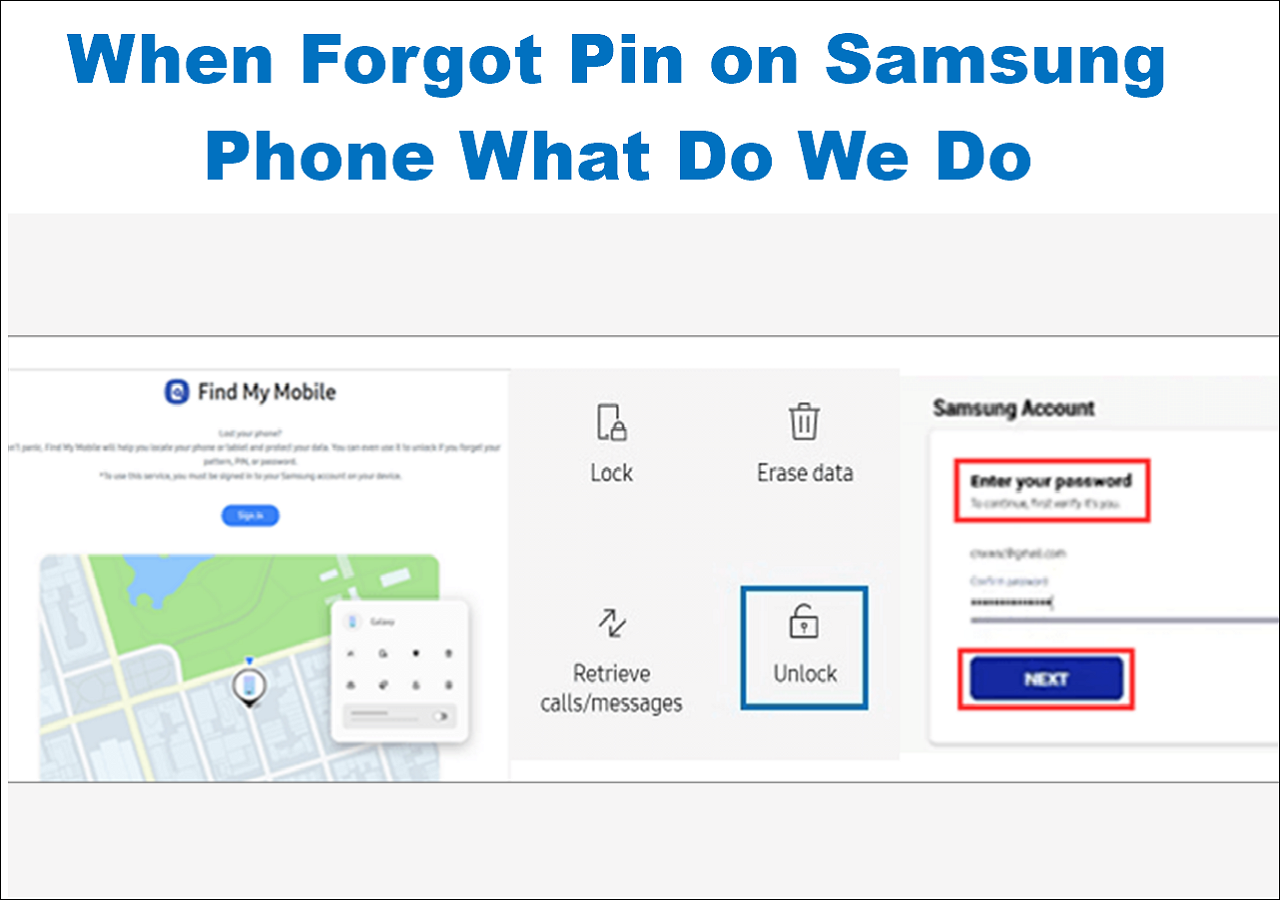Usually, you will create a Samsung account for your Samsung devices. A Samsung account keeps the data on your Samsung device safe. You can save and sync important data on your Samsung account. However, there are many situations when you need to bypass Samsung account.
- You buy a secondhand Samsung phone. You can't remove the Samsung account from the previous owner.
- You forget your Samsung account password. Then, your Samsung account becomes locked.
- After you factory reset your phone, you are prompted to reactivate your phone with the past Samsung account.
If you fall into these scenarios, you come to the right place. This article is going to discuss how to bypass Samsung account. There are five possible ways to help you a lot in removing the Samsung account lock.
| Methods |
Effectiveness |
Difficulty |
| 1️⃣Settings |
High - Use the Settings app to reset your Samsung account directly. |
Easy |
| 2️⃣Samsung account website |
High - Visit the official website to reset your Samsung account and password. |
Easy |
| 3️⃣Privacy Tab |
Moderate - Use the Privacy Tab to bypass a Samsung account with a Wi-Fi network. |
Moderate |
| 4️⃣Emergency Call |
Moderate - Charge your device and connect it to a Wi-Fi network to set up an account. |
Moderate |
| 5️⃣EaseUS MobiUnlock for Android |
High - Unlock your Samsung FRP lock when you are stuck at the verification screen. |
Easy |
🏷️How to Reset Samsung Account with Settings
First, when it comes to resetting the account password, we all think of the Settings app. If you forgot the Samsung account password, you can reset your Samsung account through Settings. You can also remove Google account from Samsung via Settings.
Here are the steps to reset your Samsung account via Settings.
Step 1. Go to the Settings app on your Samsung phone.
Step 2. Click "General" and choose your Samsung account.
Step 3. Go to "Account settings" > "Assist."
![samsung settings account]()
Step 4. Tap on the "Forgot Your ID or Password" option and "Find The Password" option.
Step 5. Confirm your Email address used for your Samsung account. You will receive a verification email.
Step 6. Open the email with a link. You can follow its instructions to reset your Samsung account in the link.
🏷️How to Bypass Samsung Account by Account Website
Can you want to reset your Samsung account on a website? In addition to the method above, you can also reset your Samsung account and password through the Samsung account website. When you sign in to this website, you will notice a "Find ID or Reset password" option.
Here are the detailed steps to retrieve a Samsung account through the official website.
Step 1. Visit the account.samsung.com in a web browser.
Step 2. On the Sign-in screen, tap on the "Find ID or Reset password" section.
![forgot samsung password or id]()
Step 3. Enter your email address for the Samsung account and click "Confirm." (Enter your name and birth if you don't remember your ID.)
Step 4. Follow its instructions to find your account back or reset the account password.
🏷️How to Bypass Samsung Account Using Privacy Tab
Next, we will discuss how to bypass a Samsung account with the Privacy Tab. You need to connect your Samsung phone to a network during the process. These bypassing steps may be complicated.
Below are the steps to bypass Samsung account with the Privacy Tab.
Step 1. Restart your phone > select the language > tap "Start."
Step 2. Click "Next" when you are asked for your Google account. Tap "NO" > "Not now" when you are asked to create a new account.
Step 3. Enter anything in the password section and tap the settings icon to reach the settings page.
Step 4. Enable "Predictive text" and then "Privacy Policy."
![samsung predictive text]()
Step 5. Turn to the Samsung account page and click "Forgotten your ID or password."
Step 6. Connect your device to a stable Wi-Fi network and move on.
Step 7. Return to the Samsung account page and enter anything in the password box. Tap the settings icon and tap "Bookmark" and "OK."
Step 8. Then, you will be prompted to create a new Samsung account.
📝Note: This method can't guarantee success. If it fails, switch to other solutions to retrieve your Samsung account.
🏷️How to Bypass Samsung Account with Emergency Call
The Emergency Call can also help you unlock your Samsung account. If your device is locked because of an abnormal factory reset, try Emergency Call to solve it. Please charge your device and connect your device to a Wi-Fi connection to use this method. You can also bypass Android lock screen using Emergency Call.
Here is how to bypass your Samsung account with an Emergency Call.
Step 1. Turn on your phone > select the language > tap "Start."
Step 2. Tap on the "Emergency Call" option > enter "000" >"Call" > "three-dot" > "Contacts."
Step 3. On the next page, click "Emergency Call" > press "OK" when you see a home button choice.
Step 4. Go to "Keypad" > "mic" option > "Google App" > "OK."
Step 5. Go to Settings through the Google search box and choose "Backup and reset."
Step 6. Click "Factory data reset" > "Reset phone" > "Delete all."
![backup and reset samsung]()
Step 7. Return to Settings > "Security" > "Reactivation lock" > "OK."
Step 8. Return to the Samsung account lock screen and follow its instructions to set up a new Samsung account.
📝Note: All the methods to bypass your Samsung account may differ in steps due to different Samsung models.
🏷️How to Remove Samsung Google Account with an Android Unlocker
If you register your Samsung account with a Google email, your Samsung device may get stuck on the "Verify your account" page. Usually, you need to remove the Google account without a password. So, it is recommended you do a professional Google account removal - EaseUS MobiUnlock for Android. This software will help you bypass your Google verification page if you can not remember your Google account password. And if you get a second phone with a previous Google account, MobiUnlock can help you easily bypass the FRP lock on Samsung.
![EaseUS MobiUnlock for Android]()
In addition, EaseUS MobiUnlock for Android is designated to bypass Android lock screen without passcode. If your Samsung phones are early models, you can also bypass Samung lock screen without losing data.
Here is how to remove the Samsung FRP lock without password with EaseUS MobiUnlock for Android.
![how to remove Samsung FRP lock]()
📖Also read: How to Unlock Samsung Galaxy S21/S22/S23
🏷️Did You Get the Full guide on How to Bypass Samsung Account
A Samsung account secures your Samsung device. If you forget your Samsung account password, you may be stuck at the activation screen. You may also need to remove the Samsung account left by the previous owner. This article provides you with five possible ways to bypass Samsung account. You can reset your Samsung account directly in the Settings app or the official website. You can also make use of the Privacy Tab and Emergency Call to bypass your Samsung account. However, the bypassing method of using Emergency Call or Privacy Tab may not work 100%.
If you are stuck at the Google "Verify your account" page, you can use EaseUS MobiUnlock for Android to bypass the Google FRP lock on your Samsung phone.
FAQs on How to Bypass Samsung Account
1. Do I need Samsung account after factory reset?
Your Samsung account can't be removed after you perform a factory data reset. You will be prompted to enter your Samsung ID and password during the setup.
2. How do I verify my Samsung account if I changed my phone number?
You can tap Two-step verification and sign in to your account by entering your credentials.
3. How do I reset my Samsung phone without password?
You can factory reset your Samsung phone with keys.
Step 1. Turn off your phone.
Step 2. Press the volume down button and the power button until you see the recovery screen.
Step 3. Select the "Wipe data/factory reset" option from the recovery menu.
Step 4. After that, click "Reboot system now" to restart your device.
Share this post with your friends if you find it helpful!
NEW
HOT