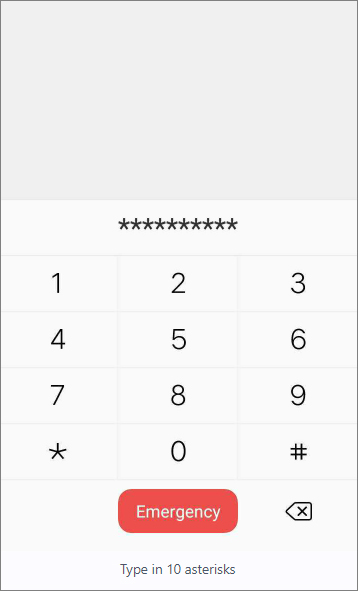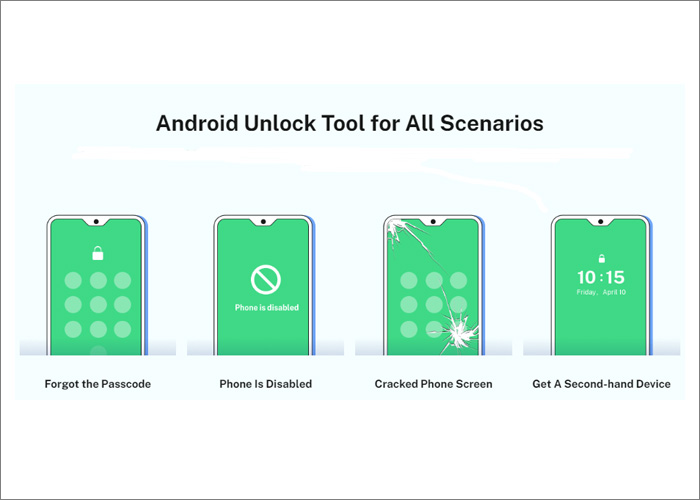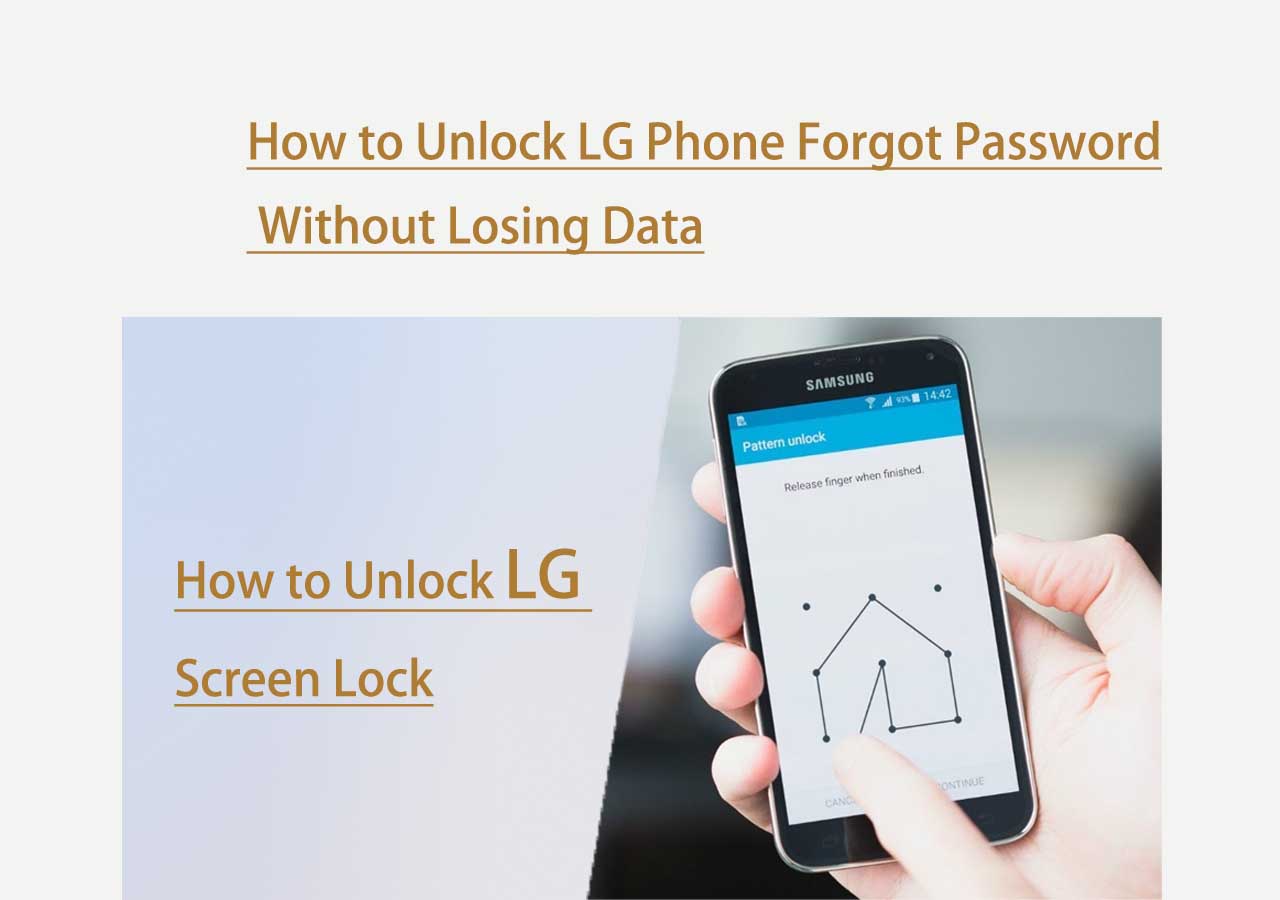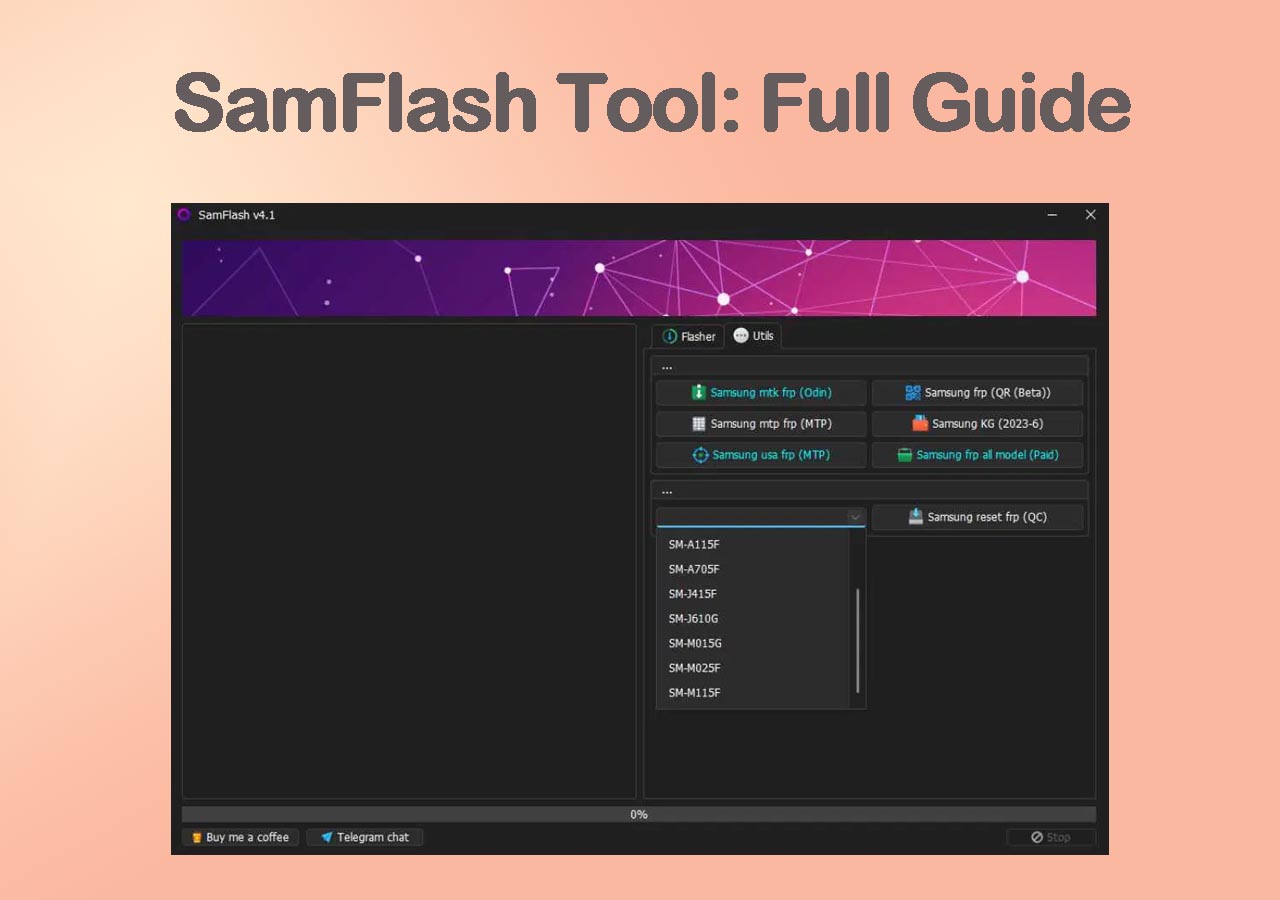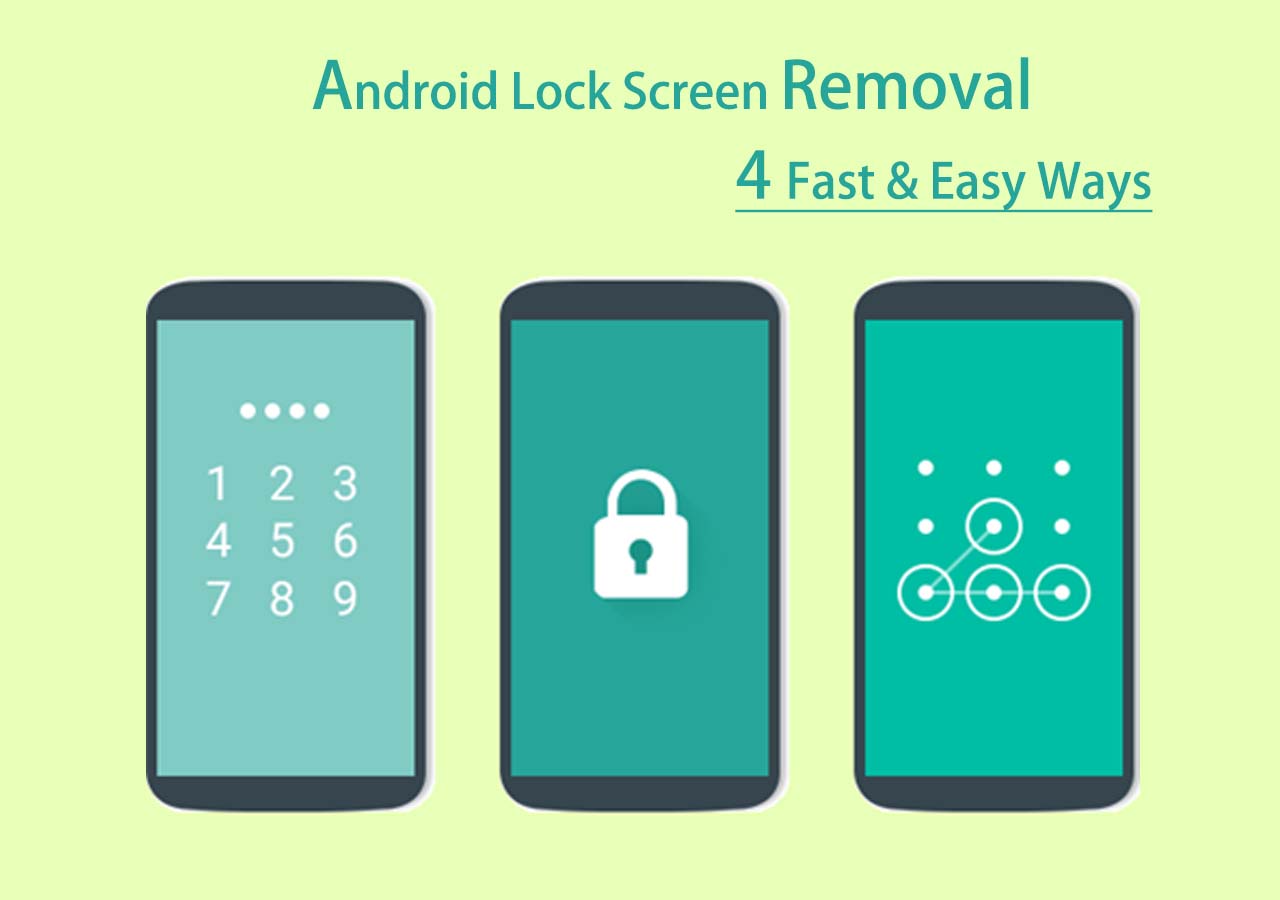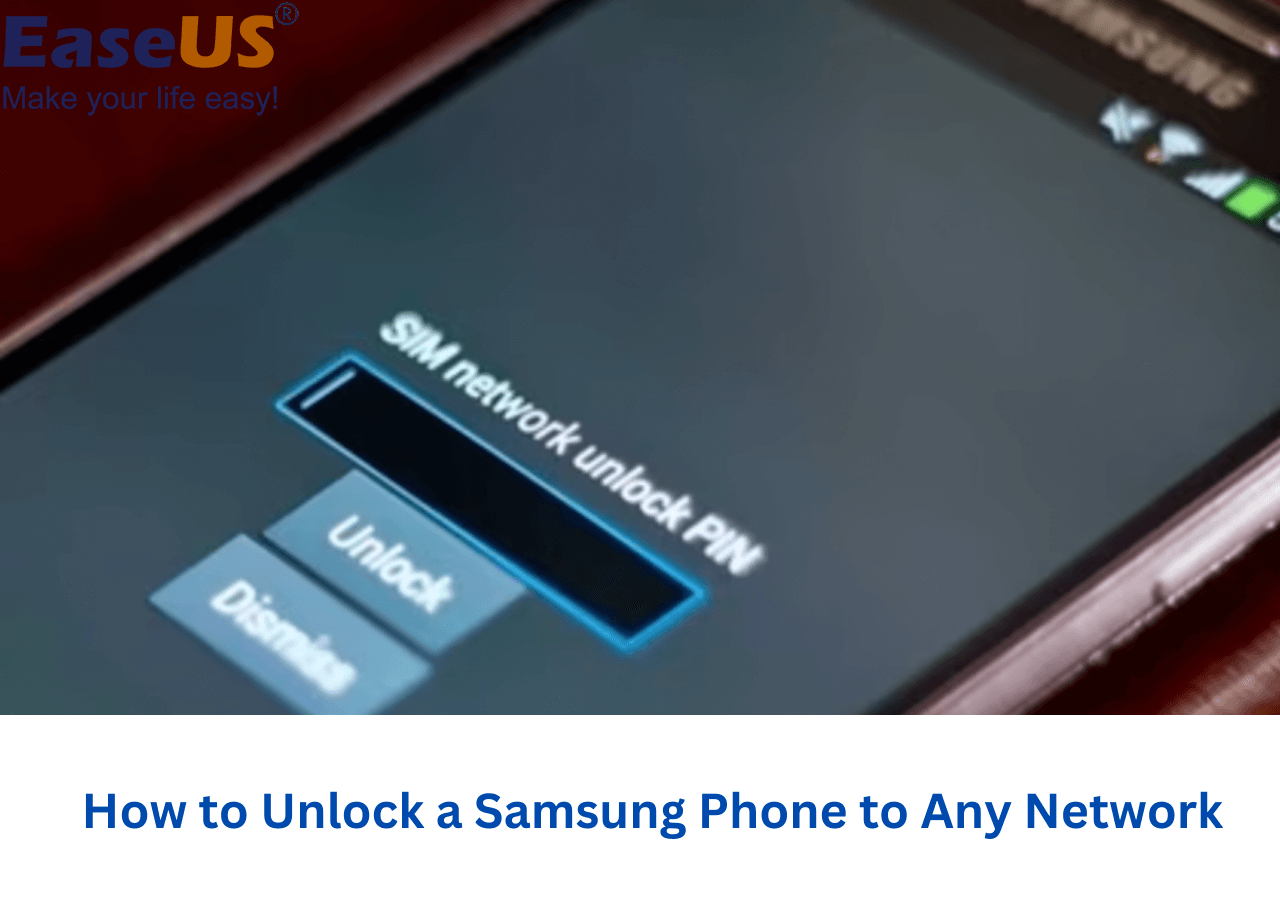The Android lock screen is a useful security feature that allows you to prevent others from accessing your phone to obtain important private information and data. Most people tend to set lock screens and passwords to hide their private data from public access. Nevertheless, it's possible for us to forget our lock screen password. When you are unable to access your Android phone, you are still allowed to use the Camera app to take photos. That is quite a user-friendly feature to unlock Android phone without password.
Part 1. How to Bypass Android Lock Screen Using Camera
Can you bypass Android lock screens using Camera when your phone gets locked? Yes, it's feasible to use the Camera feature to bypass the locked screen of your Android device. However, this solution only works with Android 5.0 and lower. Before you take this measure, check your Android version. If you have no idea about your Android version and cannot check the version via the Setting app since it's locked now, you can try it to see whether it would be useful.
Don't worry. We will guide you on how to use the Camera app to unlock your Android from scratch. Here's how:
Step 1. Tap the Emergency Phone button on your locked Android screen.
Step 2. Enter 10 asterisks (**********), then long press to select all, and then copy & paste them into the dial box.
![Enter 10 asterisks]()
Step 3. Repeat the pasting operation in the dial box until you can't do it anymore.
Step 4. Now return to the lock screen. Tap the Camera button to open it on your phone.
Step 5. Swipe down the notification bar from the top of the screen, and then tap the Setting button.
Step 6. Then you will be navigated to the lock screen again. Long-press the blank to paste the 10 asterisks here repeatedly as before.
Step 7. In this way, your lock screen would crash in minutes.
Step 8. Once the screen is crashed, your phone will be unlocked through the Camera.
Part 2. The Main Pros and Cons of Bypassing Android Lock Screen with Camera
The first thought that comes across your mind may be a factory reset when your Android phone gets locked out of the lock screen, but a reset process would cause data loss and is a little bit complex. So we highly recommend bypassing Android lock screen with Camera. Once you utilize the Camera app to unlock your Android device, you will not lose any data from your phone.
Pros:
- Bypass your Android lock screen without resetting or data loss.
- The lock screen removal process does not entail a computer or other electronic devices.
- Unlock your Android device with no engagement from other third-party apps.
Cons:
- It requires Android 5 or below.
- The screen lock removal process is a little complicated.
- It would be tiring to paste the 10 asterisks until the lock screen crashes automatically.
Part 3. How to Bypass Android Lock Screen with Additional Ways
Besides the Camera, there are two additional methods available for you to bypass Android lock screen. Perhaps, they are more efficient than the Camera way. Now follow us to explore extra ways to unlock Android lock screen.
1. How to Bypass Android Lock Screen with EaseUS MobiUnlock for Android
![EaseUS MobiUnlock for Android]()
A third-party phone unlocking software is also an alternative option. Here we recommend EaseUS MobiUnlock for Android. It has the capability to bypass 99% of Android devices without a passcode, including LG, Samsung, Motorola, Google, Oneplus, and other phones or tablets running the Android operating system.
Applicable scene:
- You forget the passcode - You perhaps forget your phone's passcode if you do not use this device for quite a long time.
- The phone is disabled - Sometimes, your Android phone will be disabled once you enter incorrect passcodes many times.
- Cracked phone screen - If you cannot enter the passcode on a cracked or broken Android device screen, you can use this Android unlocking tool to remove the lock screen.
- A second-hand device - You are stuck on the account verification page or need to know the passcode when you get the phone at the beginning.
![Android unlock tool for all scenarios]()
Now follow the steps below to bypass your phone lock with EaseUS MobiUnlock for Android:
Step 1. Launch EaseUS MobiUnlock for Android. To unlock phone without password, PIN, or Pattern Lock, choose Remove Screen Lock.
Step 2. EaseUS MobiUnlock supports a wide range of Android phone. Choose your phone brand from the interface. Since the unlocking procedure varies according to the brand, just follow the onscreen instructions to unlock the Android phone.
Step 3. After following the step-by-step guide, you can unlock Android phone without password, PIN, or patter lock successfully.
EaseUS MobiUnlock for Android is highly recommended for unlocking Android devices without a passcode. Whether it's a fingerprint, pin, pattern, or password, this powerful tool makes it possible to unlock them all.
2. How to Bypass Android Lock Screen with a Factory Reset
In addition to the two optimal methods mentioned above, there is an additional way we recommend to bypass the Android lock screen, which is a factory reset. A factory reset should have a place among all the lock screen removal methods we know. It is as powerful as EaseUS MobiUnlock for Android. However, a factory reset would delete everything and clear all the data previously on your Android phone. Look before you leap when you apply Wipe Data/Factory Reset on Android.
To unlock your Android phone, follow the steps below:
Step 1. Turn off your phone.
Step 2. To enter the Recovery Mode, press & hold the volume down and power buttons.
Step 3. Select Wipe data/factory reset > Factory data reset.
![Select Wipe data/factory reset]()
Step 4. Then select Reboot system now to unlock your Android device.
![Select Reboot system now]()
Step 5. Wait a few minutes, and the device will start up automatically.
Once your phone is started up, you will access it without any passcode.
Conclusion
This guide has covered how to bypass Android lock screen using Camera and two extra practical methods. You don't have to bother with the details if you choose EaseUS MobiUnlock for Android to bypass the Android lock screen. Just follow the on-screen steps to remove the lock easily. In a word, make a selection based on your own requirements.
FAQs on How to Bypass Android Lock Screen Using Camera
Whatever you want to know about how to bypass Android lock screen using Camera, our Frequently Asked Questions section has got you covered! Let's focus on the FAQs now!
1. Will my data get erased once I bypass my Android lock screen using the Camera?
No, this process does not impact the data stored on your Android phone as you're crashing your Camera to access your phone. This will also not affect your phone's performance.
2. Can you take photos when your phone is locked?
Yes, you are allowed to take pictures and take emergency calls when you get locked out of your phone. These pictures you take when the phone is locked will be automatically stored in the photo album. Only when you unlock your phone can you edit them.
3. Can I use my Google account to unlock my phone?
It depends. You can use a Google account to unlock your Android phone when your device is associated with a Google account. You can bypass the lock screen by signing in with your Google account via Forgot pattern or Android Device Manager.
NEW
HOT