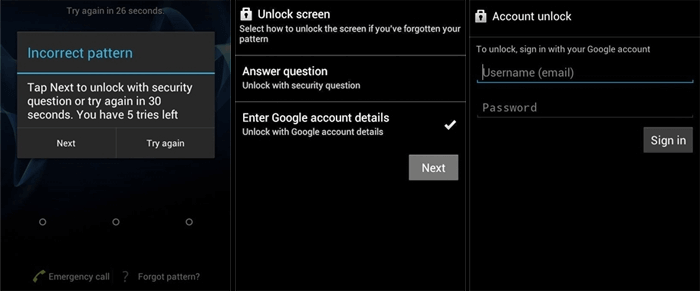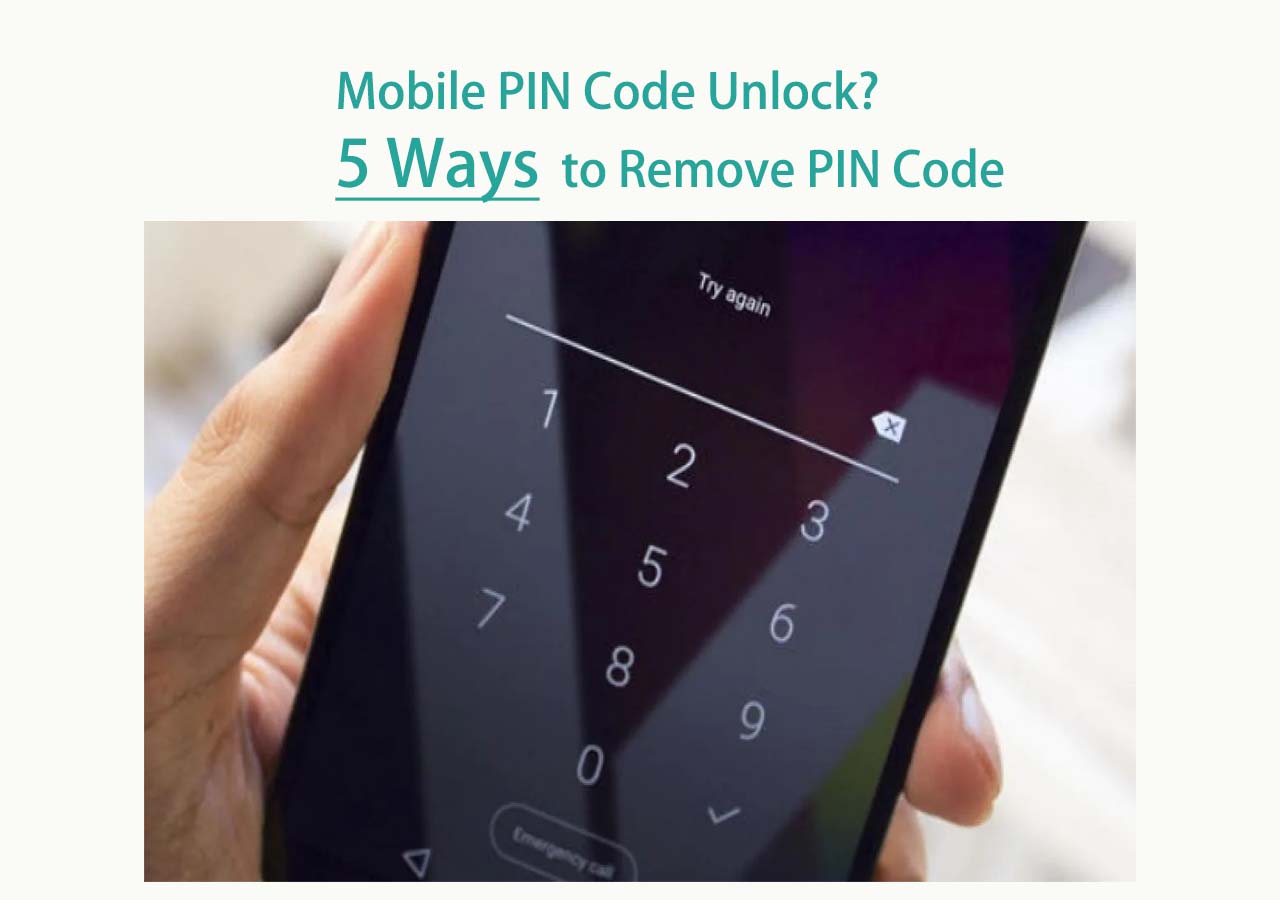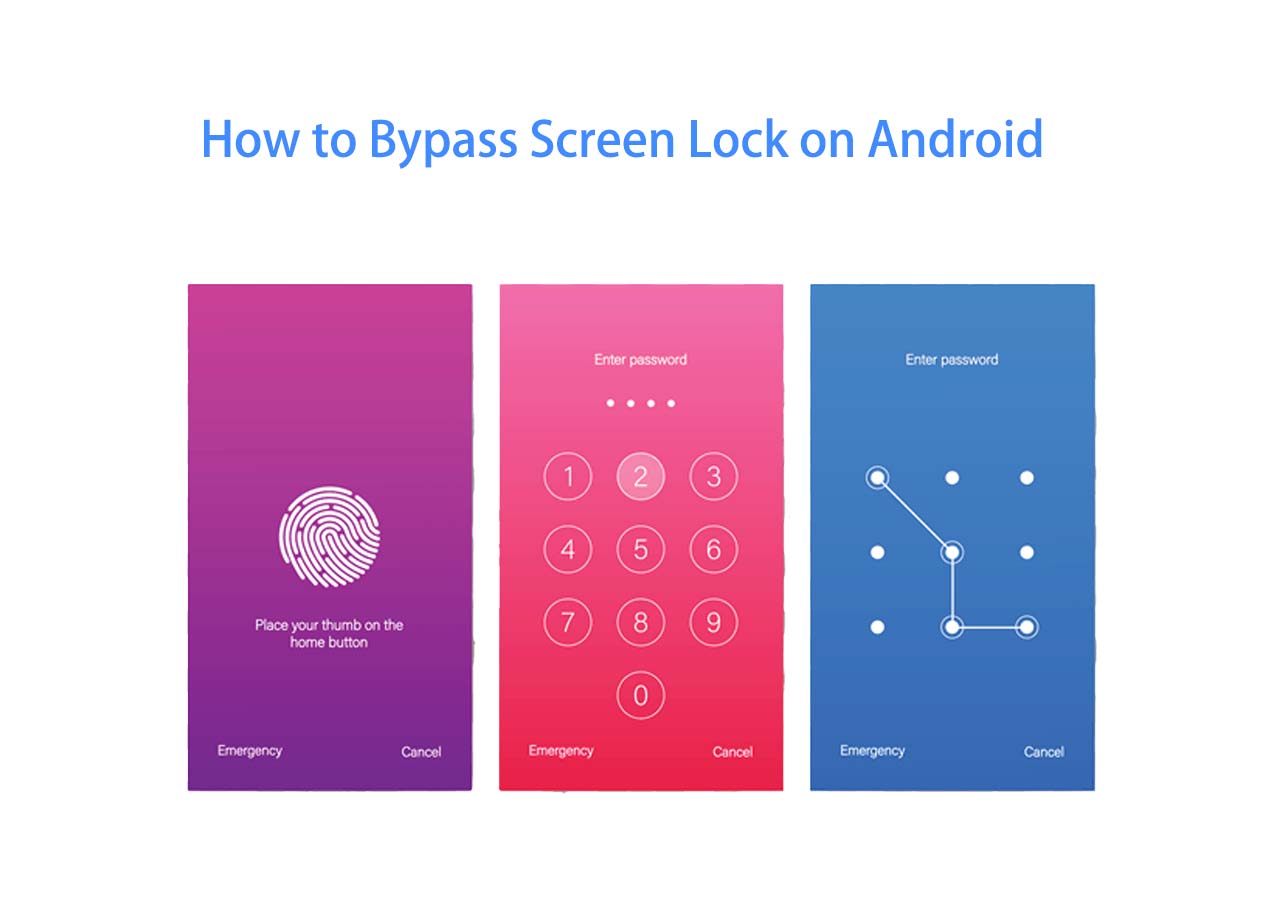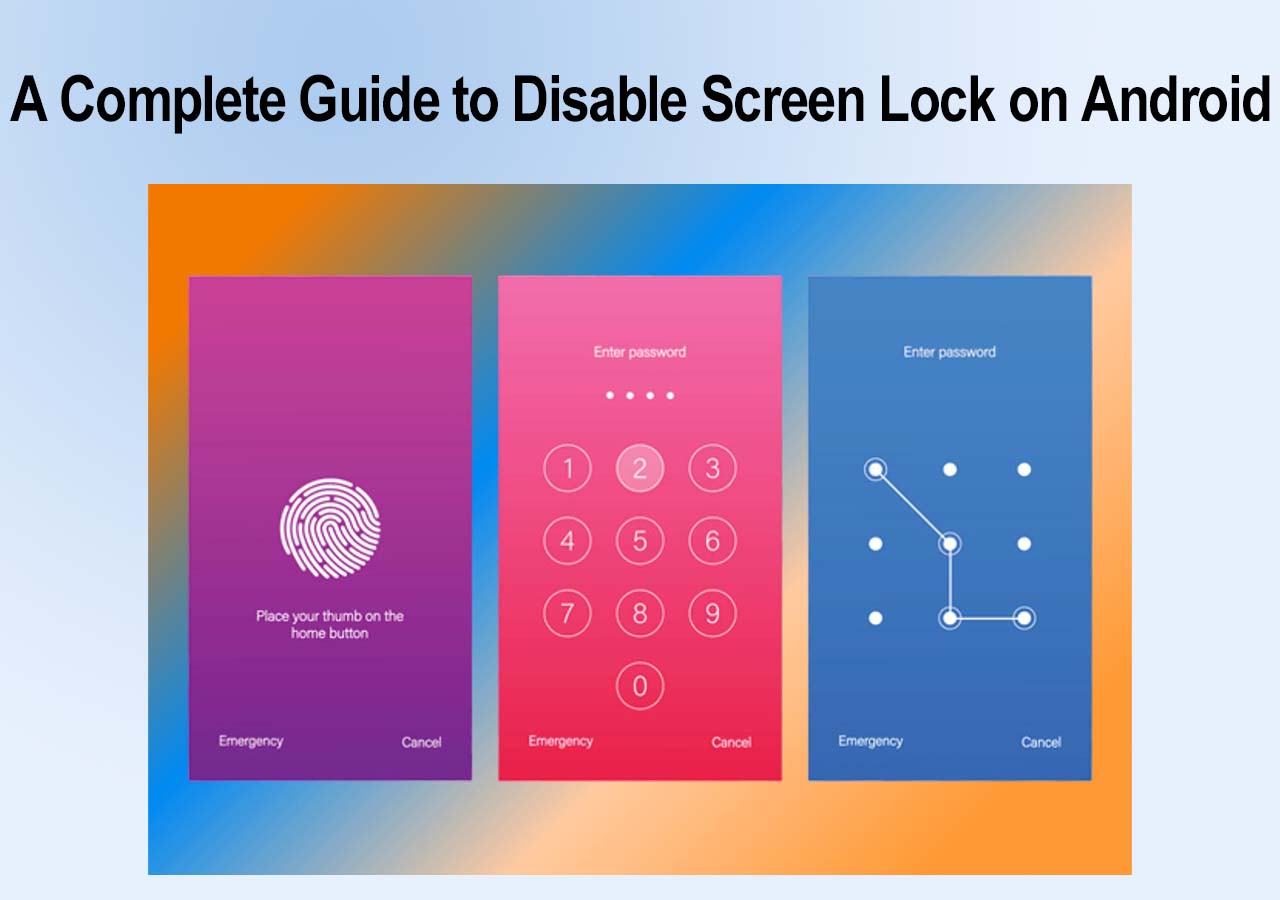The mobile phone has become one of the essential tools in our daily life. And the lock screen is a critical security feature to secure our devices and help us get access to our device easily and quickly. Most of people get used to employing pattern as a lock screen. It's not as easy to remember as a password, PIN, fingerprint, or face lock. You may need to learn this article to understand how to unlock forgotten pattern.
Part 1. How to Unlock Forgotten Pattern in the Best Way
First of all, we will share with you the best solution to unlock forgotten pattern. EaseUS MobiUnlock for Android is a piece of desktop software, which is exclusively designed to remove the lock screen on a locked Android device. Why is it considered to be the best choice for lock screen removal? Why is it considered to be the best choice for lock screen removal?
This Android unlocker tool has the following features:
- Remove any Android lock screens without the technical skills required.
- Able to remove Samsung FRP lock.
- Work with 99% Android phones, including Samsung, Huawei, One Plus, Motorola, etc.
- Bypass all kinds of Android screen locks, such as a password, pattern, PIN, fingerprint, and face lock.
Therefore, as long as your locked phone is an Android, this efficient unlocking tool is able to remove the lock screen. In addition, we've also released its parallel version, EaseUS MobiUnlock for iOS.
Now learn how to unlock forgotten pattern with this universal solution:
Step 1. Launch EaseUS MobiUnlock for Android. To unlock phone without password, PIN, or Pattern Lock, choose Remove Screen Lock.
Step 2. EaseUS MobiUnlock supports a wide range of Android phone. Choose your phone brand from the interface. Since the unlocking procedure varies according to the brand, just follow the onscreen instructions to unlock the Android phone.
Step 3. After following the step-by-step guide, you can unlock Android phone without password, PIN, or patter lock successfully.
Part 2. How to Unlock Forgotten Pattern in the Easiest Way
If you are reluctant to use third-party software to unlock your phone, here we will explain the easiest way to help you bypass the lock screen with ease. However, the reason it's the simplest but not the best way is that it doesn't work on all Android phones. Before proceeding with this method, you need to check if your phone is Android 4.4 or lower. If it's running Android 5 or above, this method isn't available for you.
Here's how to unlock forgotten pattern with the "Forgot Pattern" feature:
Step 1. Draw possible patterns five times or more until you see the "Forgot Pattern" option at the bottom of the screen.
Step 2. Now tap on Forgot Pattern to continue.
Step 3. Then tap Enter Google Account details on the next screen.
Step 4. You will be prompted to enter your Google Email address and password that is related to this phone.
Step 5. Once you sign in, your phone will be unlocked and you can get access to it immediately.
![unlock a phone with the Forgot patter option]()
In later normal use of your phone, you can use an Android data recovery tool to recover deleted files by mistake if you worry about data loss.
Part 3. How to Unlock Forgotten Pattern via Find My Device
If your Android device is Android 5 or higher, here will introduce another third-party alternative - Like EaseUS MobiUnlock, Find My Device is also a third-party program. But it also has some limitations. The Location service and the Find My Device feature have been enabled on your locked phone, or you cannot use this feature.
To explore how to unlock forgotten pattern via Find My Device, follow the steps below:
Step 1. Go to the Find My Device website.
Step 2. Sign in with your Google Email account.
Step 3. Then select your locked device on the list of devices associated with this account.
Step 4. Select SECURE DEVICE.
Step 5. In the pop-up window, set a new password to unlock this device as required.
Step 6. About 5 minutes later, use this new passcode to unlock your phone.
![unlock phone without password using Find My Device]()
Part 4. How to Factory Reset Android Phone
If you are not satisfied with all methods covered above, here's left you the last option - a factory reset. Maybe you already know what a factory reset means. But let me emphasize one more time that a factory reset would delete everything that is previously on your locked phone. Make sure you have backed up all your essential data before a factory reset. It will erase all the data and reset your phone to its original factory settings. And because of that, your lock screen configuration will be deleted, too.
Now follow us to learn how to factory reset your Android phone to remove the lock screen:
Step 1. Power off.
Step 2. Press the Volume Up/Down and the Power buttons simultaneously to enter the Recovery Mode.
Step 3. Use the Volume Down key and the Power button to select Wipe data/factory reset on the screen.
Step 4. Then select Factory data reset to continue.
Step 5. Finally, select Reboot system now to start the data reset.
![unlock a phone via a factory reset]()
Bonus Tip: The Best Way to Unlock Samsung Phone
We've already outlined four reliable ways to unlock forgotten pattern for Android phones. In the additions part, we will share a practical way for Samsung phone. If your Android device is a Samsung, we would suggest trying this one first - Find My Mobile. Refer to: Unlock Samsung Phone Forgot Password to learn how to use Find My Mobile and other extra ways to unlock Samsung phone.
Conclusion
I believe that you must find a proper way explained above in this article to unlock your Android phone without pattern. Instead of wasting time on trial and error, just use EaseUS mobiUnlock for Android directly.
I sincerely hope this post is useful and helps you out of this dilemma. You are also welcome to contact me on Twitter if you have any further questions or concerns about this guide or this topic.
FAQs on How to Unlock Forgotten Pattern
For more information about how to unlock forgotten pattern, review the following questions that you may come across when you get locked out of your Android phone.
1. Will a factory data reset erase my SD card data?
No. Erasing content in an SD card will require formatting the SD card, itself. A factory data reset will only wipe data in the phone's internal memory.
2. Is there a universal code to unlock Android phones?
There's no single master pin to unlock Android phones as each is different to the phone depending on how it was configured. Android users have a SIM pin that is set by default to 0000 or 1234, and they can change the SIM card pin. But there's no universal master code to unlock Android phones.
3. Can data be transferred from a locked phone?
You can't access any information and data on your locked phone. You must first unlock the screen to transfer your data. So there's no way to transfer data from a locked phone.
NEW
HOT