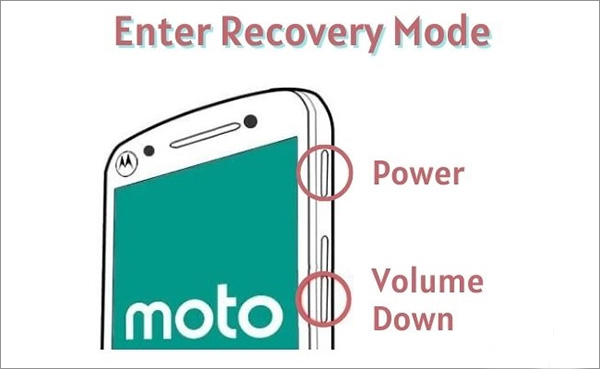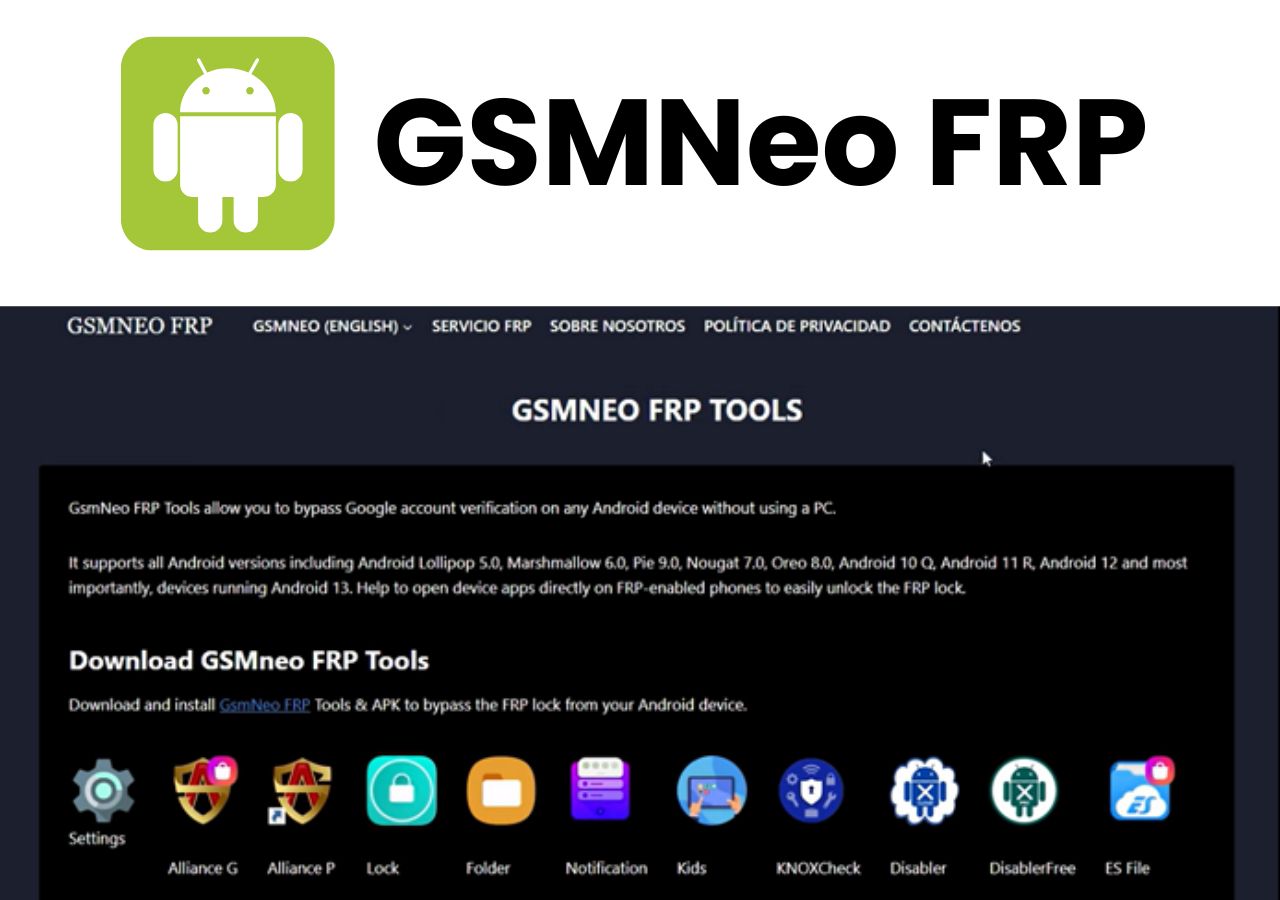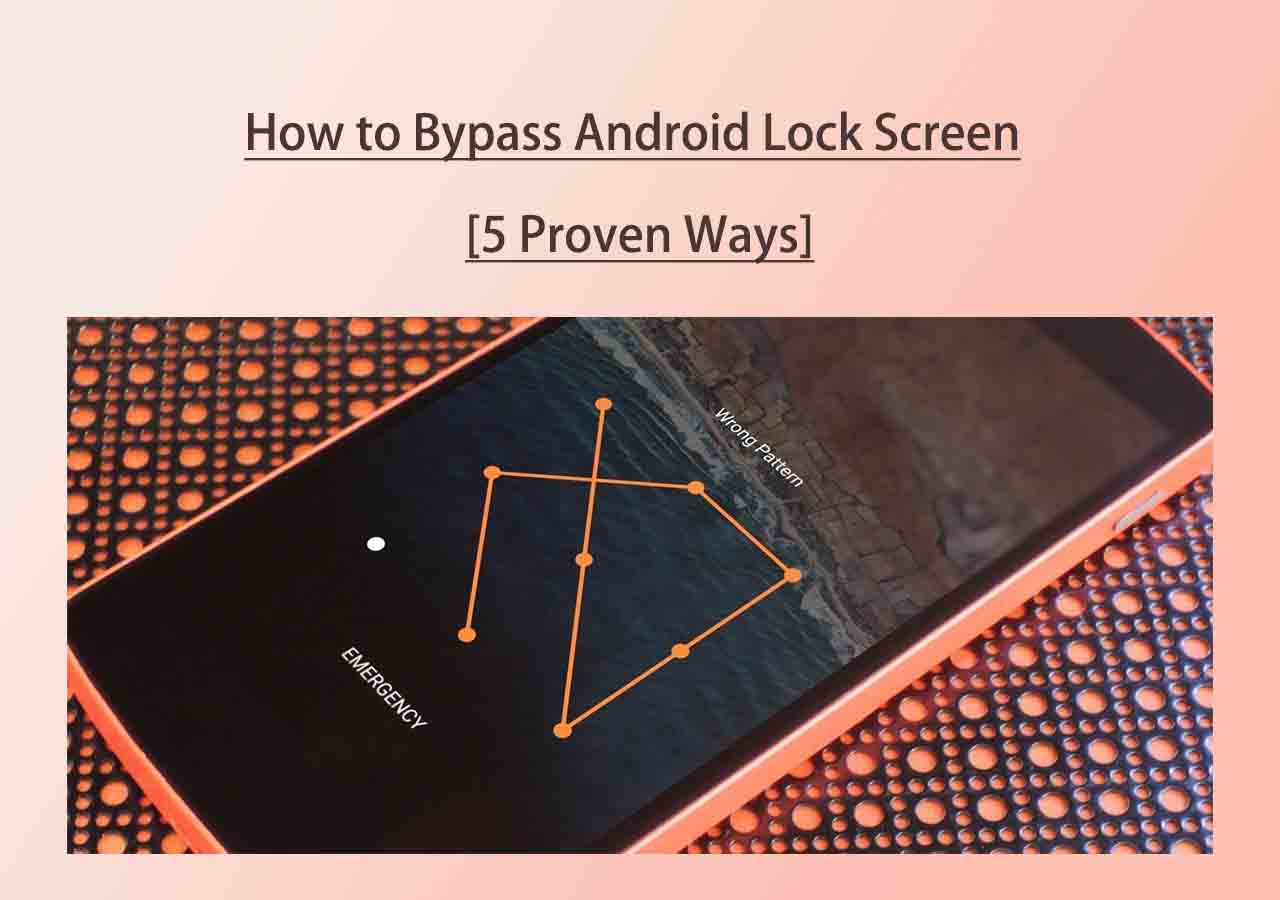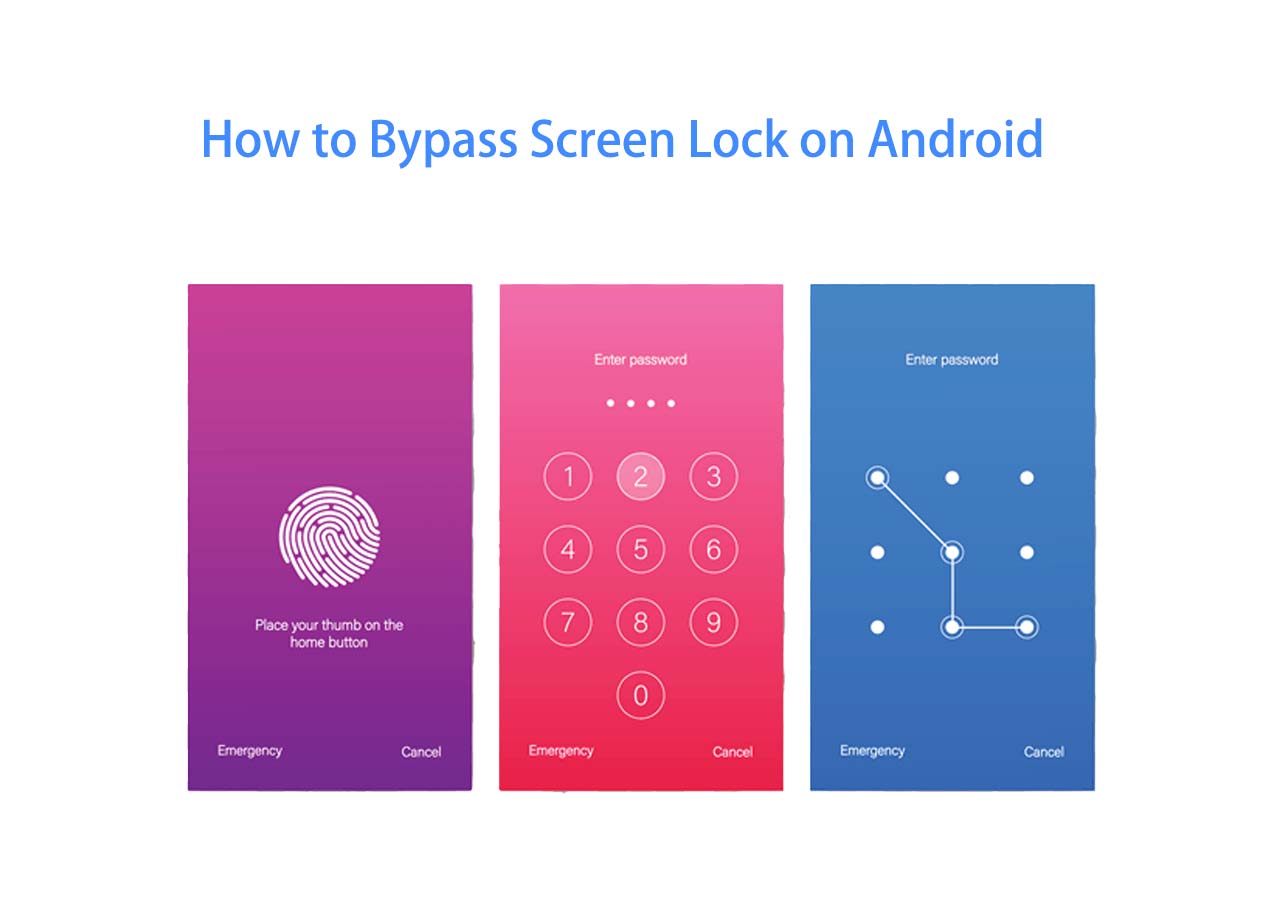The smartphone screen lock is an important part of privacy protection for data stored on our Android devices. It is a practical and necessary choice to lock the phone screen when we don't use it. And if you forget your phone password or PIN code, you will be locked out of your it absolutely, even if you are the owner of the mobile device. Only in this way can your data stay safe. If you really get locked out of your phone for a variety of reasons, here we collect some methods to help you unlock Android phone without password.
Part 1. How to Unlock Android Forgot PIN with the Forgot Pattern Feature
Is there a Forgot pattern option appearing on the locked screen when you try to enter the correct password, PIN, or pattern? If the option displays at the bottom of the screen, then you can use this method. In addition, your Android device must run Android 4.4 or lower, as it would not be supported by Android 5.0 and higher. This action would not lead to data loss. If you worry about that, you can get data back on Android.
Now follow us to unlock Android forgot PIN with the Forgot pattern option:
Step 1. Fetch your locked Android phone, and try to enter the correct PIN passcode.
Step 2. Repeat the previous step until you see the Forgot pattern? option.
Step 3. Tap the option to input your credentials to verify your identity.
Step 4. Select Enter Google account details to sign in with your Google credentials associated with your locked device.
![unlock Android forgot PIN with the Forgot pattern option]()
Step 5. Once you sign in successfully, you will unlock Android forgot PIN.
Part 2. How to Unlock Android Forgot PIN with EaseUS MobiUnlock for Android
![EaseUS MobiUnlock for Android]()
Have you ever thought about unlocking Android forgot PIN with phone unlocking software? As a matter of fact, Android unlocking tools are usually considered a kind of unconventional choice. Here we recommend EaseUS MobiUnlock for Android. With this efficient tool, you can unlock nearly all Android phones, including Samsung, LG, Motorola, Google, and other phones running Android operating system.
In addition, professional technical knowledge is not required. Users are expected to follow the on-screen instructions to unlock Android forgot pin with a few clicks on their Windows computer. The entire lock removal process entails a few minutes.
Step 1. Launch EaseUS MobiUnlock for Android. To unlock phone without password, PIN, or Pattern Lock, choose Remove Screen Lock.
Step 2. EaseUS MobiUnlock supports a wide range of Android phone. Choose your phone brand from the interface. Since the unlocking procedure varies according to the brand, just follow the onscreen instructions to unlock the Android phone.
Step 3. After following the step-by-step guide, you can unlock Android phone without password, PIN, or patter lock successfully.
Part 3. How to Unlock Android Forgot PIN with a Factory Reset
A factory reset must be mentioned regarding methods of unlocking Android forgot PIN because this is the simplest and crudest way to clear the original lock screen. Just reset your Android phone to its factory state via some hardware buttons that come with the phone body. Note that a factory reset would delete everything. After a factory reset on your Android phone, it will work like a brand-new phone. What's more, this process would not delete the operating system. It just wipes the device instead, and as a result, the phone lock screen is removed.
Step 1. Turn off your Android device.
Step 2. To enter the Recovery Mode, press and hold the Volume Down button and the Power button.
![Enter the Recovery Mode]()
Step 3. Select Wipe data/factory reset with the Volume Up/Down button. Then press the Power button to confirm the option.
![Select Wipe data/factory reset]()
Step 4. Then select Factory data reset > Reboot system now in the same way as the previous step.
![Select Reboot system now]()
Step 5. Finally, your Android device will start up once the factory reset is done.
That's all it takes to unlock Android forgot PIN with a factory reset.
Part 4. How to Unlock Android Forgot PIN with Find My Device
As a finale solution, it is highly recommended to use Find My Device developed by Google, to unlock Android forgot PIN. To access this helpful method, a Google account and password associated with your Android device are required. The principle of this lock screen removal tool is doing a factory reset remotely to bypass the lock screen. However, to use the Find My Device feature, the location services must be turned on when your Android phone stays locked.
When you're ready, unlock Android forgot PIN according to the following steps:
Step 1. Find another mobile device and go to the Find My Device website in a Browser.
Step 2. Sign in with your Google account.
Step 3. Select your locked Android device in the left sidebar.
Step 4. Select SECURE DEVICE.
Step 5. On the next page, set a new password for your locked Android phone.
![use Find My Device to unlock Android]()
Step 6. Type the new password on your locked phone to enable it.
Conclusion
In this tutorial, we have outlined four feasible and effective solutions to help you unlock Android forgot PIN. In addition, there are so many ways to unlock Android forgot PIN. If you only want to unlock your mobile phone with a Google account connected to it, learn: How to Unlock Android Phone With Google Account.
Click here to download EaseUS MobiUnlock for Android:
We hope this article has helped you, and if you have any other questions about Android lock screen removal issues, feel free to contact us.
FAQs on How to Unlock Android Forgot PIN
Have any doubts? Let's clear all of them in this section by checking some commonly asked questions on today's topic. We hope this section clears all the doubts and sets you free. Let's check FAQs now.
1. Will I lose data if I use a third-party tool to unlock my Android phone?
It depends on how the third-party software unlocks your phone. If a factory reset or Android operating system reinstallation is required during the unlocking process, you will lose data using this method.
2. How do you know your Android version?
- Go to Settings.
- Near the bottom, tap About phone > Android version.
- Then you will know all the information about your phone.
3. What are the universal unlocking methods for Android lock screens?
Here we considered two solutions to unlock all types of Android phones: a factory reset and third-party software, like EaseUS MobiUnlock for Android. Both of them are capable of Android lock screen removal.
NEW
HOT