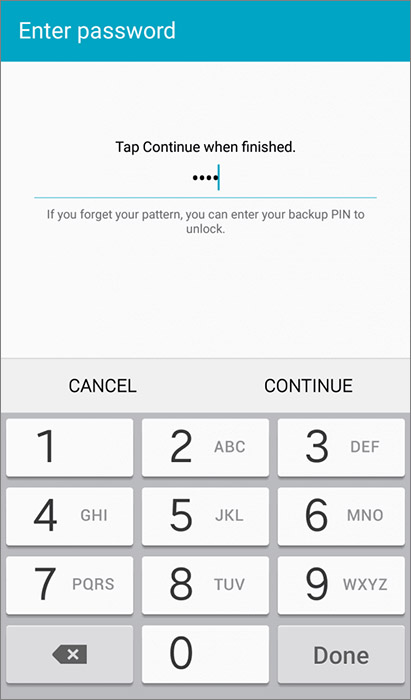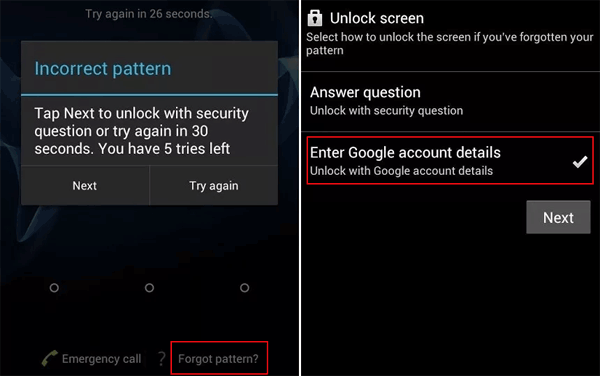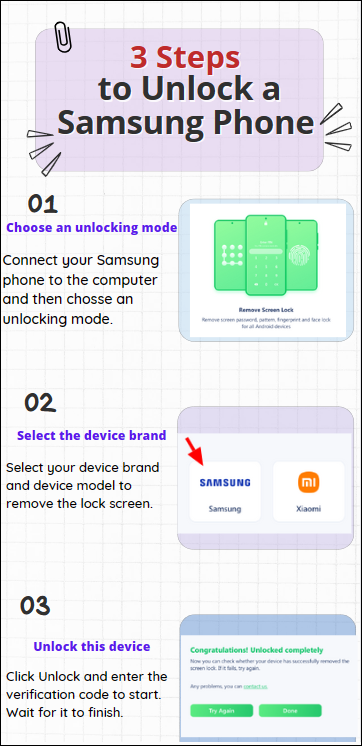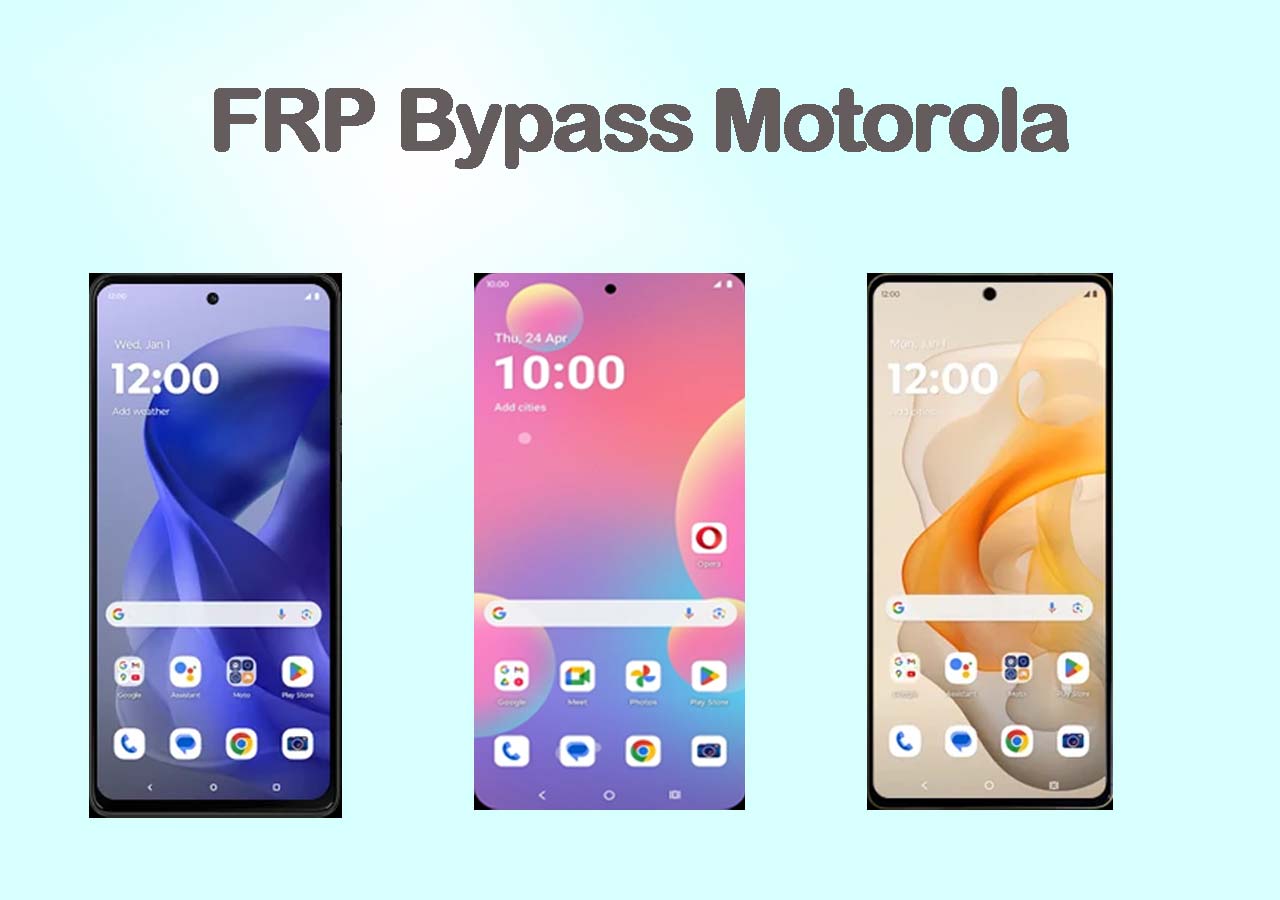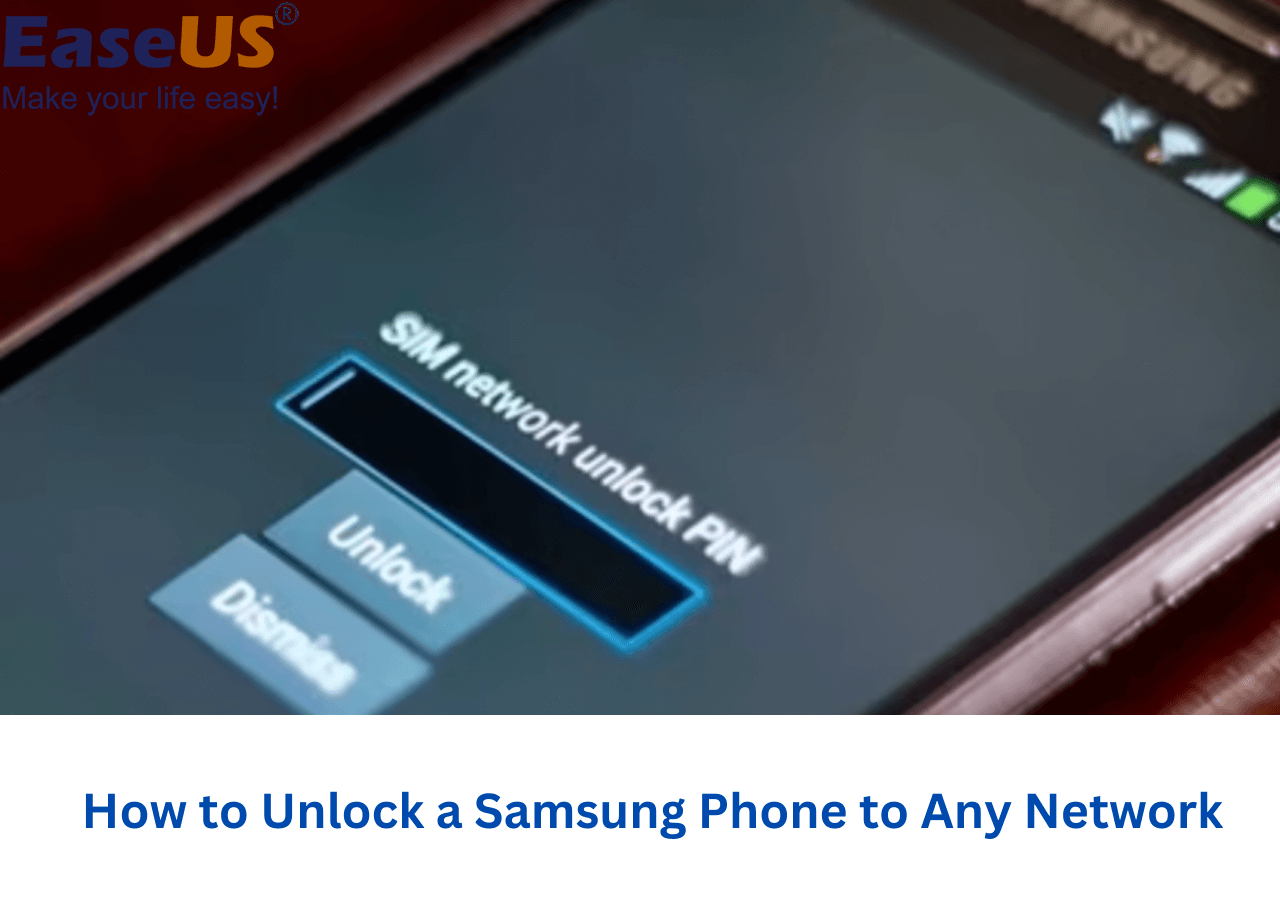There are three standard screen locks, including pattern, PIN, and password. In addition, some models also provide fingerprint locks. Many Android users tend to select a pattern as their lock screen. And it's easy to unlock the phone screen in this way. It only takes a few seconds for users to draw a simple pattern with their fingers. However, what will you do if you enter the incorrect patterns during several possible attempts? If you carry out a factory reset on your phone, you may need to recover your data previously on the phone via Android data recovery software. So we try to avoid data loss when we attempt to unlock Android phone without password. Now let's explore how to bypass the universal unlock pattern for Android without losing data when you forget it.
Universal Unlock Pattern for Android Without Losing Data
Are you looking for some methods to bypass the universal unlock pattern for your Android device or universal unlock PIN for Android without losing data? The first thought that crosses your mind may be a factory reset since it's the most straightforward way to bypass the pattern and reset your Android phone to its original state. But in most cases, you are preferably expected to keep the data intact on the phone like before while unlocking your device. It's difficult to get data back on Android.
Better not to delete the important information stored on your Android phone, such as contacts, chat history, apps, docs, and other files. So in this article, we will take you through some methods to bypass the universal unlock pattern for Android without losing data.
How to Unlock Android Devices with a Backup PIN
The first easy way to unlock an Android device is via a Backup PIN. This method is used when you forget the pattern of your phone screen lock, and you can enter a Backup PIN to access your Android device instead. The Backup PIN is supposed to be set when you set the pattern at the beginning. If you can't remember the PIN code, either, move to the next part to learn the following solutions to unlock your Android device.
Follow these steps to unlock your Android phone with a Backup PIN:
Step 1. Draw the possible patterns up to five attempts.
Step 2. Tap the Backup PIN option that appears in the lower right corner of the screen.
Step 3. Enter the Backup PIN and select OK.
![Enter the Backup PIN]()
Step 4. You will access your Android device with a Backup PIN.
How to Bypass Universal Unlock Pattern for Android with the Forgot Pattern Feature
Besides a Backup PIN, you can also unlock your Android device via your Google account by tapping the 'Forgot pattern.' This Google account must be associated with your Android device. Otherwise, it doesn't work at all. What's more, the version of your Android device must be Android 4.4 or lower, as Google has made some relevant improvements in Android 5 or later. So check your Android version to make sure your device is Android 4.4 or earlier. In addition, you must have a Google account connected to your Android phone.
Here's how to unlock Android device with Forgot pattern:
Step 1. Draw the possible patterns up to five attempts.
Step 2. Tap the Forgot pattern option beside the Backup PIN option.
Step 3. Select Enter Google account details.
Step 4. Then you will be asked to enter your Google account and password for verification.
![Unlock Android device with Forgot pattern]()
Step 5. You will access your Android device with your Google credentials.
How to Unlock Forgotten Pattern Without Losing Data with EaseUS MobiUnlock (for Samsung)
You can also take advantage of a professional third-party unlocking tool to unlock any phone password without losing data. And so many alternative phone unlocking software are available to choose from in the market. Some are paid applications; others are freeware. In addition, these third-party programs are expected to run on a computer.
So get a computer ready before you decide to use an unlocking program to bypass the lock screen of your Android phone. If your Android device is Samsung brand and the operating system is relatively outdated, we recommend EaseUS MobiUnlock for Android - a powerful unlocking tool for Android devices. This efficient program not only unlocks outdated Samsung devices (without losing data) but also bypasses 99% of Android devices (resulting in data loss). You can click the download button to use it to unlock Samsung phone (such as S6, Note 4 or earlier) without losing data.
Here is how to unlock forgotten pattern without losing data (for Samsung) with EaseUS MobiUnlock for Android:
![how to unlock phone without losing data]()
It can also help bypass universal unlock PIN for Android without losing data for old Samsung phones.
How to Unlock Android without Pattern via Safe Mode
As software and hardware develop rapidly, recent years have also witnessed a proliferation of lock screen programs. Since the requirements for private information protection are always increasing, some people believe that a third-party lock app may be more secure than the lock screen that comes with Android phones.
So the last method we are talking about is exclusively designed to deal with third-party lock screen apps. Boot your Android device in Safe Mode to unlock your phone. In this way, you will not lose any data.
Here's how:
Step 1. Long-press the Power button. This will open the power menu.
Step 2. In the power menu, press and hold the Power Off option.
Step 3. You will be prompted by a notification 'Reboot to safe mode'.
Step 4. Tap OK to reboot your device to safe mode.
![Unlock Android device with safe mode]()
Step 5. Uninstall the app that locks your phone and restart your phone.
Did You Get All the Solutions on How to Unlock Forgotten Pattern Without Losing Data?
In this article, we have outlined all the solutions to bypass the universal unlock pattern for Android without losing data. The four methods mentioned earlier are restricted from their prerequisite respectively. So if you are keen to unlock your Android device in a few minutes and your Android model or brand does not meet the corresponding requirements, you can try a quick factory reset. This process would cause data loss, but it would unlock your Android device in a few minutes.
FAQs on Universal Unlock Pattern for Android Without Losing Data
Have any doubts? Let's clear all of them in this section by checking some commonly asked questions on today's topic - universal unlock pattern for Android without losing data. Now let's get started.
1. How to perform a factory reset on my Android?
- Tap Settings.
- Tap General & Backup and reset.
- Tap Factory data reset.
- Tap Reset device.
- Tap Delete all.
2. Will I lose data when I unlock my photo via ADM?
Yes. The essence of unlocking your phone with Android Device Manager is to clear data and unlock the device by a remote factory reset. ADM will wipe your device and delete everything previously on your phone.
3. Will a third-party unlocking tool not erase any data from my Android device?
That depends on your Android brand and specific model. Most third-party unlocking software only supports a small number of brands and models unlocking without losing data.
Share this post with your friends if you find it helpful!
NEW
HOT