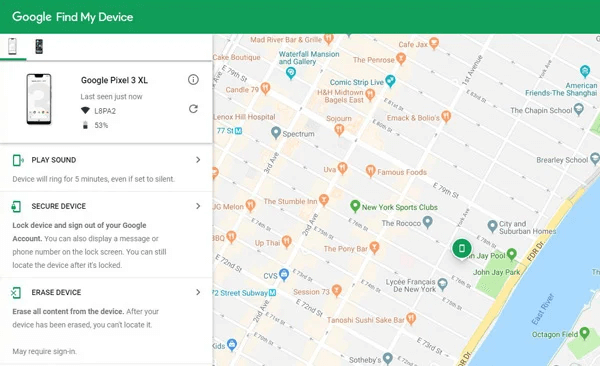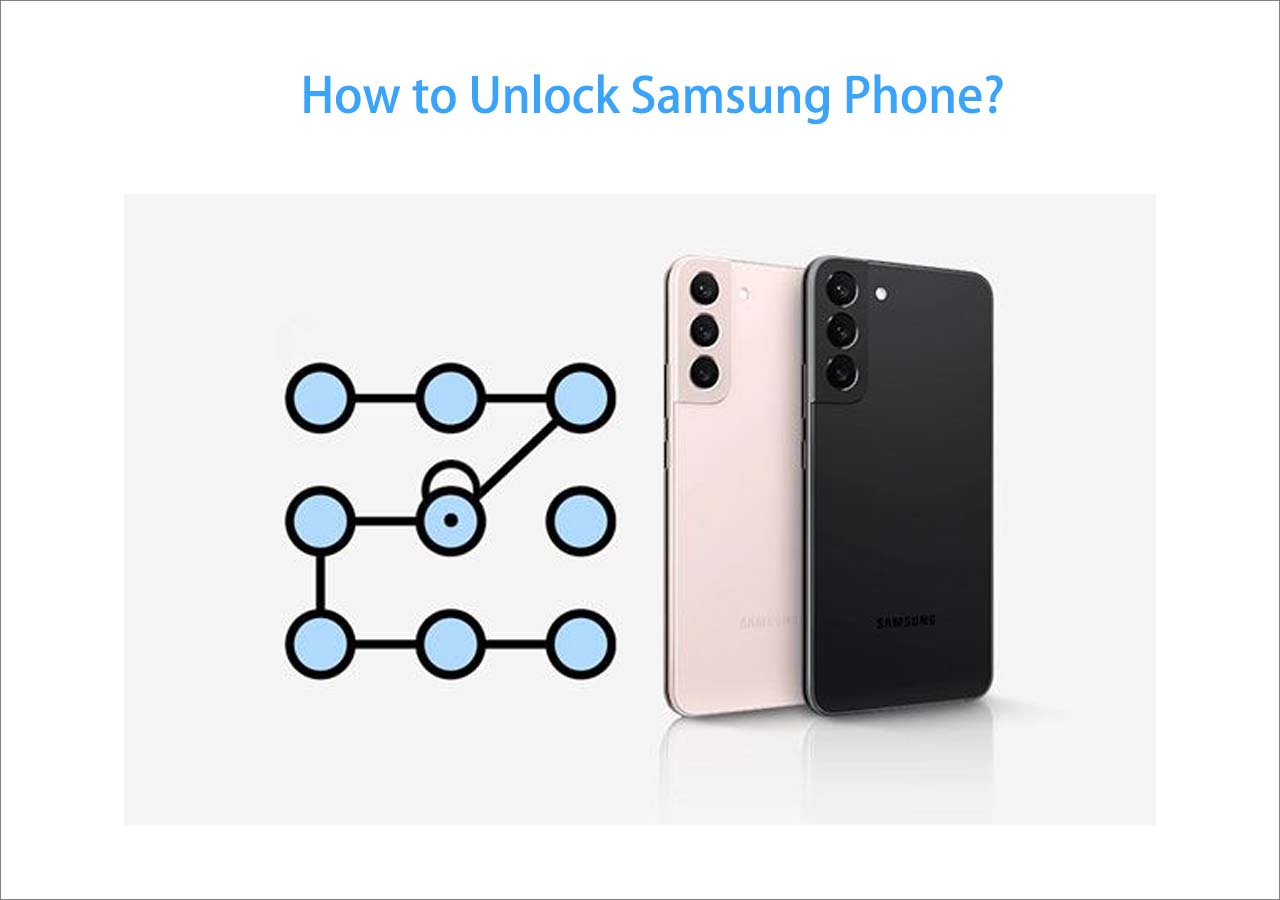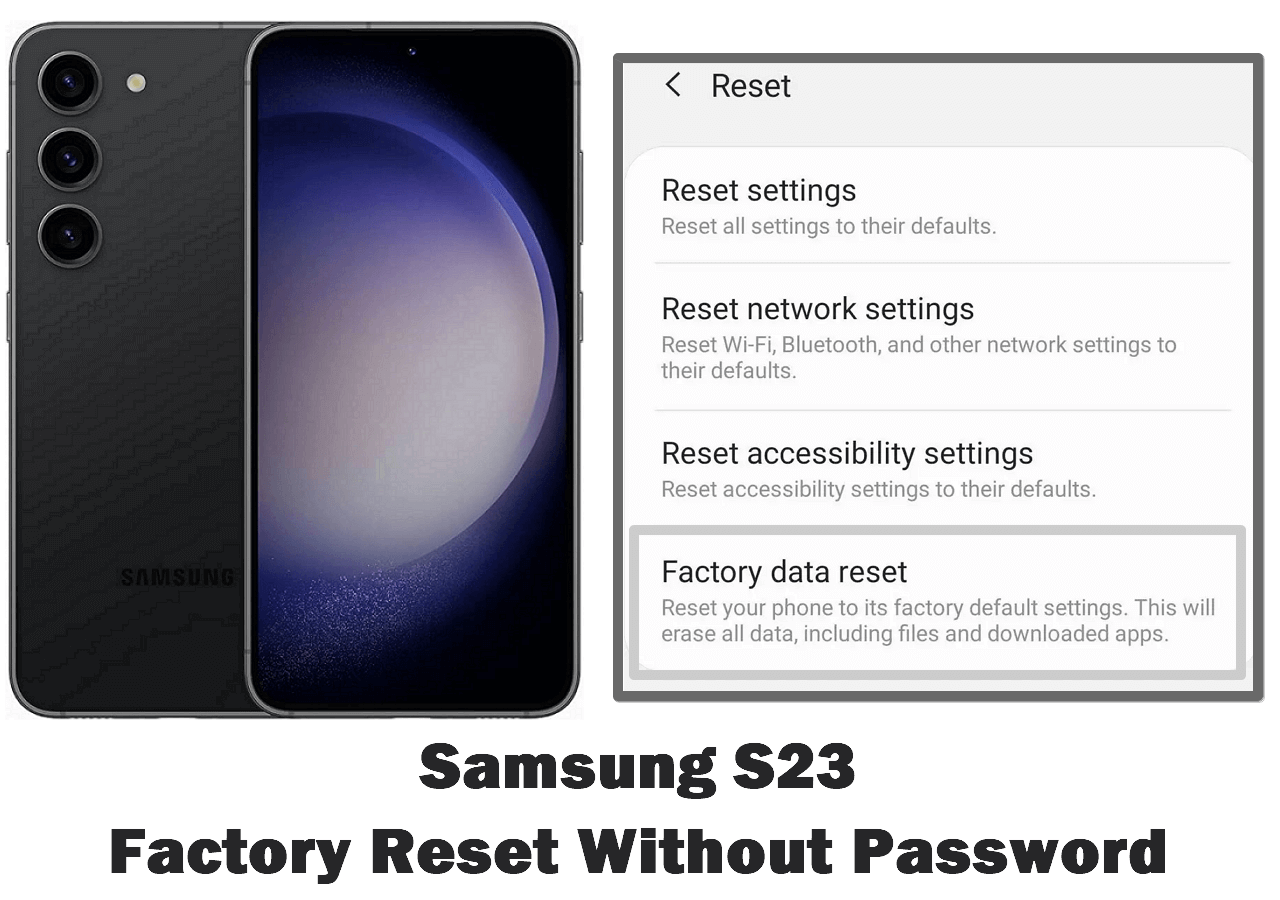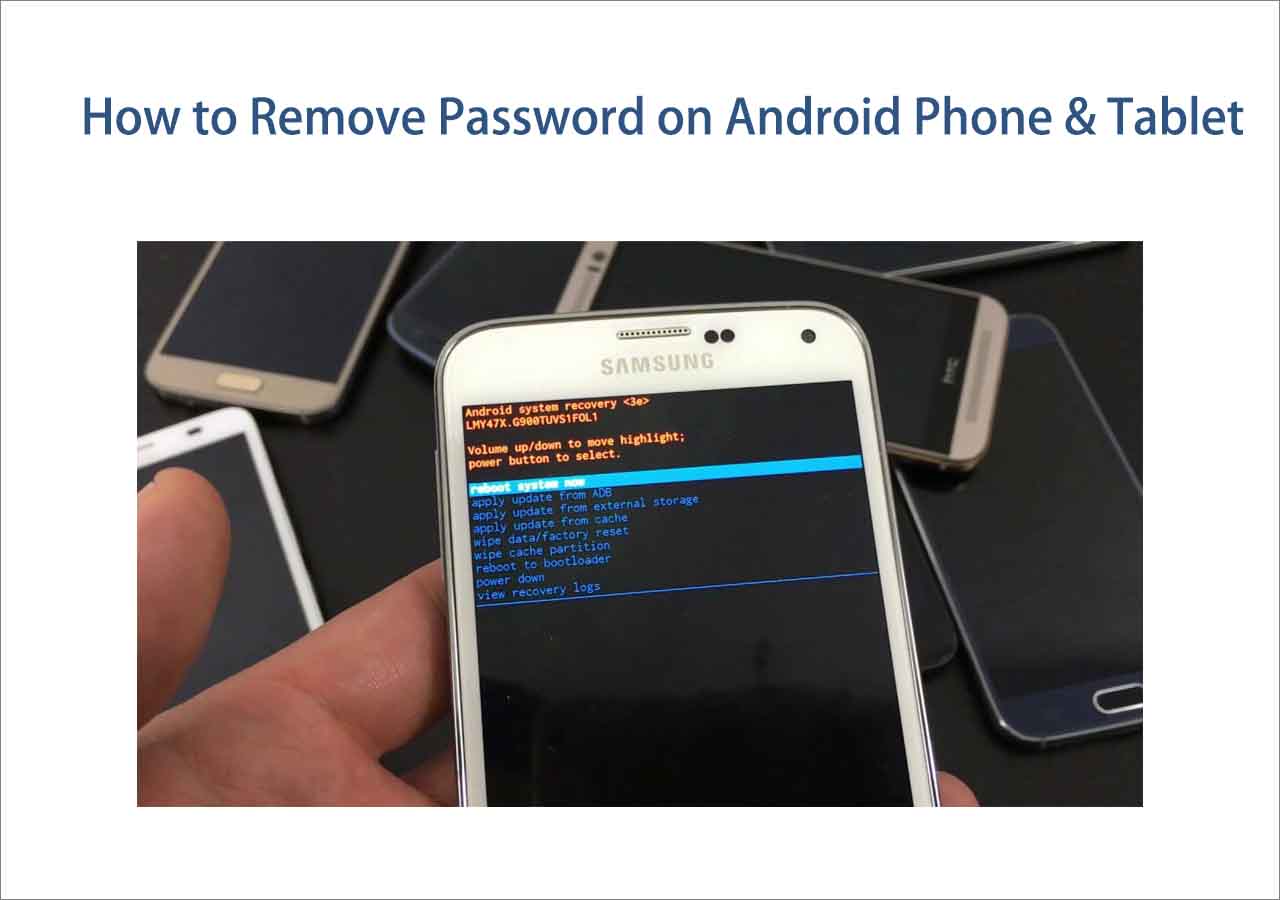Being locked out of an Android phone can be a nightmare because, in that situation, you can't access your device unless unlocking it. There are many reasons behind this, and part of the reason is that you forget the phone password. Whether this is the real reason or not, take a deep breath and then take the following approaches to reset your locked Android phones.
Method 1. Reset Android Phone When Locked Via Google's Find My Device
The first way to reset a locked Android phone is to use Google's Find My Device, a security feature designed to help to locate your lost Android device and lock it until you get it back. One benefit of using Google's Find My Device is that you can complete the process using a browser.
But before starting with this approach, ensure you've enabled the Find My Device on your device previously. In general, this feature is turned on by default. Now, follow these steps to reset your phone without a passcode.
Step 1. Go to android.com/find on a browser.
Step 2. Sign in to your Google account and select the phone you want to reset at the top left of the screen.
Step 3. Select "ERASE DEVICE," then click the "ERASE DEVICE" button.
Step 4. Then, your device will be erased, and you can set it up from scratch.
![Reset Android Phone via Google's Find My Device]()
Method 2. Reset Android Phone When Locked Using Recovery Mode
Another way to reset an Android phone is through Recovery Mode, which can fix many problems with your Android devices, such as being stuck in a problem or freezing up. But a factory reset will erase everything from your device, so we strongly advise you to make a copy of your important files before performing a reset.
Since there are so many Android brands in the market, the steps may differ from one model to another. Our instructions will cover some popular Android phones. If your device is not on this list, you can jump to the last part to use the universal Android unlocker to reset your locked phone with one click.
To reset a Samsung phone when locked:
Step 1. Power off your Samsung Galaxy device.
Step 2. Press and hold the Power + Volume Up + Home buttons together. If there is no Home button on your device, you can use the Bixby button to replace the Home button.
Step 3. When you see the Installing System Update screen, press the Volume Up/Down button to select "wipe data/factory reset."
Step 4. Select YES to delete all user data and wait for it to complete.
Step 5. Reboot your device from scratch.
? Bonus Tip: Apart from using Recovery mode, Samsung users can also use Find My Mobile to reset a locked phone. All you need is to go to Samsung Find My Mobile, sign in with your Samsung account, view your mobile information, and tap "Erase Data."
![Reset Android Phone via Google's Find My Device]()
To factory reset a locked Motorola phone:
Step 1. Turn off your Motorola phone.
Step 2. Press the Power and Volume Down buttons simultaneously until you see the boot mode.
Step 3. Use the Volume key to select the Recovery Mode, then confirm your option with the Power key.
Step 4. If you see the "No command" screen, you can hold the Home and Volume Up keys to pass it.
Step 5. Use the Volume key to select the "Wipe data/factory reset" option, then the Power button to confirm.
Step 6. Once the formatting is completed, press the Power button to select the Reboot system now option.
![Reset Motorola phone that is locked]()
To reset a Nokia phone that is locked:
Step 1. Power off your Nokia phone.
Step 2. Press the Volume Up and Power buttons simultaneously.
Step 3. Let both buttons go when you see the root menu.
Step 4. Use the Volume Up/Down button to select "Wipe data/factory reset,"
Step 5. Use the Power key to confirm your option, and select "Yes."
Step 6. After that, everything from your device, including the pin password, will be removed.
![Reset a Nokia phone that is locked]()
To reset an LG phone that is locked:
Step 1. Turn off your LG phone.
Step 2. Press the Power and Volume Down buttons simultaneously until you see the LG logo.
Step 3. Release both buttons and press them again until you see the recovery mode menu.
Step 4. Use the Volume key to select the "wipe data/factory reset" option.
Step 5. Confirm your option by pressing the Power key.
Step 6. Then, select "Yes" if it asks and waits for it to erase your device data.
Step 7. Afterward, select the "Reboot system now" option to restart your device.
Method 3. One-click to Reset an Android Phone When Locked Using a Computer [Recommended]
If your device is not on the above-introduced list or you feel it is challenging to perform a factory reset, you can use an Android unlocker like EaseUS MobiUnlock for Android to unlock the phone. There are some features of it:
- Bypass Android lock screens of any kind quickly and simply
- Supports more than 10 Android phone brands
- 100% safe and clean without data loss
- No tech knowledge is needed
You can select and download your wanted software on your computer to unlock your device.
To reset an Android phone when locked:
Step 1. Launch EaseUS MobiUnlock. To unlock phone when you forgot the password, choose "Remove Screen Lock."
Step 2. Select your phone brand. The unlocking procedure varies depending on the brand. Follow the onscreen instructions to unlock Android phone without password.
Step 3. After you follow the onscreen steps, you can unlock your phone without password easily.
In Conclusion
Those are all possible ways to reset an Android phone when locked. You can find your way through this guide regardless of your Android phone model. The last method (using a universal Android unlocker) is recommended because it supports most Android models and can unlock your phone whenever possible.
Frequently Asked Questions About Android Phone Unlock
Below are some frequently asked questions collected from the tech forum. You can quickly read them and learn more about the Android phone unlock issue.
1. How do you unlock a locked Android phone without a password?
If you accidentally forget the phone password, you can easily use Google's Find My Device, Recovery Mode, or third-party Android unlocker to get into your locked device. While if you're using a Samsung device, you can also use Samsung's Find My Mobile feature to remove the screen lock. If you're a Huawei user, you can use the Forgotten Pattern feature or Android device manager to get the job done. Anyway, different devices have different ways to unlock the phone.
2. How to reset your Android Phone when locked Vivo?
You can unlock a locked Vivo device in four different ways. The first is by answering security questions. When you enter the wrong passcode 5 times, you will see a forgot option on your screen. Tap it and answer the security questions you added to your account. Another way is to reset your device by following similar steps introduced in this guide to using Recovery Mode. And the third way is to use an unlock tool. The last method is to unlock the pattern lock in Vivo.