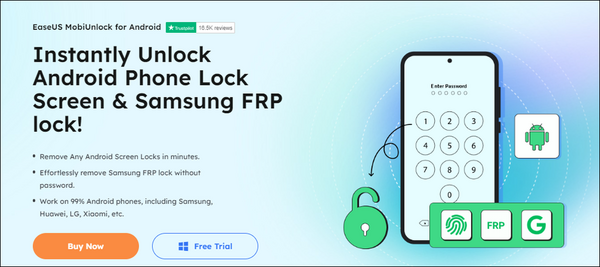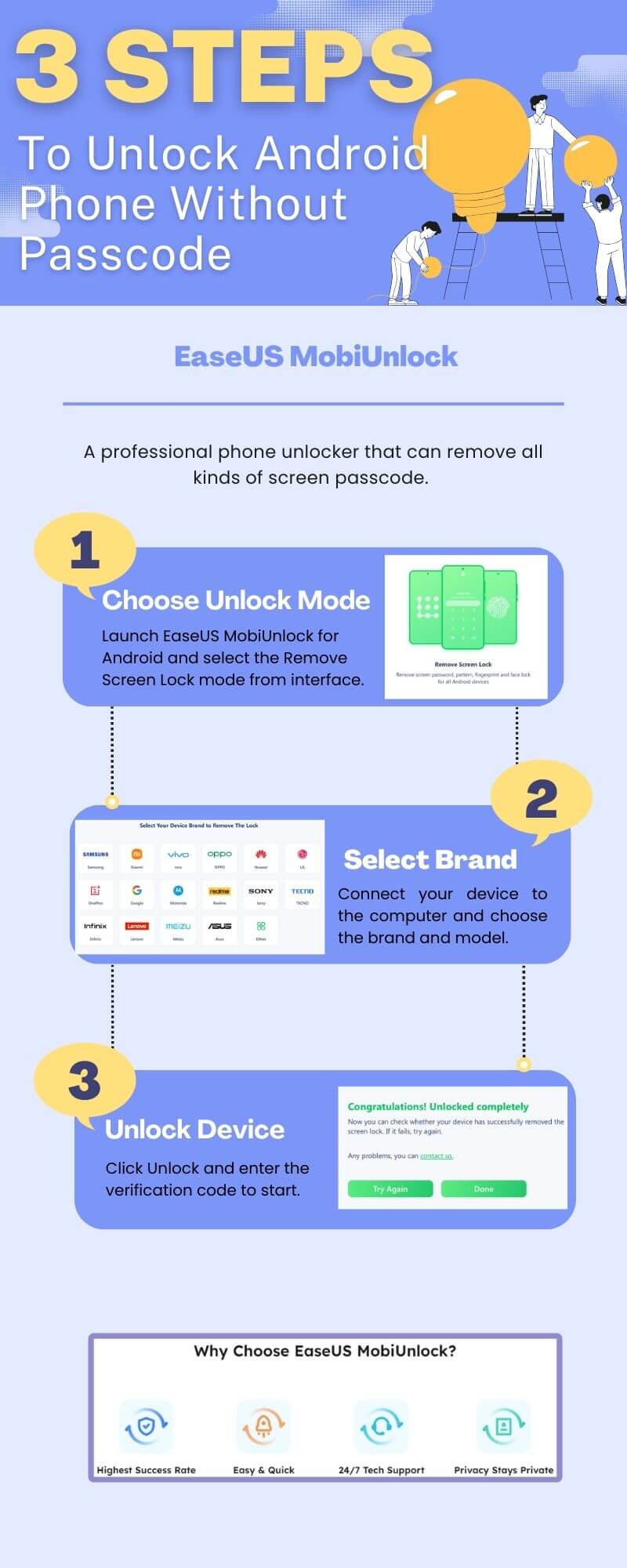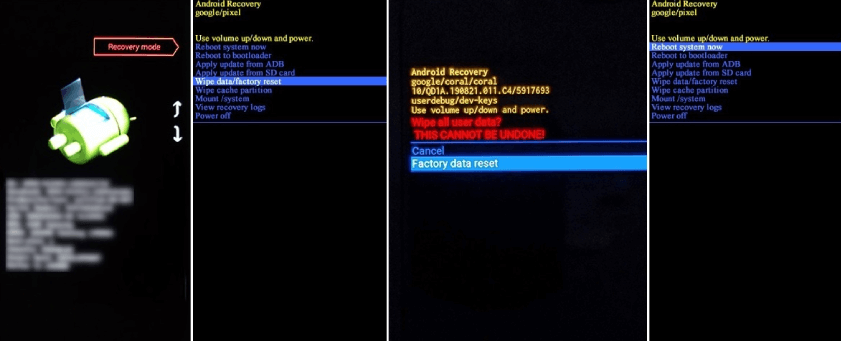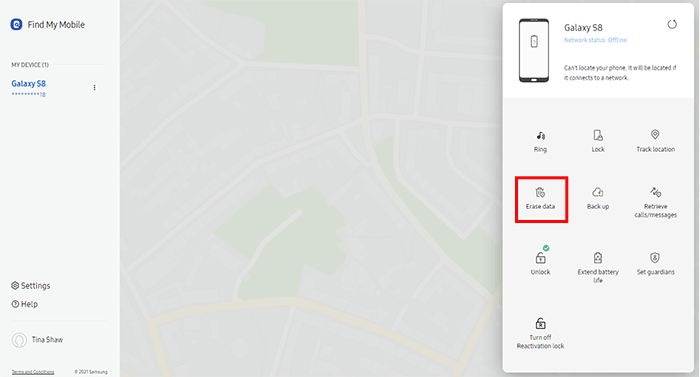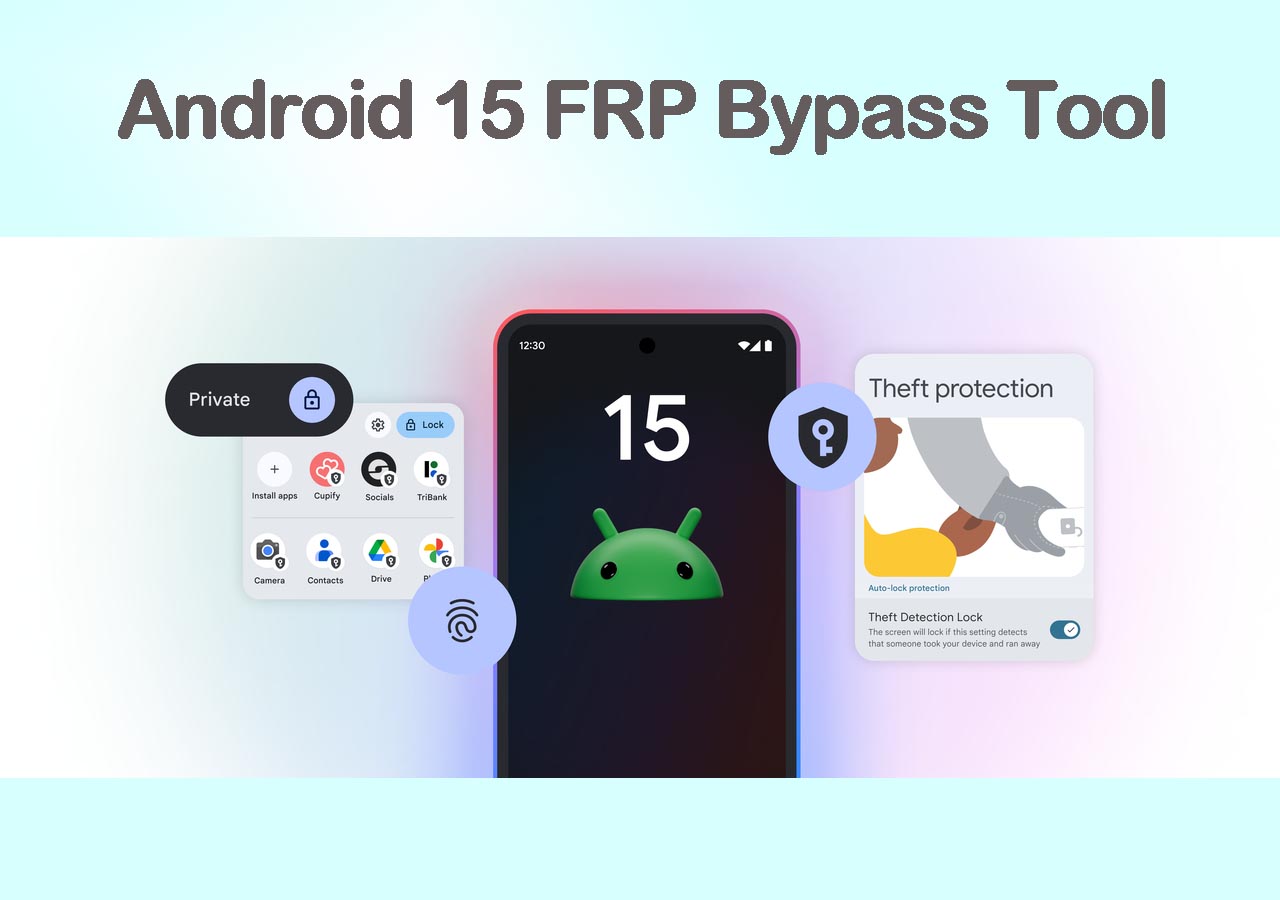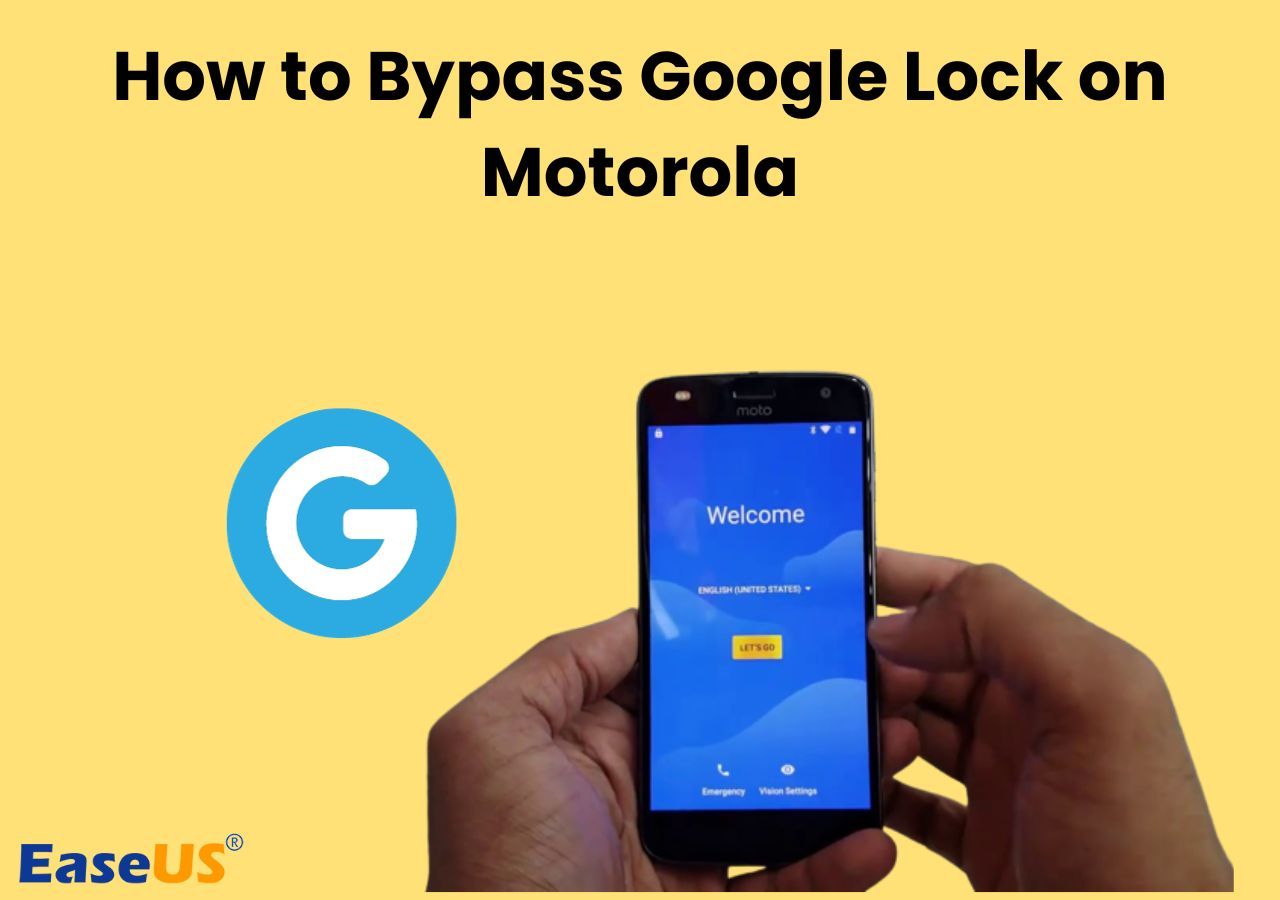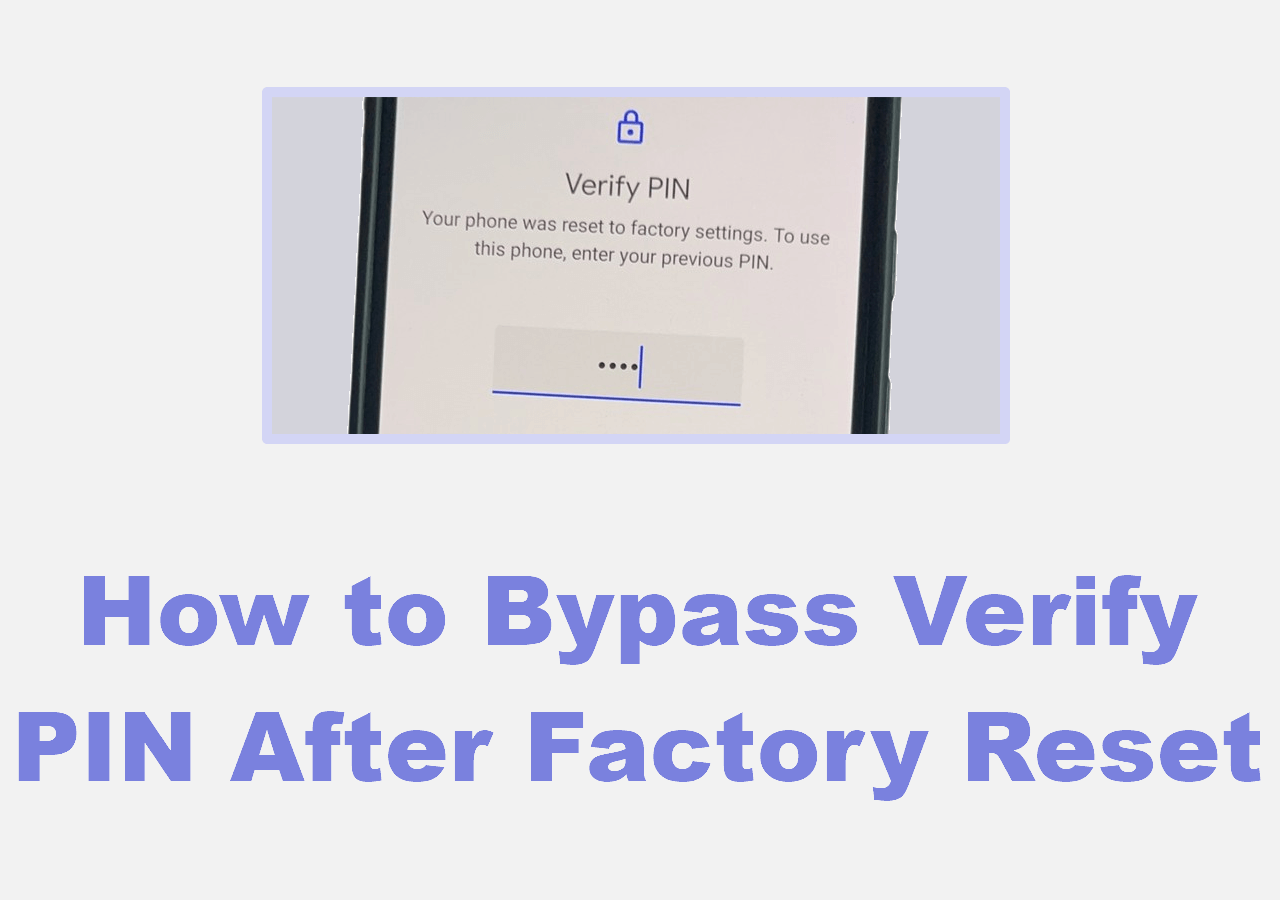Key Takeaways:
1️⃣To factory reset your Samsung S23, S23+, or S23 Ultra, go to Settings > General Management > Reset > Factory data reset. However, when you forget the passcode, you cannot access the menu; thus, you can't factory reset your phone via the Settings app.
2️⃣To reset your devices to factory settings without a password, you can use a phone unlocker, put your phone in recovery mode, and erase your Android phone with a Google or Samsung account.
3️⃣After resetting your Samsung Galaxy phone, all the content and settings will be wiped, thus enabling you to access your phone without entering the screen password.
When you forget your phone password, you will be locked out of your Android phone, thus unable to perform essential functions, such as phone calls and messages. In this situation, one helpful way is to factory reset your Android. If you have bought the latest Samsung S23, let's dive into the Samsung S23 factory reset without password.
One-Click to Factory Reset Samsung S23 Without Password
The first method that comes to mind is to use a professional phone unlocker to remove the screen lock and factory reset your Samsung Galaxy without needing a passcode or Samsung account. EaseUS MobiUnlock for Android is excellent desktop software that can factory reset your Android device in a few clicks within seconds. Not only passcode, it can also remove Face ID, Touch ID, and pattern lock.
![easeus mobiunlock for android]()
Main Features of MobiUnlock for Android
- Bypass Android lock screen. It can remove all kinds of screen locks, such as the face lock, fingerprint, PIN lock, password lock, and pattern lock.
- It fits all scenarios. You can use it when you forget the Android password, when your phone is disabled, when you cannot unlock it due to the cracked phone screen, or when you get a second-hand Android.
- It can remove the previously synced Google account from Android and enable you to log in with a new or different one.
- It works on 99% of Android phones, not only Samsung but also Google Pixel, LG, OnePlus, Sony, Motorola, etc.
Actual user scenario: If you are in a similar situation with the user from the post, use EaseUS to factory reset your device without a passcode.
"I need to factory reset my Galaxy S23 because I forgot my lock screen password. I do not have the Samsung Find My Mobile remote unlock enabled. Also, airplane mode is enabled on the phone for some reason, and I cannot use Google to find my device's erase data feature because it won't connect to the network. Is my only option to go to AT&T and have them factory reset it, or is there something else I can do at home? Thanks." — A post from AT&T Community Forums
Let's see how to perform Samsung S23 factory reset without password with EaseUS MobiUnlock for Android.
![factory reset samsung without passcode]()
External Factory Reset Samsung S23 in Recovery Mode
The above method needs a computer to factory reset Samsung without a password. If you don't have a computer by your side right now, you can perform a factory reset on your Samsung S23 with only buttons. Moreover, in this method, you don't have to download any third-party software. Follow the steps to put your Samsung phone into recovery mode first and factory reset it without any password.
Step 1. Ensure your Samsung Galaxy has at least 25% battery. Turn off your phone. Press and hold the side and volume up buttons of your Samsung S23, S23 Plus, or S23 Ultra. Release the side button when the phone turns on and keep holding the volume up button until your phone gets into the Reboot Mode.
Step 2. Then, you will see the recovery menu on your screen. Use the volume up and down buttons to select the option.
Step 3. Highlight the Wipe data/factory reset option by pressing the volume down button and then press the side key to select it.
Step 4. Use the volume down button to highlight the Factory data reset option and press the side button to confirm it.
Step 5. Then, all the data and settings on your phone will be erased. Wait for the process to complete. Locate the Reboot System now to restart your phone.
![factory reset samsung s23 without passcode]()
Remotely Reset Samsung Galaxy S23 Without Password
If you lost your Samsung Galaxy S23, you can factory reset your Samsung phone remotely with either your Gmail or the Samsung account. Google Find My Phone and Samsung SmartThings Find both can locate and erase your Android device even when your phone turns on the Find My feature and connects to a stable internet.
Samsung S23 Factory Reset without Password via Google Account
Google Find My Device is a security service that can locate, ring, and factory reset your Android without a passcode. Then, follow the instructions to reset your Samsung S23 to factory resettings without knowing the password.
Step 1. Visit the Google Find My Device website and sign in with the Google account and password that you use on your locked Samsung.
Step 2. From the left panel, select your Samsung Galaxy. Then, choose the Erase Device option.
Step 3. Confirm the action and wait for the Samsung factory reset process to finish.
Step 4. After reset your phone, you can set it up and access it again.
![google erase samsung]()
Samsung S23 Factory Reset without Password via Samsung Account
The other method that you can use to perform a factory reset on your Samsung Galaxy S23 phone without a passcode is via your Samsung account. Samsung SmartThings Find or Samsung Find My Mobile is similar to Google Find My Device; both are able to ring, locate, and erase lost phones.
Step 1. Visit the Samsung SmartThings Find website and log in with your Samsung account, the same one you use on the Samsung S23.
Step 2. Then, you can see all the Samsung products linked to the account. Choose the one you want to factory reset.
Step 3. Click the Erase Data option in the top right corner. Confirm the action when prompted.
Step 4. When your lost or locked device connects to Wi-Fi or mobile cellular data and has enabled Find My, it will receive the command and wipe everything. Thus, you restore your Samsung phone to its factory settings.
![factory reset samsung s23 with find my mobile]()
Bonus: How to Bypass FRP Lock on Samsung S23 Easily & Quickly
Once you log in to your Google account on your Samsung device, the Factory Reset Protection is on automatically to protect the use of the device after a factory reset in an untrusted environment. Thus, you have to enter the password before you can use it. Then, how can I bypass the FRP lock on Samsung? EaseUS MobiUnlock for Android can do it for you.
Step 1. Connect your Samsung to the computer and launch EaseUS MobiUnlock for Android.
Step 2. Choose Remove Google Lock from the main interface and select your Android version.
Step 3. Click Start to initiate the data reset process. When it is complete, you can use your Samsung again.
![remove google frp lock on samsung]()
Samsung S23 Factory Reset Without Password Succeeds!
From the above information, you've learned four solutions to factory reset your Samsung S23, S23+, and S23 Ultra without a password. To help you make a quick choice:
- With a computer, you can use EaseUS MobiUnlock for Android to factory reset it without a passcode, Google account, or Samsung account.
- With only buttons, you can enter your Samsung phone into recovery mode and wipe everything on it without a passcode.
- On other devices, such as tablets, mobile phones, laptops, computers, etc, you can use Google Find My Device and Samsung Find My Mobile (SmartThings Find) to reset your phone remotely.
How to Factory Reset Samsung S23 Without Passcode FAQs
1. How do I unlock my Samsung factory reset without a password?
You can factory reset your Samsung phone without a password via Google Find My Device.
- Go to the website and log in with your Gmail account.
- Click on the locked Samsung and choose Erase Device.
- Confirm it when asked and wait for the data reset process to complete.
2. What is the default PIN code for Samsung S23?
The default SIM card lock PIN code for Samsung is 1111.
3. What is the master code to unlock any phone?
The master code for any Android/iOS phone is ##7780#*#*. With the universal code for any phone, you can unlock your device without losing data.
NEW
HOT