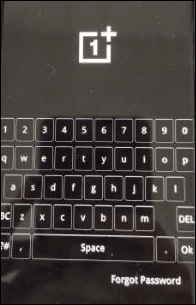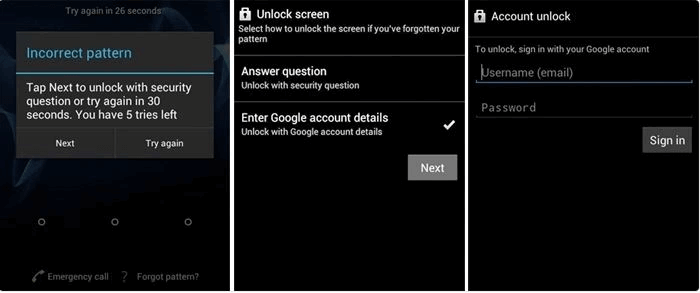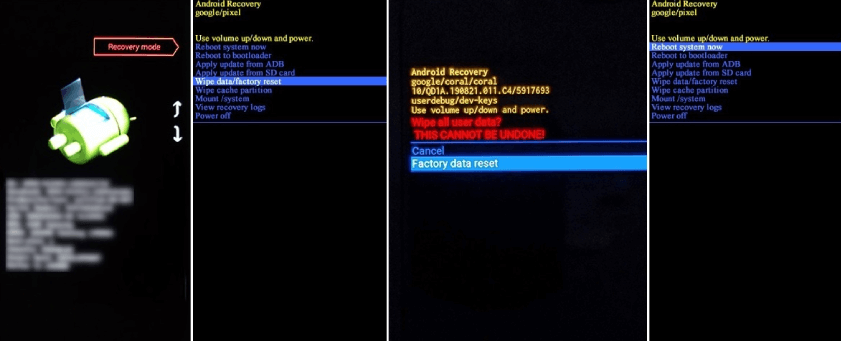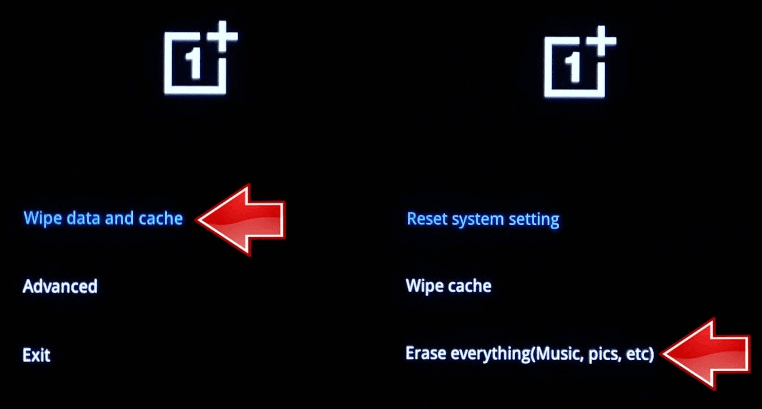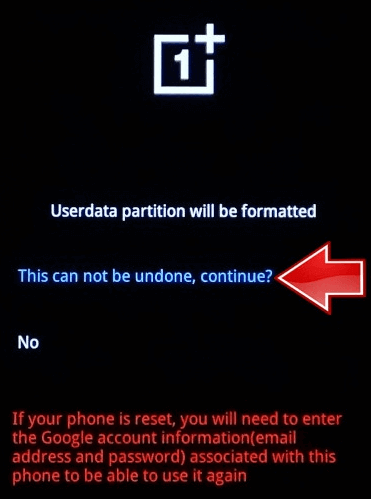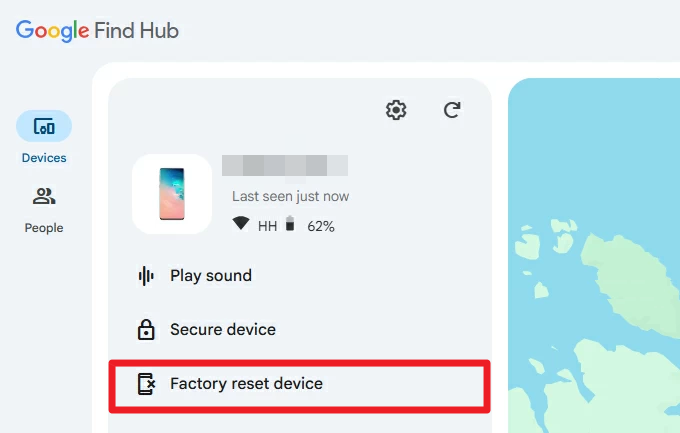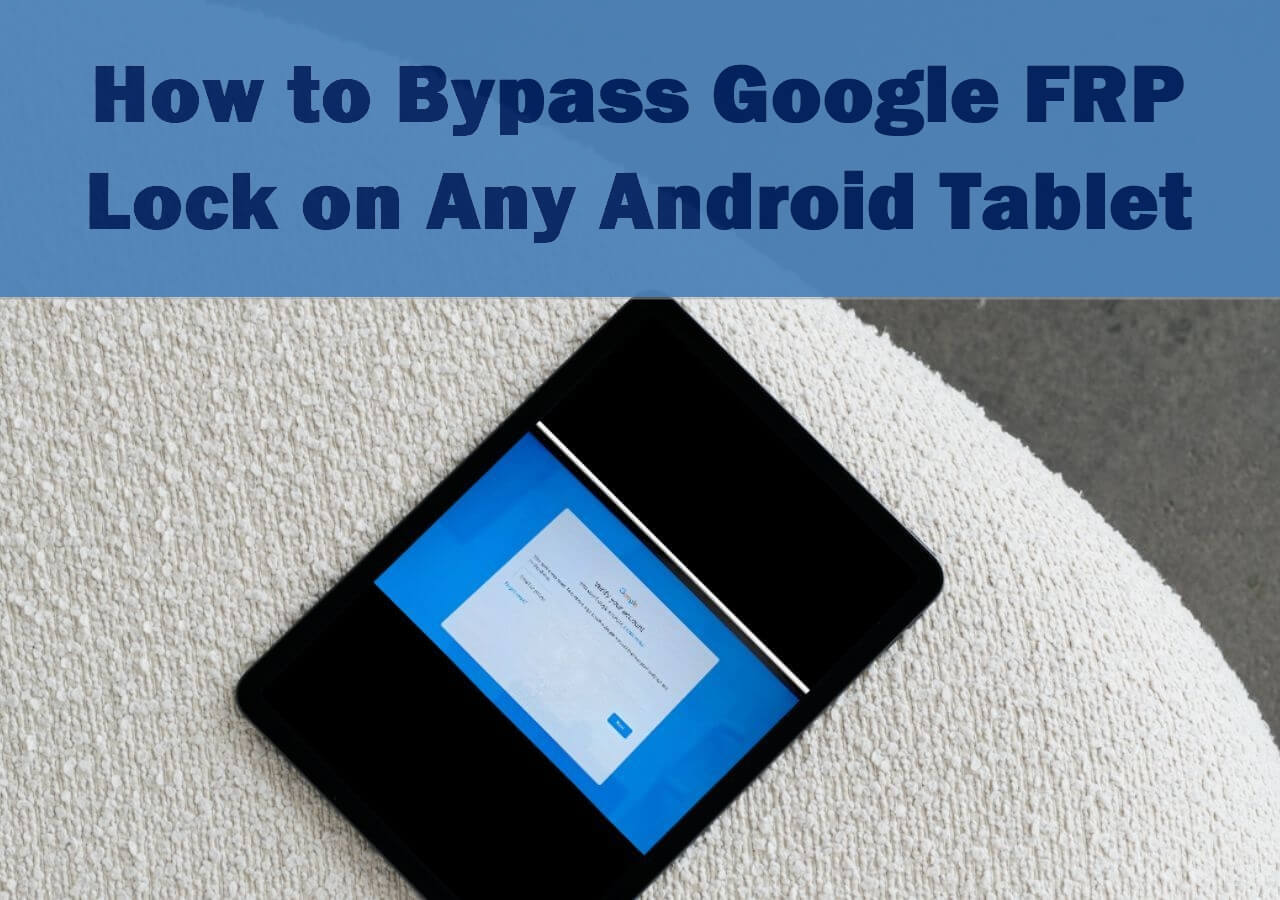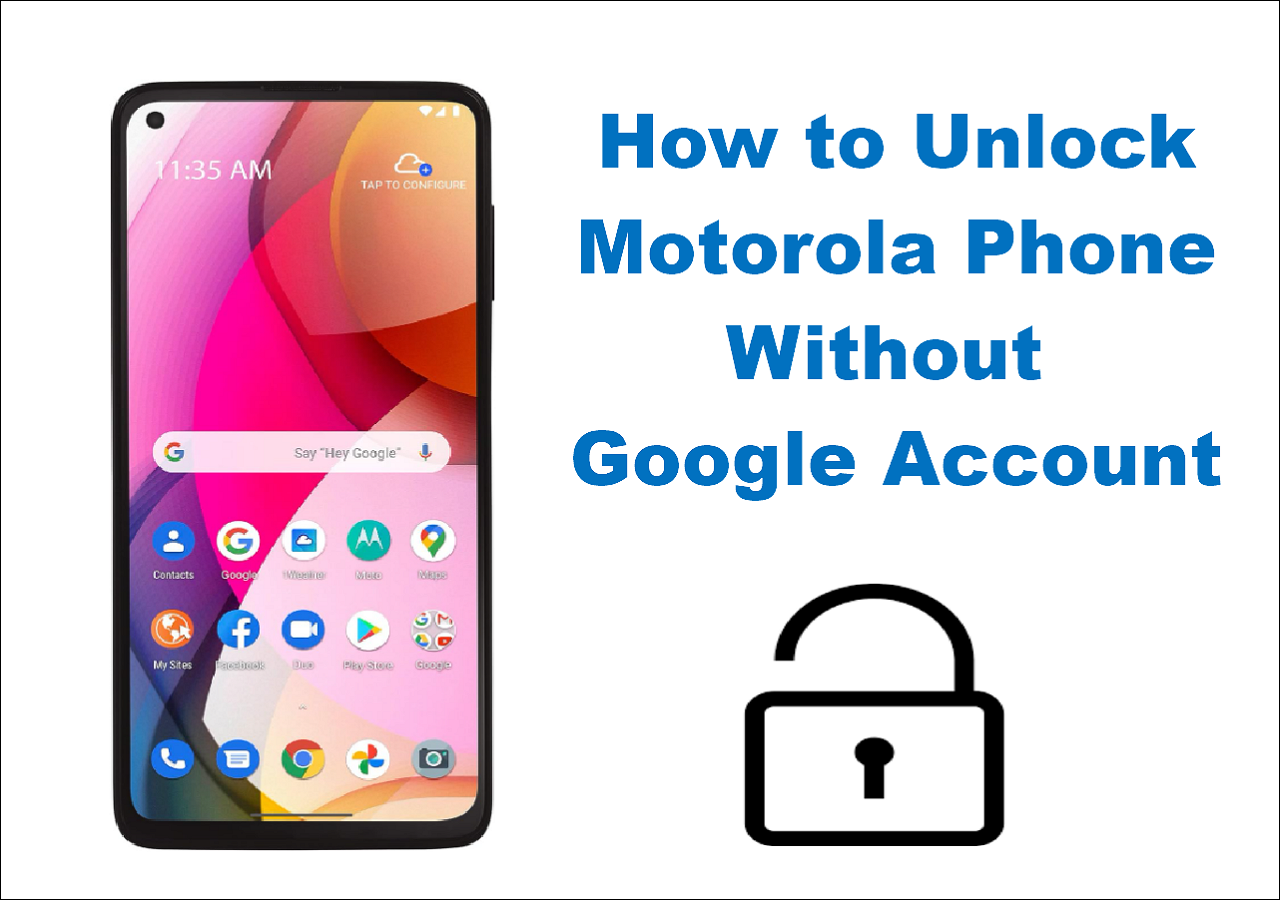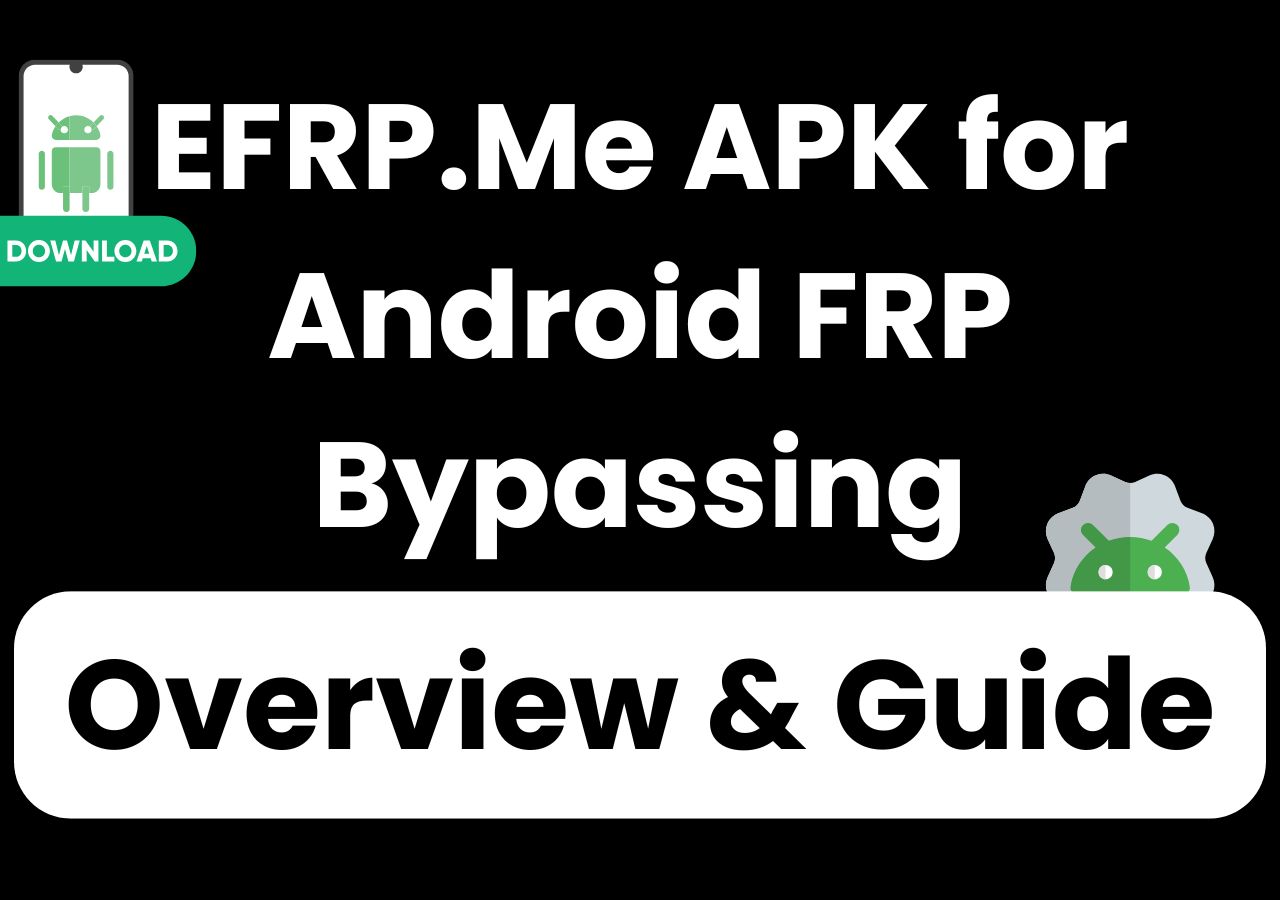Is It Possible to Unlock OnePlus Without Password and Keep Data?
It is generally not possible to unlock a OnePlus phone without the password and keep all data intact in most cases. The methods available to unlock a OnePlus device when the password is forgotten often involve factory resetting the phone or using third-party unlocking software, both of which typically result in data loss.
However, for older Android versions like Android 4.4 KitKat, there might be options to unlock without data, such as answering security questions or using your Google account, but these features have been phased out in recent versions. If you have a modern OnePlus device and have enabled Extend Lock (formerly Smart Lock), your device can be unlocked without a factory reset or a password.
If you've forgotten your password to your OnePlus phone and can't access your device, don't worry. This guide will walk you through effective methods to unlock your OnePlus phone safely. From using Google's Find Hub to recovery mode, you will find the solution whether you wanto to regain access quickly or avoid losing your important data.
How to Unlock OnePlus Phone Without Password Using Professional Tools
EaseUS MobiUnlock for Android is a hassle-free solution worth considering when it comes to unlocking a OnePlus phone. This software supports removing all kinds of lock types, including PIN, pattern, password, fingerprint, and face recognition, ensuring a comprehensive unlock regardless of how the device is secured. It offers a user-friendly experience that helps regain access to locked Android devices quickly and efficiently.
- It fits in all types of scenarios: forgetting Android password, a disabled phone, a cracked phone screen, and buying a second-hand Android without knowing the screen passcode.
- It supports a wide range of OnePlus phones, including popular models like OnePlus 13/12/11 and older models that runs Android 6 and later.
- It provides additional benefits like the option to remove screen time passcodes from OnePlus devices.
Steps to Unlock OnePlus Phone When Forgot Password:
Step 1. Launch EaseUS MobiUnlock. To unlock phone when you forgot the password, choose "Remove Screen Lock."
Step 2. Select your phone brand. The unlocking procedure varies depending on the brand. Follow the onscreen instructions to unlock Android phone without password.
Step 3. After you follow the onscreen steps, you can unlock your phone without password easily.
Unlock OnePlus Phone If Forgot Password Without Losing Data
There are a few ways to regain access without losing your precious data. Depending on your device's Android version and setup, you can try one of these three practical methods: answering the Google account security questions, logging into your Gmail account, or using the Extend Lock feature.
Option 1. Answer Security Questions
Applies to: OnePlus phones running Android versions 4.4 or lower.
Step 1. When you enter the wrong passcode on your OnePlus phone too many times, you can see the Forgot Pattern or Forgot PIN/Password option. Select it.
![forgot passcode]()
Step 2. Tap Answer Questions. And answer the Google security questions you set for your account.
Step 3. Your Android OnePlus phone will unlock itself when you enter the correct answer.
Step 4. Then, you can create your new PIN, password, and pattern lock.
Option 2. Log in to Gmail
Applies to: OnePlus phones running Android 5.0 (Lollipop) or later, with FRP enabled and linked to a Google account.
Step 1. After multiple wrong attempts, select Forgot Password.
Step 2. Choose to Enter Google Account details and tap Next.
Step 3. Enter the associated Gmail (Google Account) and its corresponding password.
Step 4. Once you enter the correct Google Account, you can unlock the OnePlus without a password.
![enter gmail details]()
Option 3. Extend Unlock (Formerly Smart Lock)
Applies to: OnePlus phones running Android 10 or later with the Extend Unlock feature enabled under security settings.
Under Security & Privacy > More security & privacy > Extend Unlock/Smart Lock, you can set up:
- Trusted devices: Bluetooth-connected smartwatch or headphones;
- Trusted places: locations such as your home or workplace;
- On-body detection: keeps the phone unlocked while it's on you.
If you set up the Extend Lock or Smart Lock before the phone is locked, youe OnePlus phone will stay unlocked in these trusted scenarios, reducing the need to repeatedly enter your password.
Reset OnePlus Phone to Factory Settings via Recovery Mode
If you want to unlock the OnePlus phone with buttons, you can enter the recovery mode on your Android and unlock your phone without a password. This method will reset your OnePlus to the factory settings. Therefore, if you have something vital and essential, remember to back up your Android.
Step 1. Power off your OnePlus device.
Step 2. Press and hold the power and volume down buttons until the OnePlus logo shows up on your screen. Then, release the power button while holding the other one until you access the recovery mode menu.
Step 3. Next, use the volume buttons to highlight the option Wipe Data/Factory Reset and use the power button to confirm.
Step 4. On the next screen, tap Yes to confirm the factory reset, and wait for the reset process to complete.
Step 5. When it's done, select Reboot System Now and restart the OnePlus phone.
![use recovery mode to factory reset android]()
The steps for hard reset/factory reset vary according to different models. For some models, such as OnePlus 9, the steps to hard reset are as follows:
Step 1. Power off the phone by pressing the volume up and power buttons.
Step 2. Press the volume down and the power button at the same time and release both of them until you see the OnePlus logo.
Step 3. Choose the language, and the recovery menu should be available.
Step 4. Select Wipe Data and Cache and Erase Everything (Music, pics, etc).
![erase everything on oneplus]()
Step 5. Choose This Cannot Be Undone Continue, and the process is to start.
![this cannot be undone]()
Step 6. From the menu, select Reboot. Then, the whole process for a hard reset is done.
Remotely Erase OnlePlus Device Through Google Find My Device
OnePlus phones use Oxygen OS, which allows them to perform a factory reset using Google Find My Device. However, there are some requirements you have to meet: it should be powered on, connected to the Internet, and have both Location Service and Find My Device features enabled. Now, let's see how to unlock OnePlus phone without password using Google Find My Device:
Step 1. Navigate to the website Google Find My Device. Sign in to your Google Account.
Step 2. The website can locate your device and offers three options: play sound, secure the device, and erase the device. Select Erase Device.
Step 3. Confirm the choice and wait for the process to complete.
![erase]()
Updated Info:
Google has rebranded Find My Device to Google Find Hub. This service is now integrated into Android Settings > Security & Privacy > Device Finders with a new toggle labeled Allow Device to be Located instead of the old Use Find My Device. With Google Find Hub, you have similar options when locating your OnePlus phone remotely: Play Sound, Secure Device, and Factory Reset Device. You can access Google Find Hub at the same web address, where the updated interface reflects the latest branding and options.
![google-find-hub.png]()
This rebranding does not change the core requirement that your device must be powered on, connected to the Internet, and have location and the Find Hub service enabled to perform remote unlocking or factory resetting.
Bonus: How to Restore OnePlus Device After Factory Reset
As mentioned above, one way to unlock OnePlus without a password is to factory reset your phone, which will erase all the content on the device. Then, how to restore the data after a factory reset on OnePlus? You can follow the steps below if you have a backup file.
Step 1. Go to Settings > Backup and Restore > Restore.
Step 2. Enter the Google ID and the password.
Step 3. Select the latest backup and tap Restore.
Step 4. You will get a Restore Completed notification when it finishes.
Conclusion
Unlocking a OnePlus phone without a password can be challenging, but several methods exist depending on your device and situation. Whether you choose to answer your Google account security questions, log in through your Gmail account, unlock with Smart Lock, use recovery mode to factory reset, or apply professional tools like EaseUS MobiUnlock, the key is to select the approach that best suits your needs.
While factory resets are effective, they come with data loss (factory resetting is recommended for those who have a recent backup of their locked phone), so exploring options that keep your data intact is advisable when possible. With the right steps and tools, regaining access to your OnePlus device is achievable, allowing you to restore functionality and continue using your phone securely.
FAQs About How to Unlock OnePlus Phone Without Password
1. What is the default PIN for OnePlus?
According to the post from the OnePlus community, there is no default PIN. When you factory reset your OnePlus, you need to set your phone as brand new, which means you can reset the PIN.
2. Can I bypass the Android lock screen using an emergency call?
Fortunately, most Android and iOS devices have an emergency call unlock trick to bypass the lock screen when needed. By accessing the emergency dialer and canceling the call, you can get right past the password prompt and regain access to your phone.
3. Is there a default PIN for OnePlus phones?
No, OnePlus does not have a default PIN. You set your PIN during the initial setup. After a factory reset, you must set up a new PIN.
4. Will factory resetting my OnePlus erase all data?
Yes, a factory reset erases all data on your device. Always back up your important data before proceeding with a reset.
5. Can I bypass the lock screen using emergency calls?
Bypassing the lock screen using emergency calls is generally not possible on modern OnePlus phones or recent Android versions. Such lock screen bypass methods using emergency calls were vulnerabilities in older Android versions, mainly Android 5.0 or earlier, where certain exploits involving emergency dialer inputs could bypass the lock. However, these security gaps have been patched in newer versions, including those used by current OnePlus devices.
NEW
HOT