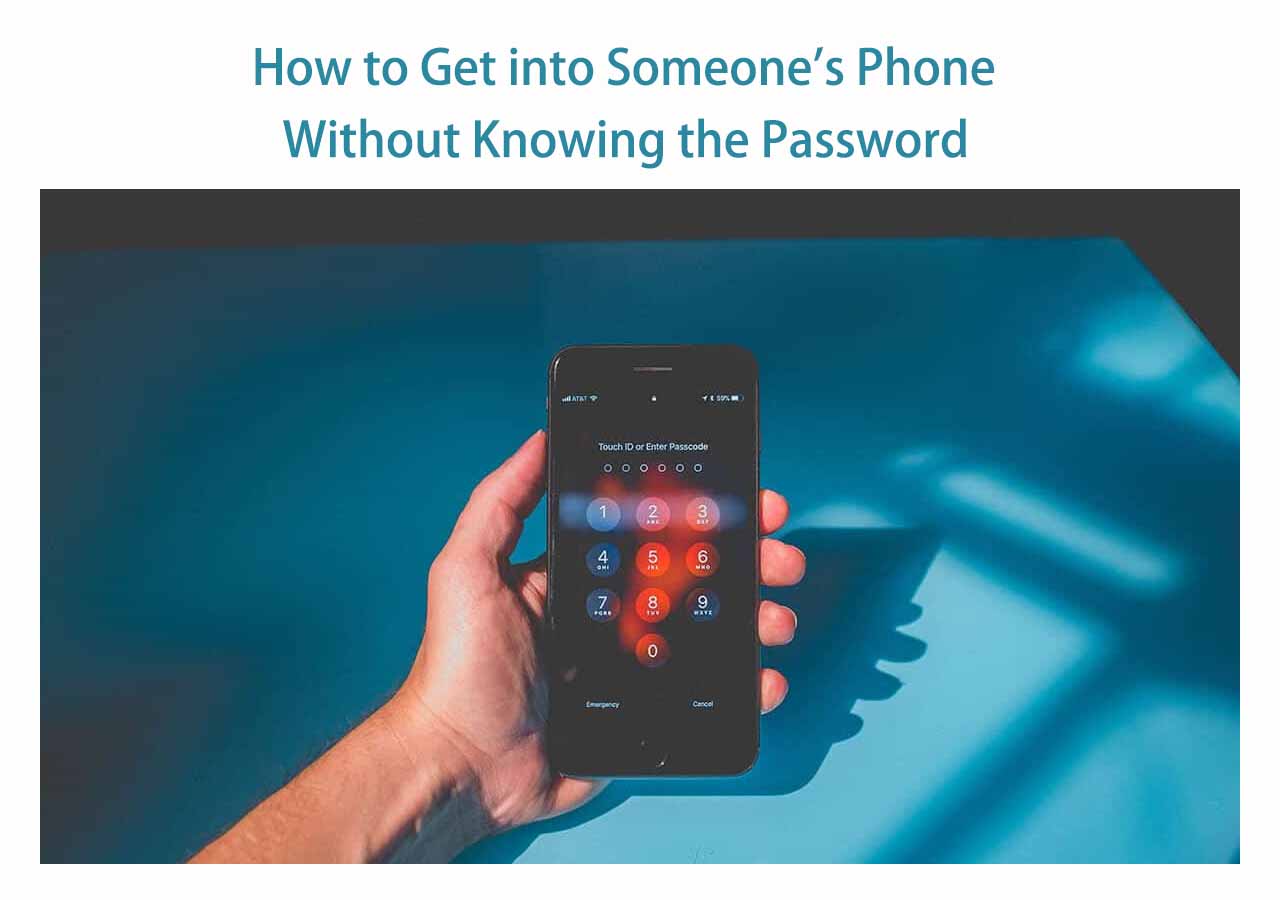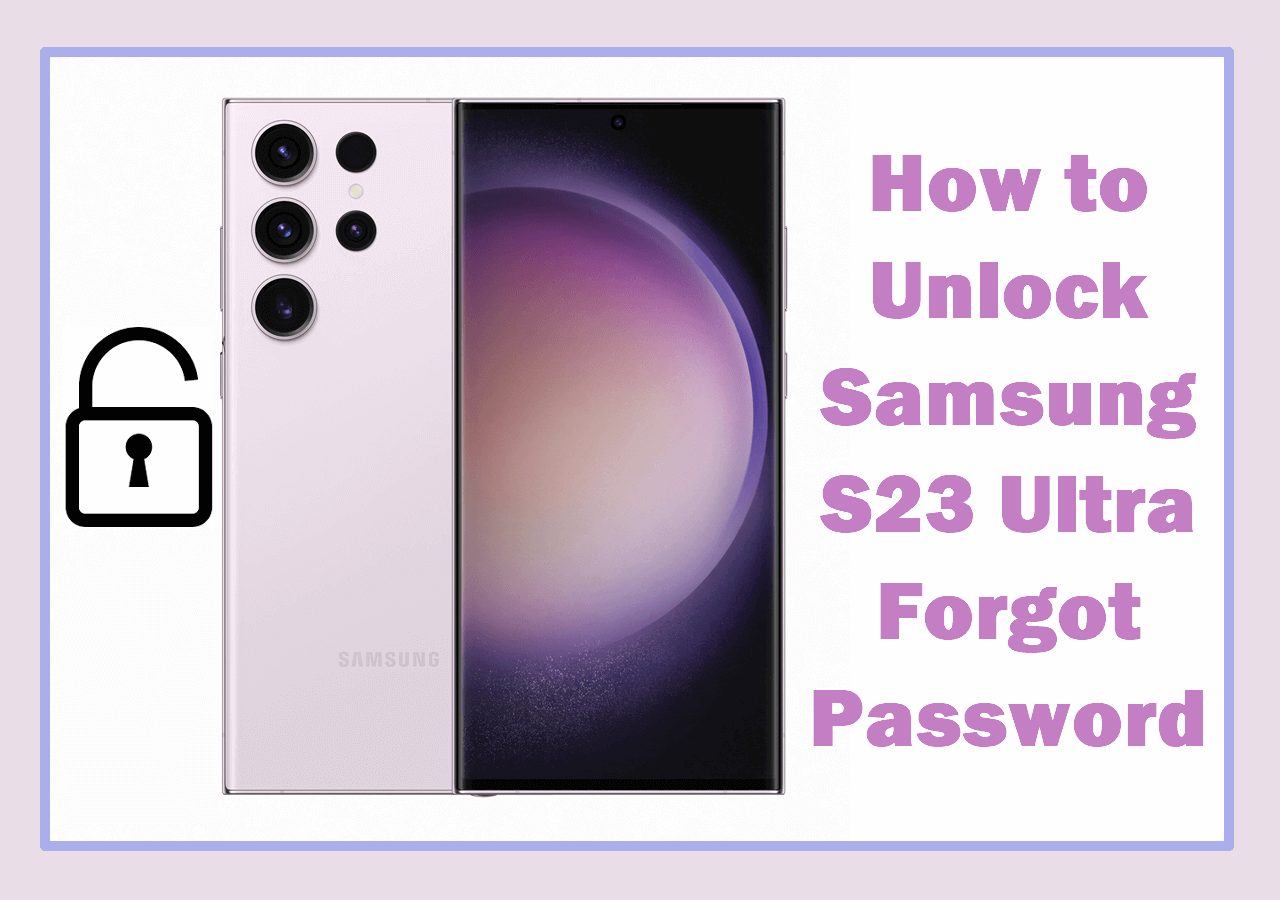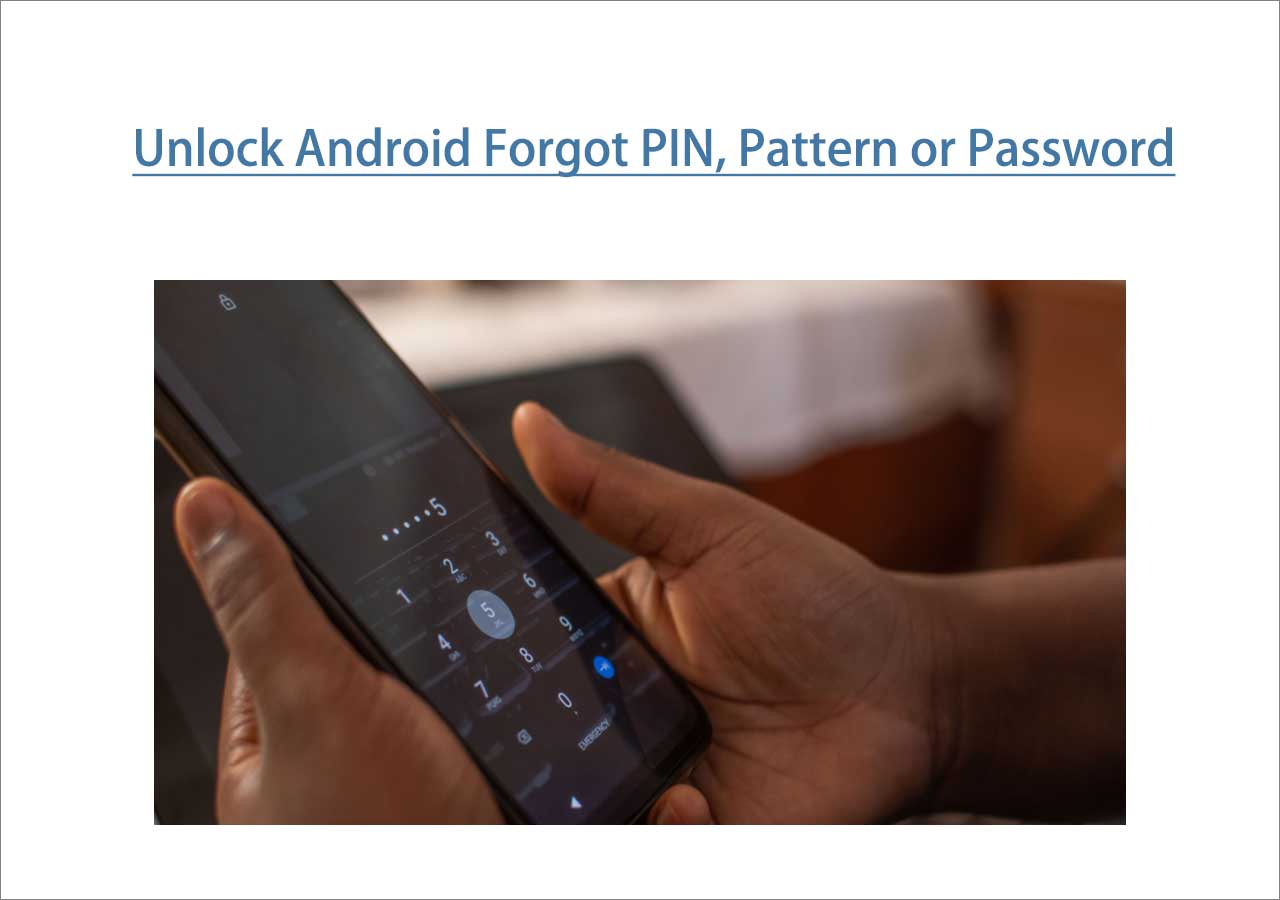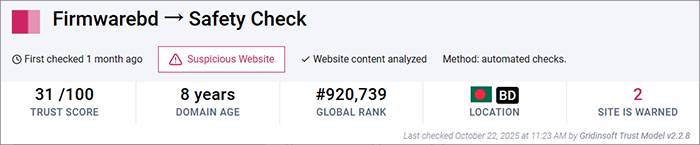It's often the case that Samsung fingerprint is not working or recognized as usual and a lot of factors can lead to that. here in this article, you will learn how to fix fingerprint not working, how to unlock Android phones without fingerprint, and how to factory reset Samsung without password, pattern, PIN code, or face recognition. No matter what, this article will get you covered! Let's explore it now!
Part 1. How to Unlock Samsung When Fingerprint Sensor Not Working
If the sensor area is not scratched or damaged, but the fingerprint scanner still can't recognize your finger, you may want to unlock SamsungW fingerprint without finger. Most ordinary Samsung users can't delete the specific error when they find the fingerprint unavailable. Therefore, the best way to unlock your Android phone is to bypass or remove the fingerprint lock screen directly.
Here I recommend EaseUS MobiUnlock for Android, which is designed to unlock Samsung, Motorola, LG, Pixel, Huawei, Xiaomi, and other Android phones and tablets. You can free download this EaseUS unlocking software to unlock Android without password, pattern (specific pattern dot grid), PIN code, fingerprint, or face recognition. With this reliable Android screen lock unlocker, you can also bypass FRP lock on Samsung without Google account password. Try it free now:
Step 1. Launch EaseUS MobiUnlock. To unlock Samsung without password, PIN, or pattern lock, choose Remove Screen Lock from the main interface.
Step 2. Choose Samsung among the phone brands. Afterward, follow the unscreen instructions to enter Recovery Mode on your phone to unlock the Samsung phone without password, PIN, or pattern lock.
Step 3. As long as you follow the phone locker strictly, you can unlock your Samsung phone without the screen lock.
Note that all data on your device will be deleted when you use it to unlock a newer Samsung device. If it's a Galaxy S6, S6 Edge Plus, or earlier, you can remove the Samsung fingerprint without losing data. Once you unlock your Samsung phone, you can add a new fingerprint for biometrics and security. In addition, you can also click below to learn how to unlock Android fingerprint lock without finger when the fingerprint sensor not working on Android.
Part 2. Why Is My Fingerprint Sensor Not Working and How to Fix It
If the phone fingerprint sensor not working or responding issue just happens to your Samsung phone, don't panic. In this part, we will tease out all the information related to fingerprint scanning, collate every reason that is likely to cause this problem and find the corresponding solutions. If your fingerprint is unavailable, the following effective fixes can be dedicated to unlocking your phone.
8 Popular reasons why your fingerprint is not working on Samsung as expected:
- ➤ You didn't register your fingerprint correctly at the beginning.
- ➤ The fingerprint sensor can't recognize your finger due to water, sweat, dust, or some obstacle.
- ➤ The fingerprint sensor was physically damaged in the last dropping accident.
- ➤ If the scanning area is right below the screen, a broken screen protector may have an impact on it.
- ➤ Outdated Android operating system.
- ➤ Device cache is almost full, which leads to no response when it is recognizing fingerprints.
- ➤ Software/Hardware bug (repairable/unrepairable).
- ➤ Low battery has an impact on the fingerprint recognition performance.
5 Fixes on Samsung fingerprint sensor not working:
- Ensure that the fingerprint is registered correctly and then clean your finger and the fingerprint scanner area.
- Force restart your device. Long-press the power button and the volume down button to reboot the device.
- Remove the screen protector if the fingerprint recognition area is right below the screen.
- Factory reset your Android. An external hard reset Samsung when locked can perform factory data reset and remove the fingerprint directly. Power off and press the volume up and the power buttons to enter the Recovery Mode. Tap Wipe data/factory reset and follow the on-screen instructions.
- Wipe cache partition. When you enter the Recovery Mode, select the Wipe cache partition option and follow the instructions according to the screen prompts.
Part 3. Common Samsung Models and Scenarios that Fingerprint Sensor Not Working Happens
Here in this section, you will learn some common Samsung models that are subject to be affected by this fingerprint scanner not working issue and we will also present all the situations that Samsung users would come across when they can't unlock their Galaxy phones with their fingerprints.
7 Common Galaxy models whose fingerprint sensor area can't be recognized sometimes:
- fingerprint sensor not working on Samsung A12
- fingerprint sensor not working on Samsung A21s
- fingerprint sensor not working on Samsung A22
- fingerprint sensor not working on Samsung A32
- fingerprint sensor not working on Samsung A03s
- fingerprint sensor not working on Samsung A70
- fingerprint sensor not working on Samsung S21
If your Samsung device is one of the above, you can follow the tips described in Part 2 to fix it effectively.
4 Typical scenarios where Samsung fingerprint sensor is not working:
- ☑️ Samsung fingerprint sensor not working after update
- ☑️ Samsung fingerprint sensor not working with screen protector
- ☑️ Fingerprint sensor not working if this keeps happening restart your phone
- ☑️ Samsung says "Fingerprint sensor is not responding, please try again later"
Conclusion
In this tutorial, I've presented everything you need to know when your Samsung fingerprint is not working. It is recommended to try to fix it using the tips mentioned above. But if the problem is still left outstanding and unresolved, EaseUS MobiUnlock for Android is strongly recommended to help remove the current fingerprint from your Samsung and unlock the device in a few minutes.
FAQs on Samsung Fingerprint Sensor Not Working
For more information on today's topic - Android fingerprint not working, you can check the following frequently asked questions.
1. How do you clean a fingerprint sensor?
It's advised to use a wet tissue or towel to wipe the fingerprint scanner area softly. Alcohol is also available to be used here for cleaning. In addition, you can also rinse your fingertips with water.
2. Why does my fingerprint disappear?
If your fingertip which is supposed to be used to scan on the fingerprint area is burned, the device system may can't recognize your fingerprint. The same goes for fingertip injuries.
3. Do fingerprints disappear in old age?
Our fingerprint ridges wear down and become more spaced out as we age. Our skin's pores become less lubricated, affecting the surface of our fingertips. It also implies that fingerprints may be harmed.
NEW
HOT