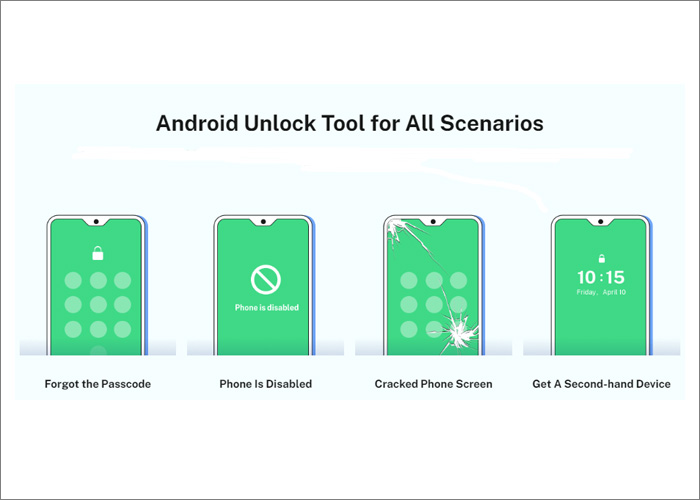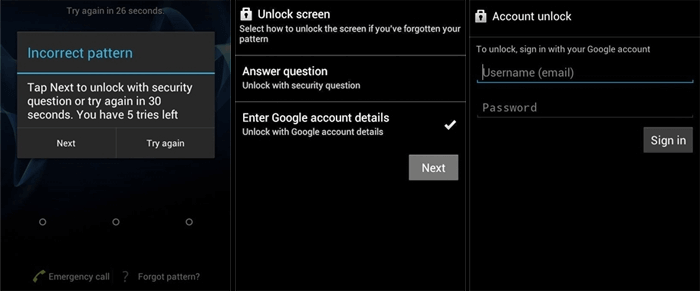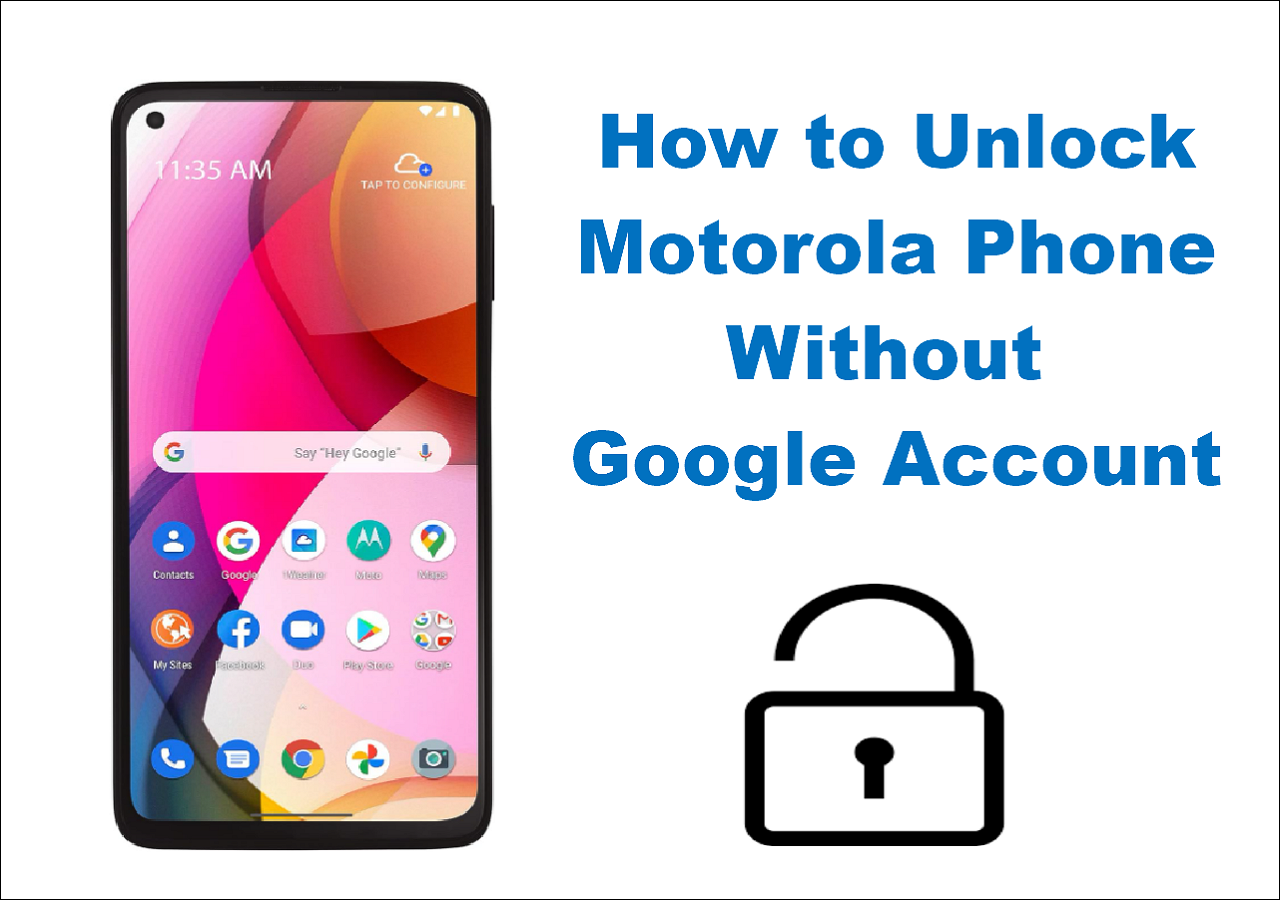Part 1. What Is Universal Unlock Pin for Android
Have you ever gotten locked out of your Android phone? It could be various reasons that would result in a locked screen on Android phones. You perhaps set a new password or PIN code yesterday, and you forgot it now. Or you get a second-hand Android phone without its passcode, and you want to unlock Android phone without password through some methods of universal unlock PIN for Android. That's feasible. We have found some helpful solutions to address the lock screen removal issue. Now follow us to learn the guide on universal unlock PIN for Android.
Part 2. Fast Guide on Universal Unlock Pin for Android
In this section, we will touch on some simple and efficient ways to remove the universal unlock PIN for Android. Before learning, we must check if the data held on the Android device is backed up. If you have the proper backup, confidently try the unlocking methods presented below.
If you have no backup for your locked Android device, you are expected to learn how to get data back on Android. In this regard, it is recommended to use Android data recovery software to avoid data loss. You can also leave it unchecked if there's nothing important to back up or recover or if you urgently need to unlock your Android phone.
When you are ready, follow us closely to learn how to remove the universal unlock PIN for Android.
Way 1. The Most Efficient Way to Unlock PIN for Android
![EaseUS MobiUnlock for Android]()
The most efficient way to unlock PIN for Android is phone unlocking software. Professional things should be left to proficient people to do. Similarly, if you want to unlock your Android phone effectively and quickly, find some phone unlocking software that you trust to complete the lock screen removal process in minutes.
Here we recommend EaseUS MobiUnlock for Android to remove the lock screen for your Android. The following is why we choose EaseUS MobiUnlock for Android.
![Android unlock tool for all scenarios]()
Main features of EaseUS MobiUnlock for Android:
- Remove any Android screen lock, for example, pattern, PIN, password, fingerprint, etc.
- Remove Samsung the FRP lock when it is locked easily.
- Work well on 99% of Android phones and tablets in the market, such as Samsung, LG, Motorola, Huawei, Google, and other devices running Android operating systems.
- Compatible with Windows 7/8/10/11.
When you are ready, follow these steps to unlock PIN for Android effectively:
Step 1. Launch EaseUS MobiUnlock for Android. To unlock phone without password, PIN, or Pattern Lock, choose Remove Screen Lock.
Step 2. EaseUS MobiUnlock supports a wide range of Android phone. Choose your phone brand from the interface. Since the unlocking procedure varies according to the brand, just follow the onscreen instructions to unlock the Android phone.
Step 3. After following the step-by-step guide, you can unlock Android phone without password, PIN, or patter lock successfully.
Only in three steps will you access your Android device without a password. Isn't it easy and quick? Now download this efficient unlocking tool to remove your lock screen in a few minutes.
Way 2. Unlock PIN for Android with Google Account
There is another simple method that would quickly unlock your locked phone - via the Forgot Pattern feature. What is noteworthy about this method is that no data loss will be caused during the unlocking process. So at least you don't have to worry about your information and important data stored on your locked phone.
However, to use this method, there are some limitations:
- Only support Android 4.4 and lower.
- It is connected to the network.
- It is associated with a Google account.
If applicable, follow the steps below to unlock PIN for Android with Google Account:
Step 1. On your Android phone, input the incorrect password at least five times.
Step 2. Once the Forgot pattern? option appears on the screen, tap it.
Step 3. A new screen will pop up before you. Tap Enter Google account details to continue.
Step 4. Now enter your Google credentials, including your Gmail account and password.
![unlock PIN for Android with the Forgot Pattern feature]()
Step 5. You'll be able to sign in with your Google account with ease.
In this way, you will be able to unlock Android phone with Google account. Note that this method does not apply to all Android mobile phones. Check your phone version and network before you take this measure.
Way 3. Unlock PIN for Android via Resetting
The last easy method we will introduce is unlocking PIN for Android via the Find My Device Feature. Its principle is the same as a factory reset. Since some technical skills are required during the factory reset process, it's not applicable to common people to operate. If you want to perform a hard reset, you can click here to learn how to factory reset Android phone when locked. In this section, we will focus on another alternative to reset your locked Android phone more easily than a factory reset.
To use Find My Device to unlock PIN for Android:
Step 1. Use another device to go to the Find My Device website in a browser.
Step 2. Sign in with your Google account that is linked to your locked Android device.
Step 3. Once you sign in, select your locked Android device in the list of associated devices.
Step 4. A new screen will pop up before you. Tap SECURE DEVICE to continue.
Step 5. Set a new password for your locked Android device on the next page.
![use Find My Device to unlock PIN for Android]()
Step 6. When you are done, unlock your Android device with the new password.
The Bottom Line
In this article, we have covered three quick ways to remove the universal unlock PIN for Android with ease. If you are looking for a complete guide for lock screen removal, refer to: How to Bypass Android Lock Screen in 5 Ways. In addition, I sincerely hope this post is useful and helps you out of this dilemma. You are welcome to contact me on Twitter if you have any further questions or concerns about this guide.
Click here to download EaseUS MobiUnlock for Android:
FAQs on Universal Unlock Pin for Android
If you have any questions about universal unlock PIN for Android, you may want to check the commonly asked questions below.
1. How do you check your Android version when the Android device is unlocked?
- Open your phone's Settings app.
- Scroll down to About phone > Android version.
- Then you can learn comprehensive information about your phone from the Android version, Android security update, and Build number options.
2. Can I unlock my Android phone without losing data?
Yes, there are many ways to help you unlock your Android phone without data loss. You are able to use the Forgot Pattern feature to unlock it if your device is Android 4.4 or below. In addition, if you have set a backup PIN when you set a password, pattern, or fingerprint before, you can unlock your phone with the backup PIN.
3. What do you do if you forget the password of the Google account associated with your locked Android device?
If you can't sign in to your Google Account, you need to answer some questions to verify your identity and get back into your account. For more information about recovering your Google Account or Gmail, refer to Google's official document.
NEW
HOT