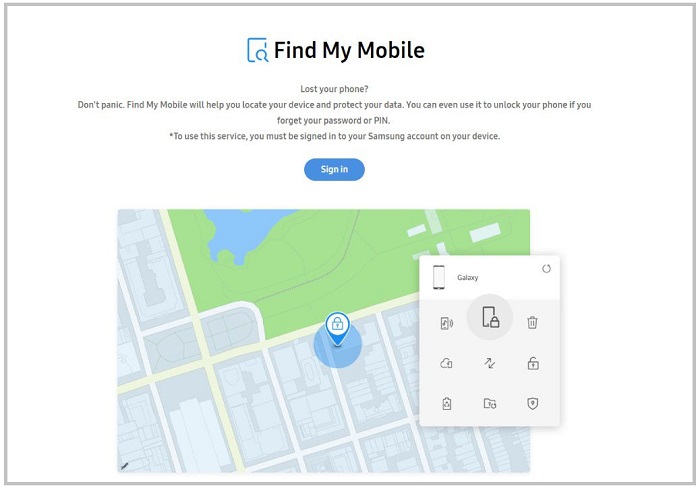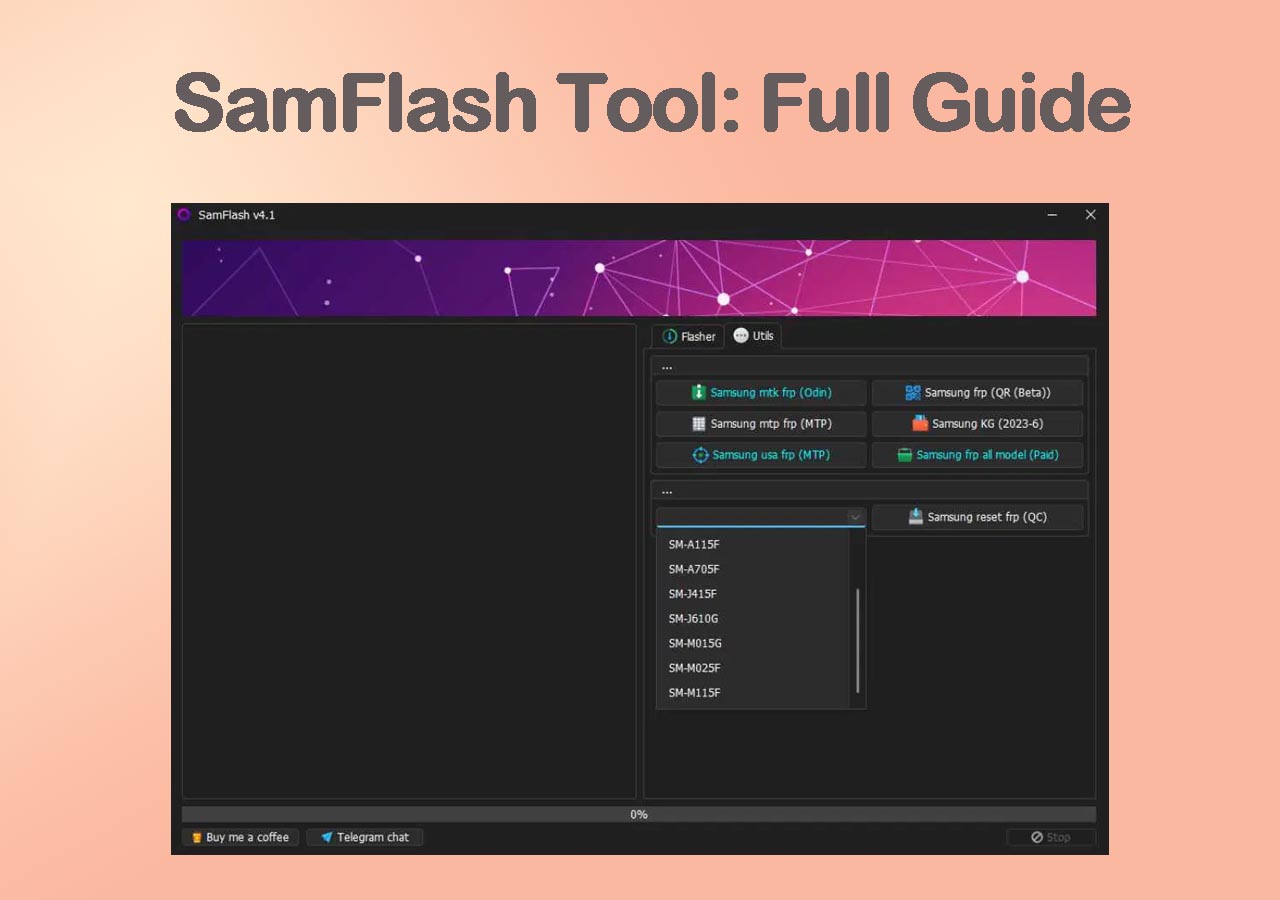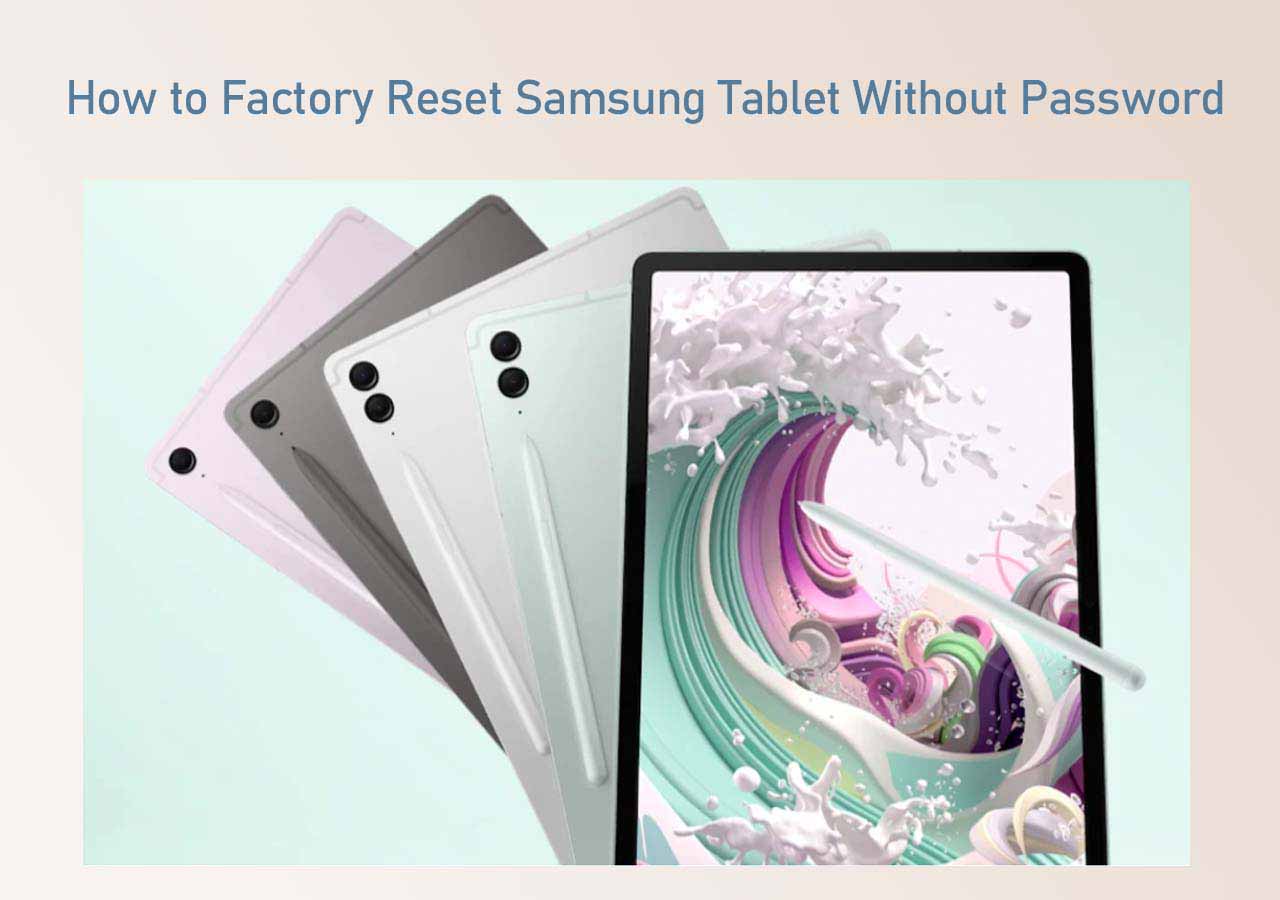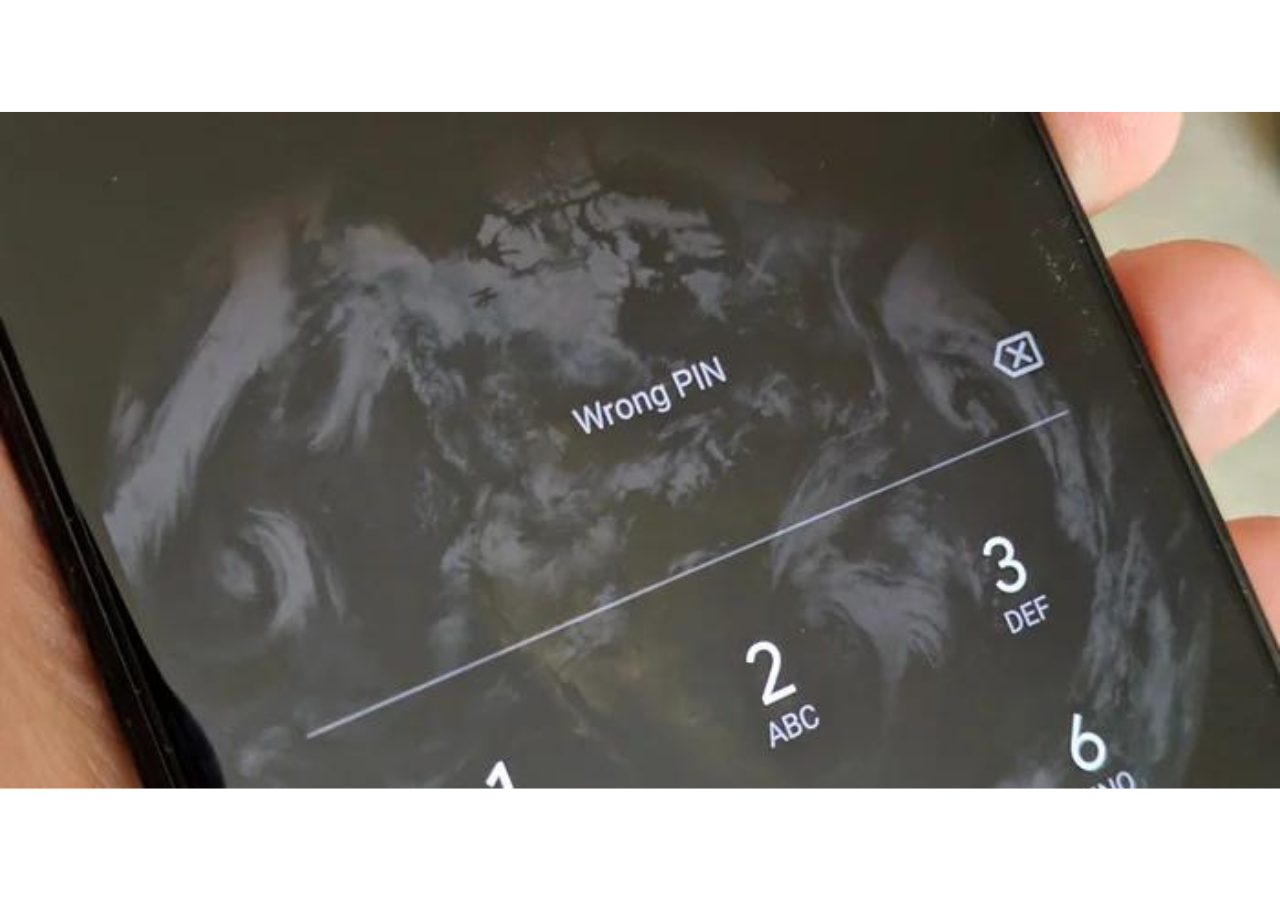Forgetting your phone password happens more frequently than you may have expected. Thus, many users are locked out of their Android phones and can't use them, which could be annoying. If you are reading this guide, you are probably one of them. Don't worry. Here I'd like to show you how to unlock Android phone without password, PIN, pattern lock, or biometrics. Whether you are using an Android phone from Samsung, Xiaomi, OPPO, Vivo, or other brands, you can find a solution suited to your device.
How to Unlock Android Phone Without Password with a Phone Unlocker
Unlocking Android phone without password can be easily achieved with the help of a professional phone unlocker like EaseUS MobiUnlock for Android. Such a tool allows you to:
- Unlock various screen locks, including password, PIN, pattern lock, and biometrics
- Unlock Android phones and tablets from numerous brands
- Bypass FRP lock on Samsung devices
Therefore, getting phone unlocking software is an efficient way to get into Android phone without password. To unlock Android phone without password:
Step 1. Launch EaseUS MobiUnlock for Android. To unlock Android without password, choose "Remove Screen Lock" from the interface.
Step 2. Select the brand of your phone then follow the onscreen instructions to unlock your phone.
Step 3. After following the step-by-step guide, you can unlock your phone without password or other lock screen types successfully.
How to Unlock a Phone Without Password via Smart Lock
There is a feature available on all Android devices that enables you to get into your locked phone without password and data loss. On the condition that you have set up the Smart Lock feature before your phone gets locked, you can use Smart Lock to unlock your Android phone without data loss.
As Smart Lock indicates, if you have added a trusted place/device or set your iPhone to unlock automatically when it's on you, you can unlock your phone without verifying your password or biometrics when you are in a trusted place, you connect the locked phone to a trusted device via Bluetooth, or when your phone is in your hands.
If you can't remember whether you have enabled the feature, the steps below may be helpful:
Step 1. In the "Settings" app, go to "Security" > "Smart Lock."
Step 2. Choose a smart lock type: On-body detection, Trusted places, Trusted devices, or Voice Match.
Step 3. After you choose the Smart Lock type, follow the onscreen instructions to finish the settings.
How to Get Into a Locked Phone Without the Password with Find My Mobile
For Samsung phones, there is an exclusive way to unlock a locked phone without password - Find My Mobile. Like Find My iPhone, Find My Mobile allows you to unlock your iPhone remotely. As long as you have enabled the Find My Mobile feature and there is a network connection on your Android phone, you can get into a locked phone without the password.
To unlock a phone without password:
Step 1. Visit Find My Mobile.
Step 2. Sign in with the Samsung account you use on the locked phone.
Step 3. Choose your locked phone from the list of devices and click "Unlock."
Step 4. Click "Unlock" again to confirm.
Step 5. Enter your Samsung account password and click "Next" to finish the process.
![Find My Mobile from Samsung]()
How to Unlock an Android Phone Without Password via Find My Device
While if your phone is using a Google account, you can use Google's Find My Device service to unlock your Android phone without password. Similar to using Find My Mobile, you also need to ensure that you have enabled the Find My Device feature and there is a network connection on the Android phone.
To unlock phone without password via Google:
Step 1. Go to Google Android Device Manager and sign in with the Google account you use on your phone.
Step 2. If you have more than one device under that account, carefully select the one you need to unlock.
Step 3. Click "Unlock" among the options and enter a temporary password and click "Lock."
Step 4. Unlock your iPhone with the password you set just now.
![Google Find My Device]()
How to Unlock an Android Phone Without Password by Factory Reset
You can also get into an Android phone without password by factory reset. A factory reset will erase all data and settings on your phone and thus will wipe the lock screen settings. You can remove the password, PIN, pattern lock, or biometrics you set and get into your phone by doing so. You can go to the guide on how to reset Android phone when locked to learn how to unlock your phone without password by factory reset.
FAQs on Unlocking Android Phone Without Password
There are questions you may have when you get a locked Android phone:
1. Is it possible to unlock a phone without password?
Yes, it is. Whether you are using an iOS or Android device, you can unlock a phone without password by factory reset or the Find My Device/Mobile feature provided by Google or Samsung. To unlock a phone without password via Google's Find My Device:
- Visit Android Device Manager and sign in with your Google account.
- Select your Android phone and click Lock.
- Enter a password and confirm.
- Use the password to unlock your device.
2. How do you unlock a phone when you forgot the password on Android?
On Android 4.4 and earlier, you will see the Forgot Pattern option after you enter the wrong pattern over five times. You can click the option to enter your Google account credentials. Afterward, you can receive an email from Google with your new screen lock information.
3. How to unlock Android phone without password without losing data?
Most ways to unlock Android phone without password will erase all data and setting on your device. But if you have enabled Smart Lock on your phone, you can unlock your device without losing data via Smart Lock. Depending on your specific settings, you can unlock your phone without password when you are in a trusted place, connect your phone to a trusted device, or your phone is in your hands.
The Bottom Line
Unlocking Android phone without password can be easily done using different ways. However, most solutions will cause data loss on your device. Thus, this should remind you of the importance of data backup. Even if you forgot your password and need to unlock your phone by factory reset, you can still recover everything via the backup.
NEW
HOT