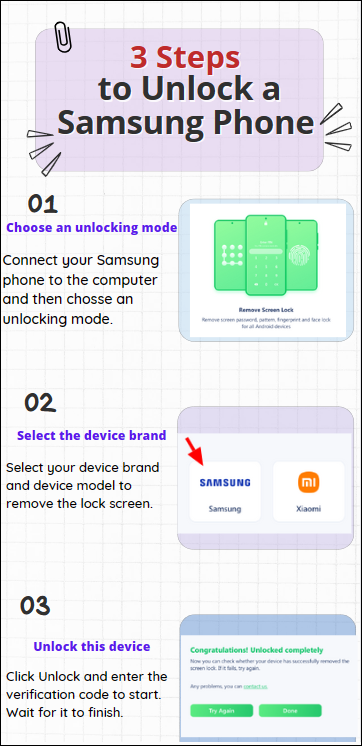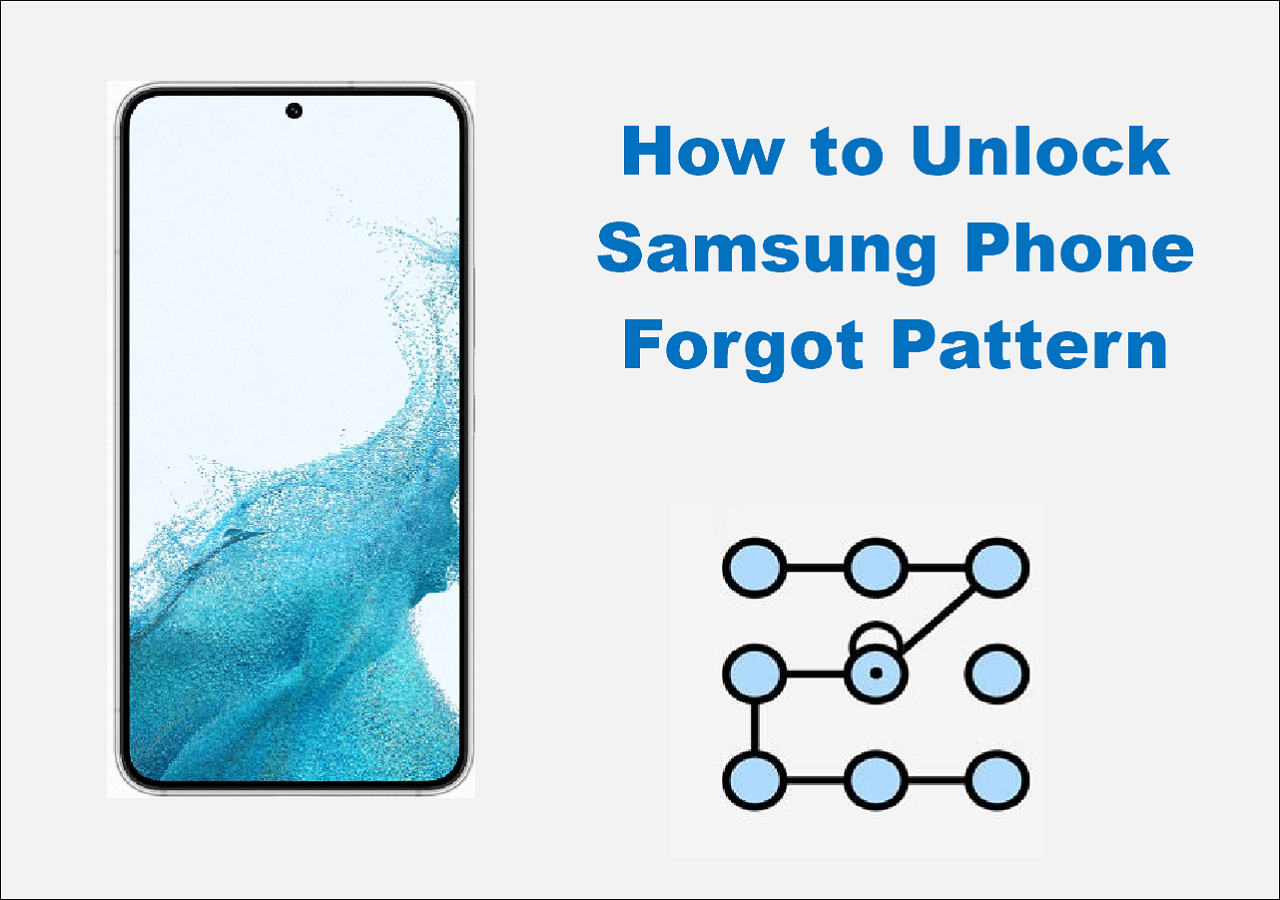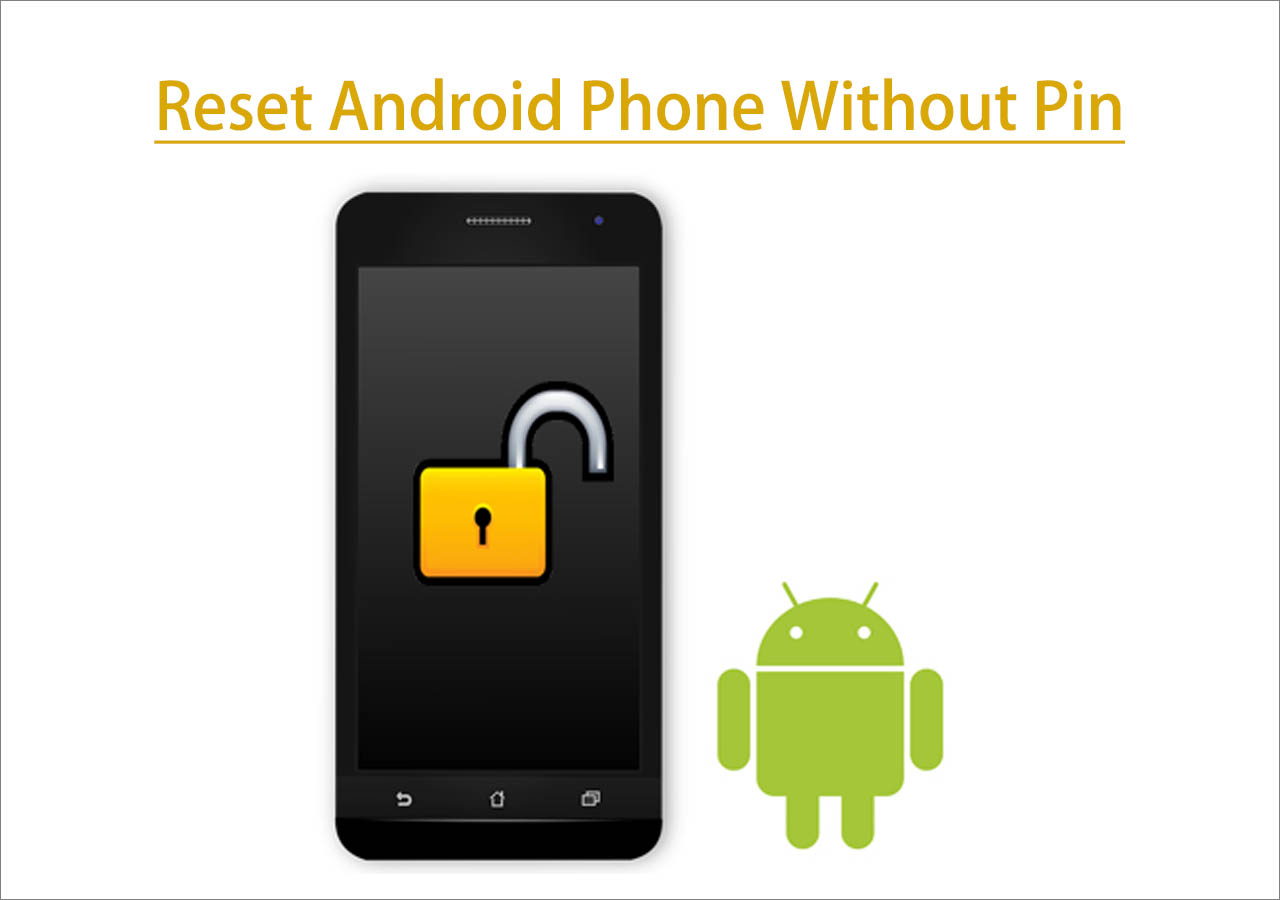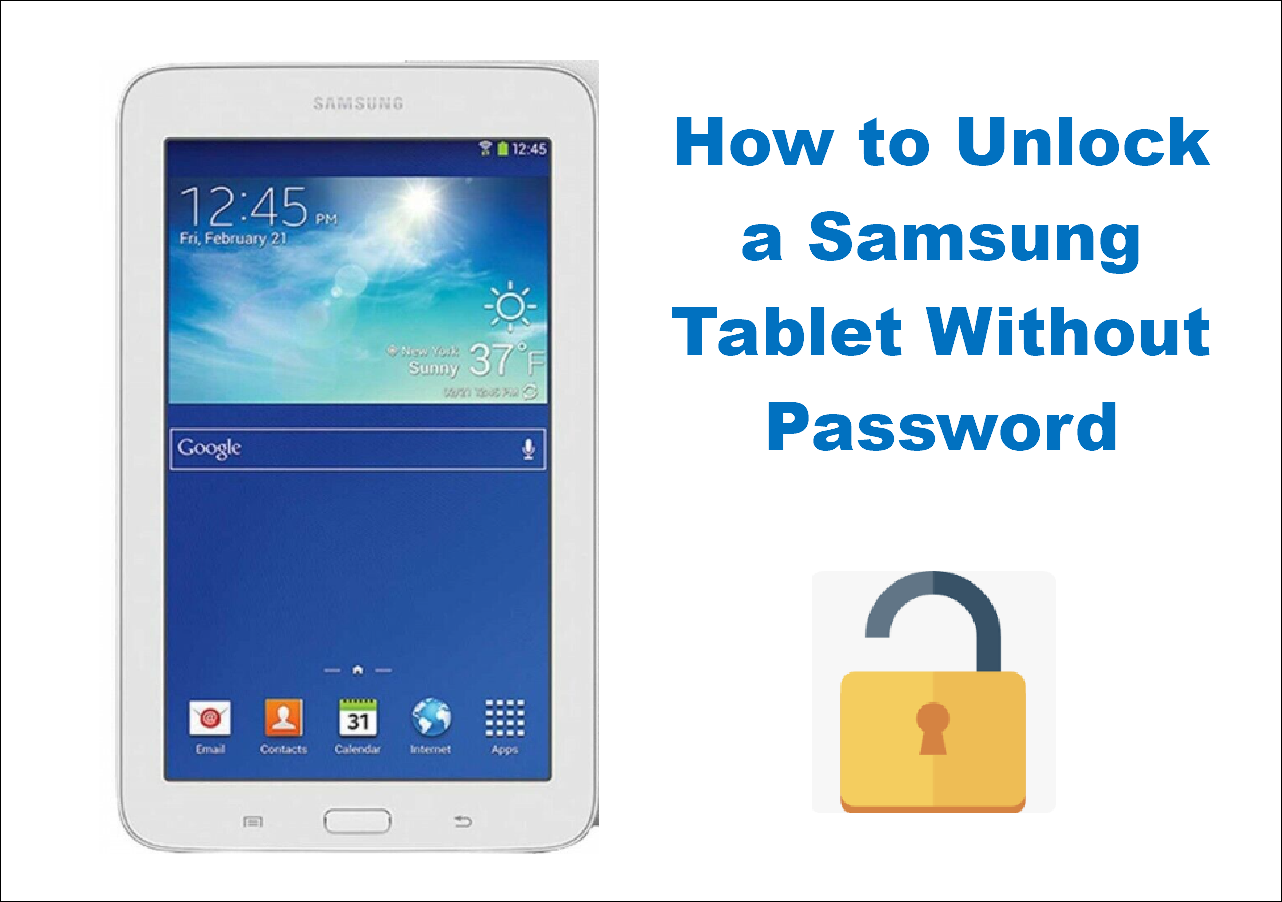When it comes to how to unlock Android phone when it's locked, you may know some methods to fix it. However, to avoid data loss after the unlocking process, you can choose a secure way to unlock Android phone without losing data if there is something important stored on your phone. If you have forgotten your Android phone's password and are wondering how to unlock your phone when you forgot the password without losing data, go through this article completely to get some useful solutions related to this issue. Now let's get started.
Part 1. How to Unlock Any Phone Password Without Losing Data
In this part, we will share some practical and reliable ways to help you unlock your Android phone without losing data when it's locked. And we will provide step-by-step instructions for each method. In addition, you are welcome to learn how to unlock locked phone for all complete solutions. Now let's stay on the point.
| Method |
Effectiveness |
Difficulty |
| 1️⃣Google Find My Device |
High - It helps lock your Android device remotely and unlock Android phone without losing data. |
Easy
●○○
|
| 2️⃣EaseUS MobiUnlock for Android |
High - It helps unlock Samsung phone without losing data quickly and easily. |
Easy
●○○
|
| 3️⃣The Forgot Pattern Feature |
Moderate - It is a feature that works with certain versions of Android 4.4 or below. |
Moderate
●●○
|
| 4️⃣Safe Mode |
Moderate - It works with the lock screen that is set up by a third-party app. |
Moderate
●●○
|
1. Find My Device
The Find My Device feature is developed by Google and is aimed at finding, locating, and locking your Android device remotely. With this feature, we can also unlock our device without losing data. To use this service, you must make sure that your locked phone has location service enabled and that the Find My Device feature has been turned on. Only in this way, can your locked Android device be searched and located on the map. If your locked device is in line with the requirement, it is available to use Find My Device to unlock your phone.
Here is how to unlock your phone when you forgot the password without losing data via Find My Device.
Step 1. Go to the Find My Device website on another device.
Step 2. Then Sign in with your Google Account that is associated with your Android phone.
Step 3. Select your locked device on the related device list.
Step 4. Then click SECURE DEVICE to continue.
Step 5. If prompted, enter a new password as an access passcode for your locked phone.
Step 6. Wait for about five minutes and then you are able to enter this password on your locked screen to unlock it.
![unlock phone without password using Find My Device]()
In contrast to Find My Device, Find My Mobile can also perform a similar function, but only for Samsung devices.
2. Third-party Android Unlocking Software (only for Samsung)
If the Find My Device feature and the location service are not enabled on your locked phone in advance, you may also try a piece of third-party Android unlocking software -- EaseUS MobiUnlock for Android. With this efficient unlocking tool, you are able to unlock 99% of Android phones, including Samsung, Google, One Plus, LG, Motorola, and so on. And there are two modes for your choice: Unlock Android phones without losing data or erase all your data when unlocking it. If your Android device is a relatively old Samsung model (including Galaxy S6, S6 Edge Plus, S5, S5 Dios, S4, S4 Mini, S3, Note II, Note 8.0, Note 4, Note 4 Edge, Note 3 and Galaxy Tab 2 7, Tab Pro, Tab S, Tab 2), you can unlock it without losing data. On the other hand, you can use this Android phone unlocking software to remove the lock screen with everything on your phone wiped. You are welcome to download it to try the trial version by clicking the button below.
Here is how to unlock your phone when you forgot the password without losing data (only for Samsung) with EaseUS MobiUnlock for Android:
![how to unlock phone without losing data]()
3. The Forgot Pattern Feature
In this section, we will cover the easiest method to address the Android lock screen removal issue - enter your Google Account by tapping on the Forgot Pattern feature once you enter the incorrect password to unlock the Android phone lock screen. That sounds simple, right? But this method only works with certain versions of Android, i.e. Android 4.4 or below. It is not available on Android 5 and above.
When you're sure your Android version meets the requirement, perform the following steps to unlock your phone:
Step 1. On the locked screen, enter passwords in a row five times or more until you see the Forgot Pattern option.
Step 2. Then tap on Forgot Pattern to continue.
Step 3. On the next pop-up screen, select Enter Google Account details.
Step 4. Then enter your Google Email address and password.
Step 5. Once you sign in with your Google Account, your phone will get unlocked.
![unlock a phone with the Forgot patter option]()
4. Safe Mode
The last solution on how to unlock Android phone without losing data is setting your device to Safe Mode. Note that this method only works with the lock screen that is set up by a third-party app. It is not available for the in-built lock screen of the phone device.
Here's how:
Step 1. Long-press the power button > Power Off.
Step 2. Then tap on Boot to safe mode to suspend your third-party lock screen app.
Step 3. Then uninstall the app and restart your phone.
![setting your device to Safe Mode]()
Part 2. How to Factory Reset Android Phone When Locked
A factory reset is also called a hard reset. With a factory reset, you are able to delete the lock configuration information by resetting your phone to its factory settings. In that case, all your information and content that is previously on your phone will be deleted, including contacts, music, videos, photos, apps, and other data. If there's nothing substantial on your locked device or you have already backed up data before it gets locked, you can try to factory reset your locked phone by applying Wipe Data/Factory Reset on Android.
Here's how:
Step 1. Power off.
Step 2. Press the Volume Up/Down and the Power buttons to enter the Recovery Mode.
Step 3. Select Wipe data/factory reset.
![Select Wipe data/factory reset]()
Step 4. Select Factory data reset > Reboot system now to start.
![select Reboot system now]()
In fact, there are strong parallels between a factory reset and Android unlocking software. If you don't need to think of data loss, it is recommended to try the Android unlocking software first.
Try to Unlock Android Phone Without Losing Data
In this article, we have outlined four methods to unlock Android phone without losing data. And we've also explained how to factory reset your locked phone. If you use a Samsung phone, it is recommended you use EaseUS MobiUnlock for Android to unlock Android phone without losing data. Hope this post will help you a lot when you have the misfortune to encounter these problems.
FAQs on How to Unlock Phone Without Losing Data
For more information about how to unlock any phone password without losing data, you are welcome to review the following frequently asked questions to clear all your doubts in your mind. Now let's get right to it!
1. How can I unlock FRP lock on my Samsung phone?
We strongly recommend using the Android unlocking software mentioned in this article to unlock the Samsung FRP lock in minutes. You are welcome to download the free trial version of this application.
2. How can I unlock my Samsung device remotely?
You can use the Find My Device or Find My Mobile features to unlock your Samsung phone remotely. Their principles are the same. In addition, you can choose EaseUS MobiUnlock for Android as an alternative, too.
3. Can data be transferred from a locked phone?
You can't access any information and data on your locked phone. You must first unlock the screen to transfer your data. So there's no way to transfer data from a locked phone.
Share this post with your friends if you find it helpful!
NEW
HOT