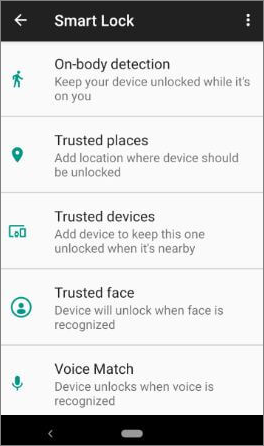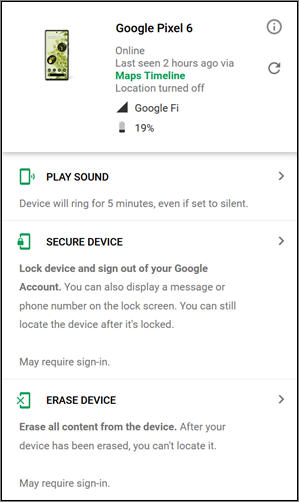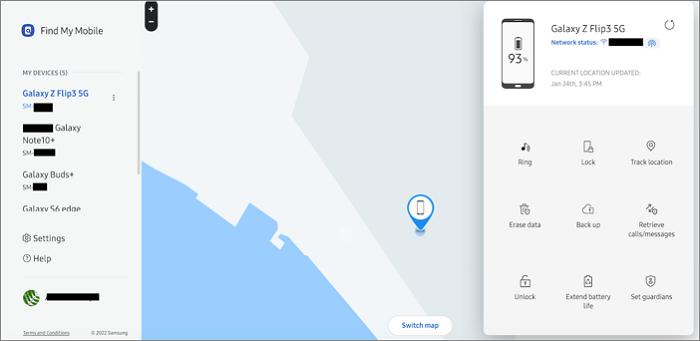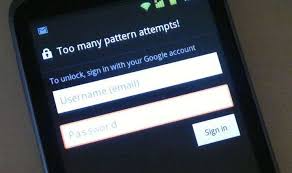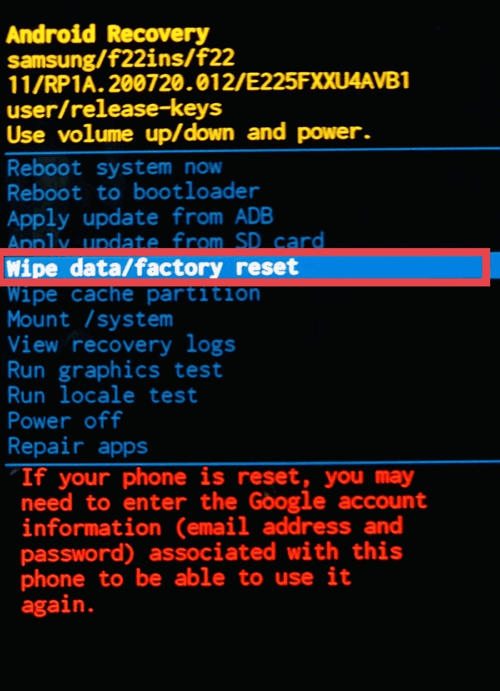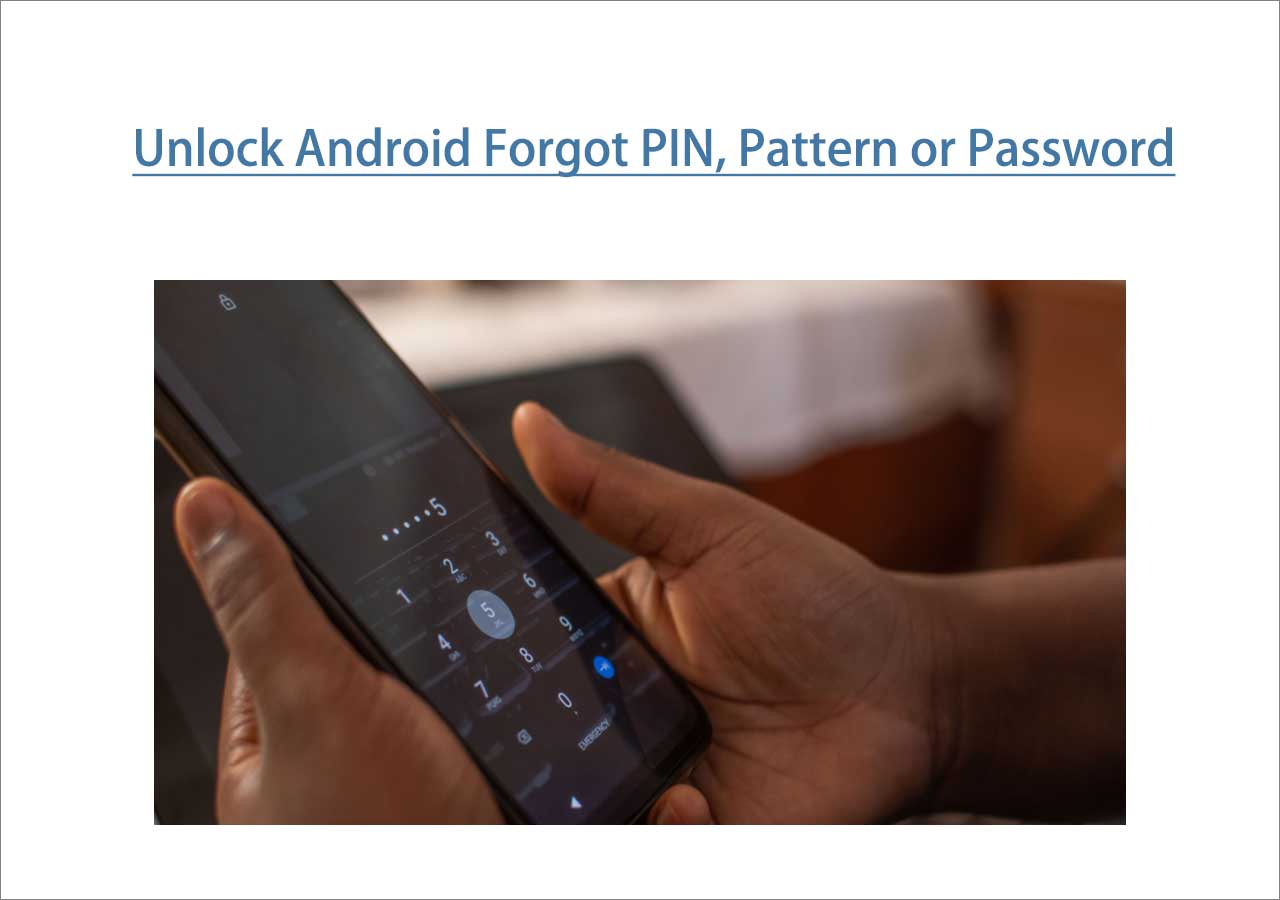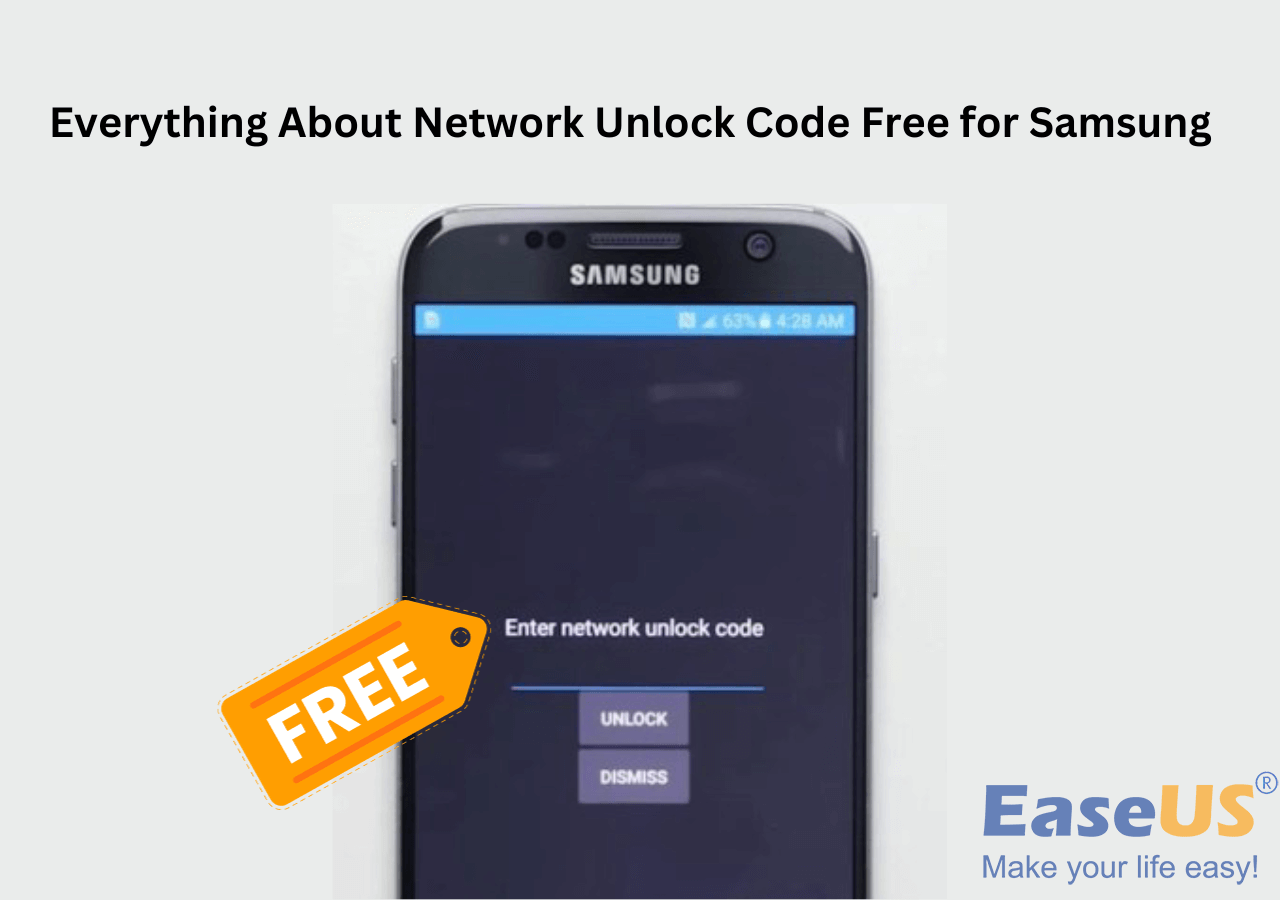In order to protect personal data and privacy from peeking eyes, you would like to set up a complicated password, PIN, or pattern to lock your screen. As a result, you can easily be locked out of your phone because you forget the passcode. You may ask "How to unlock Android phone if forgot PIN?" Fortunately, there are some ways you can unlock phone without passcode and regain access to it. Some of the methods will require your Google account's username and password, but if you have even forgotten your Google account's credentials, there is still a way to bypass the screen lock on your Android phone.
Many modern Android devices support using biometrics to log in, so if you have forgotten the PIN to get into your phone, you can try to use the fingerprint or face scanner to unlock your phone. If you don't have biometric info set up as a backup, read below to learn the solutions to "How do I unlock my Android phone if I forgot my PIN?"
| Methods |
Effectiveness |
Difficulty |
| 1️⃣EaseUS MobiUnlock for Android |
High - It helps unlock an Android phone by removing all types of screen passcodes. |
Super easy |
| 2️⃣Smart Lock |
Moderate - It lets your phone unlock and stay unlocked without a PIN. |
Easy |
| 3️⃣Find My Device |
High - It allows you to track or remotely wipe a lost or stolen Android device. |
Easy |
| 4️⃣Find My Mobile |
High - It lets you tap on the Backup PIN option on a Samsung device. |
Easy |
| 5️⃣Forgot PIN Feature |
Moderate - It is a feature on Android 4.4 or older that bypasses the lock screen. |
Moderate |
| 6️⃣Factory Reset |
Moderate - It lets you force a factory reset in Android Recovery mode to delete everything. |
Moderate |
Method 1. How Do I Unlock My Phone with EaseUS MobiUnlock for Android
Other methods to unlock Android phone If forgot PIN have limitations - either require an enabled feature or certain old versions of Android. A screen unlocker for Android is a universal PIN unlocking tool that helps you regain full access to your device, regardless of screen lock types, device models, or Android versions.
EaseUS MobiUnlock for Android is a robust screen lock remover. It can remove the lock screen PIN, pattern, password, fingerprint, and face lock in minutes. It supports 99% of Android phones including Samsung, Huawei, LG, Xiaomi, OnePlus, Pixel, Motorola, etc. EaseUS MobiUnlock for Android can also help you bypass FRP lock on Samsung phone.
How to unlock a locked Android phone without losing data with EaseUS MobiUnlock:
Step 1. Launch EaseUS MobiUnlock for Android. To unlock phone without password, PIN, or Pattern Lock, choose Remove Screen Lock.
Step 2. EaseUS MobiUnlock supports a wide range of Android phone. Choose your phone brand from the interface. Since the unlocking procedure varies according to the brand, just follow the onscreen instructions to unlock the Android phone.
Step 3. After following the step-by-step guide, you can unlock Android phone without password, PIN, or patter lock successfully.
Method 2. How Do I Unlock My Phone with Smart Lock
If you have enabled the Smart Lock feature on your phone, bypassing Android lock screen will be easy. The Smart Lock feature allows your phone to unlock and stay unlocked without a PIN, password, or pattern in a trusted location, connected to a trusted device, or being used by a trusted person.
![smart lock]()
For example, if you have set up the Smart Lock to use your home address as a trusted place, you can take your phone to your home and your phone will be unlocked automatically without an unlock code as soon as you are near the address.
To set up the Smart Lock to bypass the lock screen security, go to Settings > Security > Smart lock on most phones, or Settings > Lock Screen > Smart Lock Type on Samsung devices.
If the Smart Lock feature doesn't save you, you can try to use the Google Find My Device service if you have enabled it.
Method 3. How Do I Unlock My Phone via Find My Device
The Find My Device, formerly Android Device Manager (ADM), is a free service provided by Google to let you or let you track or remotely wipe a lost or stolen Android device. You can use it to unlock your phone by performing a remote factory reset.
How to unlock Android phone if forgot PIN with Google Find My Device:
Step 1. Visit Google Find My Device either on a computer or on a phone and sign in with the Google account that is previously logged in to the locked Android phone.
Step 2. All devices connected to this Google account will appear at the top, select the one you want to unlock.
Step 3. Select ERASE DEVICE and confirm your choice. You will be able to set a new password and get into your phone with that new password.
![smart lock]()
This method will wipe your personal data and restore your Android device to its factory settings. If you have not enabled Find My Device, this solution is not going to work. Find out what options you have if you own a Samsung phone.
Method 4. How to Unlock Android Phone if Forgot PIN with Find My Mobile
If you get yourself locked out of a Samsung phone, thankfully you have more options to unlock your phone if you forgot the PIN. On a Samsung device with older Android versions, you can tap on the Backup PIN option to unlock the phone with a backed-up PIN.
On a Samsung with newer Android versions, you can use the Find My Mobile feature to unlock your phone without a PIN if the feature has been activated.
How to use Find My Mobile to unlock a Samsung phone PIN:
Step 1. Open a web browser and visit https://findmymobile.samsung.com/.
Step 2. Log in to your Samsung account.
Step 3. Select Unlock and follow the onscreen prompts to proceed.
![samsung]()
This will delete any other passwords or PINs you have set up on your Samsung phone and your device should now be unlocked.
Method 5. How to Fix Android Forgot PIN with the Forgot PIN Feature
Before Google tightens the security, on devices running older versions of Android - Android 4.4 or older, you can bypass the lock screen with your Google account email address and password.
How to unlock a locked Android forgot PIN without a lock code:
Step 1. Conduct several incorrect unlock attempts until you see a "Forgot pattern", "Forgot PIN", or "Forgot password" button appear.
Step 2. Tap on it and input your Gmail and password.
![aid]()
Step 3. Click Sign in to unlock your phone and reset a new PIN for your lock screen.
Method 6. Factory Reset Android Forgot Pin Without Password
When you can't use your phone because you don't remember the login PIN, another to make your phone usable again is to force a factory reset in Android Recovery mode. It will delete all user data on the phone including the lock code, restore all settings to its factory defaults, and allow you to start from scratch including setting up a new PIN, pattern, or password.
A few tips on how to factory reset Android without a password:
- Read your device's manual or search on the manufacturer's website to find out the specific steps to boot your phone into recovery mode.
- Make sure your phone has at least 30% battery.
- Back up your phone if possible as restoring your phone to factory settings will inevitably delete some of your data.
- Ensure you have the correct Google account information because you will need them to bypass the FRP lock after a factory reset.
How to factory reset an Android smartphone in recovery mode:
Step 1. Start your phone in Android Recovery Mode.
Step 2. Select Wipe data/factory reset and select Yes -- delete all user data.
![reset]()
Step 3. Select Reboot system now and access your phone.
Factory resetting isn't as bad as it sounds as most data can be restored after you sign in and sync into the same account.
Did You Get All the Methods to Fix Android Forgot PIN?
Hopefully, this article has answered your question "how do I unlock my phone if I forgot my PIN?" If you have activated Find My Device or Smart Lock, unlocking the screen when you have forgotten the PIN is simple. If not, a universal PIN unlocker for Android like EaseUS MobiUnlock can help you get into your phone without a factory reset and data loss. With MobiUnlock, you can easily unlock Android forgot PIN, pattern or password.
FAQs on Unlocking Phone if I Forgot My PIN
Here are some of the frequently asked questions about unlocking phones:
1. How do I unlock my LG phone if I forgot my PIN?
If you forget your lock sequence and backup PIN, you will have to perform a hard reset (factory reset) to gain access to your LG phone.
- Turn off the phone.
- Press and hold the Volume Down key and the Lock key.
- Release the keys until the LG logo appears.
- Press the Volumes keys to highlight the Wipe data/factory reset and use the Lock key to confirm.
- Pick the Yes -- delete all user data option.
- Restart your phone and it will start without a screen lock.
2. How do I unlock my Samsung phone if I forgot the PIN?
- Go to Find My Mobile website.
- Log in with your Samsung account.
- Click the Unlock icon.
3. How to unlock a phone password using the emergency call?
To unlock a phone using the emergency call only works for Android phones with Android 5.0 to 5.1.1. This method uses an over-length password to crash the lock screen.
- Tap on the Emergency Call option on your lock screen.
- Input 10 asterisks in the dialer.
- Copy the 10 asterisks and paste them next to the original copied characters.
- Keep repeating this process of adding more characters until no more characters are allowed to add.
- Copy all characters.
- Open the camera shortcut and pull down the notification panel.
- Tap the settings icon and paste the copied characters several times when asked for the password.
- Tap on the Enter key and the lock screen will crash and you will be able to access your phone.
Share this post with your friends if you find it helpful!
NEW
HOT