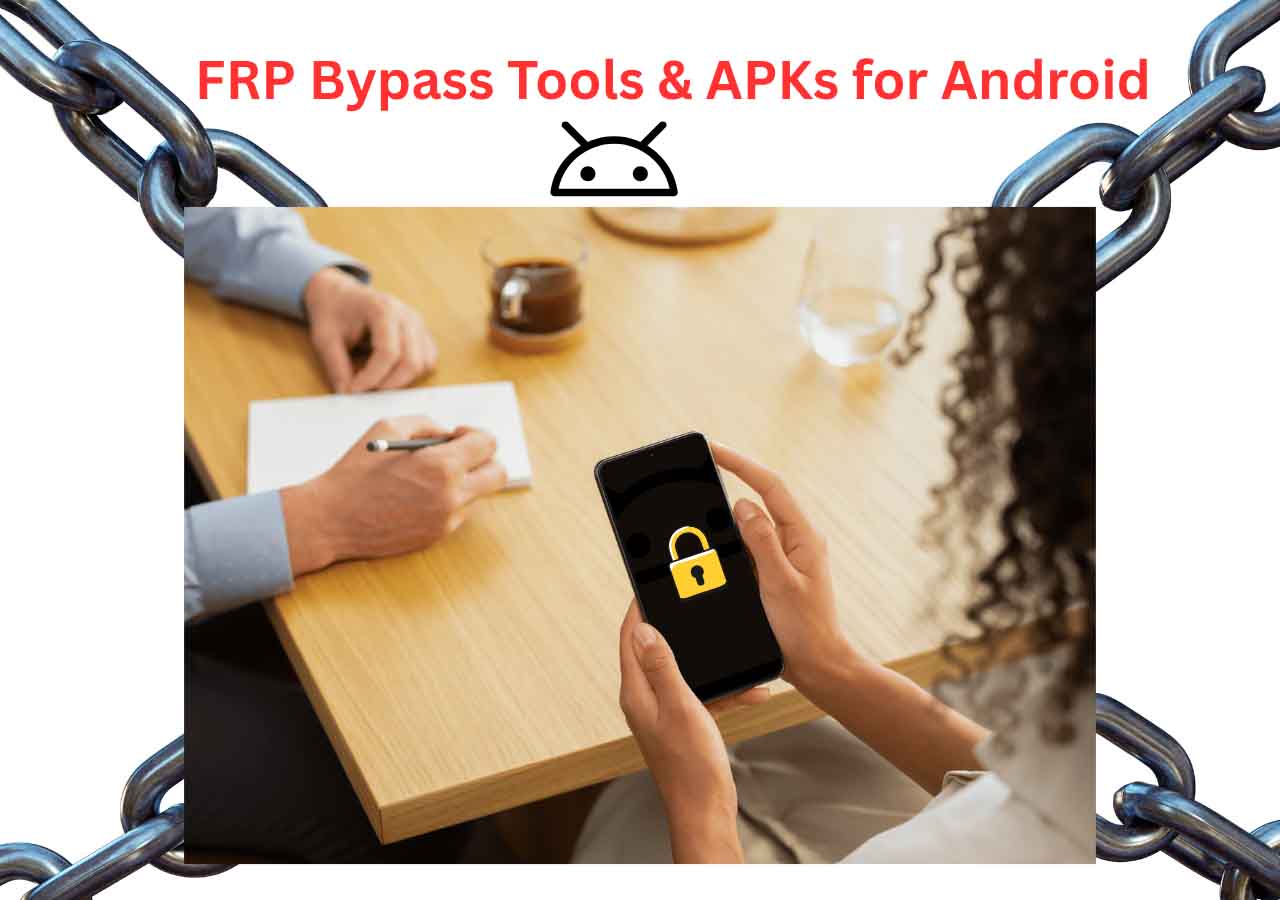Normally, Android users are able to encrypt their devices by adding a PIN, pattern, or password for the screen. If you forget the screen passcode, you will not be able to access any information from it. Generally speaking, if you set a password for your Android, you can use a backup PIN to bypass it. But if you forget the PIN code, you must find another way. Today we will learn how to unlock Android phone if forgot PIN. Let's get right to it now!
Part 1. How to Unlock Android Phone If Forgot PIN with Google Account
The first easy method is using the Forgot Pattern feature to bypass the PIN input requirement. Instead, you will enter your Google Account as the credential to unlock your Android phone. The unlocking process is simple and fast, but there is a version requirement. Your operating system version must be Android 4.4 or lower since the Forgot Pattern feature is not available on Android 5 Lollipop.
Here's how to unlock Android phone if forgot PIN with the Forgot Pattern service:
Step 1. Enter possible PIN codes consecutively until the Forgot Pattern option pops up on the screen.
Step 2. Now tap on Forgot Pattern to continue.
Step 3. On the next screen, select Enter Google Account details.
Step 4. Now sign in with your Google credentials that are associated with your locked device.
Step 5. Once you sign in successfully, you will be allowed to enter your phone without a PIN required.
![unlock a phone with the Forgot patter option]()
Check "How to Unlock Android Phone With Google Account" to learn how to reset your Google account when you forget it.
Part 2. How to Unlock Android Phone If Forgot PIN via Phone Unlocking Software
Since most Android phones are higher than Android 4.4, the Forgot Pattern feature is not available anymore. In this section, we will introduce a common workaround for all Android phones regardless of the system version. That is a third-party lock screen removal tool. This Android Unlocking Software is capable of unlocking lock screens in all scenarios, including a phone with a cracked screen, a second-hand phone, a disabled phone, or a locked phone when you forget the passcode.
You are welcome to download it here and follow the instructions below to unlock your Android phone in a few minutes.
Step 1. Launch EaseUS MobiUnlock for Android. To unlock phone without password, PIN, or Pattern Lock, choose Remove Screen Lock.
Step 2. EaseUS MobiUnlock supports a wide range of Android phone. Choose your phone brand from the interface. Since the unlocking procedure varies according to the brand, just follow the onscreen instructions to unlock the Android phone.
Step 3. After following the step-by-step guide, you can unlock Android phone without password, PIN, or patter lock successfully.
Part 3. How to Unlock Android Phone If Forgot PIN with Factory Reset
Apart from phone unlocking software, here's another option to remove the lock screen on the Android device - a factory reset. It is also called a hard reset. With a factory reset, all your data will be erased and your locked device will be restored to its original settings. Before proceeding with a factory reset on your Android device, make sure there's nothing important on your phone as a factory reset would delete everything.
When you're ready, follow the steps below to bypass the lock screen on your Android:
Step 1. Turn off your phone.
Step 2. To enter the Recovery Mode, long-press the Volume Up/Down and the Power buttons at the same time.
Step 3. Then select Wipe data/factory reset by pressing the Volume Down and then press the Power button to confirm your choice.
Step 4. Then select Factory data reset.
Step 5. Finally, select Reboot system now to factory reset your Android phone now.
![unlock a phone via a factory reset]()
You can also click here directly to learn how to factory reset Samsung if your device is a Samsung phone.
Part 4. How to Unlock Android Phone If Forgot PIN Using Find My Device
Apart from Android lock screen removal software, you can also unlock your Android device with another tool - Find My Device. This efficient feature is developed by Google and designed to lock, locate and find Android devices through a map. So when you forget the passcode of the lock screen, you can also use it to remove the original PIN and set a new password. However, you are able to use it only when the locations service and the Find My Device feature are enabled on your locked phone.
If that's the case, follow the steps below to learn how to unlock Android phone if forgot PIN using Find My Device:
Step 1. Visit the Find My Device website on another device.
Step 2. Sign in with your Google Account that is associated with your locked device.
Step 3. Choose your locked phone in the area of the device related to this account.
Step 4. Then click SECURE DEVICE to continue.
Step 5. Now set a new password for your locked phone to replace the original PIN.
Step 6. When set successfully, you are available to unlock your phone with this new password.
![unlock phone without password using Find My Device]()
Conclusion
This tutorial has outlined four useful methods to help you unlock Android phone if forgot PIN. And it is strongly recommended to try the Android Unlocking software first, since it's a universal solution for all Android devices, including Samsung, LG, Google, Motorola, and other brands.
I sincerely hope this post is useful and helps you out of this dilemma. Feel free to contact us at any time if you have any further questions or thoughts about this guide.
FAQs on How to Unlock Android Phone If Forgot PIN
Have any other doubts? For more information about how to unlock Android phone if forgot PIN, check the frequently asked questions below one by one.
1. How can I unlock my Samsung device remotely?
You can use the Find My Device or Find My Mobile features to unlock your Samsung phone remotely. Their principles are the same. In addition, you can also choose the universal solution for all Android - EaseUS MobiUnlock for Android as an alternative.
2. How do you enable the Find My Device feature on your phone?
- Go to Settings.
- Scroll down to Security.
- Select the Find My Device option.
- Turn on the toggle of Find My Device.
3. How to check my Android version?
- Navigate to Settings from the Homepage.
- Scroll down to tap About phone > Android version.
- Check your Android version, Android security update, and Build number.
NEW
HOT