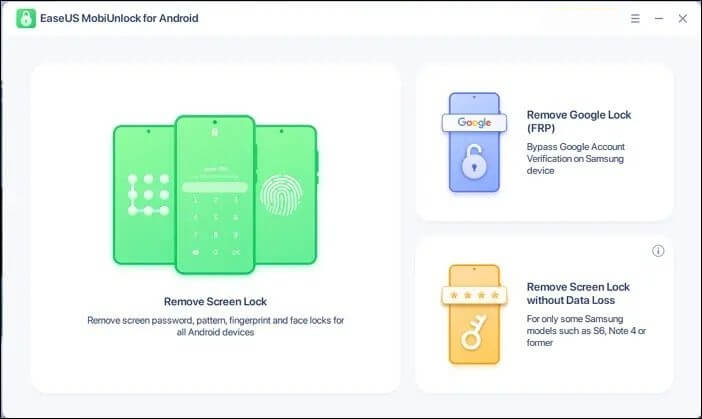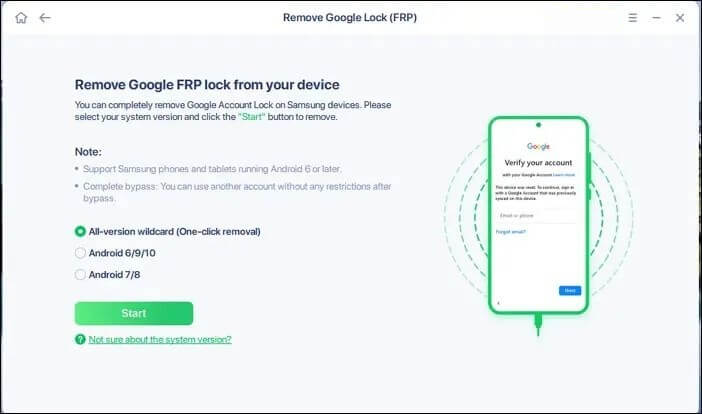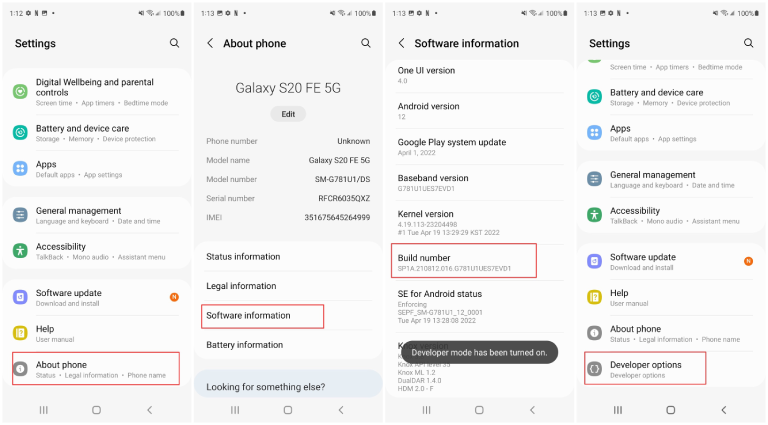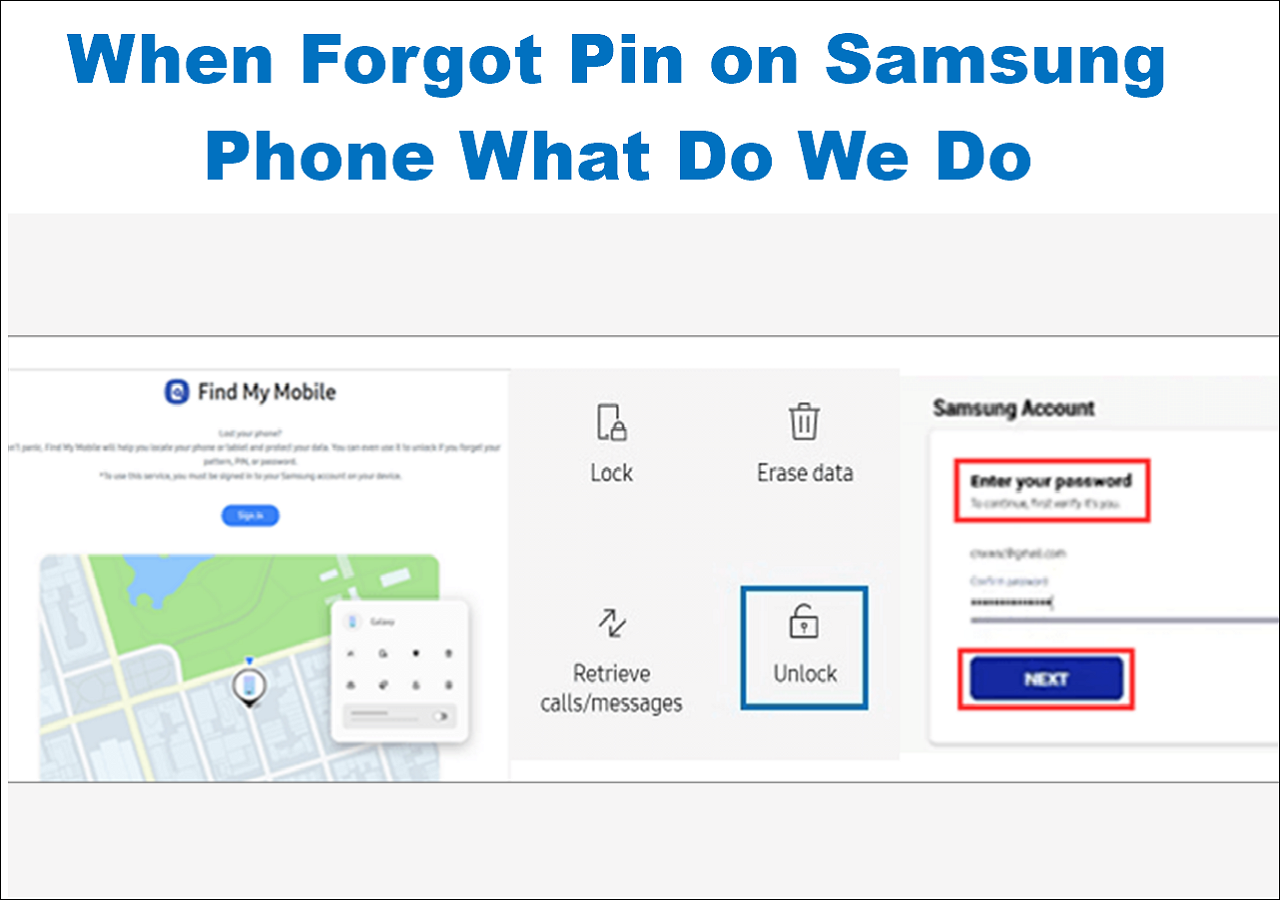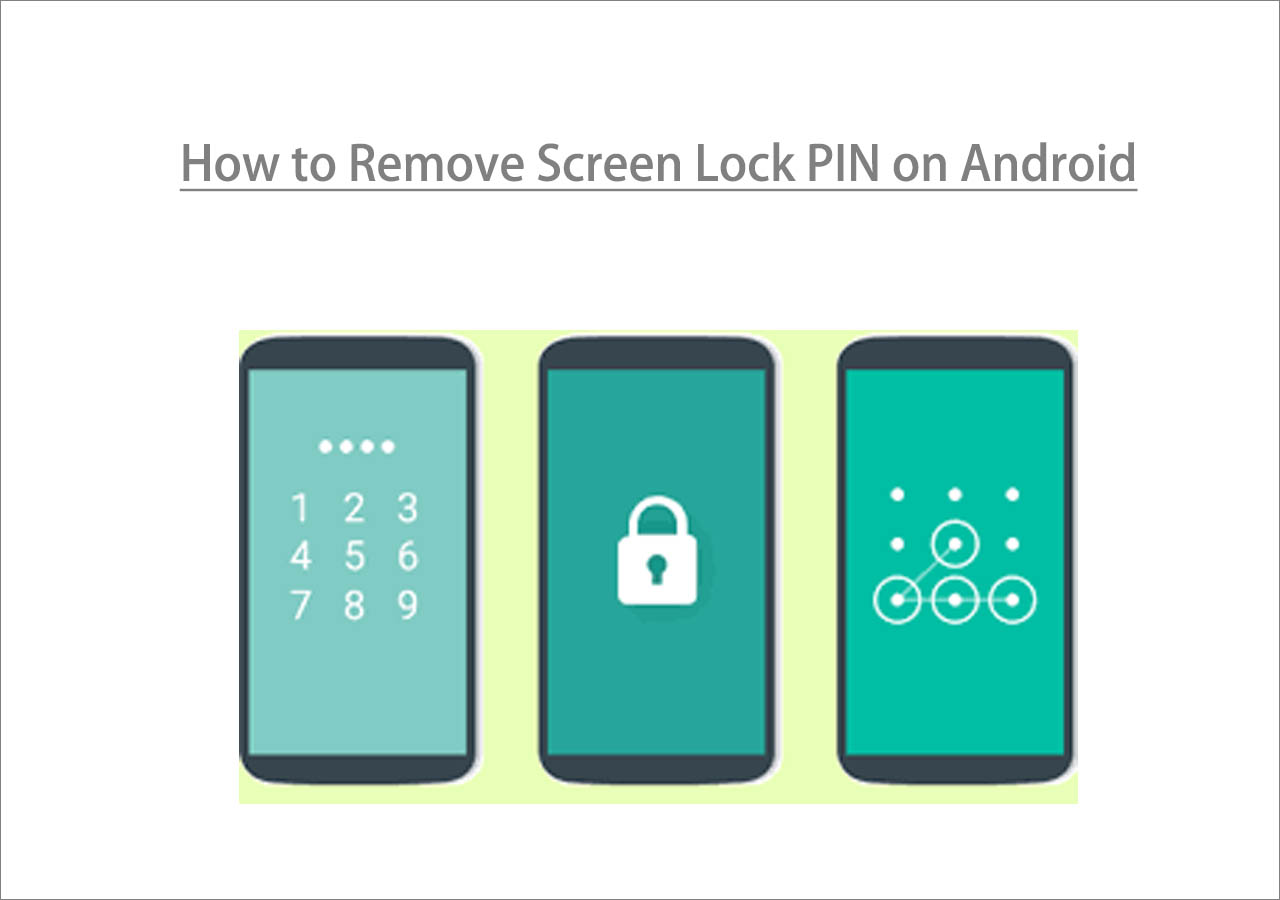Google lock, also called Google FRP lock (Factory Reset Protection), is a security lock that prevents other people from using your device by performing a factory reset without your permission. This lock is enabled by default if you have set up your Samsung with a Google account. If one day you reset your Samsung to factory settings, you will need to re-enter your Google account details to complete the setup. If you forget it, you need to bypass FRP lock on Samsung. But suppose you brought your Samsung device from a second-hand market, and it is now stuck at the Google FRP lock. How to bypass Google lock on Samsung or other devices?
No worries, here are three proven ways to bypass Google account on Samsung or remove Google account from Samsung without password. Let's start with the first way.
The Easiest Way to Bypass Google Account on Samsung
The easiest way to bypass Google account on Samsung device or bypass google verification on samsung is to use some FRP unlock services, such as EaseUS MobiUnlock for Android. Such services support most Samsung models, which frees you from compatibility issues. Asides from that, some of them are even equipped with advanced tools. The following are reasons why we commend EaseUS MobiUnlock for Android, one of the best Samsung FRP unlock tools.
- Easy to use. It is easy to use, even for newbies.
- Quick unlock speed. The whole process will take around 15 minutes to finish.
- Rich features. It is equipped with a screen lock removal tool and a Google FRP removal tool.
- Wide compatibility. It supports over 15 mainstream Android brands.
- Factory reser. It enables users to reset a samsung phone that is locked google account.
- Lock screen bypassing. It is able to bypass Samsung lock screen without losing data.
Follow the steps below to learn how to bypass Google account on Samsung with this EaseUS FRP bypass software:
Step 1. Download and Install EaseUS MobiUnlock. Open it now.
Step 2. On the software home screen. You will be presented with three options. Namely, Remove the Screen lock, Remove Google Lock FRP, and Remove the Screen lock without data loss. Click on the Remove Google Lock FRP option.
![Remove Lock Screen EaseUS MobiUnlock]()
Step 3. Now, on the next screen, select the All version wild card option and click on Start. Ensure your device is connected to your PC via a USB cable.
![Remove Lock Screen EaseUS MobiUnlock]()
Step 4. Now, the FRP bypassing software will work automatically and remove the Google FRP lock from your device, allowing you to use any other Google account and perform a factory reset.
Further reading: How to Factory Reset Motorola Phone Without a Password >
Bypass Google Account on Samsung with Google Keyboard
How to bypass Google account on Samsung for free? You can use your Google keyboard to bypass your Google account on your Samsung without software. The steps are long and complicated. You'd better be careful to follow our steps below to learn how to bypass Google lock on Samsung.
Step 1. Once you've finished performing a factory reset on your Samsung device, you can set your device up again. Select a language and connect your phone to a Wi-Fi network.
Step 2. Then, you will be asked to use your Google Account to activate your device. Tap on the text field to bring up the keyboard, and then tap and hold the "@" key to enter the Settings menu.
Step 3. Choose Keyboard Settings, tap on the three dots in the upper right corner, and select "Help & Feedback."
Step 4. Select the "Use Google Keyboard" option. Then, long-press the screen to select any text and tap "Websearch" in the upper right corner.
Step 5. Next, tap "Settings" in the search bar to enter the Settings.
Step 6. When you visit the Settings page, scroll down to select "About phone."
Step 7. Tap on "Software information" > "Build number." Tap on "Build number" 7 times to enable the Developer mode.
Step 8. Go back to the previous page and select "Developer options." From there you need to toggle the "OEM Unlocking" option to ON.
Step 9. After that, you can set up your device without needing Google Accout details.
![Bypass Google Account with Google Keyboard]()
That's all it takes to bypass FRP with Samsung keyboard. If you think it's too complicated, EaseUS MobiUnlock for Android is a perfect alternative.
Unlock Google Account on Samsung with Talkback
Google TalkBack is a built-in accessibility feature that allows you to bypass Google verification on Samsung devices running Android 5.0 and Android 7.0. The whole process is long and complex, and there is no guarantee of success. If you're unfamiliar with the Android screen, it might be harder for you to proceed.
Now, let's see these steps on how to bypass Google lock on Samsung Galaxy using Talkback.
Step 1. After performing a factory reset on your iPhone, restart it and connect it to a Wi-Fi network.
Step 2. Tap on the Home button three times to initiate the Talkback. (Or you can also long-press the home screen with two fingers if there is no Home button)
Step 3. Draw an "L" shape on your screen with finger gestures. Then, double-tap "Talkback Settings" from the new Global Context menu.
Step 4. When the screen turns black, choose the "Speak" option. Then draw another "L" shape on the screen and click "Pause Feedback."
Step 5. Search for the "Help & Feedback" option via the search box. Then, tap "Voice" and "Get Started with Voice Access."
Step 6. Then, you will see a video tutorial. Tap the "play" button.
Step 7. When the video starts to play, click the "share" button and tap on the three dots to open the video on YouTube.
Step 8. When you come to the YouTube page, tap the profile icon in the upper right corner, select "YouTube Terms of Service," and select a browser to open it.
Step 9. After that, the Google FRP will be removed successfully.
Closing Thoughts
As you can see, this guide has introduced three methods to bypass your Google account from your Samsung device. With these three methods, you can easily get into your device without the Google account details after performing a factory reset. Of these three methods, the first method is the easiest one to proceed with. So, do hesitate to use the first method to bypass Google Account with EaseUS MobiUnlock for Android!
FAQs on How to Bypass Google Lock on Samsung
The following questions and answers are designed to help you learn more about Google lock on Samsung devices. If you want to dig deeper into this topic, see the following FAQs.
1. How do I bypass the Samsung lock screen after a factory reset?
There are many options for you to bypass the Samsung lock screen after a factory reset. You can use a third-party Android unlocker, Samsung Find My Mobile, Android Device Manager, or Google Account, or by putting your device in recovery mode. All of these methods work to remove the lock screen on your Samsung. For more details, you can read our previous guide on unlocking a Samsung phone when forgetting the passcode.
2. Is there a universal code to unlock Android phones?
No, there isn't any mater code to unlock all Android phones. If you want to unlock an Android phone, you can use some professional Android unlockers, the Forgot Pattern feature, and other tricks to get the job done.
3. How to get past Google lock on Samsung?
With EaseUS MobiUnlock for Android, you don't need to find the past Samsung FRP bypass code back, because it will bypass it and access your device straightly.
NEW
HOT