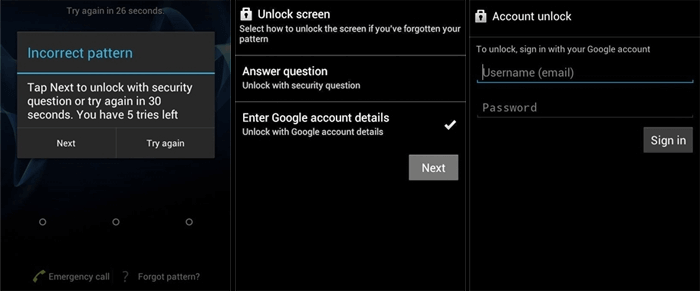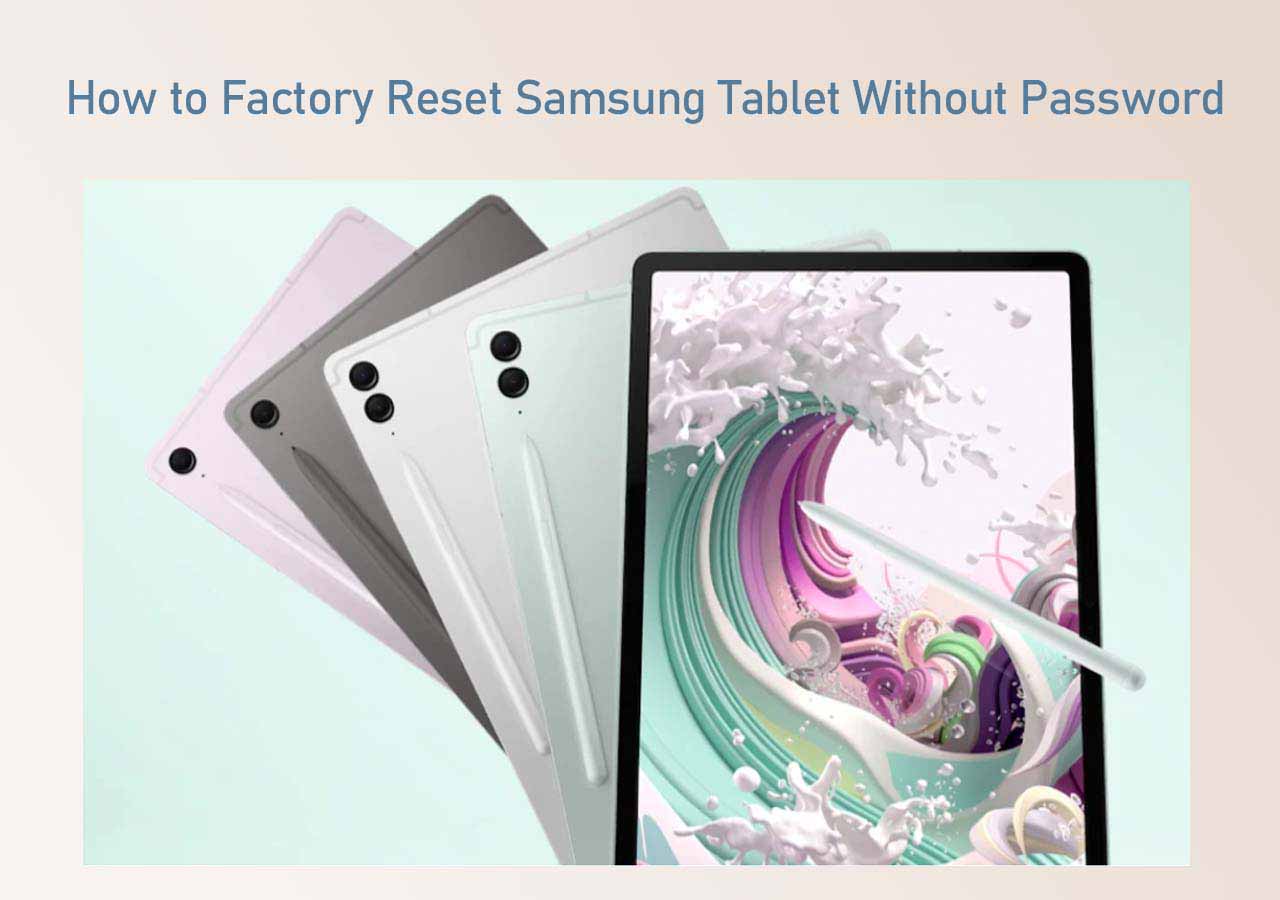The Android lock screen is a great security feature that prevents others from accessing your information and data stored on your phone. The carrier allows users to set a password, Pin, pattern, fingerprint, or face lock as the lock screen to hide their privacy from the public. But what should you do if you forget the lock screen's passcode? How to unlock Android phone without password? This tutorial will introduce some useful approaches to bypassing Android lock screen. Now follow us to explore how to remove screen lock pin on Android.
Part 1. Bypassing Android Lock Screen via Google Account
First of all, we would like to introduce an easy solution for bypassing Android lock screen - via Google Account. Before proceeding with this method, check your Android version to see if it's Android 4.4 or lower. If so, I would encourage you to use this method directly. That is because this approach is not available on Android 5 and higher.
To bypass Android lock screen via Google Account, follow the steps below:
Step 1. Attempt to enter the correct passcode five times.
Step 2. When you fail to unlock the screen by passcode, a Forgot pattern option will pop up at the lower right corner of the screen.
Step 3. Now tap on Forgot pattern > Enter Google Account details.
Step 4. Then you will be required to enter your Google Email address and password.
Step 5. After signing in with your Google credentials, you can access your phone without a passcode required.
![unlock a phone with the Forgot patter option]()
Part 2. Bypassing Android Lock Screen with a Factory Reset
If your phone isn't running Android 4.4 or below, it's a good option to try a factory reset on your locked Android device. This applies to all mobile phones, regardless of their operating system and brand. What's more, a factory reset would delete everything, which means all the information on your Android device (including contacts, photos, videos, music, and other content) will be erased. Only in this way, your lock screen setting can be removed.
Follow these steps to learn how to factory reset android without password:
Step 1. Power off.
Step 2. Press the Volume Up/Down and the Power buttons simultaneously to enter the Recovery Mode.
Step 3. Tap on Wipe data/factory reset with the Volume Down and the Power buttons.
Step 4. Then tap on Factory data reset > Reboot system now to start bypassing Android lock screen with a factory reset.
![unlock a phone via a factory reset]()
Note: The step-by-step instructions for a factory reset vary slightly depending on the phone brand. You are welcome to learn how to reset Motorola phone and how to reset a Nokia phone.
Part 3. Bypassing Android Lock Screen Using Third-party Software
Performing an external factory reset on your Android is quite complex. Most of people think it's very technical and tricky. This section will cover a universal third-party unlocking tool to remove screen lock PIN on Android. Using this efficient software to unlock any Android device is highly recommended since no limited conditions for your device are required (no matter what your Android phone and its version are). And it may be the easiest way to unlock Android phones currently. You don't require any professional skill at all, and your Android device will be unlocked in a few minutes with a couple of clicks. Isn't that simple?
Here's how to reset Android phone when locked with this phone unlocking software:
Step 1. Launch EaseUS MobiUnlock for Android. To unlock Android without password, choose "Remove Screen Lock" from the interface.
Step 2. Select the brand of your phone then follow the onscreen instructions to unlock your phone.
Step 3. After following the step-by-step guide, you can unlock your phone without password or other lock screen types successfully.
Note: Like a factory reset, this software wipes all your saved data on your locked phone, except for some old Samsung and LG phones.
Part 4. How to Unlock Any Phone Password Without Losing Data
Is there any universal unlocking method that enables no data loss? Of course, yes. You can bypass the Android lock screen with the exception of data reset through Find My Device. It was developed by Google and is designed to lock, locate and find your Android device if it goes missing. Thanks to the feature, you can also use it to unlock your Android phone.
Here's how to unlock any phone password with Find My Device:
Step 1. Go to the Find My Device website on another device.
Step 2. Sign in with your Google Account linked to your locked Android device.
Step 3. Select your Android phone.
Step 4. Click SECURE DEVICE.
Step 5. Then a new window will pop up, and you will be required to enter a new password for your locked phone.
Step 6. Enter a new password which will be used to unlock your Android phone in a few minutes later.
![unlock phone without password using Find My Device]()
Conclusion
In this article, we have introduced four solutions for bypassing Android lock screen. And we strongly recommend trying the third-party unlocking software we mentioned before. With this tool, you won't be asked for any information and it's really fast. In addition, the best option is Find My Mobile to unlock Samsung phone forgot password if your Android device is Samsung.
FAQs on Bypassing Android Lock Screen
For more information about bypassing Android lock screen, check out the frequently asked questions below.
1. Can I recover photos after a factory reset?
You can restore images after a factory reset on Android using Google Photos, Google Disk, or another backup drive. You can even use a third-party Android data recovery software to recover lost data after a factory reset.
2. Will I have to update my phone again if I factory reset it?
No. After a factory data reset, the phone will revert to the latest software version you installed, not the one the phone came with initially.
3. Can data be transferred from a locked phone?
You can't access any information and data on your locked phone. You must first unlock the screen to transfer your data. So there's no way to transfer data from a locked phone.