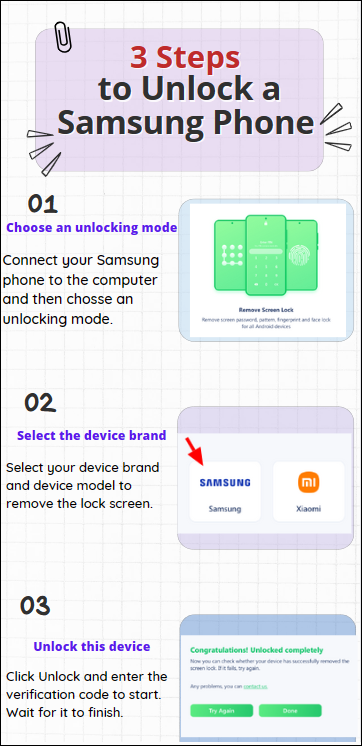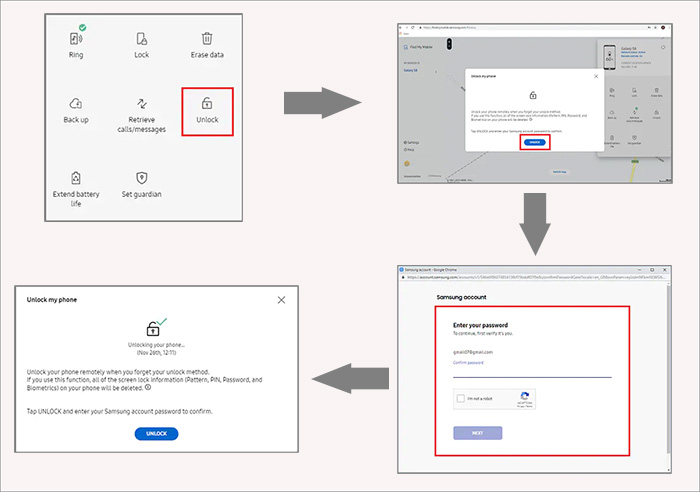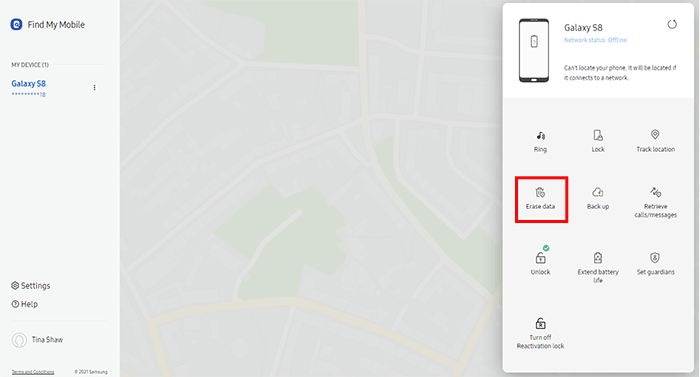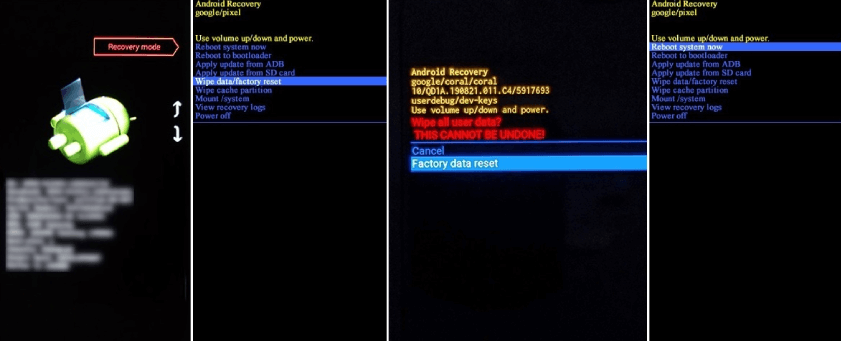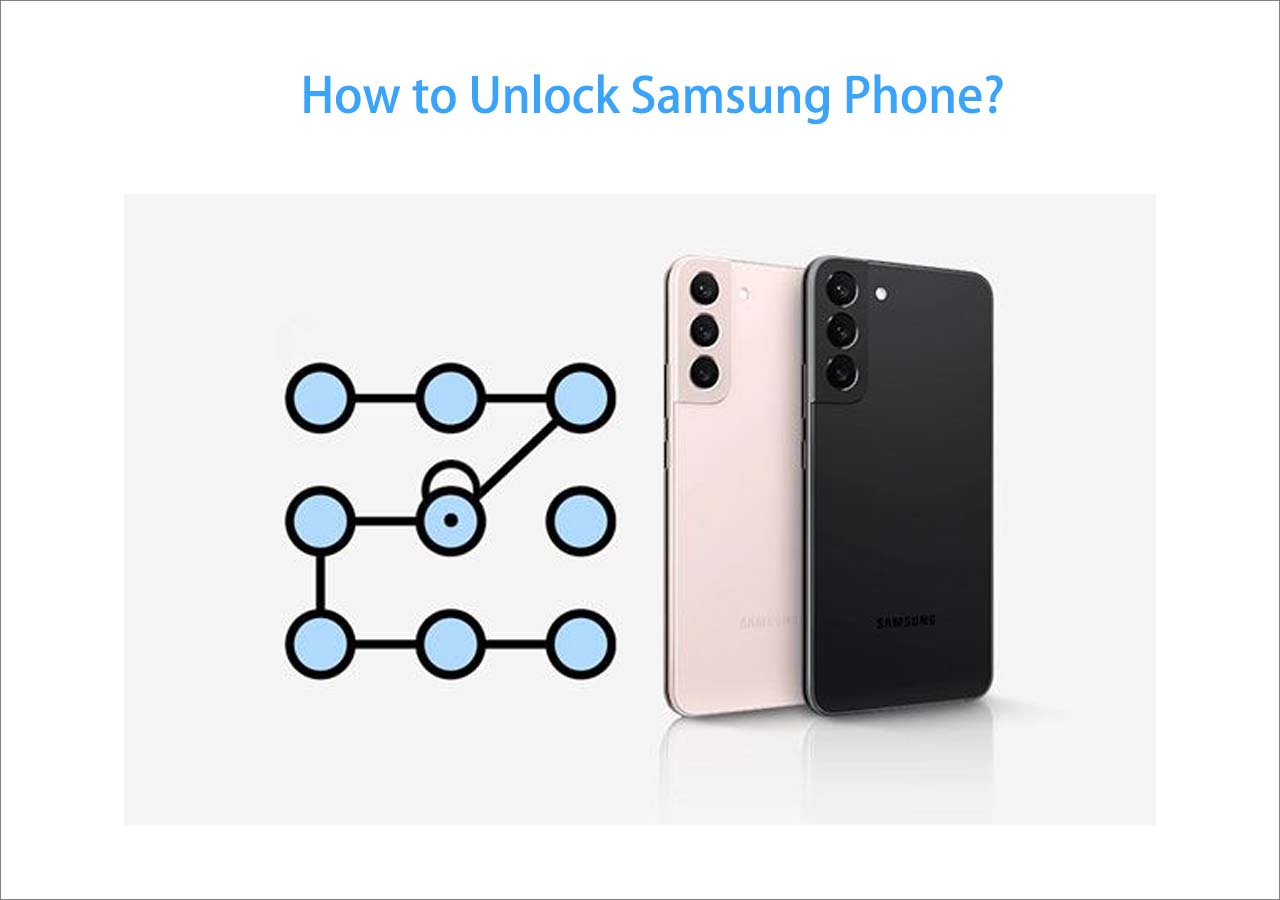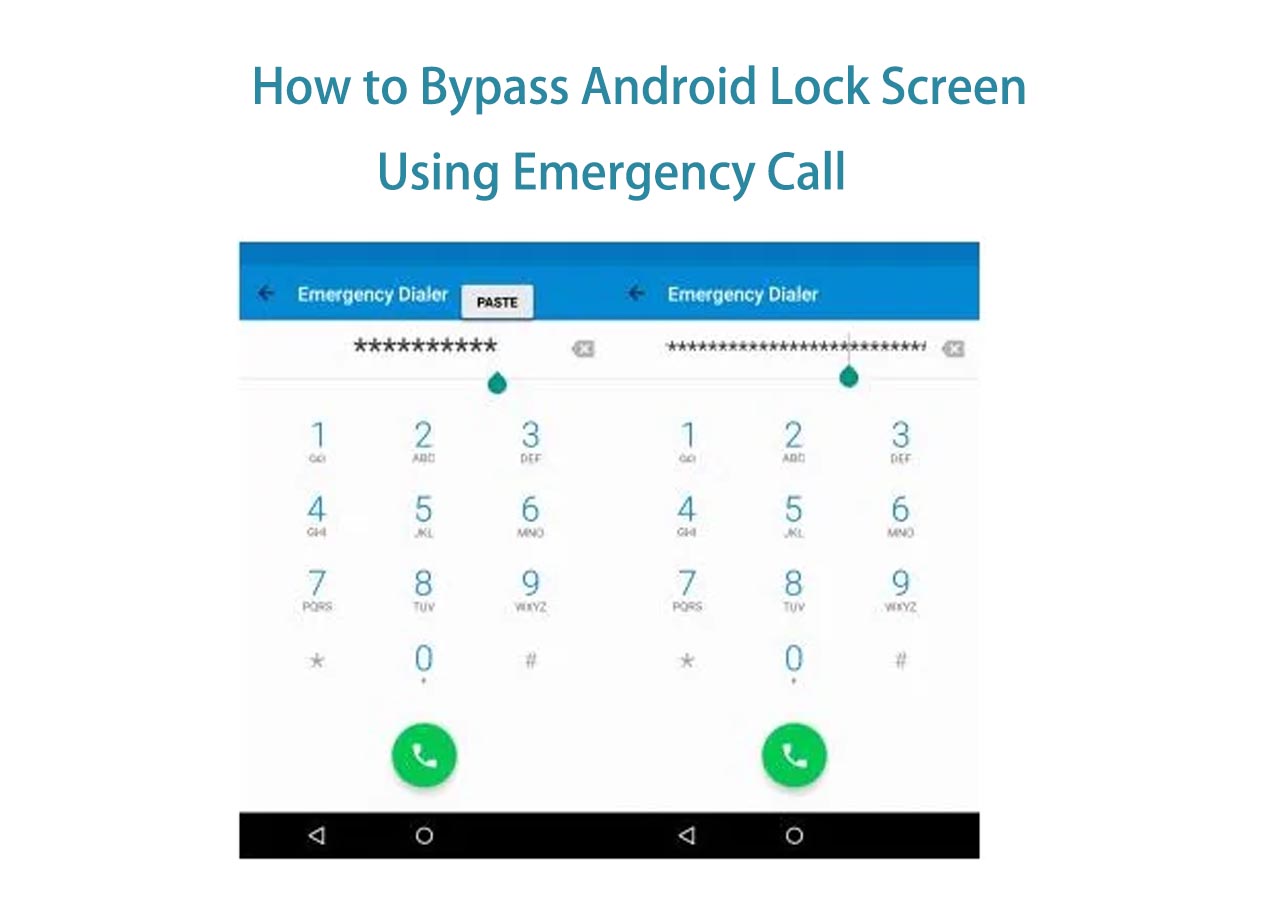ACTUAL USER SCENARIO:
"After the software update on 8/23/23, my Samsung Galaxy S22 Ultra restarted and asked me to enter my screen lock code. It did not recognize my code and has now locked me out. I have contacted technical support multiple times and done all the recommended troubleshooting to get my phone unlocked or my files extracted, but the issue still needs to be fixed. I had remote unlock enabled, but it is not working. Is it possible to undo the software update, or is there another option to get the phone to recognize the screen lock again without doing a factory reset?" From Samsung Community
When you forget the Android password and try too many incorrect unlock attempts, your Samsung Galaxy S22 Ultra will be locked out to safeguard your personal information and prevent your Samsung phone from malicious access. Then, how do we fix the 'Samsung Galaxy S22 Ultra locked out' issue? In this article, we will go through four solutions to fix the Samsung lockout problem and regain full access to your phone.
One Click to Fix Samsung Galaxy S22 Ultra Locked Out Issue
The easiest method to solve the 'Samsung Galaxy S22 Ultra locked out' issue is to apply a professional Android phone unlocker - EaseUS MobiUnlock for Android, which can unlock your phone without a password with a high success rate. By the way, it works on almost all Android devices apart from Samsung, such as Google Pixel, LG, Motorola, etc. Let's see what else EaseUS MobiUnlock for Android can offer:
- Remove the screen lock on Android. No matter what kind of lock you use, 4-digit code, 6-digit code, pattern lock, PIN lock, etc, it can bypass the lock screen.
- Bypass the FRP lock on Samsung. It is a FRP removal tool that can remove the FRP lock from any Android tablet without a Google account.
- A toolkit to fix various issues. When you forget your Android passcode, your Android phone is disabled, the phone's screen is cracked, or you have bought a second-hand Android without knowing the password, it can fix these problems for you.
How to Bypass the Samsung Galaxy S22 Ultra Locked Out Screen:
![unlock samsung lockout]()
Erase Samsung S22 Galaxy Ultra via Android Device Manager
Android Device Manager, also called Google Find My Device, can perform a remote unlock of your Samsung Galaxy. However, to unlock Android phones with a Google account, you have to ensure the Google account is signed in on your Android device and your phone has an internet connection.
Step 1. Go to the Google Find My Device website and log in with your account on your other devices, such as your tablet, computer, or phone.
Step 2. From the left panel, you will be able to see all the attached Android devices to the Google account. Locate and click the locked Samsung phone.
Step 3. Then, you should see three options: Play Sound, Secure Device, and Erase Device. Choose Erase Device and confirm the action by clicking Erase again.
Step 4. Wait for the process to complete, and all the existing content on your phone will be gone permanently, including the locked screen. Thus, you can access the locked Samsung Galaxy S22 Ultra without a passcode.
![fix samsung galaxy locked out via google account]()
Access Locked Samsung Galaxy S22 Ultra via Samsung Account
Similar to Google Find My Device, Samsung has its own online service - Samsung Find My Mobile to locate your lost phone. With your Samsung account, you can reset your Android device to the factory settings without entering the lock screen. It is of great help when you are locked out of your Android phone for whatever reason, and it is also useful when you want to give away or sell your Samsung S22 Ultra since you need to wipe your phone to let others use it freely.
Steps to fix the Samsung S22 Ultra lockout issue:
Step 1. Go to the Samsung SmartThings Find website and enter your Samsung account credentials.
Step 2. After signing up for your Samsung account, you can see the locked device from the left screen. Choose it.
Step 3. Select the Unlock option from the right and enter the Samsung account password to confirm the action.
Step 4. Then, your phone will be unlocked, and a green checkmark will appear on the screen.
![unlock samsung s22 ultra that is locked out]()
However, according to one post from the Samsung community, some features of SmartThings Find Service have been terminated, such as Unlock, Unlock Remotely, Call BackUp and Locate, etc. Therefore, if the above steps are not available anymore, click Erase Data instead of Unlock and verify your account. Then, your device will be reset, and you can set it up again. By entering the same Samsung account, you won't lose the backed-up data, while the content that has not been backed up will be gone.
![unlock samsung s22 ultra that is locked out]()
Factory Reset Samsung Galaxy S22 Ultra That is Locked Out
If you don't have any accessible device by your side, you can factory reset your locked Galaxy S22 Ultra with only buttons. External hard reset is a little bit complicated, and you should carefully follow the steps below.
Step 1. Turn off your Android device. Press and hold the power and volume up buttons until you see the Samsung logo. Then, release the buttons.
Step 2. In the recovery menu, use the volume up and down buttons to highlight options and the power button to select.
Step 3. You need to locate the Wipe Data/Factory Reset and choose it. Then, choose the Factory Data Reset option by pressing the buttons.
Step 4. Then, your Galaxy device will be reset. Locate the Reboot System option to restart your Android phone when the data erasion is complete.
Step 5. Finally, you can set up your device and access it without a passcode.
![factory reset samsung galaxy s22 ultra that is locked out]()
Bonus: Change Password on Samsung S22 Ultra to Prevent Lockout
Most of the methods above will delete everything so as to fix the 'Samsung Galaxy S22 Ultra locked out' problem. To keep your data safe and sound, you need to back up your phone and develop a regular backup habit. Moreover, there is one more thing you can do to prevent future lockout, which is to change or remove your Samsung passcode.
- Go to Settings and locate Lock Screen.
- Hit the Screen Lock Type option and enter the password or PIN code when asked.
- Tap None and Remove Data. It won't ask for a password every time you use your phone.
Then, you successfully reset your Samsung password. Except for None, you can choose fingertip, pattern, etc, to be your lock screen. When you change the passcode, it is better to write it down somewhere in case you forget the password after you haven't used it for a while.
Solved 'Samsung Galaxy S22 Ultra Locked Out' & Use Your Phone Freely Now
There is no need to wonder about the Internet with Samsung Galaxy S22 Ultra lockout anymore or visit any store and pay extra money. If you want to unlock your Android phone quickly and safely, EaseUS MobiUnlock for Android is your best choice. This article is an all-in-one solution for Samsung smartphones. If you think this article is helpful, please share it with more friends in need on social media platforms.
Samsung Galaxy S22 Ultra Locked Out FAQs
1. What should I do if my Samsung phone is stuck on the lock screen?
If your Samsung phone is stuck on the lock screen, you need to factory reset your device. Thus, your phone won't remember any password you set before, and you can set it up to use it again.
To factory reset your Android device:
- Visit the Google Find My Device website and sign in with the Google account.
- Locate your locked device and click the Erase Device option.
- Confirm the action and wait for the process to end.
Finally, you can enter your locked device without a passcode.
2. How do I force my Samsung phone to restart when it is locked?
If your Samsung device is unresponsive and locked, press and hold the power and the volume down buttons at the same time for 7 seconds or more to force restart it.