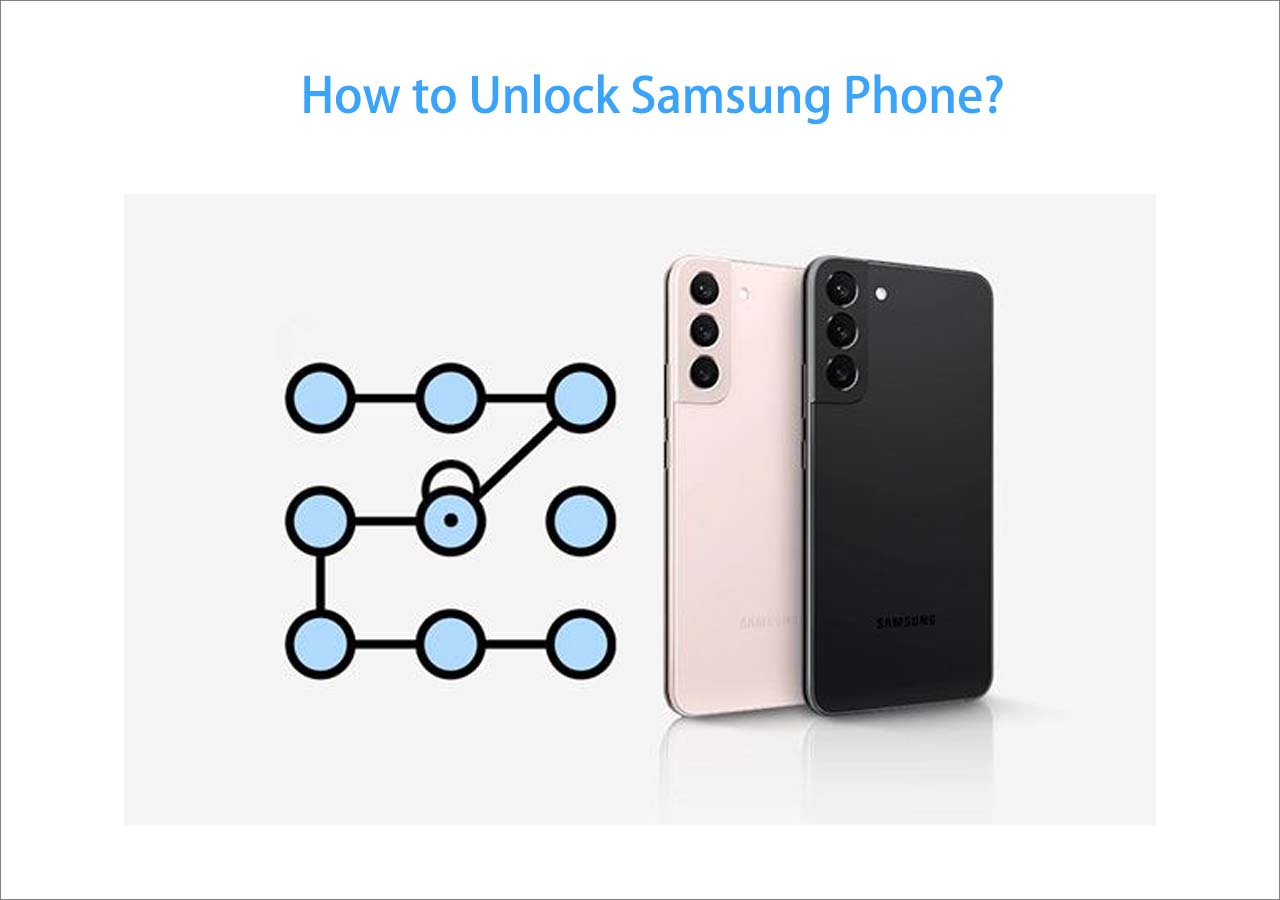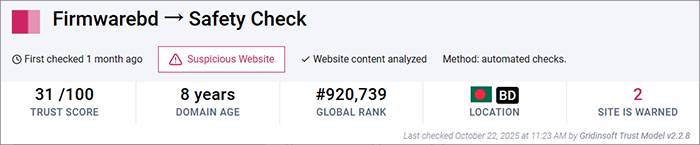With the rapid development of modern society, people are increasingly dependent on technology. Currently, almost every phone user would add a lock screen on their smartphone to prevent unauthorized access to their phone by others. After all, There is a lot of essential information and data stored on the phone. Sometimes we would get locked out of our phones when we forget the password. Today, we will discuss how to bypass Android lock screen using Emergency Call.
How to Bypass Android Lock Screen Using Emergency Call
As a matter of fact, there are a lot of ways to unlock Android phone without password. But if you don't want to include any third-party phone unlocking software or service to address the issue, you can use Emergency Call to attempt to crash the lock screen. However, you need to check if your Android version is Lollipop (Android 5 as this method is available on Android 5. If that's the case, you can take advantage of this method to remove Android lock screen.
Here's how to bypass Android lock screen using Emergency call:
Step 1. Tap Emergency Call on the lock screen.
Step 2. Then enter 10 asterisks (*). Then select these asterisks and paste them here constantly until the input box no longer highlights characters.
Step 3. Now return to the lock screen and launch your Camera app.
Step 4. Then swipe off the Notification bar > tap Settings.
Step 5. It will prompt you to enter the password. Now enter asterisks constantly until the screen UI crashes. And you will get access to your phone.
![unlock phone without password via emergency calls]()
- Notice:
- The process of constant pasting is quite cumbersome and annoying. Just be confident that you will manage to unlock your phone as long as it is running Android 5.
How to Unlock Android Phone Without Password in 4 Alternative Ways
Apart from Emergency Calls, we have gathered four alternative options to unlock Android lock screen. If your Android phone is not running Android 5, we suggest you use one of the solutions below. First of all, we will introduce a universal method that is applicable for all Android phones. Now let's get right to it.
1. EaseUS MobiUnlock for Android
EaseUS MobiUnlock for Android is a versatile desktop Android unlocking software. It enables removing 99% of Android phones, including Samsung, Huawei, LG, Google, Motorola, and other brands. And it applies to all Android OS. What's more, it is able to remove a password, PIN, pattern, fingerprint, and face lock on Android devices.
As a versatile unlocking tool, it is also dedicated to removing Samsung FRP locks. And if you want to unlock your phone without losing data, it is can be managed only if your Android device is a Samsung with S6, Note 4, or earlier. It will unlock Samsung phone without losing data effortlessly.
Step 1. Launch EaseUS MobiUnlock for Android. To unlock phone without password, PIN, or Pattern Lock, choose Remove Screen Lock.
Step 2. EaseUS MobiUnlock supports a wide range of Android phone. Choose your phone brand from the interface. Since the unlocking procedure varies according to the brand, just follow the onscreen instructions to unlock the Android phone.
Step 3. After following the step-by-step guide, you can unlock Android phone without password, PIN, or patter lock successfully.
2. Find My Device
In addition to a piece of third-party software, here will include a third-party online service to help you bypass Android lock screen instead of using Emergency Calls. Have you ever used Find My Device to locate, lock and find your lost phone? Generally speaking, this feature for Android devices is designed to deal with that situation. But here we can use it to unlock our phone when we forget the password.
Follow the steps below to learn how to bypass Android lock screen via the Find My Device feature:
Step 1. Go to the Find My Device website.
Step 2. Sign in with your Google Account that is connected to the locked Android device.
Step 3. Then choose your device from the list of devices related to the Google account.
Step 4. On the pop-up window, select SECURE DEVICE to continue.
Step 5. Now you will be prompted to enter a new password for your locked device.
Step 6. Once you're done, enter this new password on your locked device and you will get access to it a few minutes later.
![unlock phone without password using Find My Device]()
- Tip
- Is this service a little handy helper? It really is! But if the Location service and the Find My Device isn't enabled on your locked phone, you will not find your phone on the list of devices associated with the Google Email address. And it's not available for you.
3. A factory Reset
In this section, let's look at a third alternative to Emergency Calls - a factory reset. You've probably heard of it before, but you've never used it due to some reason. Performing a factory reset would reset your device to its original factory settings. A factory reset will delete everything on your phone. But it won't remove your Android OS and won't cause harm to your phone. As far as I know, there's no excellent way to recover data that is deleted in a factory reset process. So make sure you back up data before your phone gets locked.
To factory reset your locked Android phone:
Step 1. Power off.
Step 2. Press the Volume Up/Down and the Power buttons to enter the Recovery Mode.
Step 3. Select Wipe data/factory reset with the Volume Down and the Power buttons.
![Select Wipe data/factory reset]()
Step 4. Select Factory data reset with both buttons.
Step 5. Select Reboot system now with both buttons.
![select Reboot system now]()
After a factory reset, your phone will restart. And here we recommend you an Android data recovery tool. It is able to recover data that is deleted by mistake.
4. Forgot Pattern
The last method is unlocking Android phone via the Forgot Pattern screen. But this feature is only available on Android 4.4 or below. So check your Android version first. If your device meets the requirements, perform the following steps to bypass Android lock screen:
Step 1. Enter enough passwords or draw possible patterns five or more times.
Step 2. You will see the Forgot Pattern option. Now tap on it.
Step 3. Then tap on Enter Google Account details to continue.
Step 4. Now you will sign in with your Google account.
Step 5. Once you sign in, you will get access to your phone.
![unlock a phone with the Forgot patter option]()
- Notice:
- If you enter enough passwords many times and you don't see the Forgot Pattern option at the bottom of the screen, check your Android version to see if it's Android 4.4 or lower.
Conclusion
In this tutorial, we have presented a detailed description of how to bypass Android lock screen using Emergency call and other four viable ways. If you can't be bothered, you can use EaseUS MobiUnlock for Android directly. You are welcome to download this powerful tool or go to EaseUS official website for more relevant information about this software.
In addition, you are able to review our other products or related articles if you're interested. As always, we appreciate your suggestions, commendations, or feedback.
FAQs on How to Bypass Android Lock Screen Using Emergency Call
For more information on how to bypass Android lock screen using Emergency Calls, you can check the following commonly asked questions.
1. Will a factory data reset erase my SD card data?
No. Erasing content in an SD card will require formatting the SD card, itself. A factory data reset will only wipe data in the phone's internal memory.
2. Is there a universal approach dedicated to unlocking all Android phones?
Actually, there are a lot of universal methods you can use to unlock your Android phones, such as a factory reset, a third-party unlocking tool (EaseUS MobiUnlock for Android), and other ways.
3. Can I boot my Android device in Safe Mode to unlock the built-in lock screen of my phone?
Unfortunately no. The lock screen removal with Safe Mode is only available with the lock screen from a third-party lock application. You can unlock your Android device via a factory reset if you want to bypass the lock screen through these hardware buttons that come with your phone.
NEW
HOT