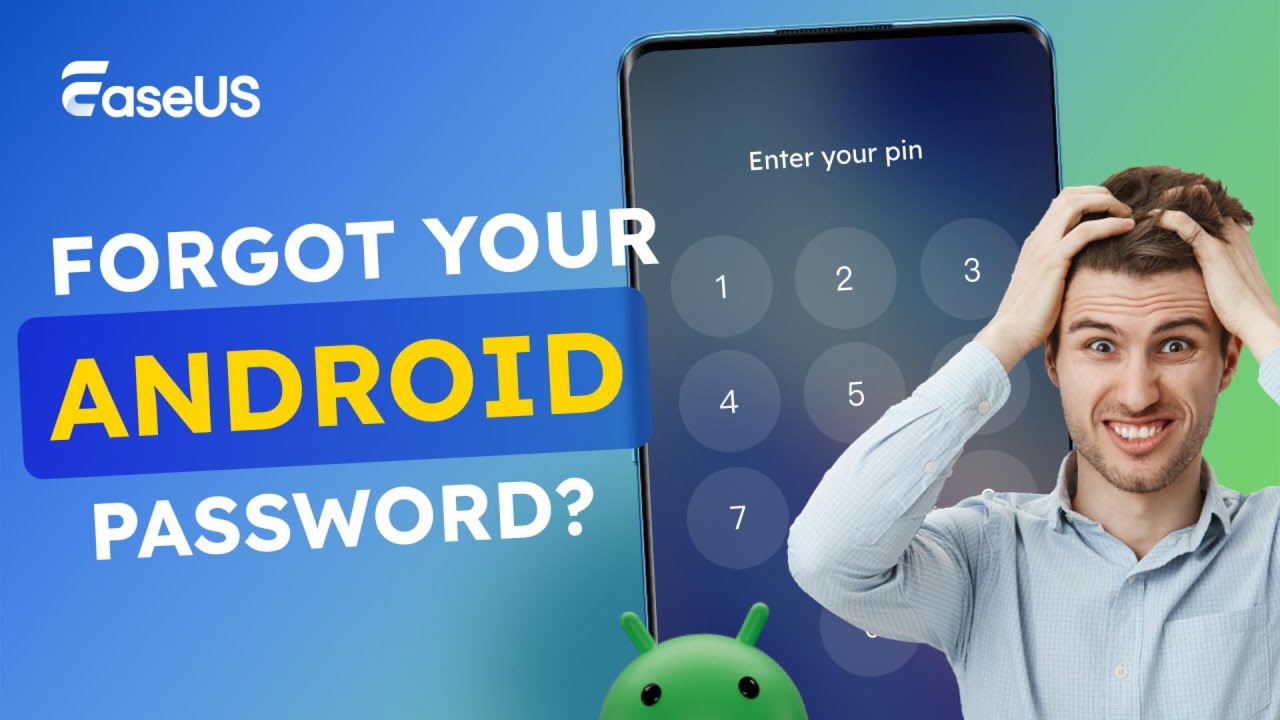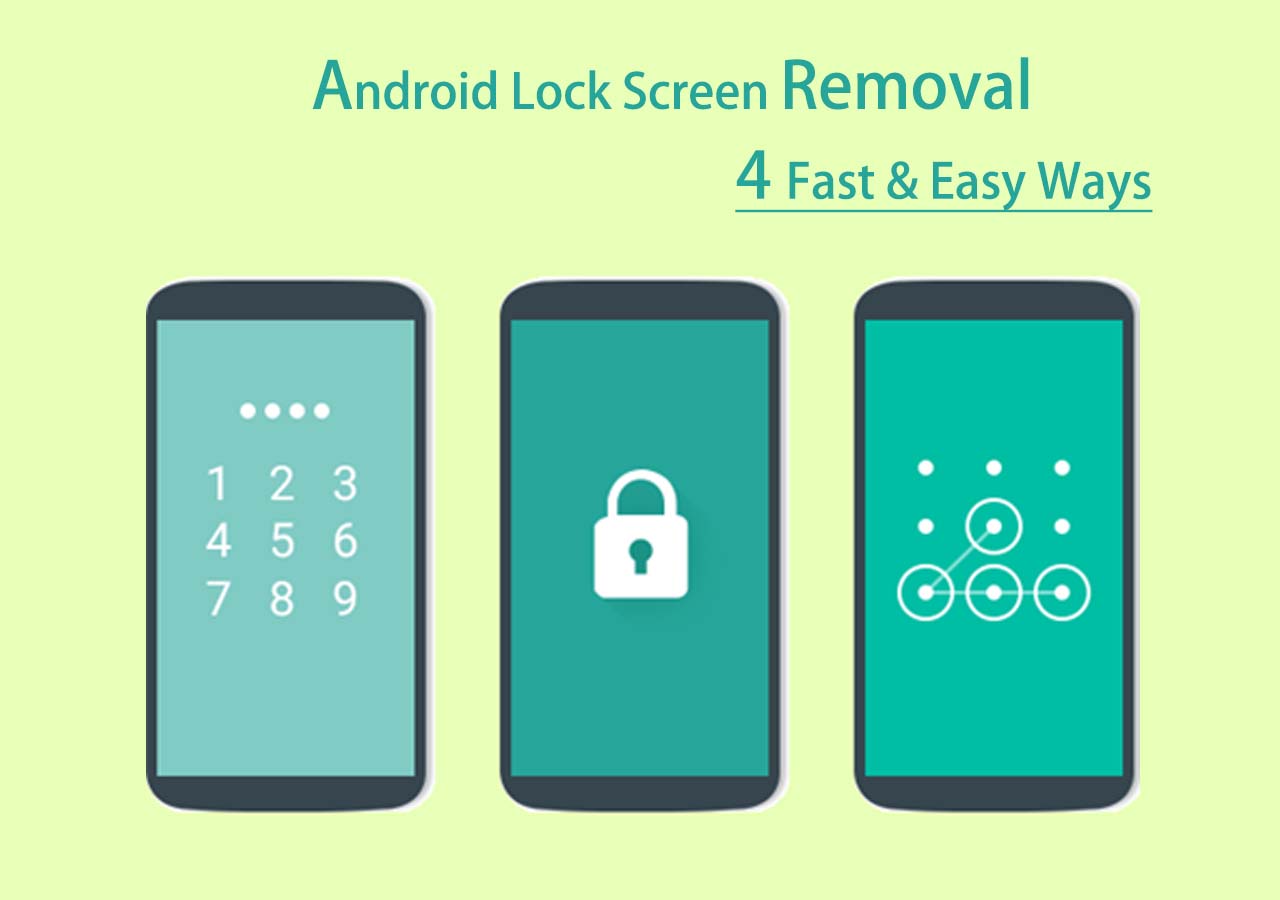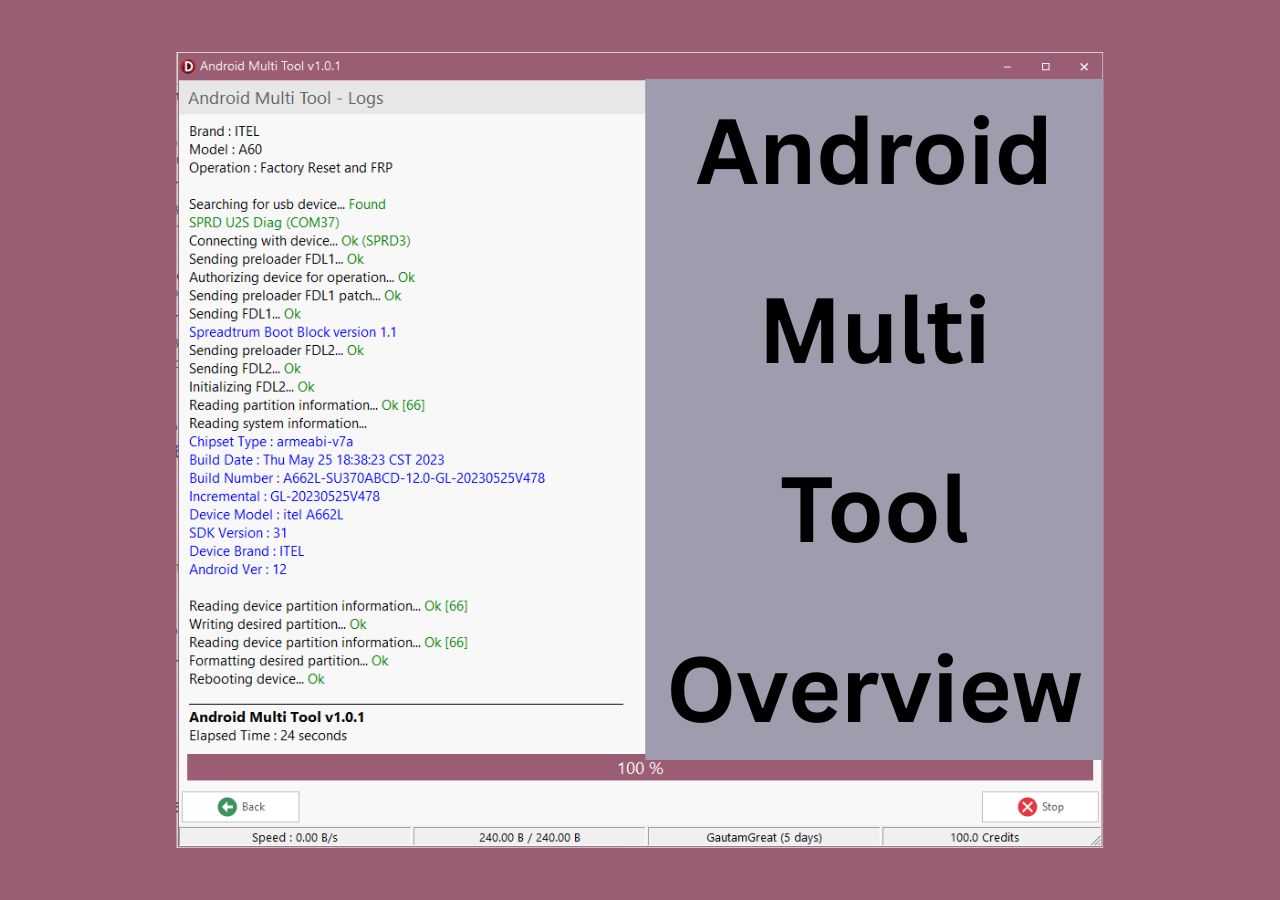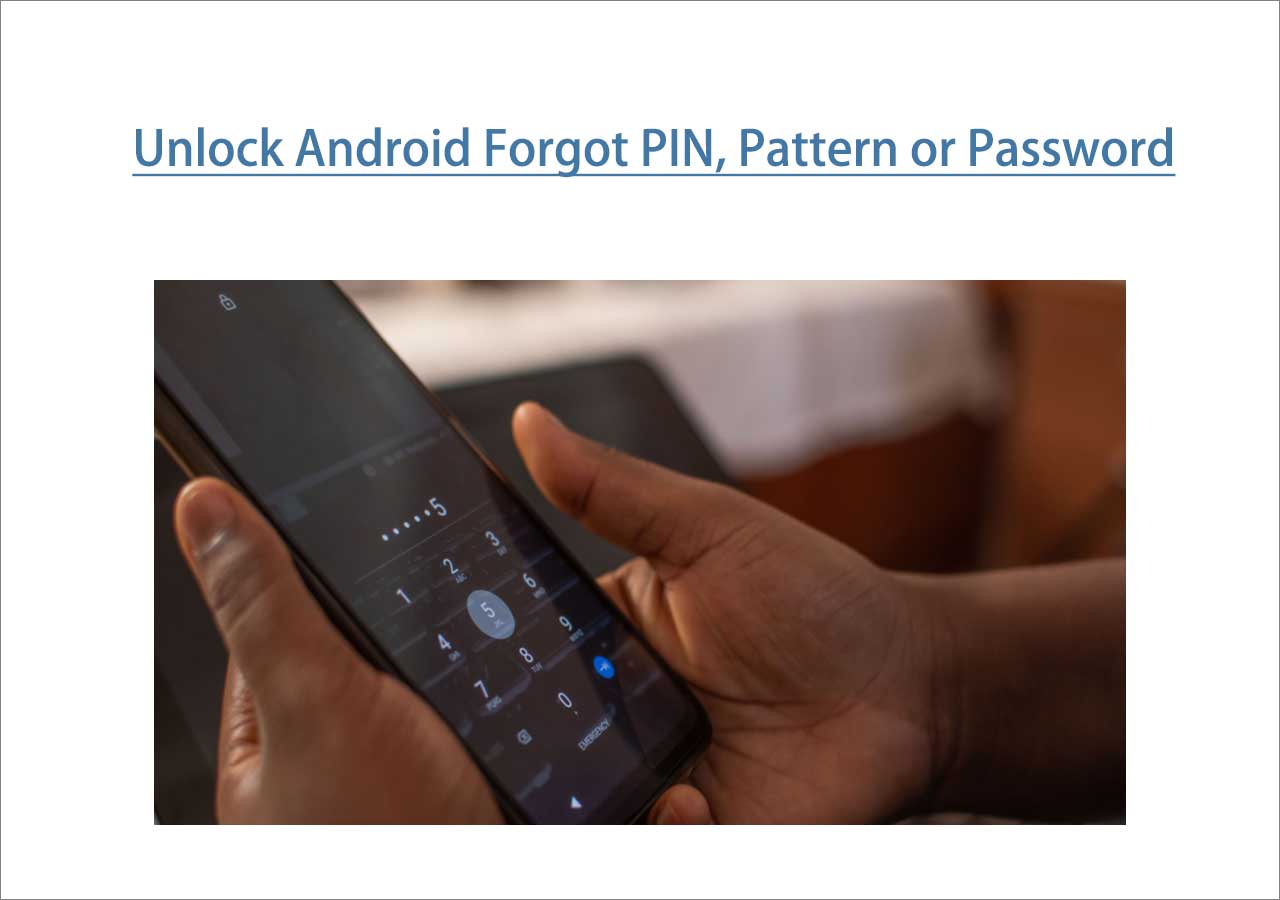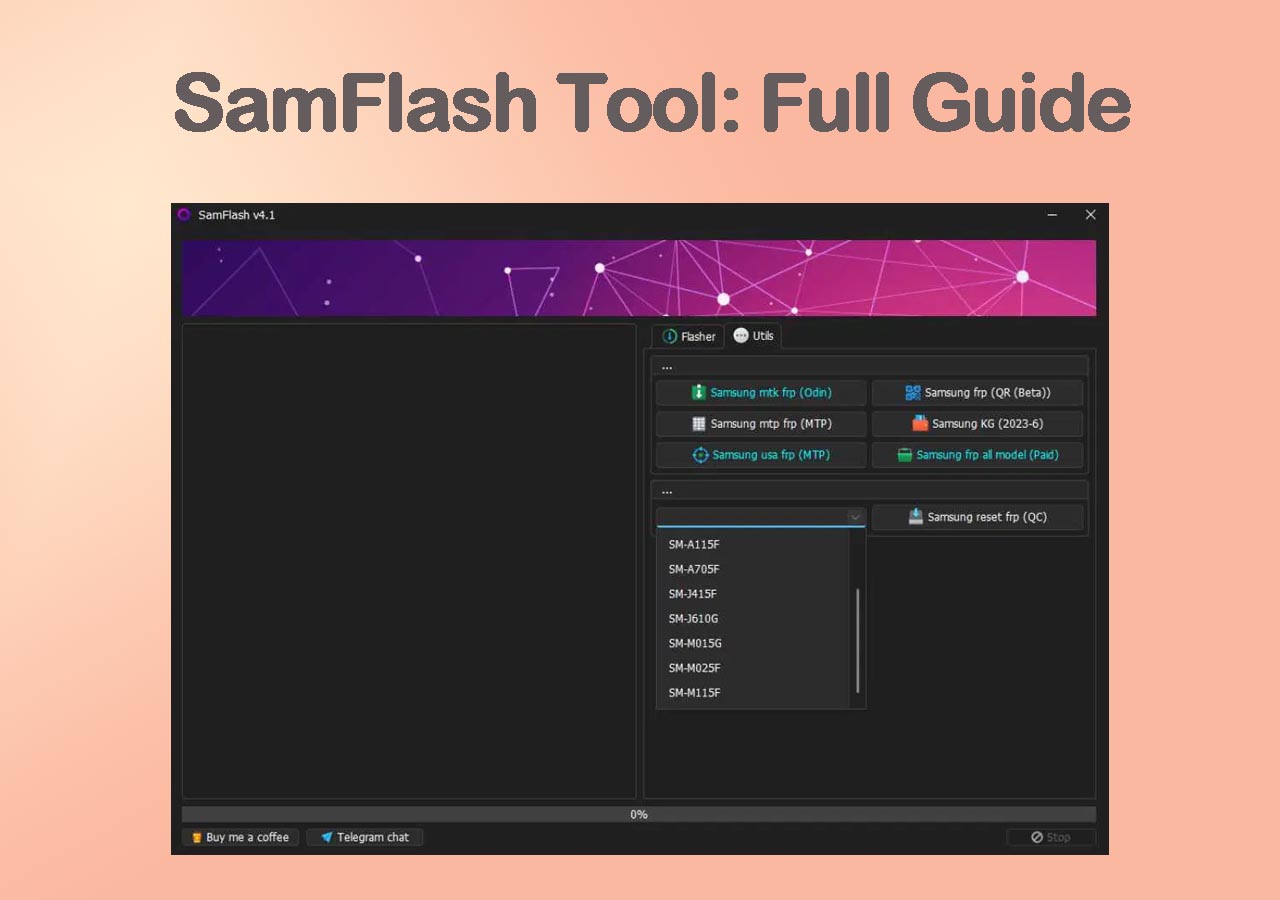It can be frustrating to have your phone locked. Smartphones contain most of our information and are essential for our daily life. If you've forgotten the password of the lock screen, you may be wondering if there's an effective way to unlock it and access your phone. Generally speaking, you can also enter a backup PIN to unlock the screen when you forget the password, provided you've set it before. If you didn't have a backup PIN, you could refer to this article to learn additional solutions and tips on how to unlock phone without password. Now let's get right to it.
| Method |
Effectiveness |
Difficulty |
| 1️⃣EaseUS MobiUnlock for Android |
High - It helps unlock an Android phone by removing all types of screen passcodes. |
Easy
●○○
|
| 2️⃣Forgot Pattern |
High - It is an unlocking method via Google Account on Android 5 and lower versions. |
Easy
●○○
|
| 3️⃣Emergency Calls |
Moderate - This way to unlock your phone is only supported by Android 5.0 ~ 5.1.1. |
Easy
●○○
|
| 4️⃣Find My Device |
High - It is an official tool to unlock your phone when you forget your password. |
Moderate
●●○
|
| 5️⃣Factory Reset |
Moderate - It helps unlock screen passcode by erasing all the existing data on your phone. |
Moderate
●●○
|
Tip 1. How to Unlock Phone Without Password Using Unlocking Software
Nowadays, most phones are running Android 5.0 and above. So if the previous method is not applicable, look at this part. In this part, we will share a piece of common phone unlocking software for lock screen removal - a third-party unlocking software. Here we recommend EaseUS MobiUnlock for Android. As a comprehensive solution for unlocking Android phones, this versatile tool is capable of removing screen locks when your phone is frozen, not responding, locked, or the screen is broken. In addition to regular locks (including password, PIN code, pattern, fingerprint, and face lock), it is able to unlock FRP (factory reset protection) lock. But Note that this powerful software will wipe all your data previously stored on your phone. Make sure you've backed up all the essential data and content on your Android phone. In addition, you can also use it to unlock Samsung FRP lock.
Step 1. Launch EaseUS MobiUnlock. To unlock phone when you forgot the password, choose "Remove Screen Lock."
Step 2. Select your phone brand. The unlocking procedure varies depending on the brand. Follow the onscreen instructions to unlock Android phone without password.
Step 3. After you follow the onscreen steps, you can unlock your phone without password easily.
🎦Video Guide on How to Unlock Android Phone:
Tip 2. How to Unlock Phone Without Password via Forgot Pattern
You can use your Google Account that is associated with your Android phone to bypass the lock screen when you forget the password. However, this approach is only supported by Android 4.4 or lower since this unlocking method via Google Account is deleted on Android 5 (Lollipop) and higher versions. In addition, this way won't erase any data on your phone. Except for special data deletion, such as factory reset, there are ways to get data back on Android phones after data deletion by mistake.
To unlock Android phone without password, follow the steps below:
Step 1. Enter possible passwords five times and the Forgot pattern option will appear on the screen.
Step 2. Now tap Forgot pattern > Enter Google Account details.
Step 3. On the next screen, you will be asked to enter your Google Account and password.
Step 4. Once you sign in, your phone will be unlocked.
![unlock a phone with the Forgot patter option]()
Learn: "How to Unlock Android Phone With Google Account" to explore how to reset your Google account password when you forget it .
Tip 3. How to Bypass Phone Password via Emergency Calls
Another unconventional tip to unlock phone without password is using the emergency call feature. An emergency call is allowed at any time and under any circumstances. However, this way is only supported by Android 5.0 ~ 5.1.1. Check your Android version first. When you're ready, follow the steps below to learn how to unlock phone without password via emergency calls:
Step 1. On your locked screen, tap on Emergency Call.
Step 2. Then enter ten asterisks (*).
Step 3. Then copy these ten asterisks and paste them into the input field.
Step 4. Paste them countless times. Don't stop pasting until characters are no longer highlighted in the input box.
Step 5. Now go back to the locked screen and launch the Camera app.
Step 6. Then swipe off the Notification bar and then tap on the Settings icon.
Step 7. You will be prompted to enter the password of the lock screen.
Step 8. Then enter countless asterisks according to Step 3 and Step 4 until the screen crashes.
Step 9. Then you can access your phone without a password.
![unlock phone without password via emergency calls]()
Tip 4. How to Unlock Android Phone Without Password Through Find My Device
If you are reluctant to attempt the three methods above, here we recommend an official approach - Find My Device. It is a service developed by Google and designed to lock, locate and find your Android device when you lose it anywhere you don't have a clue. Similarly, it can also help you unlock your phone when you forget your password.
Here's how to unlock phone without password using Find My Device:
Step 1. Visit the Find My Device website.
Step 2. Then sign in with your Google Account.
Step 3. Select your locked Android device on the current screen.
Step 4. Then select SECURE DEVICE.
Step 5. Now you will be prompted to set a new password for your locked Android device.
Step 6. When you're done, you are able to use this new password to unlock your device five minutes later.
![unlock phone without password using Find My Device]()
Tip 5. How to Unlock Android Phone with a Factory Reset
Last but not least, we will share the final method - factory reset. With this service, you are able to put your Android phone into Recovery Mode and delete all data on the phone. Before proceeding with this method, make sure that there's nothing critical on the locked device or that you have backed up all the essential data since a factory reset would delete everything.
Here's how to unlock phone without password.
Step 1. Power off.
Step 2. Press the Volume Up/Down and the Power buttons to enter the Recovery Mode.
Step 3. Tap on Wipe data/factory reset.
Step 4. Then tap Factory data reset > Reboot system now.
Step 5. In this way, your locked Android phone will reboot now. And you will access it a few minutes later.
![unlock a phone via a factory reset]()
Note: If it's a Samsung device, you can refer to: "How to Factory Heset Samsung" directly.
Conclusion
In this guide, we have covered five approaches to unlocking Android phone without a password. It is recommended to try EaseUS MobiUnlock for Android first because the success rate of unlocking your lock screen is relatively high. You are also welcome to use Android data recovery software to recover files that are deleted by accident for later use.
FAQs on How to Unlock Phone Without Password
When it comes to how to unlock phone without password, you may come across some problems. Don't panic. If you have any questions about this topic, check the commonly asked questions below.
1. Can I boot my Android device in Safe Mode to unlock the lock screen of my phone?
The lock screen removal method with Safe Mode is only available with the lock screen from a third-party lock application. You can unlock your Android device via a factory reset if you want to bypass the lock screen through these hardware buttons that come with your phone.
2. How to check my Android version?
- Navigate to Settings from the Homepage.
- Scroll down to tap About phone > Android version.
- Check your Android version, Android security update, and Build number.
3. How do you enable the Find My Device feature on your phone?
- Go to Settings.
- Scroll down to Security.
- Select the Find My Device option.
- Turn on the toggle of Find My Device.
Share this post with your friends if you find it helpful!
NEW
HOT