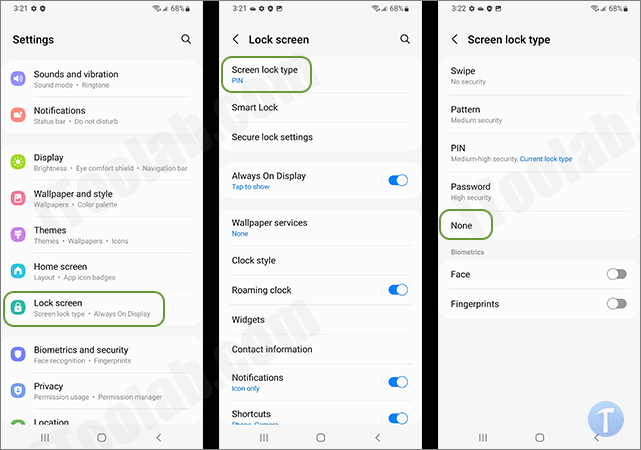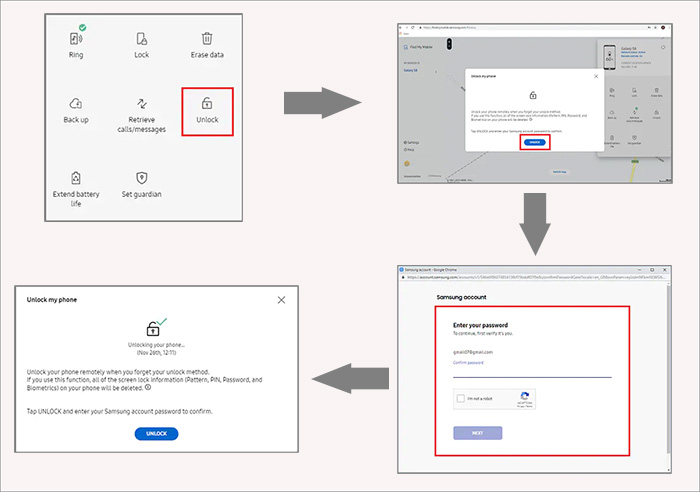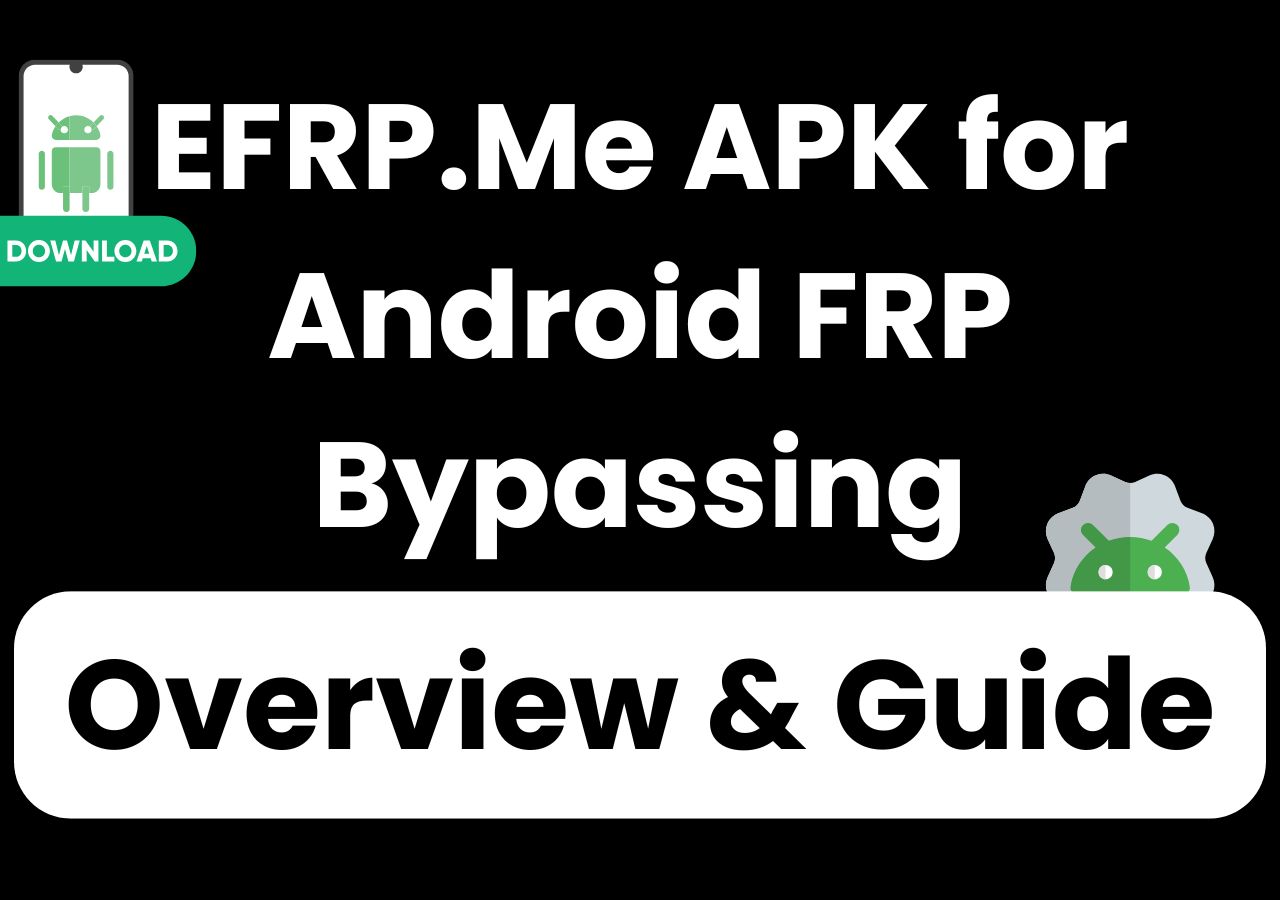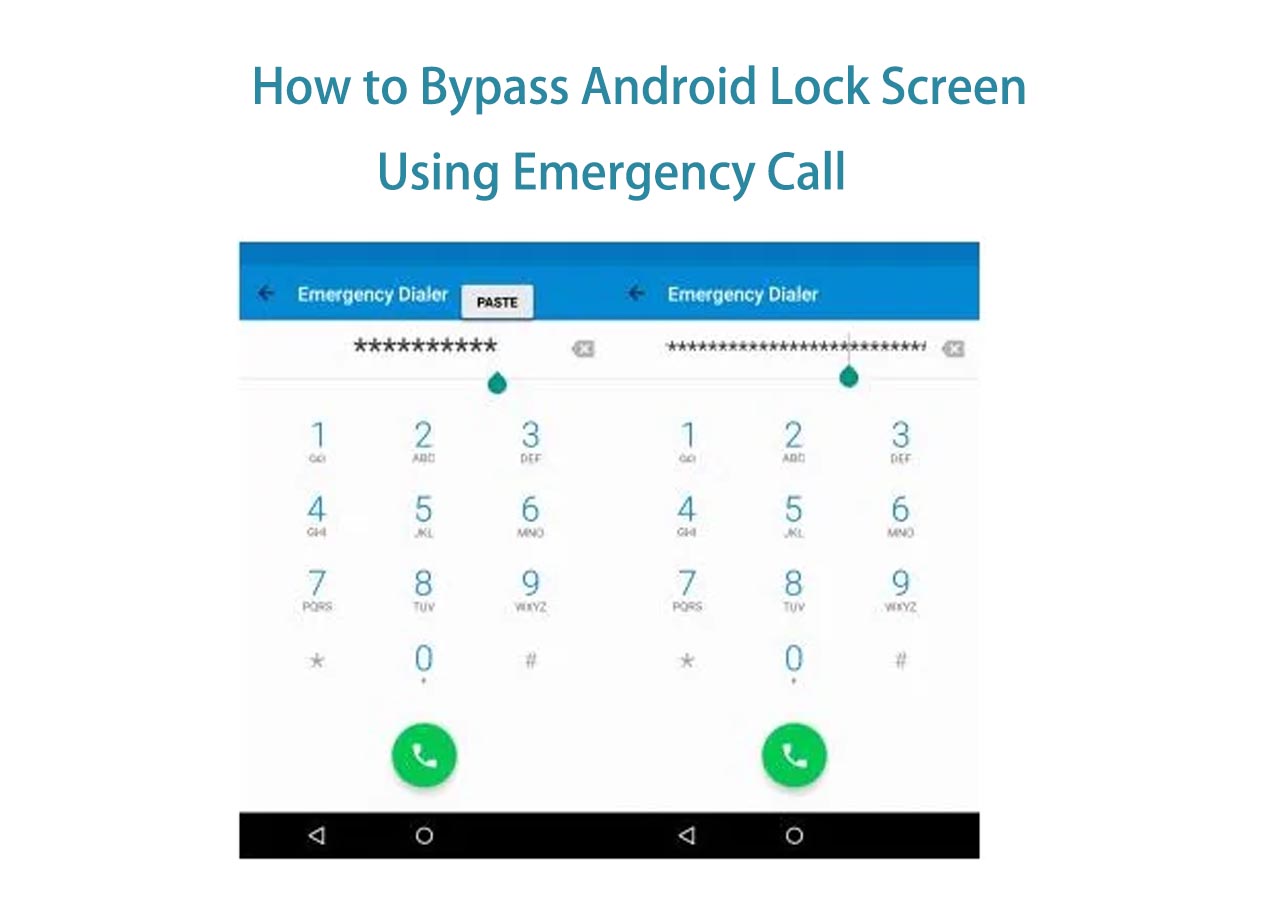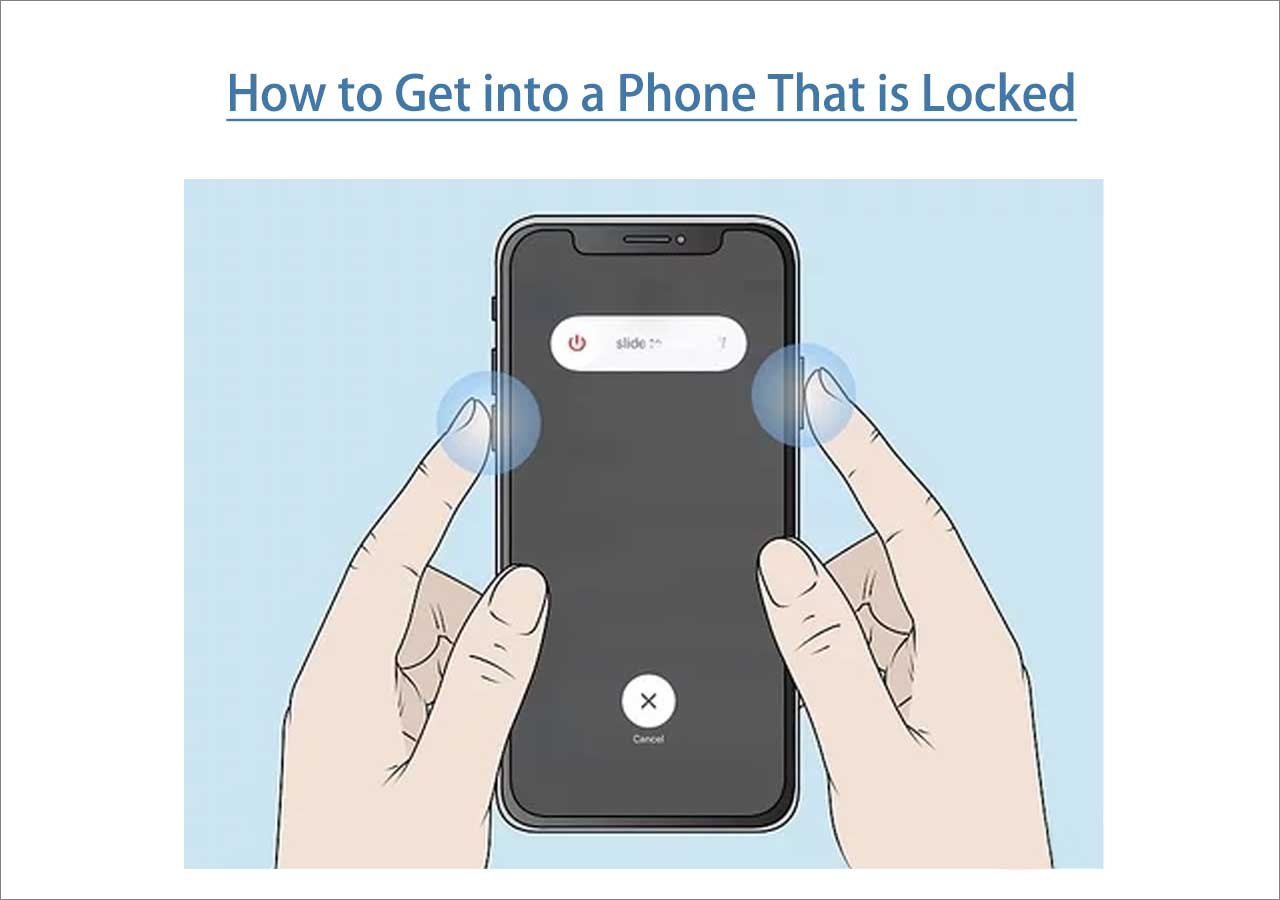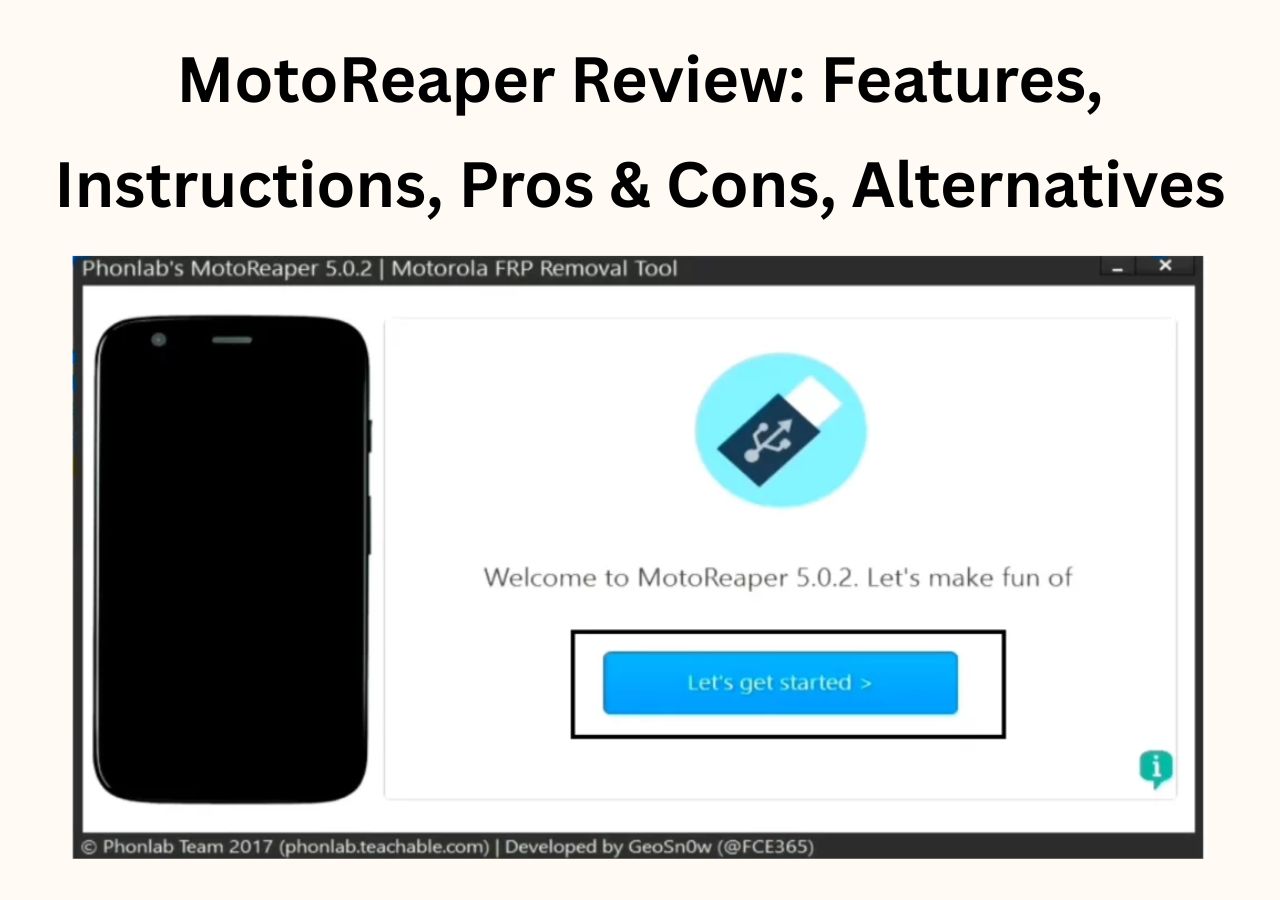Part 1. How to Remove PIN from Samsung Phone in Settings
The screen lock is expected to protect the private data and information held on your Samsung device. But it's not very convenient to have to access the device in a few seconds. In that case, you may want to disable it.
Here's how to remove PIN from Samsung phone in Settings:
Step 1. Go to Settings > Lock Screen > Screen lock type.
Step 2. You will be asked to enter your current security PIN.
Step 3. Then select None to remove the PIN code.
![remove PIN from Samsung phone in Settings]()
On the other hand, if you have already enabled the lock screen and forgot the PIN on Samsung phone, what would you do to unlock it? Don't panic if you don't even have a clue. In the following, we will share a couple of good ways to help you unlock Samsung phone when it's get locked.
Part 2. How to Remove PIN from Samsung Phone When Locked
Sometimes you may forget the new password, PIN, or pattern that you reset recently. And you will fail to access any data or content in your Samsung phone as long as you don't unlock it. It's your top priority to remove the lock screen of your Samsung phone if you are eager to get data from it. What's more, you are also able to recover Samsung data by using Android data recovery software for later unintentional data deletion.
Now let's get right to it!
Way 1. The Easiest Way to Unlock Samsung Phone
The simplest method to unlock your Samsung phone is using Android screen unlocking software. This phone unlocking software is able to unlock Samsung, Google, Motorola, LG, and other Android phones. And for recent-released Samsung models, it will wipe all the data that is stored on your Samsung device. For some relatively old versions (such as Galaxy S6, S6 Edge Plus, S5, S5 Dios, S4, S4 Mini, and S3), you can remove the lock screen without losing data. In addition, the unlocking process is extremely fast in a few minutes.
The unlocking instructions are very simple as follow:
Step 1. Launch EaseUS MobiUnlock. To unlock Samsung without password, PIN, or pattern lock, choose Remove Screen Lock from the main interface.
Step 2. Choose Samsung among the phone brands. Afterward, follow the unscreen instructions to enter Recovery Mode on your phone to unlock the Samsung phone without password, PIN, or pattern lock.
Step 3. As long as you follow the phone locker strictly, you can unlock your Samsung phone without the screen lock.
You may want to try Samsung data recovery software to recover data that is deleted. But it's not available to recover data that is wiped due to a factory reset. And there is no recommended way to recover files erased in a factory reset process. But you are able to back up your data before a factory reset when you can access your phone.
Way 2. How to Factory Reset Samsung Without Password
An alternative option for a piece of unlocking software is a factory reset. Keep in mind that a factory reset will delete everything that is stored on your Samsung phone, including contacts, music, videos, photos, and other essential data. But the Android operating system will not be deleted. You just reset your Samsung phone to its factory settings to remove the lock screen by applying Wipe Data/Factory Reset on Android. Now follow us to factory reset your Samsung phone:
Step 1. Power off.
Step 2. Press the Volume Up/Down and the Power buttons to enter the Recovery Mode.
Step 3. Select Wipe data/factory reset.
Step 4. Then select Factory data reset > Reboot system now to start the data reset.
![unlock a phone via a factory reset]()
Way 3. How to Remove PIN from Samsung Phone with Find My Mobile or Find My Device
In this section, we will share with you how to remove PIN from Samsung phone with Find My Mobile or Find My Device. Find my mobile was developed by Samsung, while Find My Device was created by Google. Both of them are exclusively designed to lock, find, and locate devices via maps. The only difference is that Find My Mobile only works on Samsung phones, whereas Find My Device supports all Android devices.
Here's how to remove PIN from Samsung phone with Find My Mobile
Step 1. Go to the Find My Mobile website.
Step 2. Sign in with your Samsung Account.
Step 3. Select your locked Samsung device on the screen.
Step 4. Click Unlock > UNLOCK to confirm your choice.
Step 5. Then sign into your Samsung Account to verify your identity.
Step 6. When you're done, your Samsung phone will get unlocked.
![unlock a phone with Find My Mobile]()
Here's how to remove PIN from Samsung phone with Find My Device:
Step 1. Go to the Find My Device website.
Step 2. Sign in with your Google Account.
Step 3. Select your locked Android device.
Step 4. Then select SECURE DEVICE.
Step 5. A new screen will pop up. If prompted, enter a new password for your locked device.
Step 6. You are expected to unlock your Samsung device with this new password.
![unlock phone without password using Find My Device]()
Way 4. How to Unlock Samsung Phone Forgot Password via Forgot Pattern
The last method is also simple. To use this approach, a limited version is required. Your Samsung phone must be Android 4.4 or below. This method isn't available on Android 5 and later. So firstly, check your Samsung version. If it meets the requirement, you are welcome to use the Forgot pattern feature to unlock your Samsung device with ease.
Here's how:
Step 1. Enter the password about five times in a row.
Step 2. Then tap on the Forgot pattern option that will appear on the screen.
Step 3. Select the Enter Google Account details option.
Step 4. You will be prompted to enter your Google Email address and password.
Step 5. Once you sign in with your Google Account, you will be able to access your Samsung phone without a PIN required.
![unlock a phone with the Forgot patter option]()
If you forget the Google credentials, refer to: "How to Unlock Android Phone With Google Account" to learn how to reset it.
Conclusion
In this guide, we have outlined five solutions on how to remove PIN from Samsung phone. It is recommended to try the Android unlocking software (the best choice) first. And you are welcome to go to the EaseUS website to download this powerful tool and access more relevant information about this software. In addition, you are able to view our other products if you're interested. As always, we appreciate your suggestions, commendations, or feedback.
FAQs on How to Remove PIN from Samsung Phone
If you found this guide useful, you can share it with your friends or leave a comment. If you have any questions or doubts about the content or the topic, proceed to see the frequently asked questions.
1. What should you do if you don't want to lock your Samsung phone but it's asking you for a PIN?
If prompted and you have no choice but enter a security PIN, you can choose a really simple passcode that is easy to remember, like 1234 or 1111.
2. How do you enable the Find My Device feature on your phone?
- Go to Settings.
- Scroll down to Security.
- Select the Find My Device option.
- Turn on the toggle of Find My Device.
3. How can I unlock my Samsung device remotely?
You can use the Find My Device or Find My Mobile features to unlock your Samsung phone remotely. Their principles are the same. In addition, you can choose EaseUS MobiUnlock for Android as an alternative, too.
NEW
HOT