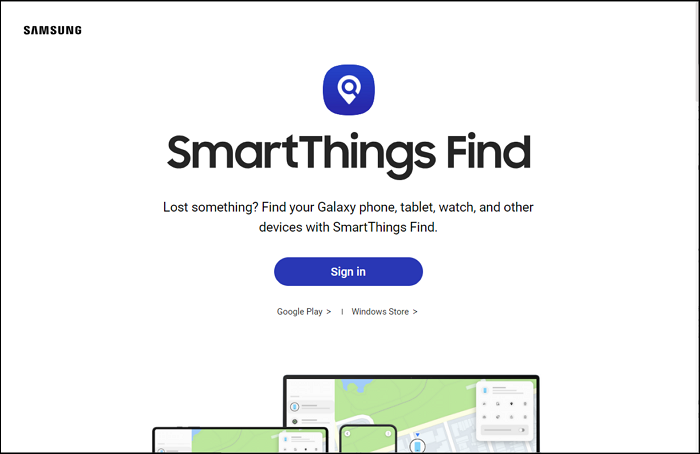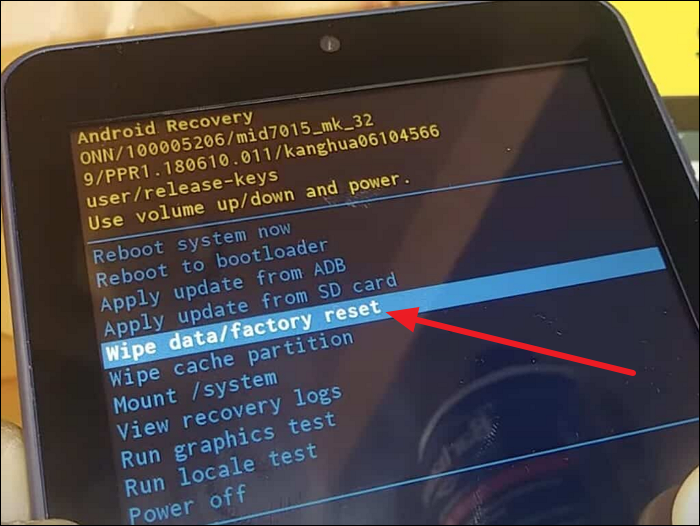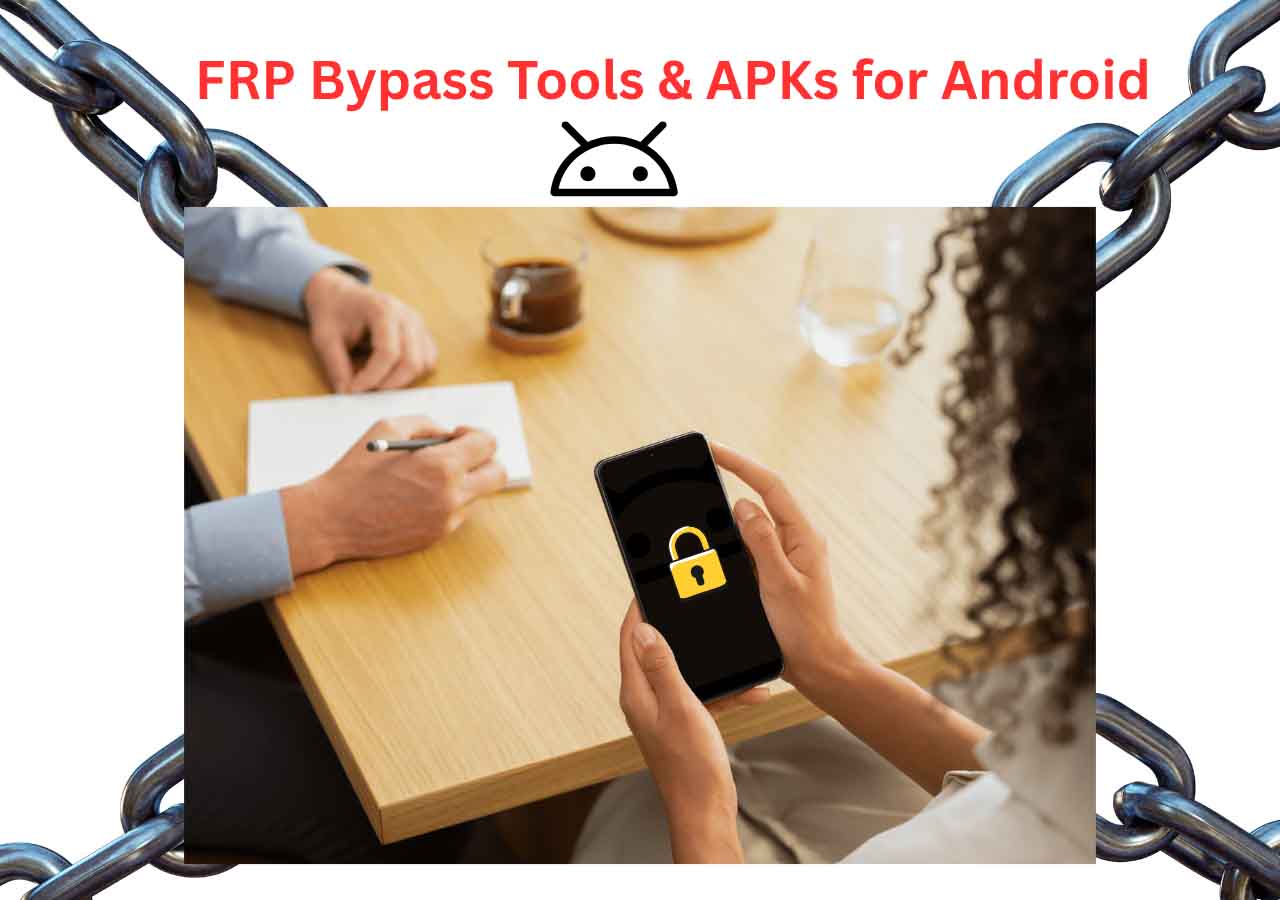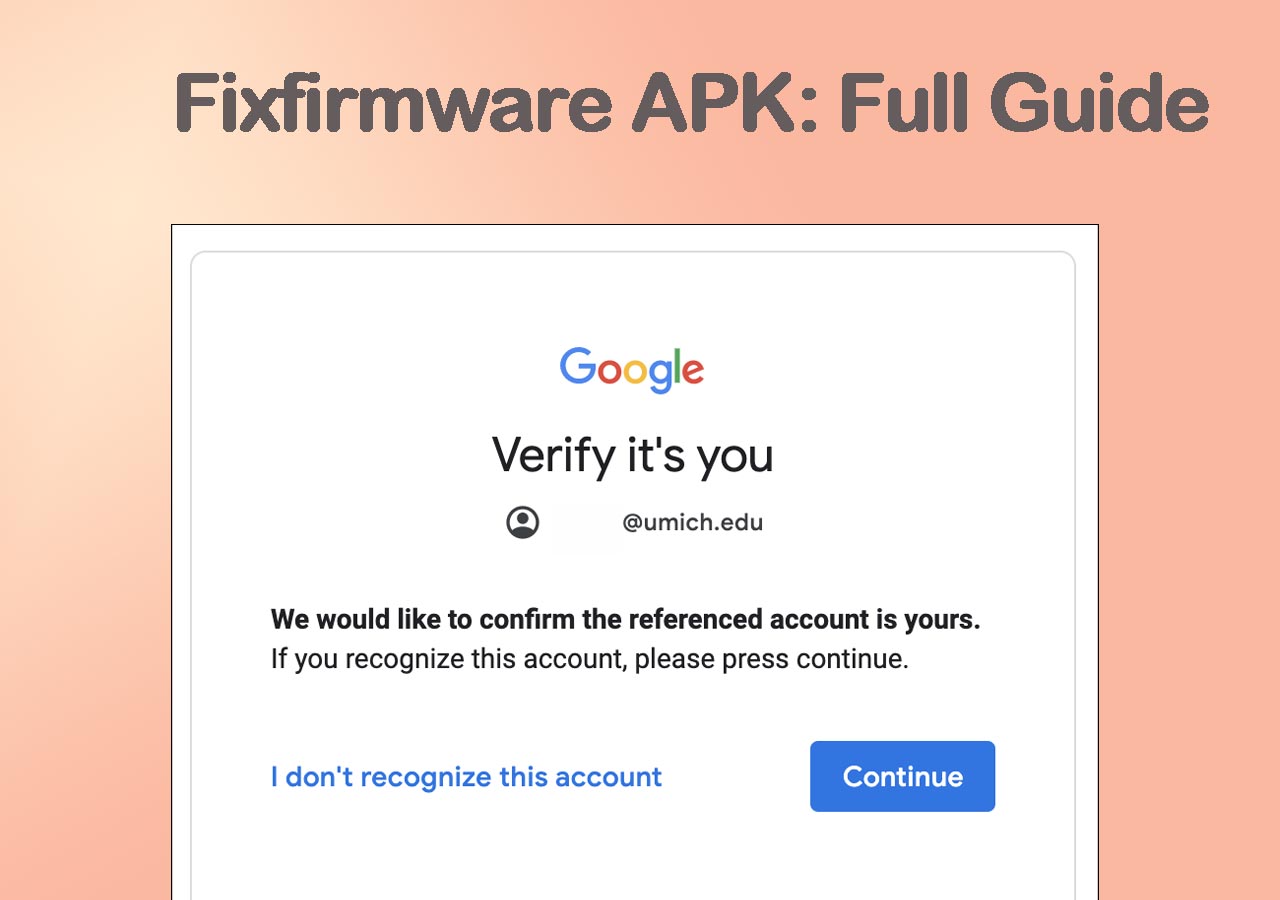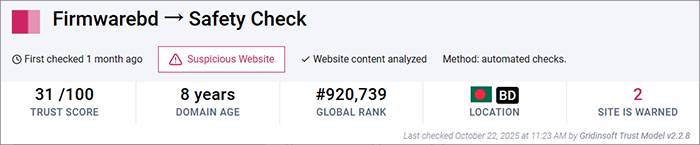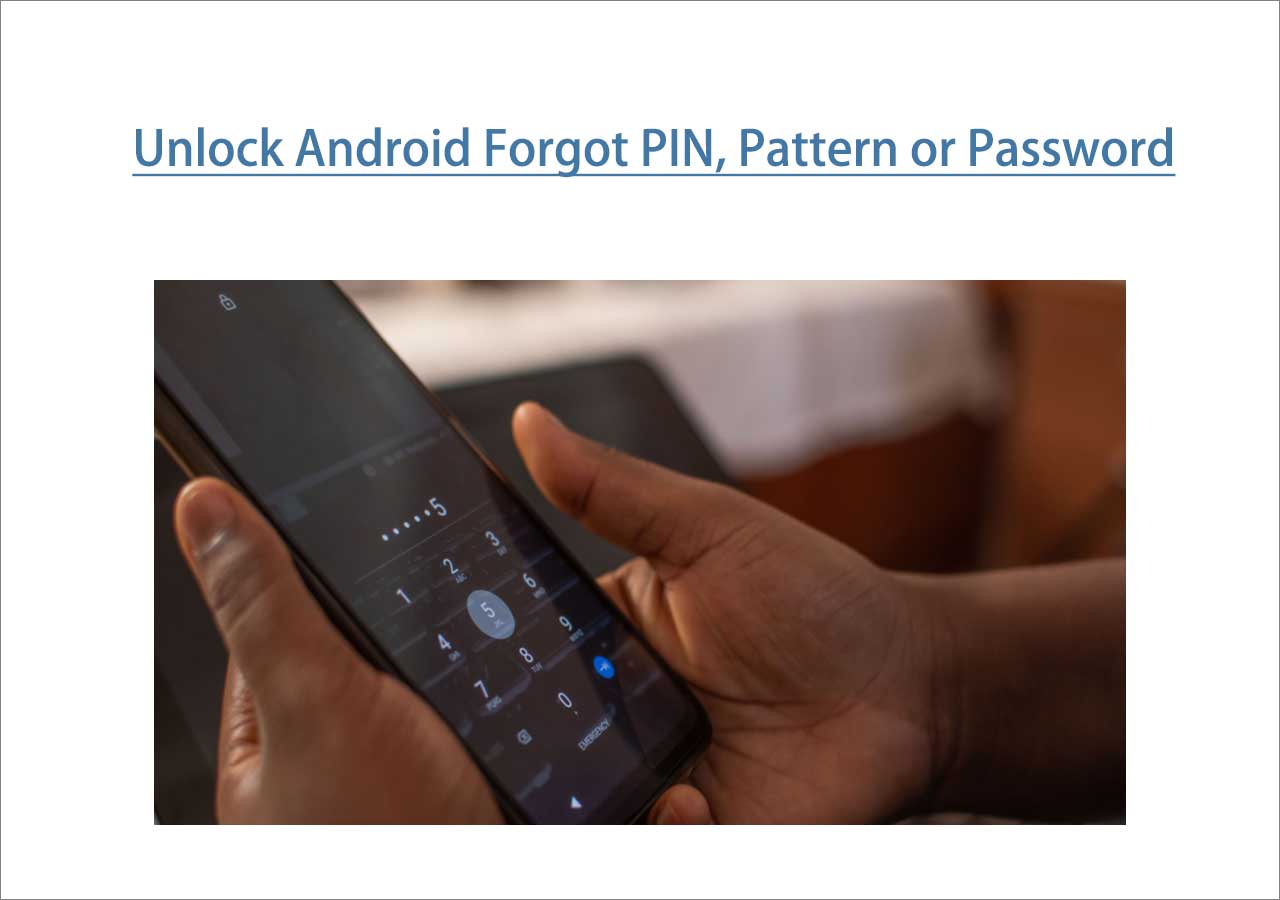A Tablet is an essential utility gadget offering endless versatility and convenience support to assist our daily use cases. Not only can we play games, watch movies, cartoons, or TV series, but we can also perform various business-related tasks. However, in most scenarios, our Tablet often gets locked due to the forget password issue. That's where you end up searching for how to unlock a Tablet when you forget the password. This article provides ways to unlock a Tablet after you forget the password. Thus, you don't have to get worried if you lose or forget your password again.
| Method |
Effectiveness |
Difficulty |
| 1️⃣EaseUS MobiUnlock for Android |
High - It helps unlock a tablet by removing all types of screen passcodes. |
Easy
●○○
|
| 2️⃣Google Find My Device |
High - It can unlock your tablet by erasing your device via your Google account. |
Easy
●○○
|
| 3️⃣Find My Mobile |
Moderate - It is used to unlock a tablet when you forget the password with the same Samsung account. |
Moderate
●●○
|
| 4️⃣Factory Reset |
Moderate - It helps unlock screen passcode by erasing all the existing data on your device. |
Moderate
●●○
|
Part 1. How to Unlock Any Tablet via a Universal Unlock Tool
It is possible someone may change your Tablet's password, or you can even forget it by chance. In this case, your Tablet may get locked, so unlocking it becomes very difficult. Apparently, using EaseUS MobiUnlock for Android would be an ideal choice in this scenario. After all, this tool is considered a universal unlocking tool that can bypass securities to unlock all types of Tablets with Android 2.0 - 13.0.
With it, you can unlock all types of screen passcodes. For example, you can address this problem "How to unlock my phone if I forgot my PIN" using EaseUS MobiUnlock for Android. The platform is powered by advanced algorithms that can help remove screen locks within minutes and with accuracy. Your privacy stays private because EaseUS MobiUnlock never records, uploads, or leaks your personal information.
⭐Key Features of EaseUS MobiUnlock for Android:
- This software can help you remove the Samsung FRP lock without using Google account or any password.
- You can use MobiUnlock on 99% of Android phones, including brands like Xiaomi, Samsung, LG, Huawei, Vivo, Oppo, Sony, Techno, and more.
- The user-friendly interface ensures that anyone can use this tool convincingly. After all, there exist easy and simple tool navigations to utilize tool functions.
- The platform can remove all types of screen passcodes, including lock screen PIN, pattern, password, fingerprint, and face lock.
📝Note: Using MobiUnlock to unlock the screen lock can cause data loss on all Android devices except for Samsung and LG. So it is important to back up your phone to protect your data.
To unlock an Android Tablet with no complications or difficulties, follow these simplified instructions:
Step 1. Launch EaseUS MobiUnlock for Android. To unlock Android without password, choose "Remove Screen Lock" from the interface.
Step 2. Select the brand of your phone then follow the onscreen instructions to unlock your phone.
Step 3. After following the step-by-step guide, you can unlock your phone without password or other lock screen types successfully.
Part 2. How to Unlock a Tablet via Google Find My Device
With Google Find My Device, you can locate your device on a map, see its last known location, and even make it ring at full volume to help you find it if it's nearby. You can also display messages for added security. To use Google Find My Device to unlock your Tablet, follow the simple steps here:
Step 1. Open Google Find My Device website from your device's browser and continue to log in through your Google account. Make sure the same account is also logged on to the Android Tablet.
Step 2. Afterward, click on "Erase" on the screen's left side. Move forward by logging into your Google again if asked. Afterward, use the erase option to initiate the process of removing the Table screen lock.
![choose the erase device feature]()
If you don't have a Google account, you can refer to the following article to unlock your tablet:
How to Unlock Android Phone Without Google Account
Part 3. How to Unlock a Samsung Phone via Find My Mobile
If your Samsung phone gets locked for any reason, don't worry because Samsung's own Find My Mobile is available for you, which is now called SmartThings Find. Like other device tracking software, SmartThings Find provides real-time map location of your connected Samsung phone. To use SmartThings Find for how to unlock a Tablet when you forget the password, follow these steps:
Step 1. Browse the SmartThings Find website through a web browser. Sign into your Samsung account and ensure that the same account is also logged in and associated with your locked Samsung device.
![login with samsung smartthings find]()
Step 2. To proceed, select the "Unlock" option in the top-right of the device options. Next, click on the "Unlock" option once more when prompted with the "Unlock my phone" pop-up. Enter your Samsung account credentials to confirm the process.
![confirm the unlock process]()
Here is a detailed guide on how to unlock a Samsung phone when you forgot password.
Part 4. How to Unlock a Tablet via Factory Reset
By performing a factory reset on your device, there's a way to erase all the existing data, including screen locks and passcodes. In this way, your device will get unlocked again. To see how factory reset is done, these steps will help you:
Step 1. Turn your Tablet off by holding and pressing the "Power" button. When the Tablet is turned off, press the "Volume Up" button simultaneously while holding the "Power" button.
Step 2. Keep holding the buttons until the recovery mode appears on the screen. In recovery mode, navigate into the menu options through the Volume Up and Down buttons. Finally, select the "Wipe data/factory reset" through the Power button.
![proceed with wipe data factory reset]()
Conclusion
It's common to lose or forget your Tablet password for multiple reasons, ultimately disrupting your daily digital use cases. Meanwhile, you're forced to search the internet for how to unlock a Tablet when you forget the password. This article discussed different ways through which you can unlock a password-locked Tablet or phone. In general, EaseUS MobiUnlock is the best option for reliable, efficient, and accurate screen unlocking.
If you find this post useful, welcome to share it with your friends using the following buttons.
FAQs About Unlocking A Tablet
You've already discovered different ways and essential information on how to unlock password-locked Tablets. If there are still doubts, maybe these FAQs will help sort out your queries:
1. How to reset a tablet when you forget the password?
To reset the Tablet, move into the Google Find My Device website from the browser. From the left side of the screen, click "Erase" after signing into your Google account. Finally, press the "Erase" button to initiate the unlocking process.
2. How to unlock a Samsung tablet when you forget the password?
If you're also a victim of forgetting password issue within your Samsung Tablet, follow these steps:
Step 1. Search and open the SmartThings Find website on your desktop browser. Move forward by signing into your Samsung account, which is also logged on a locked Samsung Tablet.
Step 2. Press "Unlock" from the top-right corner and click "Unlock" once again with a prompted message of "Unlock my phone." Start the process by entering your credentials for your Samsung account.
3. Why can't I unlock my Samsung tablet?
There may be several reasons why you're unable to log onto your Samsung Tablet. This may include a dirty fingerprint, someone may have changed your passcode or PIN, maybe you forgot the pattern lock, or there are issues in face ID detection.
NEW
HOT