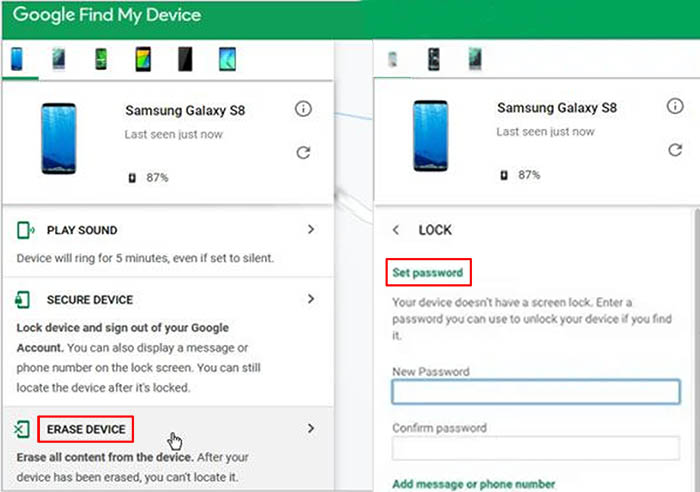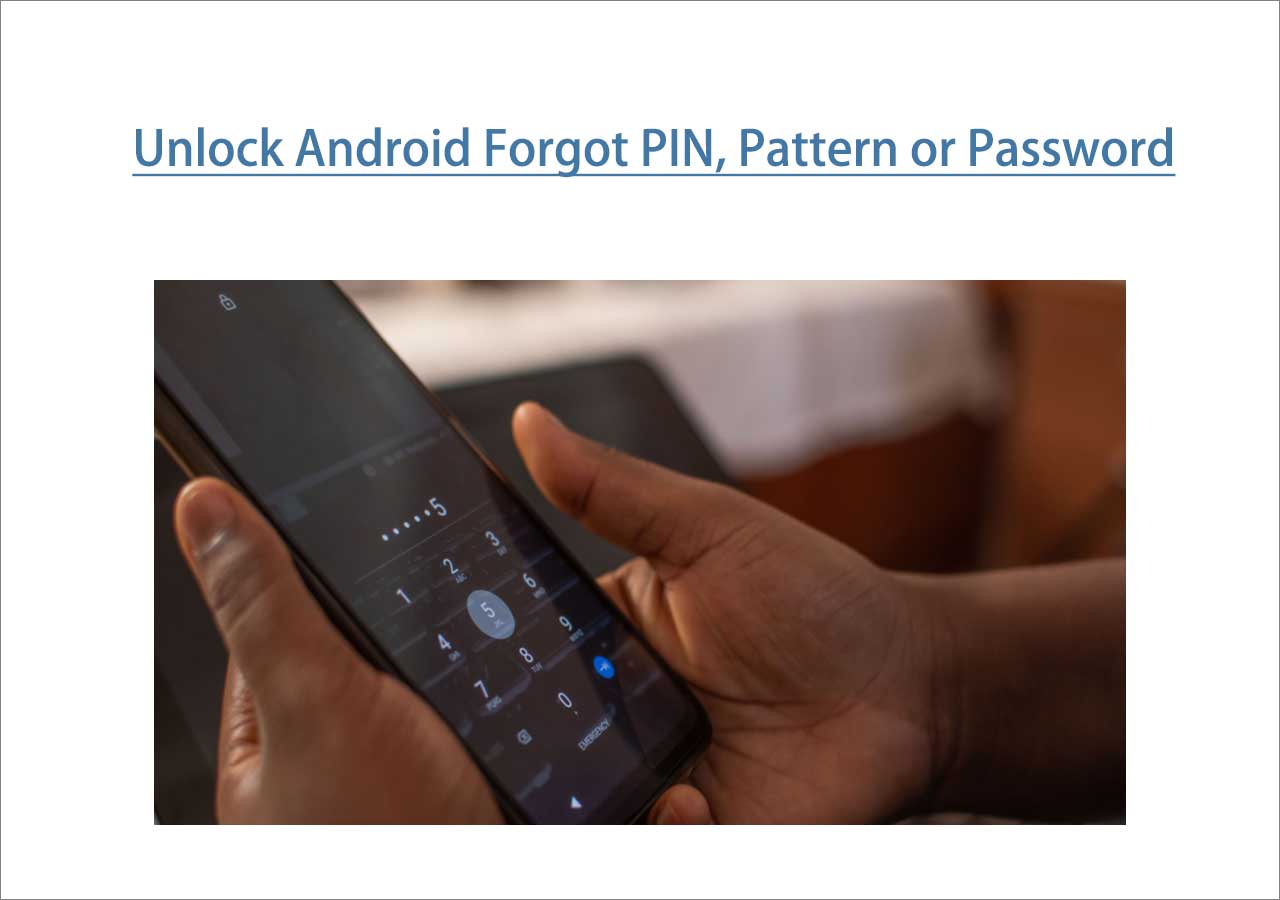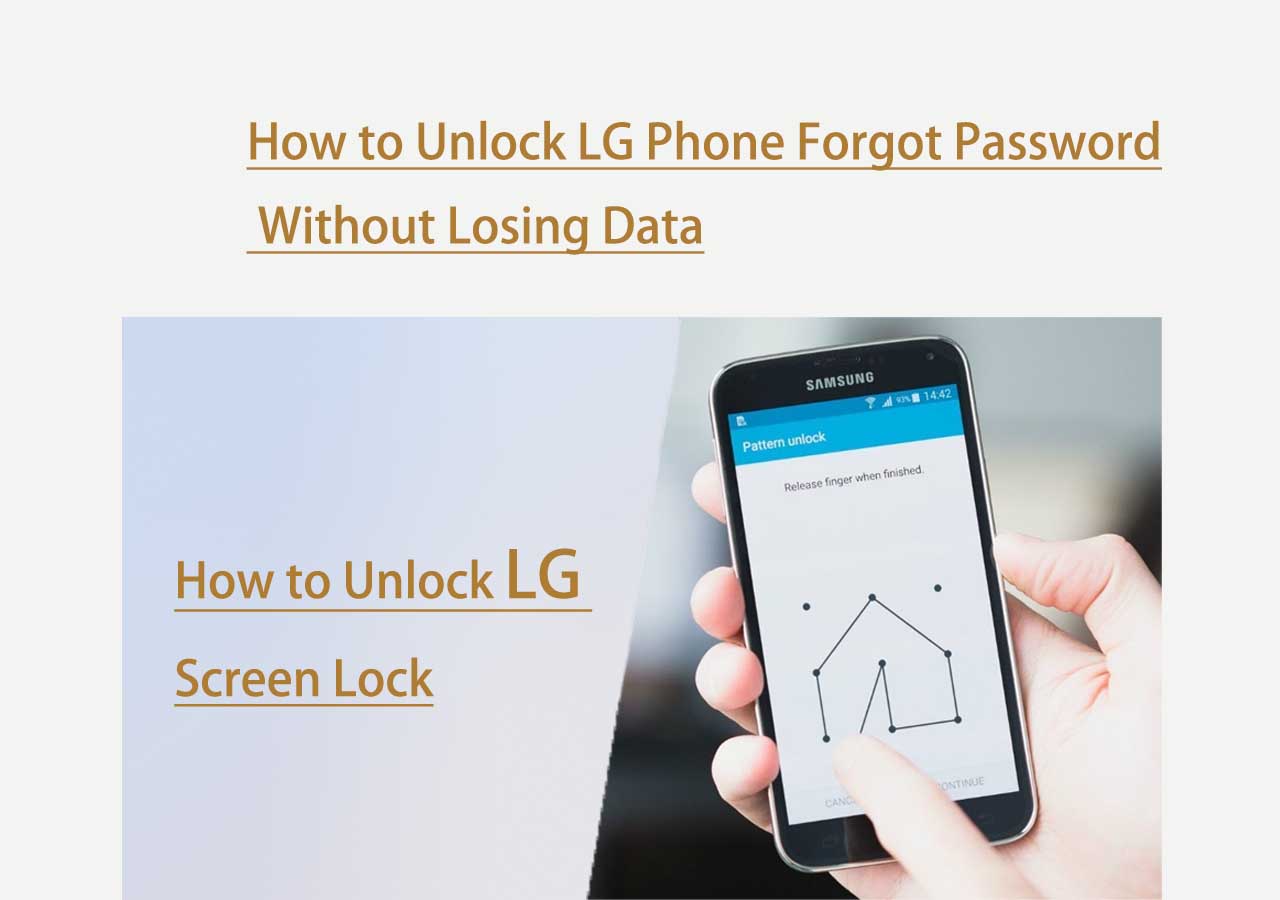As the world's most popular mobile operating system, Android makes it possible the implementation of smart devices. And the built-in lock screen feature provides protection for the security of private information stored on Android devices. Once you forget the PIN of the lock screen, you will be locked out of t your device and cannot access any information from your phone. If that's the case, that would get tricky.
Don't worry. In this article, I will give a few solutions on how to reset Android phone without PIN. I'm sure you will learn something from it after you finish reading.
Part 1. Reset Android Phone Without PIN Using a Factory Reset
The first approach that comes to your mind is a factory reset, which is to restore the device to its original system state and erase data stored on it. Note that a factory reset would delete everything, including contacts, photos, videos, apps, and other content. Moreover, the Android operating system will not be deleted through a factory reset.
How to perform a factory reset in Settings? Under normal circumstances, we can go to the Settings app and tap Backup and reset > Factory data reset > Reset Device > Erase Everything to factory reset our phone. But here, we will share how to perform an external factory reset since it's locked.
Here's how to reset an Android phone without PIN via an external factory reset:
Step 1. Power off.
Step 2. Press the Volume Up/Down and the Power buttons simultaneously to enter the Recovery Mode.
Step 3. Select Wipe data/factory reset by the Volume Down and Power buttons.
![Select Wipe data/factory reset]()
Step 4. Then select Factory data reset > Reboot system now.
![select Factory data reset and Reboot system now]()
Step 5. Now wait a few minutes, and your Android phone will restart and become unlocked.
That's all it takes to perform a factory reset on your locked Android device. Note that the step-by-step tutorial may be slightly different due to different phone brands and models. You're welcome to learn how to reset a Motorola phone and how to reset a Nokia phone if your phone is Motorola or Nokia.
Part 2. Reset Android Phone Without PIN via Unlock Software
![EaseUS Android Unlocker tool]()
Apart from an external factory reset, here's another alternative - professional Android unlock software. You are expected to select a unlock tool for Android devices if you don't want to perform a factory reset by yourself due to its complexity and uncertainty. Indeed, doing a factory reset is more difficult than it seems.
Here we recommend EaseUS Android Unlocker tool to reset Android phone without PIN. This efficient tool will wipe all data that is saved on your phone, including your lock screen settings. The principle is reinstalling the operating system. So if your phone is Samsung device, you can also use it to remove your Samsung FRP lock. As for the general lock screen, the EaseUS unlocker software is compatible with 99% of Android devices, such as OnePlus, Google, Motorola, LG, Huawei, etc.
Step 1. Launch EaseUS MobiUnlock. To reset an Android phone when it is locked, choose Remove Screen Lock.
Step 2. Select your phone brand. The unlocking procedure varies depending on the brand. Follow the onscreen instructions to reset the locked Android phone.
Step 3. Via the unlocking process, you can reset the locked phone without password.
Part 3. Reset Android Phone Without PIN Through Find My Device
Google has developed a piece of software called Android Device Manager. It is a management tool exclusively designed to manage, lock and unlock Android devices. So when you lose your Android, you are able to lock it immediately and find its location on the map. Here you can use this feature to reset your Android phone without PIN and erase its data to unlock it.
To reset Android phone with Find My Device:
Step 1. Go to the Find My Device website on another device.
Step 2. Sign in with your Google Account that is associated with your Android device.
Step 3. Then select your Android device on the screen.
Step 4. Select ERASE DEVICE > Set password.
Step 5. Once you set up a new password for your locked Android device, restart your phone and you will get into your phone undoubtedly.
![reset Android phone with Find My Device]()
Part 4. How to Unlock Android Phone Password Without Factory Reset
Except for data reset, there are some other solutions on how to unlock any phone password without losing data. These methods include the following:
Forgot Pattern - It is applicable for Android 4.4 or lower. When you enter the wrong PIN codes several times, the "Forgot pattern" option will appear on the screen. Then you can tap Enter Google account details to enter your Google credentials to unlock the screen.
Find My Mobile - This feature applies only to Samsung devices. Similar to Find My Device, you can sign into Find My Mobile website and tap Unlock under your Samsung device that appears on the screen to remove the lock screen.
Safe Mode - This service is only applicable to the lock that is set up by a third-party app. You can tap Boot to safe mode to unlock it by long-pressing the Power button > Power off.
Conclusion
In this guide, we have outlined how to unlock Android phone with or without reset. It is recommended to try to bypass the Android lock screen without reset and data loss first. If it doesn't work, you are welcome to use EaseUS MobiUnlock for Android to remove your lock screen efficiently.
FAQs on How to Reset Android Phone Without PIN
For more information about how to reset Android phone without PIN, check the frequently asked questions below to clear all your doubts.
1. Can I recover photos after a factory reset?
Yes, you can restore photos after a factory reset on Android using Google Photos, Google Disk, or another backup drive. You can even use a third-party Android data recovery software to recover lost data after a factory reset.
2. Will I have to update my phone again if I factory reset it?
No. After a factory data reset, the phone will revert to the latest software version you installed, not the one the phone came with initially.
3. Is there a universal code to unlock Android phones?
Unfortunately, there's no generally common master PIN or code to unlock Android phones as each is different to the phone depending on how it was configured.
NEW
HOT