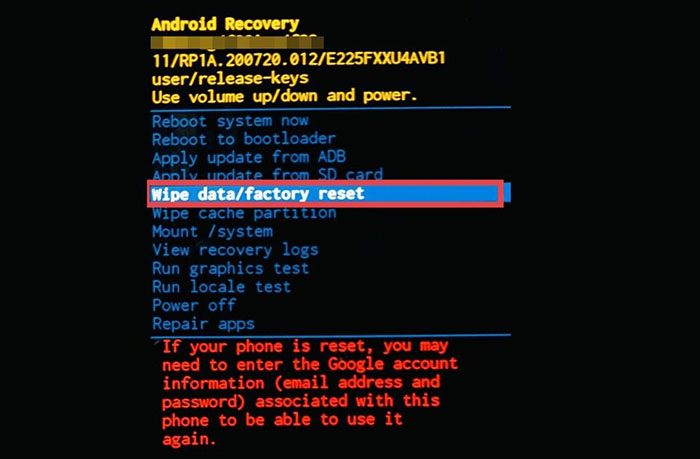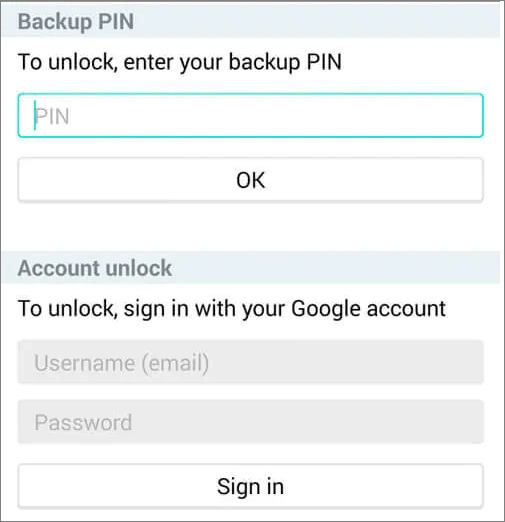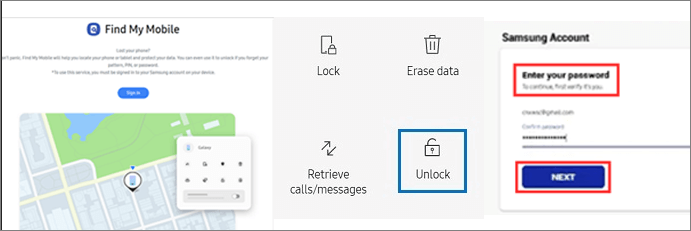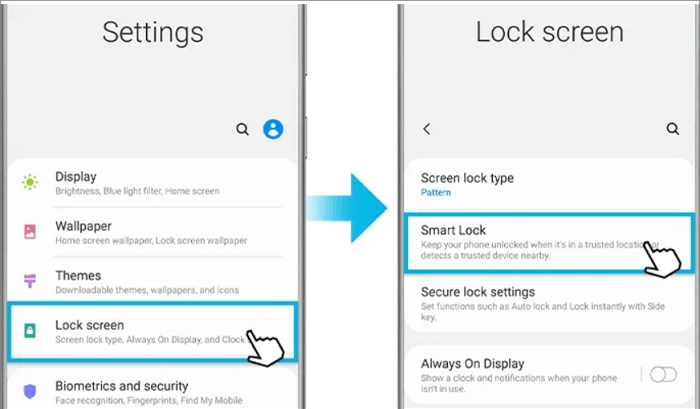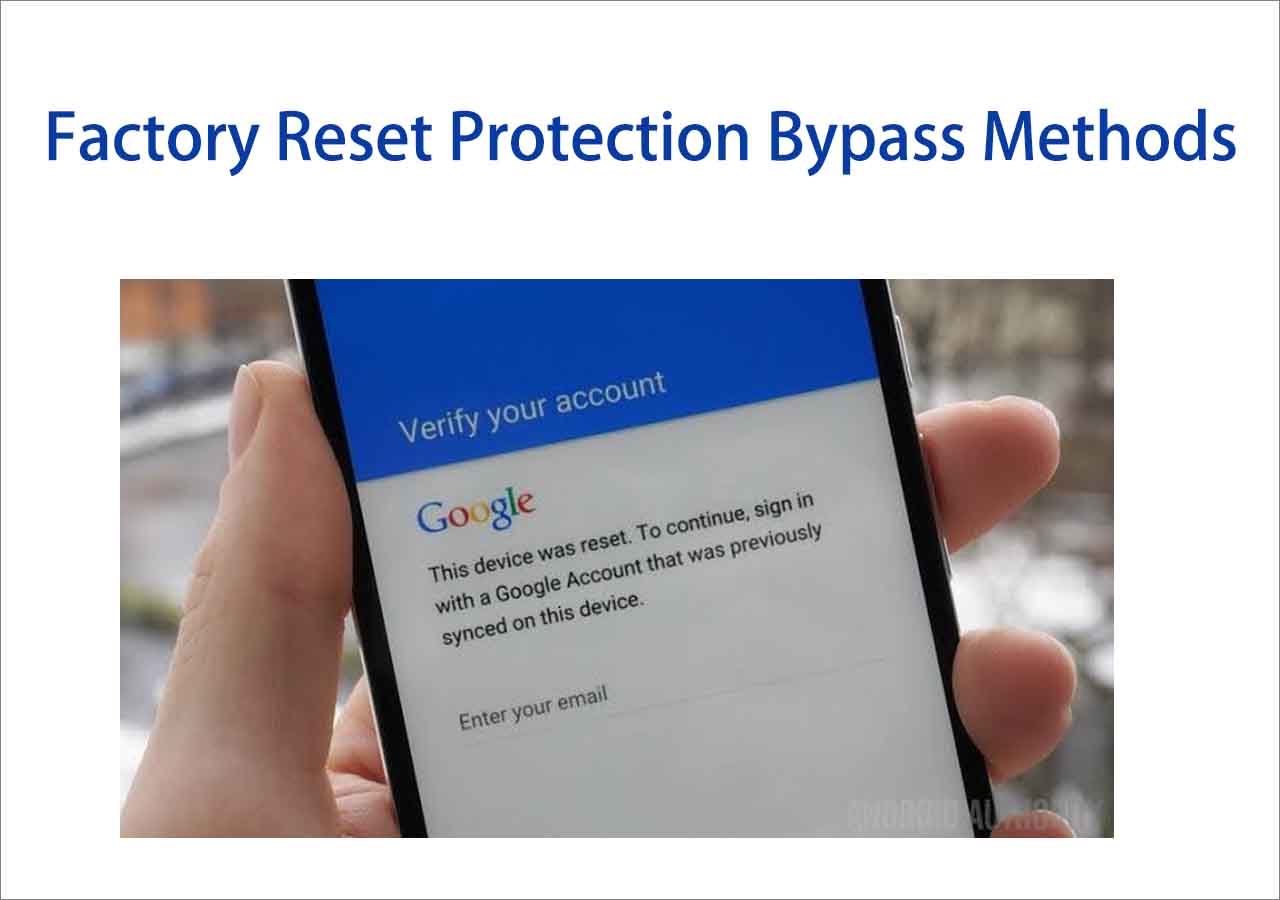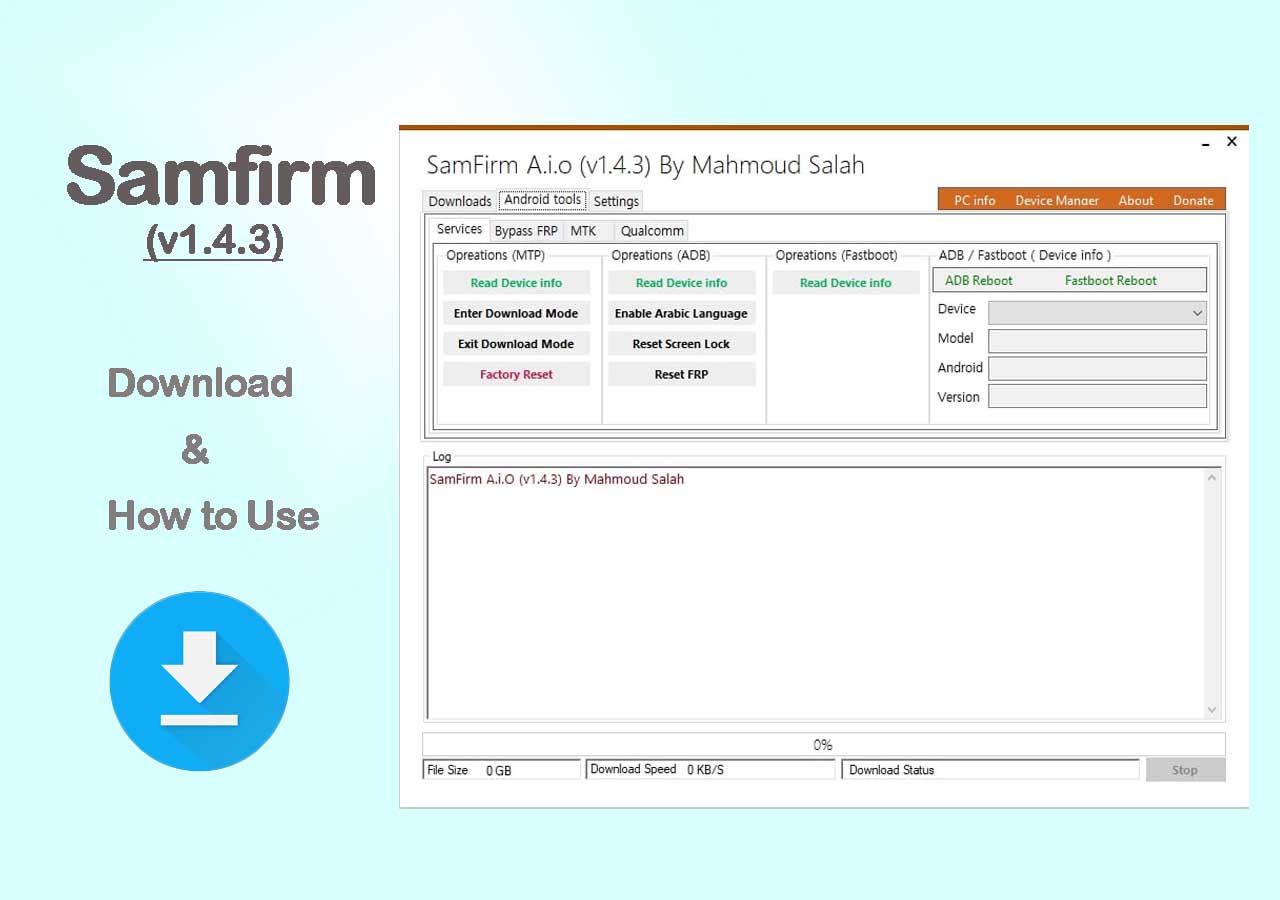Forgot Pattern Lock on Samsung:
If you forgot the pattern lock on your Samsung phone, the easiest way to unlock it is to use a professional unlocking tool like EaseUS MobiUnlock for Android, which can bypass the lock without losing data on older models. Alternatively, you can perform a factory reset via recovery mode, but this will erase all data. Note that Samsung's remote unlock feature via Find My Mobile has been removed, so remote unlocking is no longer available. However, you can use SmartThings Find to remotely erase your phone.
Forgetting the pattern lock on a Samsung phone can be a frustrating experience, especially when it locks you out of your device and important data. Fortunately, there are several effective methods to regain access, whether through third-party unlocking tools, official services, or device reset options. This article will guide you through reliable ways to unlock a phone when you forget the Samsung pattern lock. With clear steps and helpful tips, regaining control of a locked Samsung device is achievable for everyone.
How to Unlock Samsung Phone Without Pattern Lock
EaseUS MobiUnlock for Android is a powerful and user-friendly tool designed to unlock Samsung phones without needing the forgotten pattern, PIN, password, or even biometric locks like fingerprints or Face ID. This software provides an efficient method to bypass various screen locks on Samsung devices, allowing users to regain access quickly without requiring advanced technical skills.
It can unlock many Samsung phones without causing data loss, especially on older models like Galaxy S6,S6 Edge Plus, etc. Therefore, it is a preferred choice for those who want to avoid factory resets. For newer Samsung devices like the Samsung Galaxy S25 series, it still offers a reliable unlock process, though it requires a full data wipe.
Why choose EaseUS MobiUnlock for Android:
- 💡The software offers a simple, guided interface, making it accessible for anyone.
- 💡It can unlock various screen locks, including pattern, PIN, password, fingerprint, and Face ID.
- 💡Compatible with a wide range of Samsung models and Android versions, ensuring high chances of successful unlocking.
- 💡The software does not install malware or adware, maintaining device security during the unlock process.
- 💡EaseUS offers helpful customer service to assist users through the unlocking process if needed.
Follow the step-by-step guide process to unlock Samsung phone without a pattern lock:
Step 1. Launch EaseUS MobiUnlock. To unlock Samsung without password, PIN, or pattern lock, choose Remove Screen Lock from the main interface.
Step 2. Choose Samsung among the phone brands. Afterward, follow the unscreen instructions to enter Recovery Mode on your phone to unlock the Samsung phone without password, PIN, or pattern lock.
Step 3. As long as you follow the phone locker strictly, you can unlock your Samsung phone without the screen lock.
How to Unlock Samsung Phone Pattern Lock with Factory Reset
In addition, there is another approach to unlock the phone when you forget the pattern password - factory reset. It can remove various types of locks, including regular passwords, face recognition, fingerprints, PIN code, pattern, and Samsung FRP locks. However, a factory reset means restoring an electronic device to its original system state by erasing all the information held on it. So don't be too ready to use the factory reset service if it's not necessary.
Step 1. Turn off the Samsung phone.
Step 2. Press and hold the Volume Up and the Power button until the Samsung logo appears, then release the buttons.
Step 3. Use the Volume Up/Down buttons to move through the options.
Step 4. Highlight Wipe data/factory reset and press the Power button to select it.
![factory-reset-or-wipe-data.jpg]()
Step 5. Once the reset is complete, select Reboot System Now and press the Power button to restart the phone.
After Factory Reset:
- 💡When the phone restarts, it will be set to factory default settings.
- 💡For newer Samsung devices with Factory Reset Protection (FRP), you need to log in with the original Google or Samsung account credentials used on the phone to unlock it.
Unlock Samsung Phone Forgot Pattern via PIN or Google Account
Generally speaking, once you forget the pattern of your mobile device, Samsung absolutely provides other approaches for you to unlock your phone quickly. So, that is via backup PIN or your Google account.
Note: This method is supported only for Android 4.4 or lower.
Step 1. Enter the wrong pattern five times and select Forgot Pattern.
Step 2. Enter your backup PIN or your Google account to log in.
Step 3. Go to remove the pattern lock on Samsung.
![Unlock Samsung phone via pin or google account]()
Unlock Samsung Phone Forgot Pattern via Find My Mobile
Samsung, of course, has considered the forgetting pattern password issues. To use this service, you must sign up for your Samsung account on your device and enable the Remote unlock option in advance. And when you want to unlock your device via the Find My Mobile site, you have to make sure that your phone is turned on and is connected to Wi-Fi or a mobile network.
Step 1. Go to https://findmymobile.samsung.com and sign in with your Samsung account and password.
Step 2. The mobile registered under your Samsung account will show up on the right side of the screen. Click on Unlock to unlock your mobile device.
Step 3. A pop-up window will appear when you select Unlock, and you need to enter the password of your Samsung account for verification. When you're done, tap NEXT, which will remotely unlock your Samsung phone.
![Use Find My Mobile to unlock Samsung phone]()
Updated: The Find My Mobile website has been renamed to SmartThings Find, and the previously available remote unlock feature was removed as of 2024. This means you cannot unlock your Samsung phone remotely via Find My Mobile or SmartThings Find. The remote unlock option was removed mainly due to security concerns, preventing unauthorized access to lost or stolen devices. Therefore, if you want to regain access after forgetting your pattern, you can still use SmartThings Find to erase your Samsung device, which will factory reset your phone and remove the pattern lock.
Unlock Forgot Pattern Lock Samsung with Smart Lock Service
Just like the Find My Mobile feature, the Smart Lock service also needs to be enabled on your Samsung phone in advance. Only in this way can this service set a secure location without a password to unlock your phone.
For example, if you set up your home as a trusted location, your device will recognize the location and automatically unlock it when you arrive at your house. So when you are in a place that is not a trusted location, and you forget your unlocking pattern, you can go to your trusted place to use your phone without a screen lock.
Note: If you don't use your device for four hours or more in your trusted location, you must unlock the screen using the pattern, PIN, or password.
Step 1. Go to Settings, click Lock screen > Smart Lock.
Step 2. Set up a place as a trusted location.
![Unlock Samsung phone via Smart Lock]()
Unlock Samsung Phone Forgot Pattern via an Emergency Call
Even if you don't unlock the pattern of your phone, an emergency call is always allowed at any time. However, you must ensure that your Samsung phone is running Android 5.0 to 5.1.1. If your phone is just the version mentioned, it would be the best and simplest way to unlock a Samsung phone that has forgotten its pattern.
Note: This method is only supported for Android 5.0 to 5.1.1.
Let's follow the instructions below to crack the locked Samsung screen with ease!
Step 1. Click the Emergency call on the screen and enter 10 asterisks (*).
Step 2. Copy and paste these symbols into the same typing field until there's no space for them.
Step 3. This will crash the locked screen and allow you to access your phone.
Did You Get All the Methods to Unlock Forgot Pattern Lock Samsung
In conclusion, unlocking a Samsung phone when the pattern lock is forgotten can be approached through various effective methods tailored to different needs and technical skills.
- EaseUS MobiUnlock for Android is a reliable tool that offers a user-friendly way to unlock Samsung phones quickly.
- A factory reset remains a strong fallback option, although it results in data loss.
- Using a Google account can help you unlock your pattern lock with a backup PIN and your email credentials.
- Samsung's SmartThings Find (formerly Find My Mobile) no longer supports remotely unlocking your device, but you can use it to erase the device, which will remove the pattern lock screen.
- Additionally, Samsung's Smart Lock service and emergency call tricks provide alternative unlocking routes.
By understanding the advantages and limitations of each method, users can confidently choose the best solution to regain access to their locked Samsung devices while minimizing data loss and inconvenience.
FAQs on Unlocking Samsung Phone Forgot Pattern
Have any other doubts about unlocking the Samsung pattern? For more information about Samsung phone unlocking, check the frequently asked questions below one by one.
1. Can data be transferred from a locked phone?
Android phones with screen locks make data inaccessible. You must first unlock the screen to recover data from a locked smartphone.
2. How do I perform a factory reset on my Samsung?
- Turn off your device and then press and hold the Volume Up, Power, and Home buttons simultaneously to enter Recovery Mode.
- Choose Wipe data/factory reset.
- Restart your device, and it should already be reformatted.
3. Does a factory reset cause data loss?
Instead of deleting data, a factory reset typically stores it in unallocated space on the hard drive, where it may be overwritten by the system during the reset/reinstall process.
Share this post with your friends if you find it helpful!
NEW
HOT