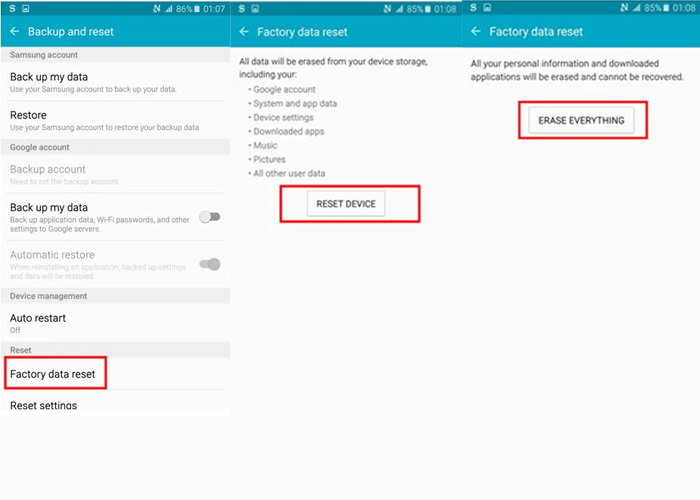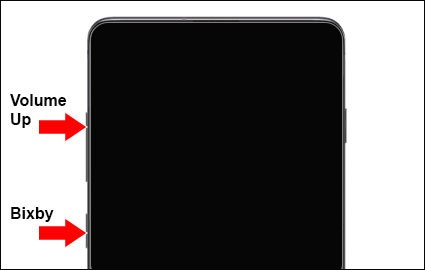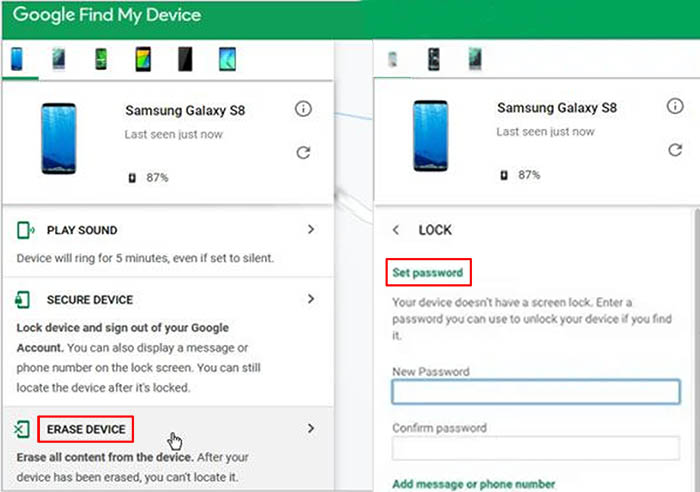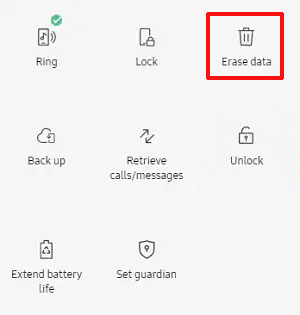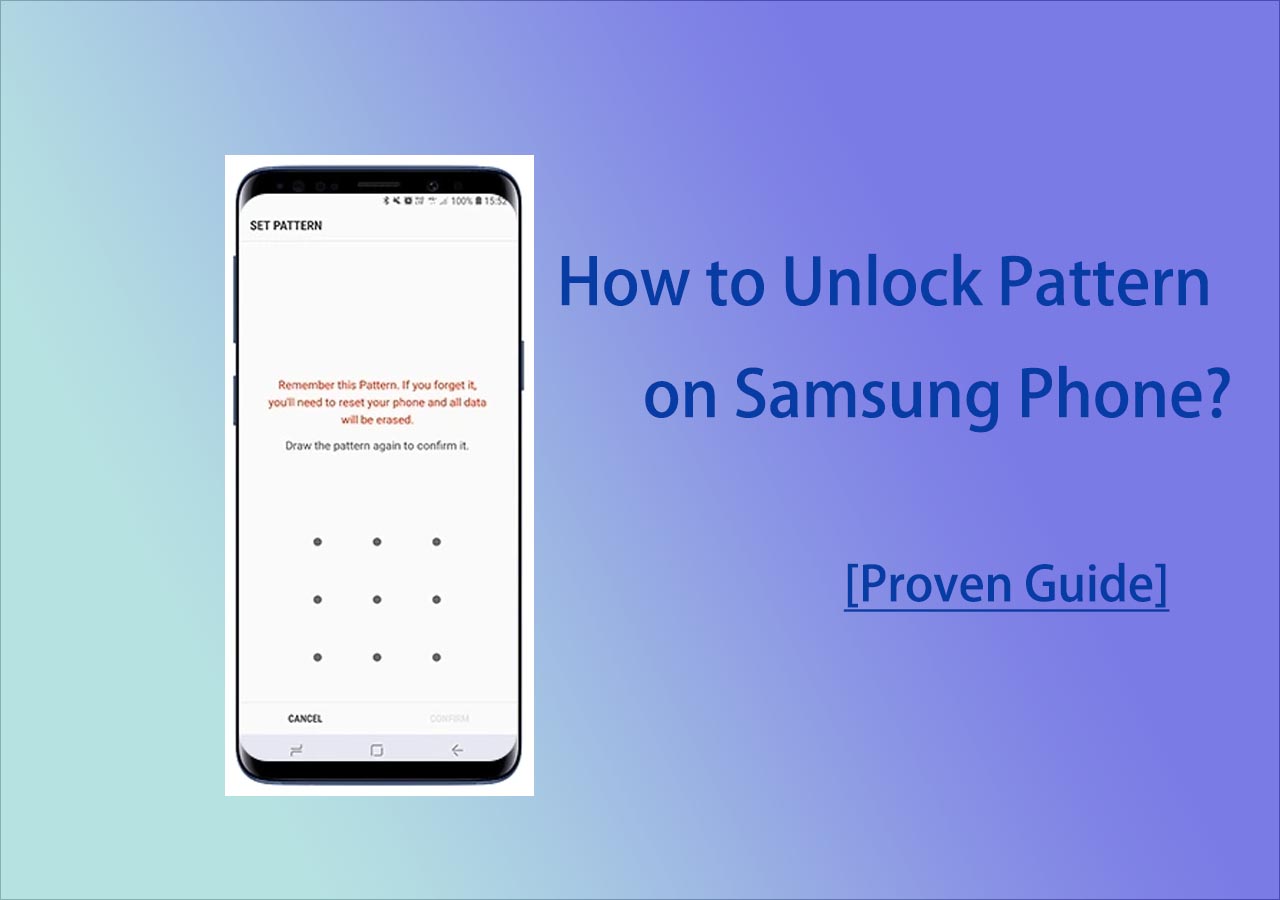Part 1. How to Hard Reset Samsung Phone When Unlocked
A factory reset, also known as a hard reset or master reset, is a good process to restore an electronic device to its original system state by erasing all of the information stored on the device. For instance, if your Samsung device is full of junk files and you don't know where to start to clear at all, you may want to perform Samsung hard reset once and for all.
Note that a factory reset would delete everything. The essence of a factory reset is to apply Wipe Data/Factory Reset on Android. Before the factory reset, save any important information you might require because it's possible that your data won't be recovered.
How to Factory Reset Samsung from Settings
First, let's see how to perform a factory reset from Settings. It's quite simple. When you can use your Samsung device normally, you are able to conduct a factory reset from the Settings app directly. If you are still worried about data stored on the phone, it's available to learn how to get data back on Android. It's possible to recover pictures after factory reset on Android, get deleted videos back, recover contacts from Android after factory reset, etc.
Follow the steps to hard reset Samsung:
Step 1. Go to Settings.
Step 2. Scroll down to search Backup and reset.
Step 3. Tap Factory data reset to review the information.
Step 4. Tap Reset Device > Erase Everything to start a factory reset on your Samsung device.
Step 5. Your Samsung phone will reset now.
![Samsung factory reset from Settings]()
Part 2. How to Hard Reset Samsung Phone When Locked
In this part, we will explore how to hard reset Samsung phone when it is locked. That means we can not unlock our Samsung phone via the password, pattern, or PIN code. For example, we forget the passcode we set by ourselves, or we get a second-hand Samsung phone and it's locked, unfortunately. If this is the case, we need to unlock Android phone without password.
| Methods |
Effectiveness |
Difficulty |
| 1️⃣EaseUS MobiUnlock for Android |
High - It helps unlock the screen passcode and reset your Samsung phone quickly. |
Super easy |
| 2️⃣Hardware Buttons |
Moderate - It lets you reset Samsung phone with buttons on the phone. |
Easy |
| 3️⃣Find My Device |
High - It allows you to find, lock, and erase your Android devices remotely. |
Easy |
| 4️⃣Find My Mobile |
High - It is for Samsung users to find their lost Samsung devices. |
Easy |
1. How to Reset Samsung Phone with MUA
![EaseUS MobiUnlock for Android]()
In addition to a factory reset, we can also reset our locked Samsung phones with phone unlocking software. Some people perhaps believe that phone unlocking software is complex and they don't trust they would solve the problem. Actually, EaseUS MobiUnlock for Android today we recommend made it. This efficient tool can unlock the lock screen and erase all data on the locked Android phone by reinstalling the operating system. So if you want to reset your locked Samsung phone, you may wish to try EaseUS MobiUnlock for Android.
Step 1. Launch EaseUS MobiUnlock. To reset an Android phone when it is locked, choose Remove Screen Lock.
Step 2. Select your phone brand. The unlocking procedure varies depending on the brand. Follow the onscreen instructions to reset the locked Android phone.
Step 3. Via the unlocking process, you can reset the locked phone without password.
Only in three steps can you easily reset and unlock your Samsung phone.
2. How to Factory Reset Samsung with Hardware Buttons
Here is how to reset Samsung phone with buttons:
Step 1. Power off.
Step 2. Press and hold the Volume up and Bixby buttons at the same time.
![Press and hold the Volume up and Bixby buttons]()
Step 3. Continue to press and hold them until the device vibrates and the Samsung logo appears, and then release the two buttons.
Step 4. Once you enter the Recovery Mode, select Wipe data/factory reset > Yes.
![select Wipe data/factory reset]()
Step 5. Select Reboot system now to conduct the reboot process.
![select Reboot system now]()
3. How to Reset Samsung Phone with Find My Device
There is an alternative option for a factory reset manually, which is the Find My Device feature developed by Google. It is specially designed for Android users to find, lock and erase their Android devices.
To use this service:
- You must ensure the Location service is enabled on your locked Samsung phone.
- The toggle of the Find My Device feature is turned on.
- Your Samsung phone must connect to the network.
- Your Samsung phone is associated with a Google account.
If these conditions are met, here's how:
Step 1. Go to the Find My Device website on another device.
Step 2. Sign in with your Google account associated with your locked Samsung device.
Step 3. Choose your Samsung device.
Step 4. Tap Lock to lock your device again.
Step 5. Enter a new password and then tap Lock again.
Step 6. Lastly, select the Erase option to perform a factory reset remotely.
![reset Samsung phone with Find My Device]()
4. How to Reset Samsung Phone with Find My Mobile
Last but not least, we will introduce the final method to help you reset your locked Samsung - Find My Mobile. It's developed by Samsung and specially designed for Samsung users to find their lost Samsung devices. It's very similar to Find My Device mentioned in Method 3. Now let's see how to use it to hard reset Samsung phone:
Step 1. Go to the Find My Mobile website on another device.
Step 2. Sign in with your Samsung account.
Step 3. Tap on Erase data on the right side.
![Tap on Erase Data]()
Step 4. Wait for a few minutes to restart your Samsung device. You will get access to it without a password.
Did You Get All the Solutions to Hard Reset Samsung Phone?
As a matter of fact, the reset processes of all Android phones are the same. For example, resetting Motorola phone or resetting a Nokia phone that is locked is similar to resetting a Samsung device. Except for Find My Mobile which is specially designed for Samsung devices, all Android users are able to use a factory reset, EaseUS MobiUnlock for Android, or Find My Device to reset their phones.
FAQs on How to Hard Reset Samsung Phone
For more information on how to hard reset Samsung phone, check the following questions that people also asked one by one.
1. Can I unlock my Samsung with Find My Mobile without losing data?
It's possible to make it. Follow the steps below to unlock your Samsung phone:
- Go to the Find My Mobile website and sign in with your Samsung account.
- Select your locked Samsung device.
- Tap on Unlock twice.
- Sign into your Samsung Account to verify your identity.
- Your Samsung device will be unlocked.
2. Does a factory reset delete everything including the system?
A factory reset would remove everything stored on the device. However, it would not delete the original operating system.
3. How can I unlock my Samsung device remotely?
You can use the Find My Device or Find My Mobile features to unlock your Samsung phone remotely. Their principles are the same. In addition, you can choose EaseUS MobiUnlock for Android as an alternative, too.
Share this post with your friends if you find it helpful!
NEW
HOT