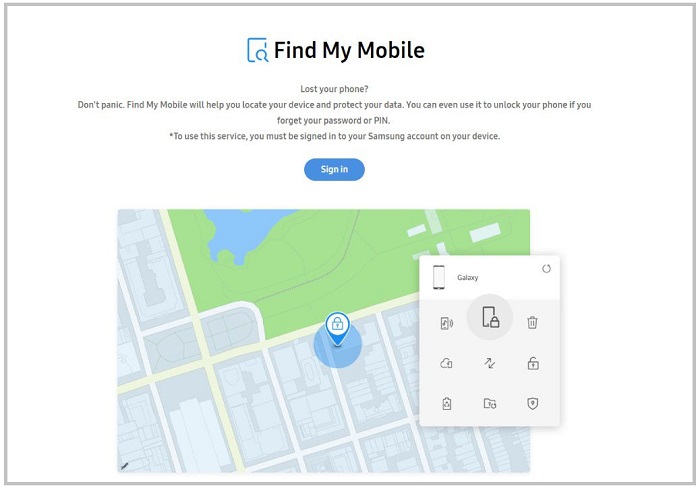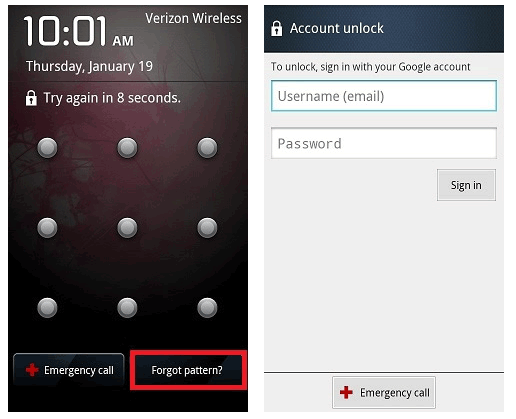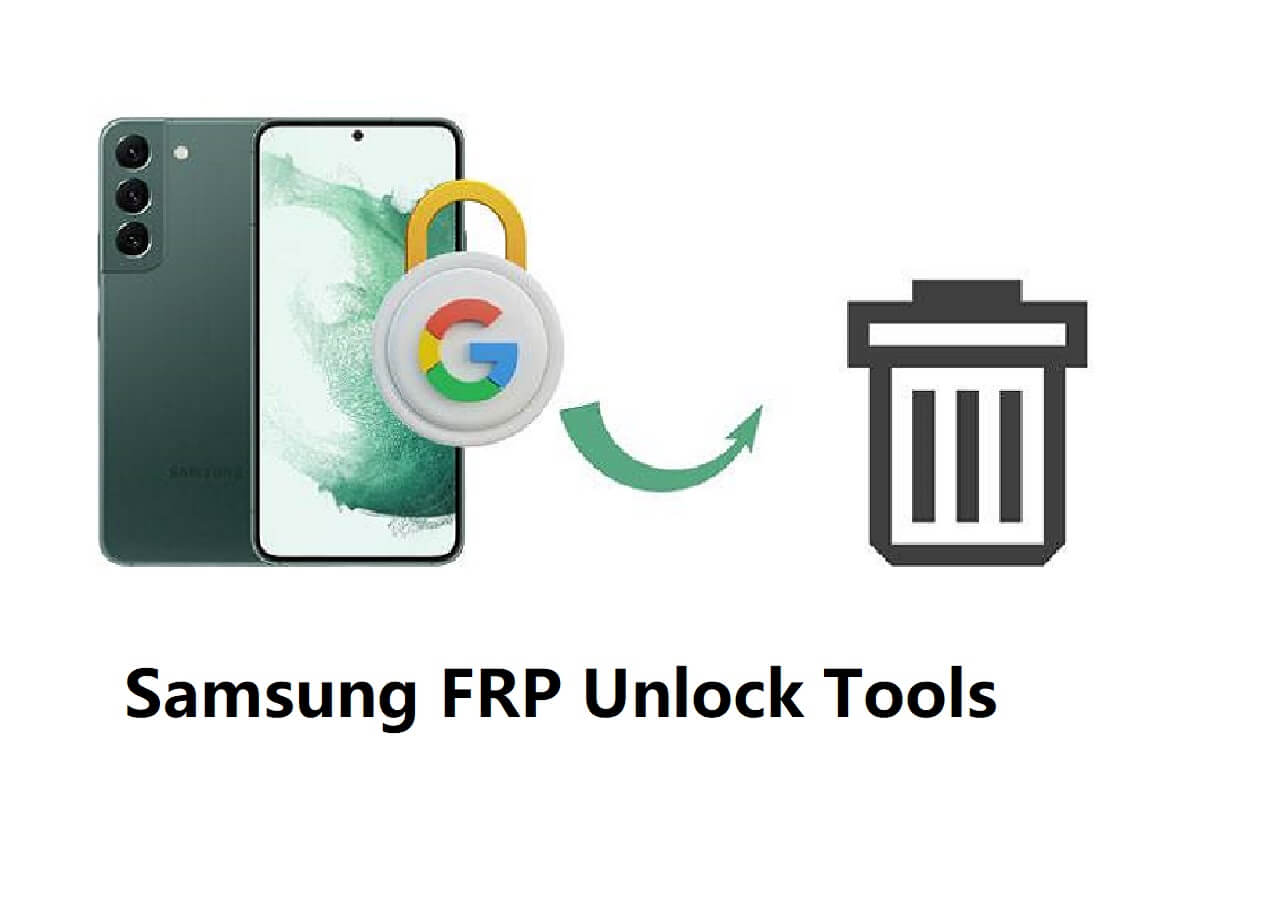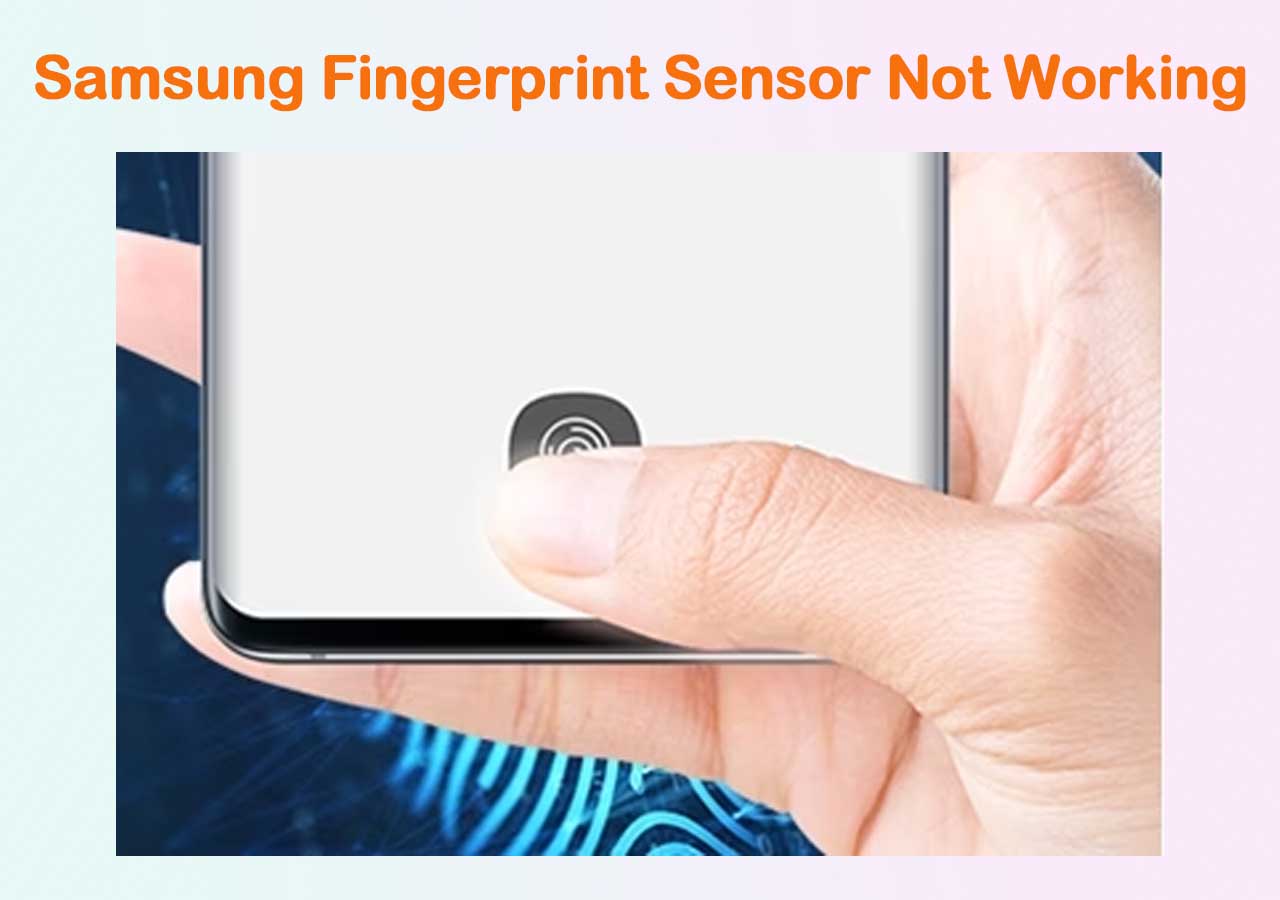Can You Unlock Android Phone Password Without Factory Reset
What should I do when I forgot my lock screen password? If you have read a guide on how to unlock Android phone without password, you must have known that some of the ways to unlock an Android phone without password will reset your device to factory settings and thus you will lose everything stored or set on your phone. Luckily, there are some situations where you can unlock your Android phone password without factory reset, as long as you meet the requirements. Now let's explore how to unlock Android phone password without factory reset together!
How to Unlock Android Phone Password Without Factory Reset via Smart Lock
The most convenient way to unlock Android phone password without factory reset is using Smart Lock. Smart Lock is a feature built-in Android devices that allows you to unlock your Android phone or tablet without a password, PIN, pattern lock, fingerprint, or face recognition.
However, you can only use this method when you have set up Smart Lock before your device gets locked. And according to your specific settings, you can unlock your Android phone without password via:
- On-body detection: Keep your device unlocked while it's on you.
- Trusted places: After you add a location where your device should be unlocked, you can unlock your Android phone without password when you are there.
- Trusted devices: After you add a device to keep your phone unlocked when it is nearby, you can get into your phone after you connect both devices via Bluetooth.
- Voice Match: You can set up Voice Match to unlock your phone using your voice.
In this way you can learn how to unlock Android phone password without factory reset without computer. If Smart Lock is disabled on your phone, you need to consider the ways below to unlock your Android phone password without factory reset.
How to Unlock Samsung Phone Forgot Password Without Factory Reset via Find My Mobile
Given the market share that Samsung takes, it's highly likely that you are using a Samsung phone. If so, you can unlock your Samsung phone when you forgot its password without factory reset via Find My Mobile.
However, you can only apply this method when you have enabled the Find My Mobile feature before you forgot your password. Besides, you need to remember the Samsung account used on the locked phone and ensure a network connection on your device.
Here's how to unlock Samsung phone password without factory reset using Find My Mobile:
Step 1. Visit Find My Mobile.
Step 2. Sign in with the Samsung account you use on your Android phone.
Step 3. Choose your locked phone from the list of devices and click "Unlock." Then click "Unlock" again to confirm.
Step 4. Enter your Samsung account password and click "Next" to finish the process.
![Samsung Find My Mobile]()
How to Unlock Android Phone Password Without Resetting via Find My Device
You may use a Google account on an Android phone from another brand instead of a Samsung one. That's when you need Find My Device to help. Find My Device can locate, lock, or erase your Android phone if you have toggled on the feature before the device gets locked.
Similar to using Find My Mobile, you need to make sure there is a Wi-Fi or cellular data connection on your phone, and you still remember the Google account credentials used on your device. It's really a handy way when you don't know how to unlock your phone when you forgot the password.
Here's how to unlock Android phone without resetting:
Step 1. Visit Android Device Manager and sign in with your Google account.
Step 2. Select your device. Click "Unlock" among the options and enter a temporary password and click "Lock."
Step 3. Unlock your iPhone with the password you set just now.
![Google Find My Device]()
Note: If your Samsung Galaxy gets locked, you can use Find My Device or Find My Mobile to unlock Samsung phone forgot password without factory reset.
How to Unlock Android Phone Password Without Factory Reset via Forgot Pattern
how to unlock Android phone pattern lock without factory reset? Here's another alterantive on how to unlock Android phone password without factory reset without computer in addition to Smart Lock. On lower versions of Android, including Android 4.4 and earlier, you can unlock Android phone wihtout factory reset via the Forgot Pattern option. This option will appear after you enter wrong lock screen pattern five times in a row. You can click it and enter your Google account credentials to reset your lock screen.
Here's how to unlock mobile password without reset:
Step 1. After five failed attemps, click the Forgot Pattern option showing up on the lock screen.
Step 2. Choose to unlock screen via "Answer questions" or "Enter Google account details."
Step 3. Choose to enter your Google account details and fill in the blanks.
Step 4. Then wait for Google to send you an email with the lock screen pattern.
![Forgot Pattern screen]()
How to Unlock Android Phone Without Password via Factory Reset
Although the ways above keep your data, they are not suitable for all situations. For example, if you haven't turned on Smart Lock or Find My Mobile/Device feature, you can't use these tips to get into your locked Android phone. That's when you need to reset your device so that you can use it again.
To unlock Android phone without password by factory reset, the most common way is third-party phone unlocking software, like EaseUS MobiUnlock for Android. Such a tool will remove all types of lock screens from your phone by resetting your device. Afterward, you can set up your Android phone and use it again. With this effective software, you can easily unlock PIN, pattern, fingerprint, or password on Android phone when you forgot it.
Here's how to unlock Android phone pattern lock using third-party software:
Step 1. Launch EaseUS MobiUnlock for Android. To unlock Android without password, choose "Remove Screen Lock" from the interface.
Step 2. Select the brand of your phone then follow the onscreen instructions to unlock your phone.
Step 3. After following the step-by-step guide, you can unlock your phone without password or other lock screen types successfully.
FAQs on Unlocking Android Phone Without Factory Reset
When you want to unlock Android phone without password, you may have questions below:
1. How do you bypass a lock screen without factory reset?
The best way to bypass a lock screen without factory reset is using Smart Lock. If you have enabled the feature on your phone before it gets locked, you can unlock your phone without password when you are at a trusted place or connect your phone to a trusted device.
2. Can you unlock a phone without resetting it?
Yes. You can unlock a phone without resetting it. For example, you can use the Find My Mobile or Find My Device feature provided by Samsung and Google to unlock your phone remotely. On the condition that you have turned on the feature on your phone and there is a network connection on your device, you can unlock your phone by going to the official site of the service and signing in with your Samsung or Google account. Afterward, you can use the Unlock option to get into your device.
3. How do you unlock a phone when you forgot the password on Android?
The most frequently-used solution to unlock a phone when you forgot the Android password is a professional phone unlocker. Such a tool works well to remove the lock screen password, PIN, pattern lock, and biometrics from your phone so that you can unlock your phone when you forgot the password.
The Bottom Line
Now you know how to unlock Android phone password without factory reset. As mentioned, if you didn't turn on the features required to unlock your phone without factory reset, you will lose everything on your device. Thus, it's advisable to back up your phone or important data regularly to data loss caused by unexpected reasons.
NEW
HOT