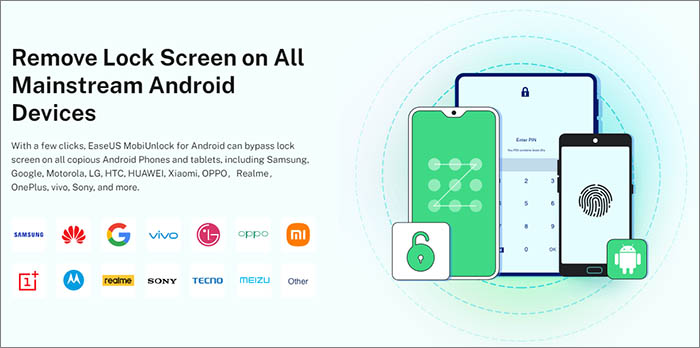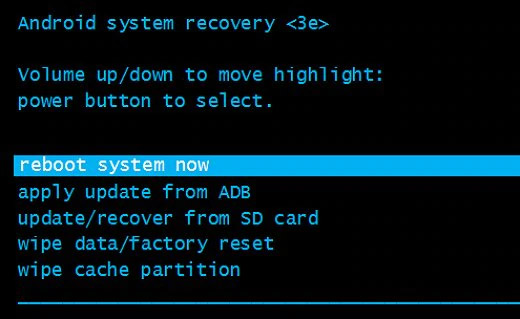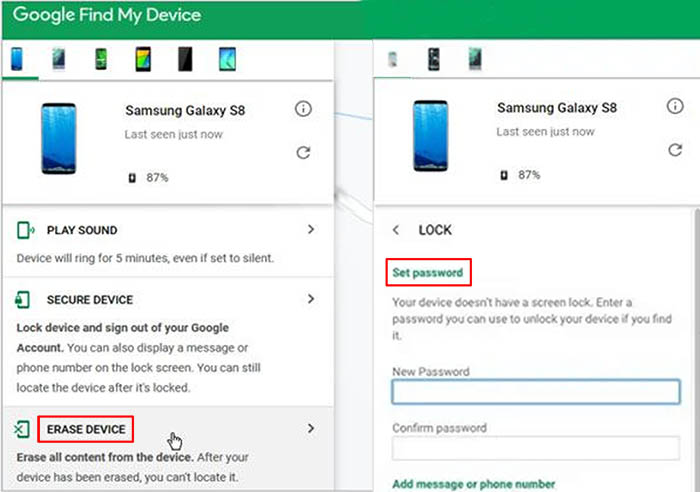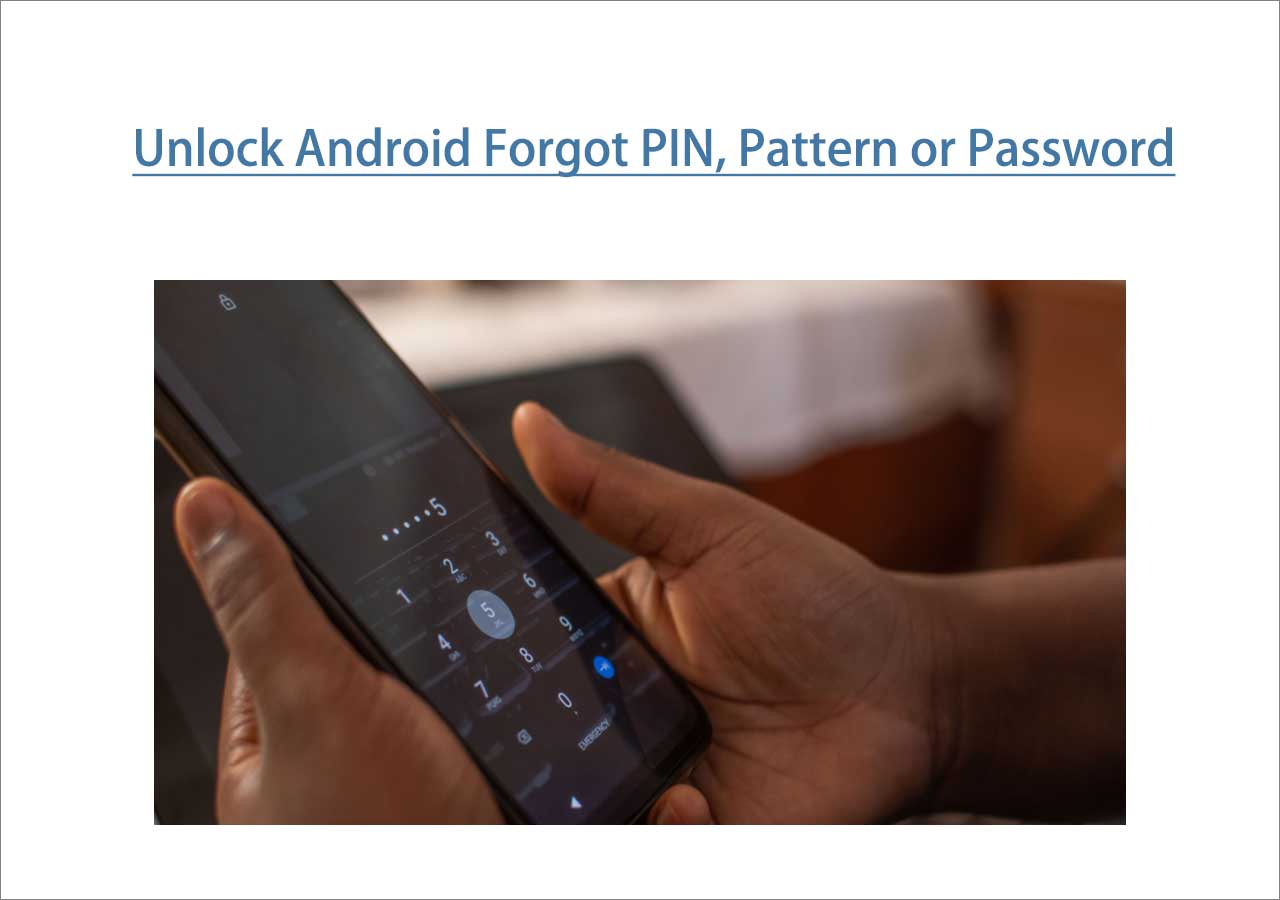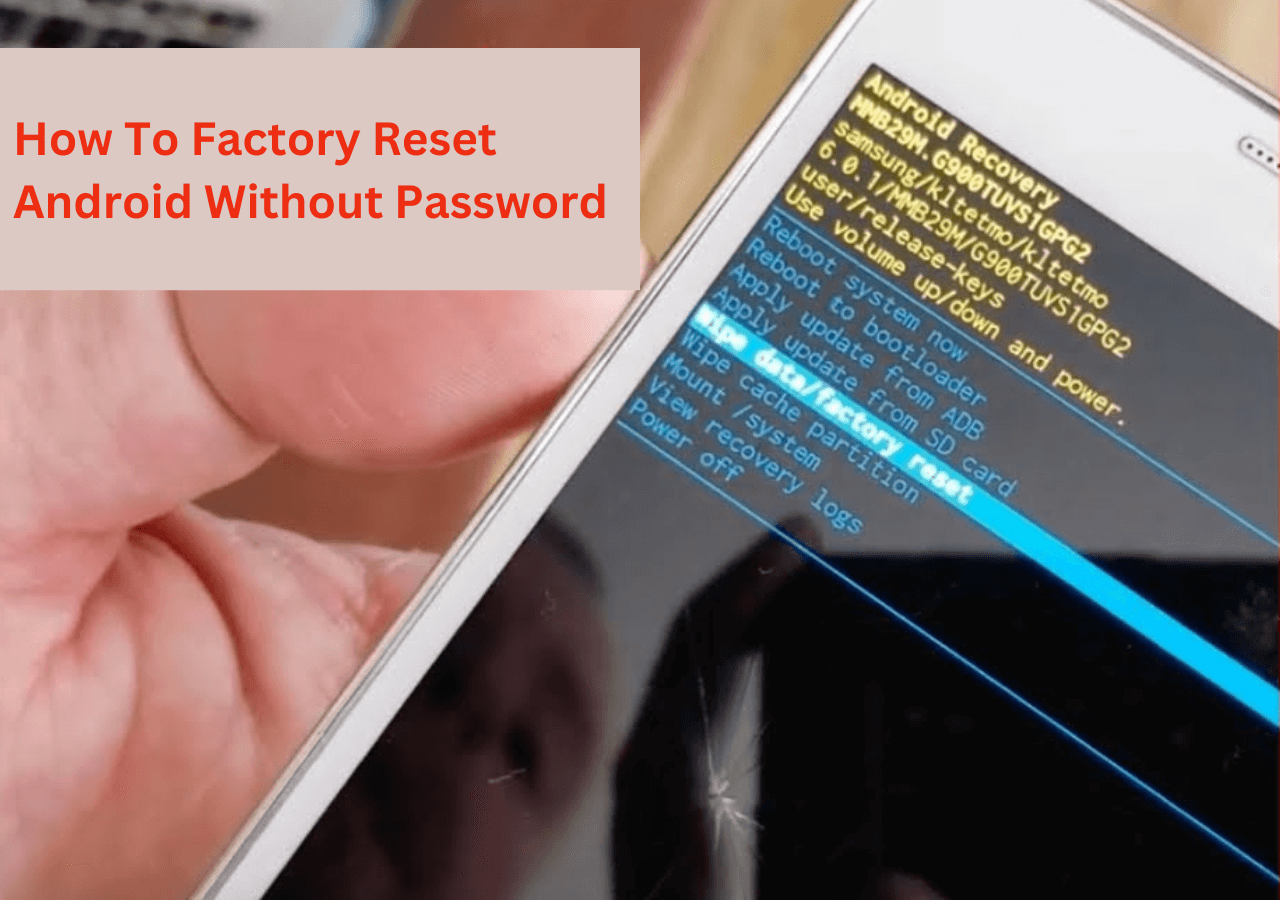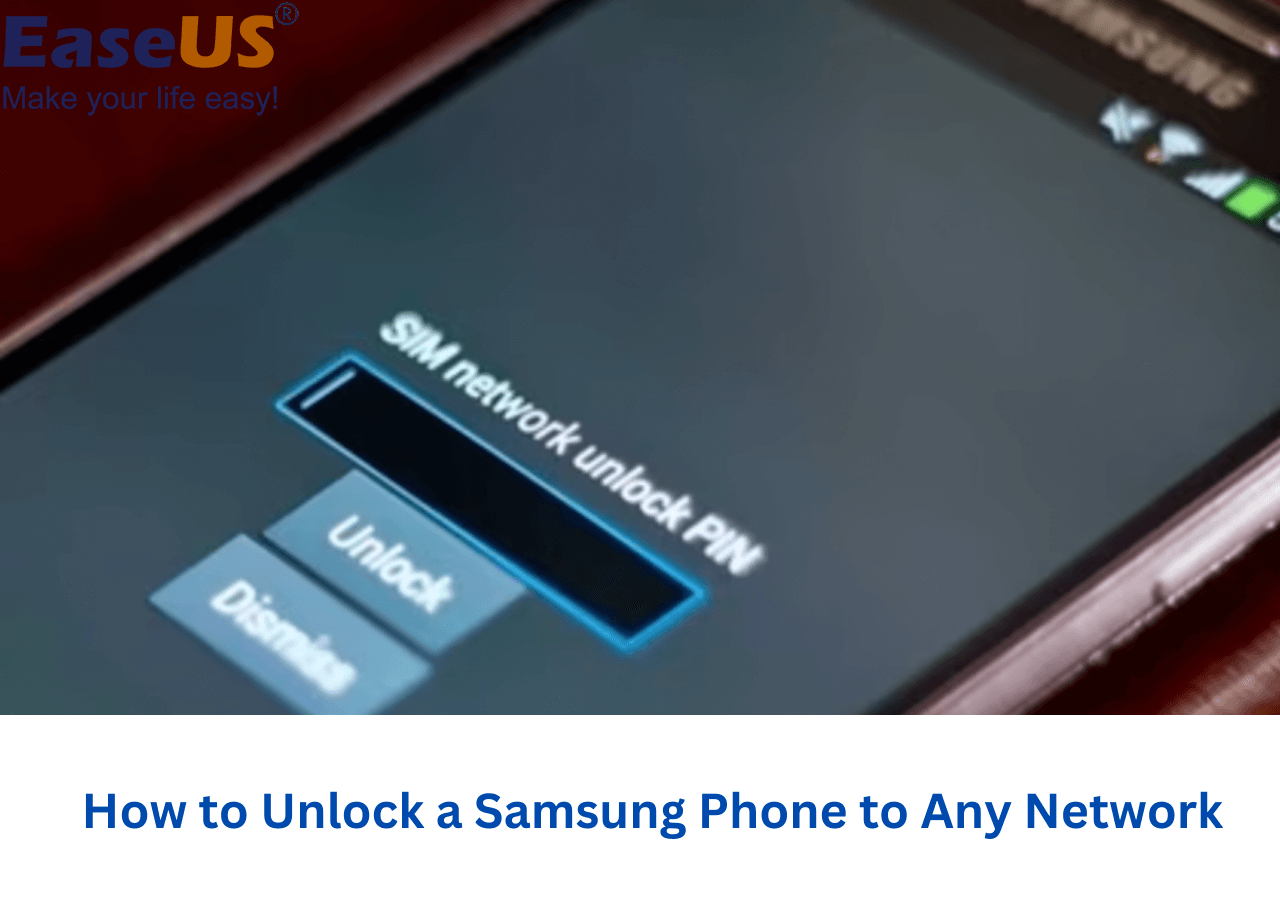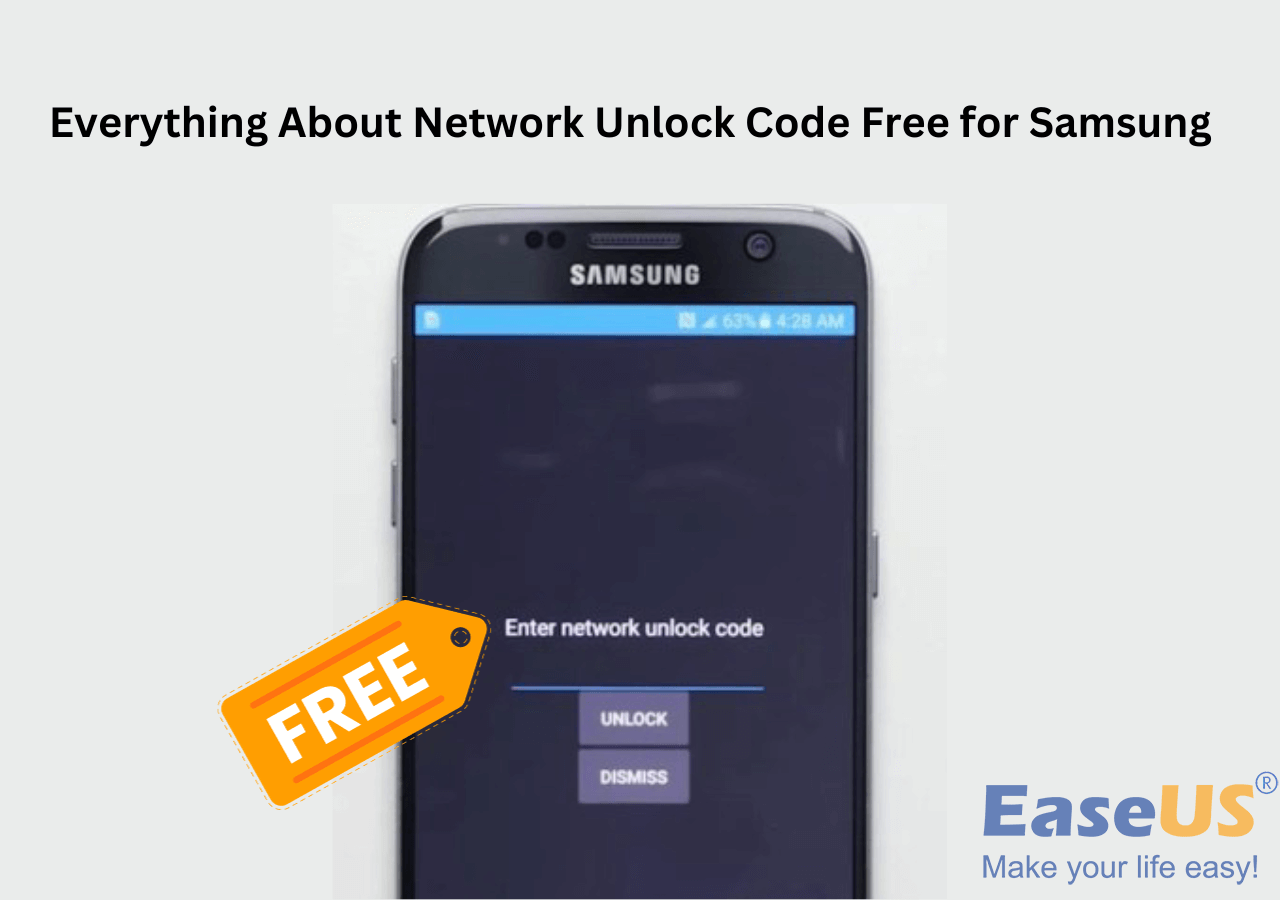A screen lock can be configured to help secure your Android smartphone or tablet. You will be prompted to enter a PIN, pattern, or password to unlock your smartphone each time you turn it on or wake up the screen. You can also unlock your Android phone with your fingerprint on some advanced devices. On the other hand, if you don't want any lock mode set on your phone, you can also set it to None mode or Swipe mode. Now follow us to learn how to remove screen lock PIN on Android.
Part 1. How to Remove Screen Lock PIN on Android in Settings
You can generally set, change or remove a screen lock in your phone's Setting app. Specifically, you are allowed to set a standard lock for your Android phone, including a pattern, PIN, or password. Most Android users tend to choose a PIN (4 or more numbers) because Long PINs tend to be stronger and more secure.
Now let's see how to set, change or remove screen lock PIN on Android in Settings:
Step 1. Go to Settings on the Home screen.
Step 2. Scroll down to the Security or Location & Security option.
Step 3. On the next screen, select Lock Screen Password > Screen Lock.
Step 4. Enter your lock screen code to verify your identity.
Step 5. Select None to remove your screen lock PIN on Android.
That's all it takes to disable the screen lock PIN on Android phones. Since the screen lock is designed to protect the private information stored on your phone, it's recommended not to remove your phone screen lock arbitrarily.
Part 2. How to Remove Screen Lock PIN on Android When Locked
What are you supposed to do with your Android phone if you get locked out of it? When your phone gets locked, and you forget the PIN code, how do you unlock Android phone without password? It's not quite easy, but there is always hope. Don't worry, and be patient. This guide will take you through the four easiest and fastest methods to remove screen lock PIN on Android as soon as possible.
Way 1. Remove Screen Lock PIN on Android with EaseUS MobiUnlock for Android
![EaseUS MobiUnlock for Android]()
The first method we will introduce is taking advantage of a third-party phone unlocking software - EaseUS MobiUnlock for Android. The benefit of using an unlocking tool is a considerable gain in efficiency. As a professional and versatile unlocking service, EaseUS MobiUnlock for Android is designed to help you accurately remove your Android phone lock screen. Whatever brand and model your Android is, this efficient unlocking tool is compatible with mainstream Android phones. You can use it to unlock Samsung phone forgot password, reset a Nokia phone that is locked, or remove lock screens of other Android phones.
Pros:
- Remove Android screen locks with a few clicks in minutes.
- Remove the Samsung FRP lock when you forget the password.
- Work well with 99% of the Android phones in the market.
- Unlock all screen codes, including pattern, password, fingerprints, and face lock.
To unlock Android devices with EaseUS MobiUnlock for Android:
Step 1. Launch EaseUS MobiUnlock for Android. To unlock phone without password, PIN, or Pattern Lock, choose Remove Screen Lock.
Step 2. EaseUS MobiUnlock supports a wide range of Android phone. Choose your phone brand from the interface. Since the unlocking procedure varies according to the brand, just follow the onscreen instructions to unlock the Android phone.
Step 3. After following the step-by-step guide, you can unlock Android phone without password, PIN, or patter lock successfully.
- Tip
- This unlocking process will delete all your data that is previously stored on your Android device. Learn how to conduct Android data recovery for free.
A great benefit of using a third-party unlocking tool is that all the instructions and steps are clearly noted. Refer to the detailed manual to unlock your Android screen PIN code with ease.
Way 2. Remove Screen Lock PIN on Android with a Factory Reset
If you don't want to download any third-party software on your computer, or you don't even have an available computer to download it, there is also a simple way available for you to use. That is a factory reset. What is that supposed to mean? It means applying Wipe Data/Factory Reset on Android and resetting your Android device to factory settings to remove all data from your phone including the locks screen.
To unlock Android phone if forgot PIN:
Step 1. Power off.
Step 2. Press and hold the volume down and Power buttons at the same time to enter the Recovery Mode.
Step 3. Press the Volume Down to select Wipe data/factory reset > Factory data reset.
![Select Wipe data/factory reset]()
Step 4. Then select Reboot system now.
![Select Reboot system now]()
Step 5. After a couple of minutes, your Android device will be unlocked.
- Notice:
- The specific process of a factory reset varies for different Android devices. But it is much the same.
Way 3. Remove Screen Lock PIN on Android with Find My Device
The last method that will be outlined in this article is Android lock screen removal with Find My Device. The Find My Device service is specifically developed by Google to find, lock, or erase a lost Android device. We can also use this feature to unlock our Android devices. Its essence is to clear data and unlock the device via a factory reset, which requires pre-setting to be available.
Here's how to remove screen lock PIN on Android with the Find My Device service:
Step 1. Go to the Find My Device website on your phone or computer.
Step 2. Enter the login credentials for your Google account associated with your locked Android device.
Step 3. After login, select ERASE DEVICE.
Step 4. Then follow the on-screen instructions to set a new password.
![Remove screen lock on Android with Find My Device]()
Step 5. Now restart your Android device, and you will access your phone successfully with the new password.
Conclusion
Although there are other complex methods to unlock your phone screen, the three methods mentioned above are the easiest and fastest. Time is money. Since you must have something to be done with your Android phone in urgent need once you get locked out of it, it is strongly recommended to try these three unlocking ways first, especially EaseUS MobiUnlock for Android. You'll be surprised with no doubt in a few minutes.
FAQs on How to Remove Screen Lock PIN on Android
Do you have any other questions about this topic? For more information about how to remove screen lock PIN on Android, please check the frequently asked questions below one by one.
1. Will a factory reset cause data loss?
Your data on the phone is deleted after a factory data reset. All apps and the data they contain will be uninstalled. However, data stored in your Google Account can be restored. Make sure your data is in your Google Account so that you are prepared to recover it.
2. Can I unlock my Android device without losing data?
There are many ways to unlock your Android phone without losing data, such as via ADB command, some third-party software, Google account, and so on.
3. Can I use the Find My Mobile feature to unlock my Samsung phone?
Find My Mobile will help you locate your Samsung phone and protect your private data. You can use it to unlock your Samsung phone if you forget your pattern, PIN, or password. However, you must be signed in to your Samsung account on your device first.
NEW
HOT