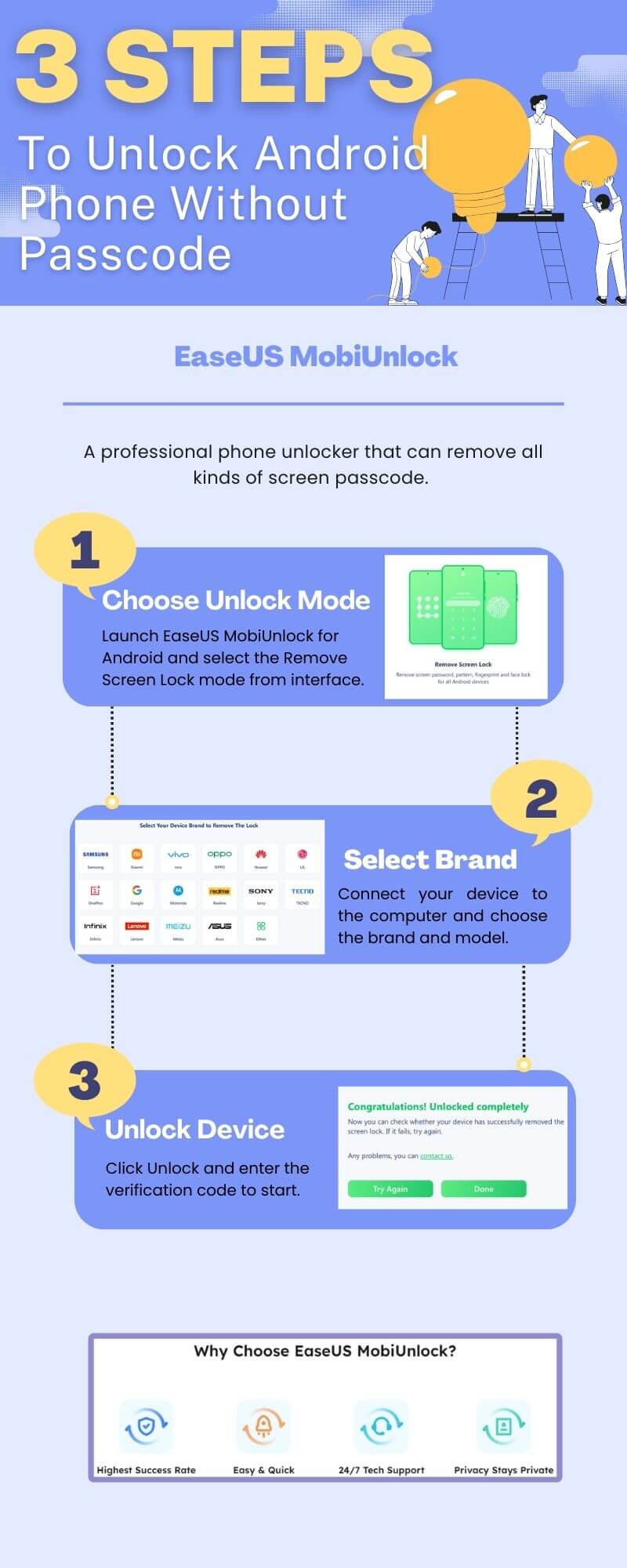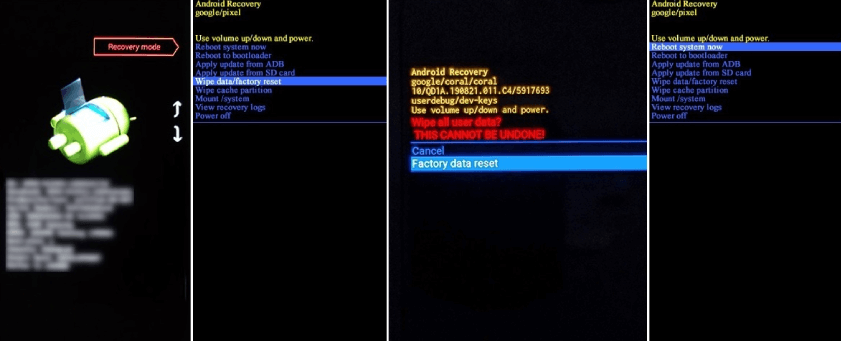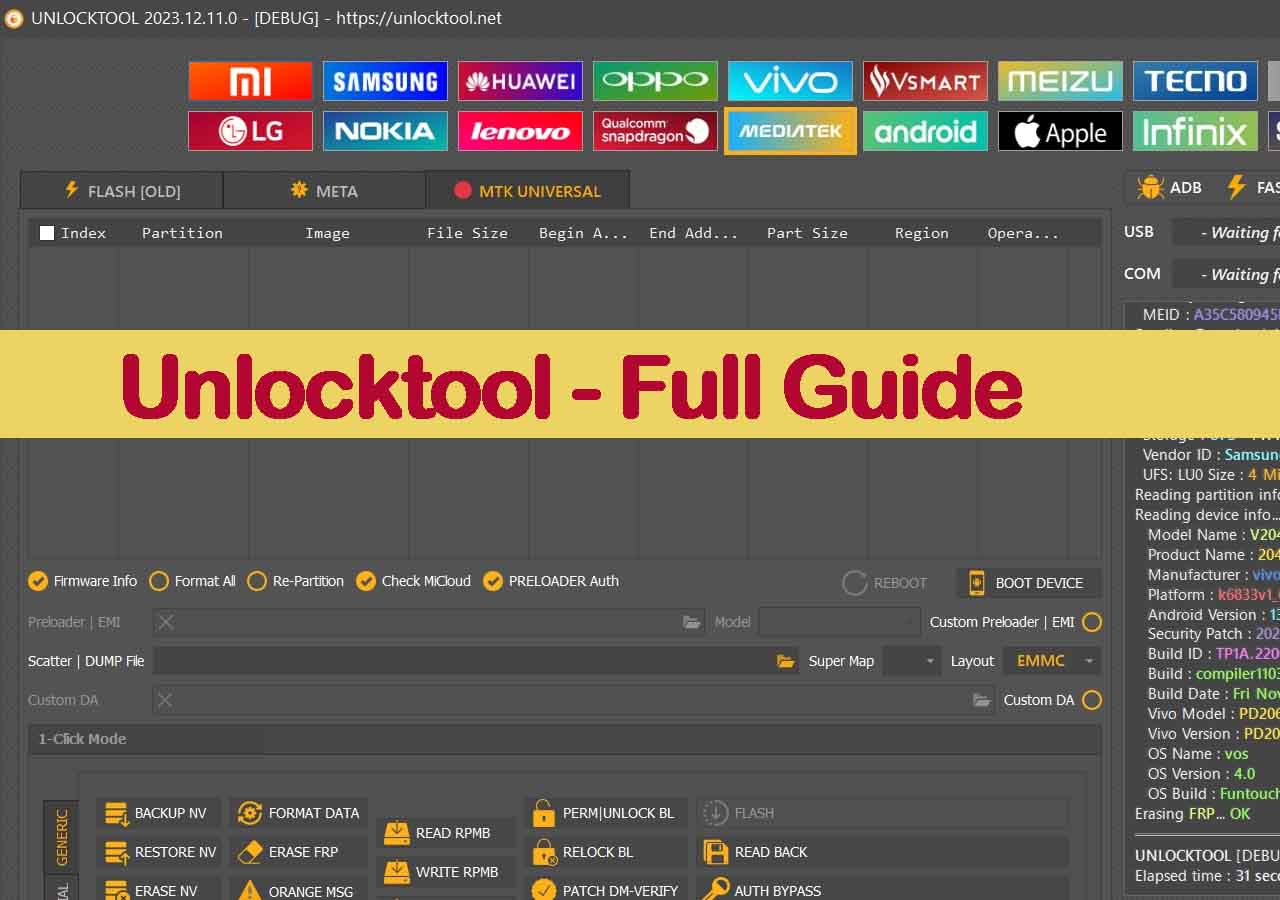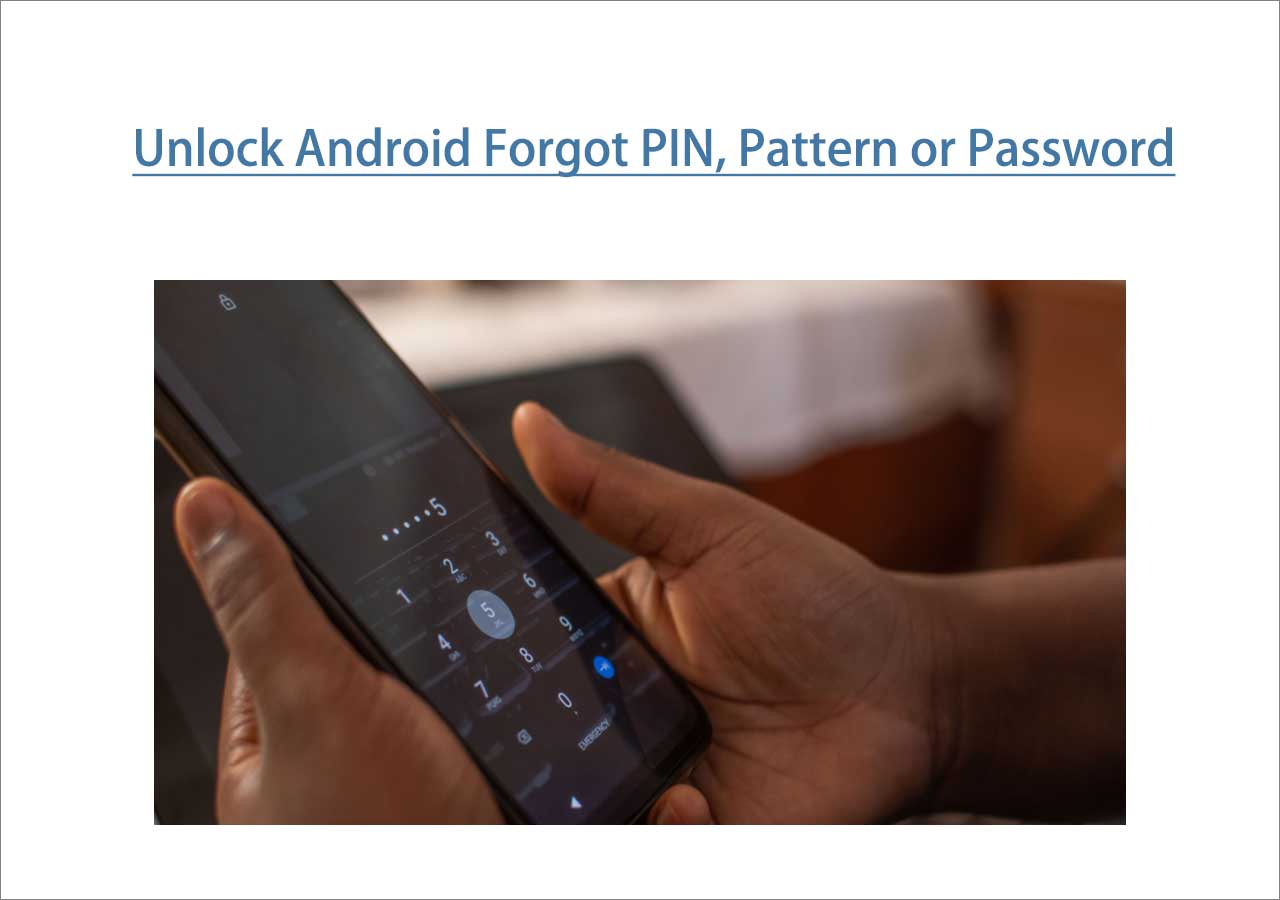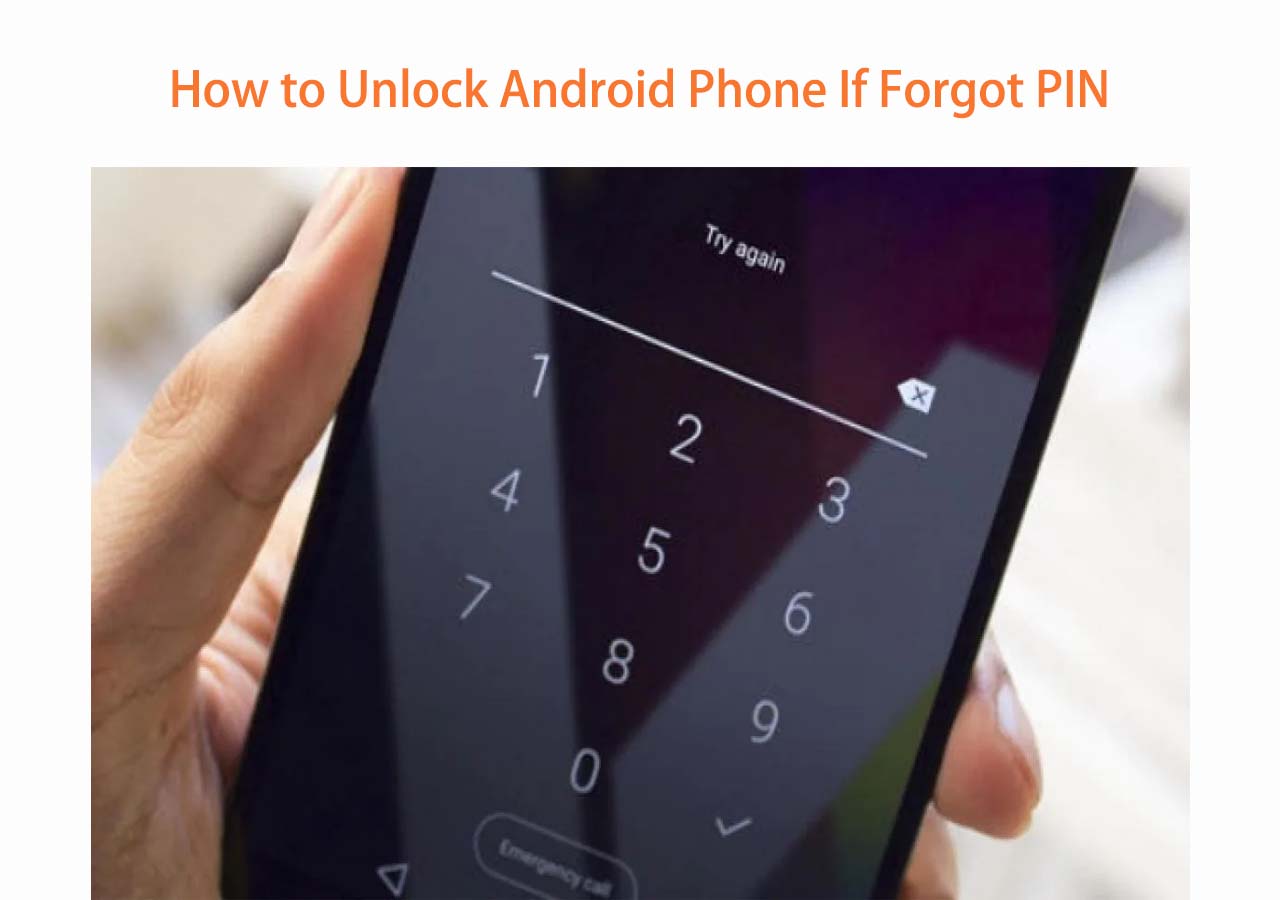Have you ever forgotten your passcode on your Google Pixel? Do you want to know how to unlock Google Pixel without password? Don't worry, friend. We are here to help you. In this article, you will find all the workable solutions to get into your locked Google Pixel without a passcode. Then, you can have an overview of the methods we are going to introduce:
| Method |
Effectiveness |
Difficulty |
| Phone Unlocker |
EaseUS MobiUnlock for Android is easy to use, and it can remove all kinds of screen passcodes on Android devices. |
Super Easy |
| Find My Device |
You don't need to download software, and it supports erasing your Pixel phone remotely. |
Easy |
| Recovery Mode |
You can factory reset your device and access Google Pixel without a passcode by entering recovery mode. |
Difficult |
| ADB Command |
It is difficult for many users since it requires technical knowledge to enter professional commands. |
Complex |
| Pixel Repair Tool |
Enter the Fastboot mode and use the official Google Repair website; you can restore the device to the factory settings. |
Moderate |
5 Ways to Unlock Google Pixel Without Password
The following are the four methods to unlock your Google Pixel without knowing the password. Remind you all the methods below will erase all the existing content on your Android and restore it to the factory settings. If you have some essential data you don't want to lose, you'd better back up your Android to the computer or external hard drive.
Way 1. Unlock Google Pixel Without Password [The Best Choice]
A professional iPhone unlock tool is your best choice when locked out from your Google Pixel. Here, EaseUS MobiUnlock for Android is recommended in this regard since it can remove all kinds of screen locks in minutes and is easy to use, just like the name EaseUS, to benefit users. Let's see what it offers:
- Bypass the FRP lock on Samsung to regain full access to your tablet immediately.
- Fit in all scenarios, such as forgetting the Android passcode, disabled Android, cracked screen, and getting a second-hand phone.
- Remove the screen lock on Android, including lock screen PIN, pattern, fingerprints, and face lock.
- It supports all mainstream Android brands, such as Google Pixel, HUAWEI, Vivo, Oppo, Oneplus, and others.
Let's see how to unlock Google Pixel without passcode using EaseUS:
![unlock google pixel without passcode]()
Way 2. Factory Reset Google Pixel to Unlock It Without Password
Similar to Apple's Find My iPhone feature, you can also use Google's Find My Device to factory reset your Android without a password remotely. Since Find My connects your Pixel phone to the Internet and reset it with your Google account, you should have an active and stable internet connection.
If you use this method, your device will be restored to the version of Android that came with your phone. Thus, you need to perform a system update manually and restore your backup if you have one.
Step 1. Go to the computer or other available mobile device, and visit Google's Find My Device website.
Step 2. Log in to the Google account linked to your Google Pixel device and click the phone in the upper left corner.
Step 3. Click ERASE DEVICE and confirm it. Then, wait for the reset process to finish.
![erase google pixel]()
Once completed, your Pixel phone will reboot, and all your data on the device will be erased, including the password. Therefore, you can access the Android phone without any passcode.
Way 3. Wipe Data to Unlock Google Pixel Without Password via Recover Mode
Another way to unlock Google Pixel without losing data is to use the recovery mode. This method is similar to the above method because you still need to restore the backup file and update your system if you want. One good news is that this mode is built into the Android phone, and you don't have to open any websites or download apps/software.
Step 1. Turn off your Goole Pixel first. Then, press and hold the power and volume down buttons simultaneously for 10 seconds. After that, you will see 'No Command' appear on your screen, as the picture shown below.
![no command]()
Step 2. Press and hold the power button again. When holding the power button, press the volume up button, and let go of both quickly. Now, your device enters the recovery mode.
Step 3. Use the volume buttons on the side to highlight the option 'Wipe data/factory reset' and use the power button to choose it.
Step 4. Use the volume and power buttons to select Factory data reset and then wait for the device to reset. After that, select Reboot System Now.
![reset google pixel via recovery mode]()
Then, your Google Pixel phone will restart, and you can set it up as brand new or restore it from the latest backup file if you have one.
Way 4. Apply ADB and Fastboot to Unlock Google Pixel Without Passcode
If you've got a rooted Google Pixel, ADB commands and Fastboot can reset it and enable you to access a locked Pixel without a password. This method only works on rooted Android devices that activate the USB debugging option.
Related Info: Rooting your phone is a technical process that smartphone manufacturers might consider warranty-voiding. If things go wrong, it could cause issues ranging from simple data loss to a bricked device. Moreover, being rooted can remove some security protection features and leave you vulnerable to outside threats. Ensure you understand the risks involved when rooting an Android device before proceeding.
Here's how to unlock Google Pixel without passcode (rooted Google Pixel):
Step 1. Download and install the Android SDK Platform. Connect your Google Pixel to the computer with a compatible USB cable.
Step 2. Launch a Command Prompt window, type the following command, and press Enter.
Step 3. Execute the below commands one by one and press Enter after each one.
adb shell
cd /data/data/com. Android.providers.settings/databases
sqlite3 settings.db
update system set value=0 where name='lock_pattern_autolock';
update system set value=0 where name='lockscreen.lockedoutpermanently';
.quit
exit
adb reboot
Step 4. After your phone reboots, execute the below commands in turn and press Enter after each one.
adb shell
rm /data/system/gesture.key
exit
adb reboot
Way 5. Unlock A Pixel Phone Without Password Using Pixel Repair Tool
If your Google is Pixel 3 and later, you can use the Pixel Repair tool to access your locked Google again. This tool is primarily for updating Android, but it can factory reset your phone when you forget your Pixel phone password. It is similar to resetting with Find My Device and the system recovery menu, but it will install the latest version of Android in addition to resetting your phone.
Here's how to unlock your Google Pixel 5/6/7 and the latest Pixel 8:
Step 1. Go to the Google Pixel Update and Software Repair website on your computer, and click Get Started.
![get started]()
Step 2. Turn off your phone and click Next on the Prepare your Pixel phone.
![prepare google pixel]()
Step 3. Press and hold the power and volume down buttons on your Pixel until it enters the Fastboot mode.
Step 4. Use the volume buttons and the power button to choose the Rescue mode.
Step 5. Connect your Pixel to your computer with a USB cable. Go back to the Pixel Repair website and click Connect Phone.
![connect phone]()
Step 6. Click the Factory reset and reinstall. Confirm it.
Unlock Google Pixel Without Passcode Successfully
Now, you've learned five ways to unlock Google Pixel without password: to use professional phone unlock software, the Find My Device feature, recovery mode, ADB commands, and the Pixel Repair tool. If you forgot your passcode on the Google Pixel or bought a second-hand Google without the previous password, you could apply these five methods to solve your problem. What's more, it is worth using EaseUS MobiUnlock because of its user-friendly interface and high success rate. You can rely on it whenever you want to unlock your Android and iPhone devices.
FAQ About How to Unlock Google Pixel Without Password
1. What happens if you forget your Pixel password?
If you forget your Pixel password, the only way to unlock it is to factory reset your device, which means all the content on your Google will be erased, and restore your Pixel phone to the factory setting. Therefore, you should back up your Andriod to protect vital information and use the above 5 methods to unlock your Google Pixel.
2. What is the default PIN code for Pixel 6a?
- First, go to Settings > Security & Privacy > More security & privacy > SIM card lock.
- Toggle on the Lock SIM card switch. If you want to change the SIM PIN, enter the current PIN and tap OK. The default SIM PIN is 1111.
- Enter the new SIM PIN and tap OK. Enter the PIN again to confirm it.
NEW
HOT