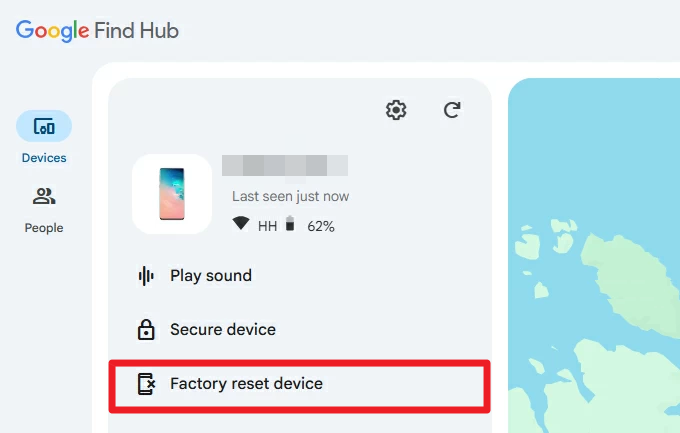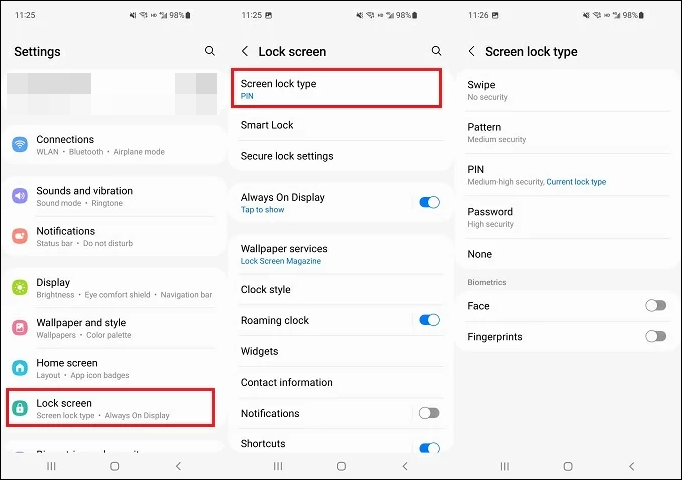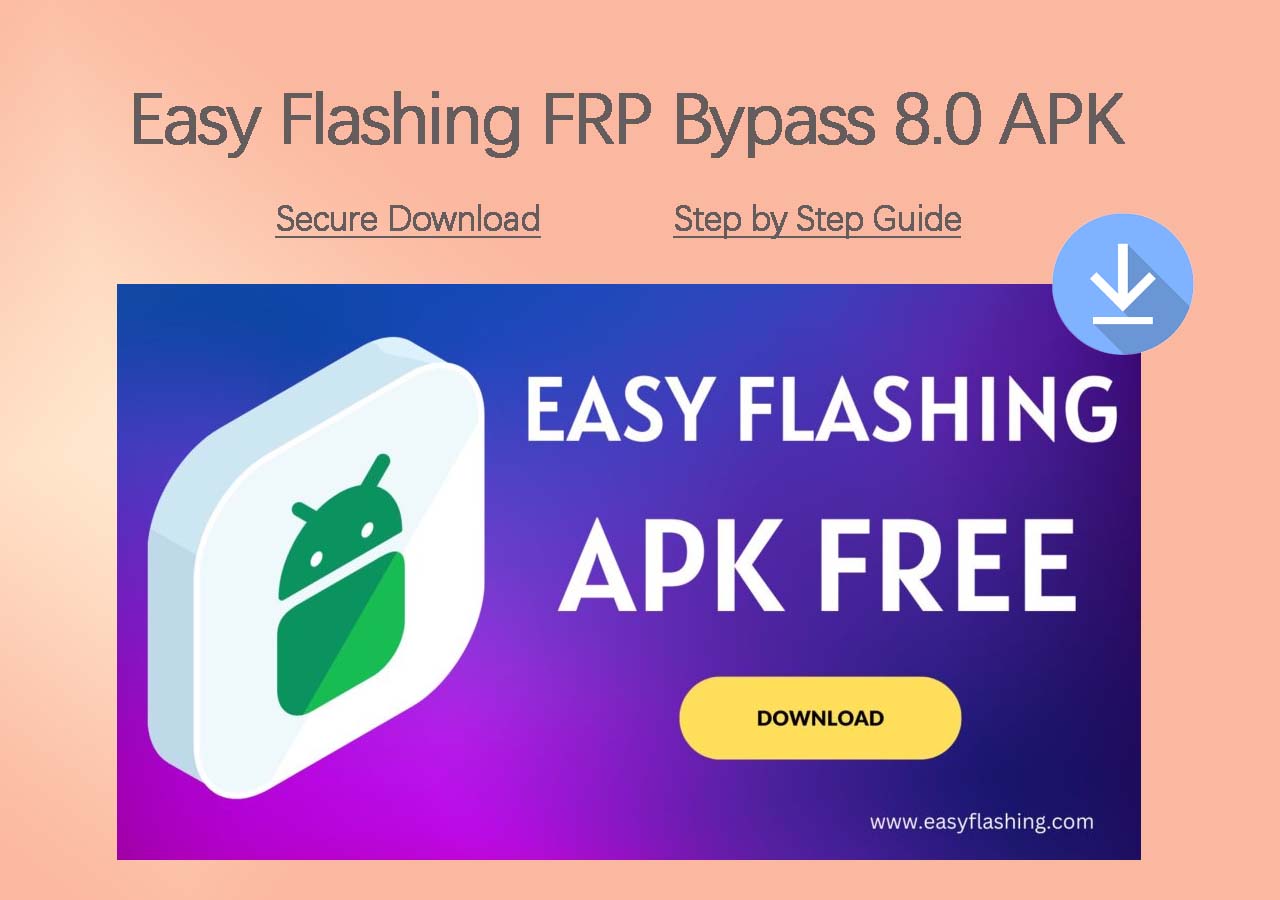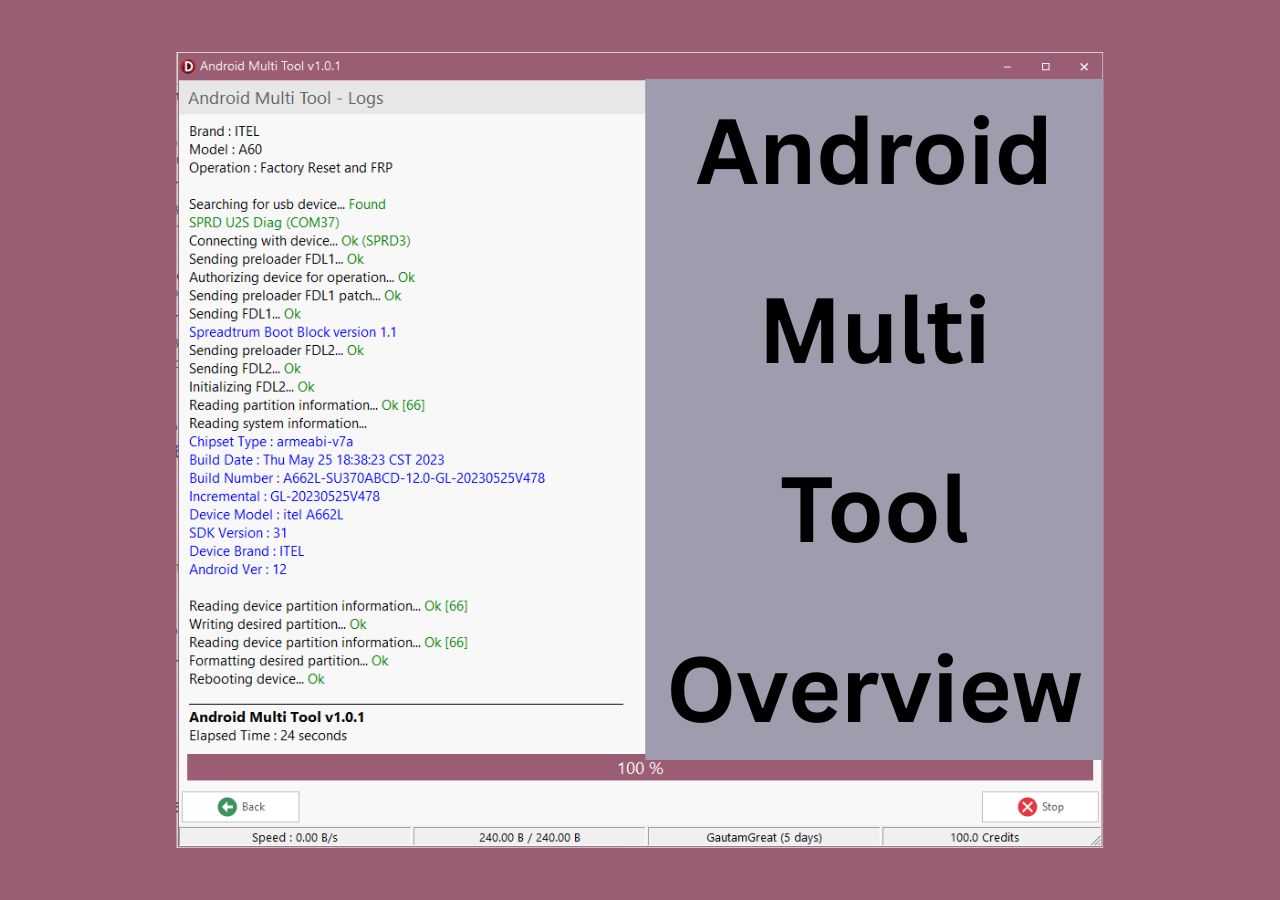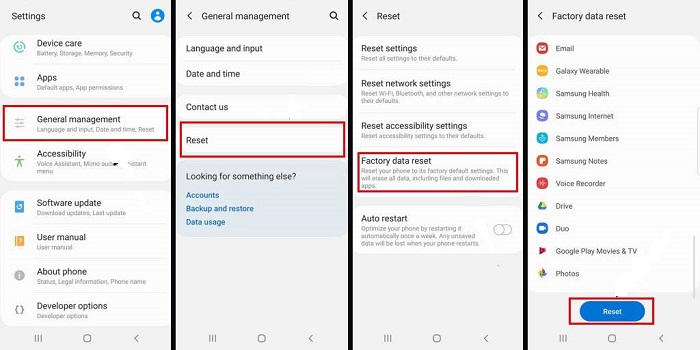Removing the screen lock on an Android device can be necessary for various reasons, such as forgetting your Android password, pattern, or PIN, or simply wanting to change your security settings. Whether you need to regain access to your phone or prefer a different lock method, this guide will walk you through effective and safe ways to remove the screen lock on Android phones.
Remove Screen Lock on Android with EaseUS [No Password]
EaseUS MobiUnlock for Android works on nearly all major Android brands, such as Samsung, LG, Motorola, and Google. It offers a user-friendly interface that guides you step-by-step through the unlocking process, requiring no technical skills. It supports various lock types, including PIN, pattern, password, fingerprint, and face lock. This tool is especially useful when you forget your screen lock credentials or need to unlock a disabled or second-hand Android phone.
Conditions of Use:
- 👉The device should ideally have sufficient battery charge to avoid shutdown during the process.
- 👉The software will erase all data on the device when removing the screen lock, except for some older Samsung models.
- 👉You must use the software only on devices you own or are authorized to unlock.
Step 1. Launch EaseUS MobiUnlock for Android. To unlock phone without password, PIN, or Pattern Lock, choose Remove Screen Lock.
Step 2. EaseUS MobiUnlock supports a wide range of Android phone. Choose your phone brand from the interface. Since the unlocking procedure varies according to the brand, just follow the onscreen instructions to unlock the Android phone.
Step 3. After following the step-by-step guide, you can unlock Android phone without password, PIN, or patter lock successfully.
Remove Screen Lock on Android with Factory Reset [No Password]
A factory reset would wipe all the data that is previously on your Android phone, of course, including your lock screen. The essence of a factory reset is to apply Wipe Data/Factory Reset on Android. With a factory reset, you don't need any third-party software installation or Wi-Fi connection. All you need is to use the phone's hardware buttons to enter Recovery Mode and reset the device.
Conditions of Use:
- 👉This method erases all data, settings, and apps on the device. Always back up important data beforehand if possible.
- 👉FRP may activate after reset, requiring the original Google account credentials linked to the device to unlock it again.
- 👉You must have physical access to the device to power it off and use buttons to enter Recovery Mode.
Let's see how to remove screen lock on Android via a factory reset:
Step 1. Power off.
Step 2. Press the Volume Down and the Power buttons to enter the Recovery Mode.
Step 3. Select Wipe data/factory reset.
Step 4. Select Factory data reset
Step 5. Select Reboot system now.
![unlock a phone via a factory reset]()
Note: To select options, use the Volume Down button (represents "Down" key) and the Power button (represents "OK" key).
Remove Screen Lock on Android via Find My Device [No Password]
Google Find My Device (now Find Hub) allows you to remotely erase your Android phone to protect your data if it is lost or stolen. When you perform a factory reset remotely, all data on the device will be wiped, including apps, settings, and personal files, restoring it to its original factory state. This action is irreversible, so it should be used only when you are sure you cannot recover the device.
Conditions of Use:
- 👉Your phone must have the Find My Device feature enabled beforehand.
- 👉Factory reset will erase all data on the device, so back up important information if possible.
- Note: Find My Device has been renamed to Find Hub, but the address remains the same. You can still use the website to factory reset the phone and remove the screen lock.
Here's how to remove screen lock on Android with Find My Device:
Step 1. Go to the Find My Device website.
Step 2. Sign in with your Google account.
Step 3. Choose your Android phone in the list of devices related to this Google account.
Step 4. Choose the option to erase or factory reset the device.
Step 5. Confirm the action. Your phone will be wiped, and you can set it up again.
![google-find-hub.png]()
Remove Screen Lock on Android Through ADB Command [No Password]
The Android Debug Bridge (ADB) method offers a way to unlock an Android device by running commands from a connected PC. The Android Debug Bridge (ADB) method offers a way to unlock an Android device by running commands from a connected PC. It interacts directly with the device's system, making it possible to remove the screen lock without wiping data in some cases.
Conditions of Use:
- 👉USB Debugging must be enabled on your Android phone before it gets locked.
- 👉Your PC must be authorized by your Android device to communicate via ADB.
- 👉You need to connect your phone to the computer via a USB cable.
- 👉This method typically works for unlocking PIN or password locks, but may not work for pattern locks on all devices.
- 👉Encrypted devices or those with strict security settings may not support ADB unlocking.
- 👉Developers and users familiar with command-line tools and system internals are recommended to use this method.
Here's how to remove lock screen on Androif through ADB command:
Step 1. Connect your phone with a PC via a USB cable.
Step 2. Then press Win+R to enter "cmd" in the command box.
Step 3. In the end of the code line, input "adb shell rm /data/system/gesture.key" and then press "Enter."
Step 4. Now restart your Android phone, and you will get access to it.
![unlock your phone via ADB]()
How to Disable Screen Lock on Android via Settings [Need Password]
If you remember your screen lock password, PIN, or pattern, disabling the screen lock on your Android device is a straightforward process through the device's Settings app. This allows you to remove the lock screen security, making it quicker to access your phone. Keep in mind that disabling the screen lock will reduce the security of your device, as anyone will be able to access your data without a password.
The detailed steps may vary for different phone brands and models. Here we will take the Samsung phone as an example:
Step 1. From Settings, select Lock screen.
Step 2. Then select Screen lock type.
Step 3. You will be asked for the password of the lock screen.
Step 4. In the next screen, select Swipe to disable the lock screen.
Step 5. Confirm the choice or tap Remove when prompted to clear all lock screen credentials.
![android-setting-lock-screen.png]()
Conclusion
In conclusion, removing or disabling the screen lock on an Android device can be done through several methods depending on your situation. Whether you forgot your password and need a factory reset, wish to use remote unlocking via Google Find My Device, prefer a technical approach with ADB commands, or simply want to disable the lock through settings when you remember the password, each method has its own conditions and implications. Choosing the right solution helps ensure you regain access safely while protecting your data.
FAQs on How to Remove Screen Lock on Android
For more information on how to remove screen lock on Android, you are welcome to check the following commonly asked questions.
Can you remove Android screen lock online for FREE?
No, it is not possible to remove the Android screen lock online for free. Many websites or tools may claim to offer free online unlocking services, but these are often unreliable and pose potential risks. Some free online tools often lack proper authentication and may introduce malware or lead to data breaches. Additionally, Android's built-in security features, such as encryption and Factory Reset Protection, are designed to prevent unauthorized access, making online unlocking without proper credentials virtually impossible. Users should exercise caution and avoid falling for scams promising free, instant unlocks online, as these can cause damage or legal issues. The safest approach is to use legitimate, trusted methods that respect both device and data security.
Why does Find My Device not work with my locked Android phone?
There are mainly three reasons for this situation:
- Your Android phone does not connect to a Google account.
- You do not enable the Location service for your locked Android device.
- You do not enable the Find My Device feature on your locked Android phone.
How do you enable the Find My Device feature on your phone?
- Go to Settings.
- Scroll down to Security.
- Select the Find My Device option.
- Turn on the toggle of Find My Device.
Is there a universal approach dedicated to unlocking all Android phones?
Actually, there are a lot of universal methods you can use to unlock your Android phones. But most of them have limited conditions for your phones and settings. A factory reset and a third-party unlocking tool (EaseUS MobiUnlock for Android) are able to unlock all Android phones.
NEW
HOT