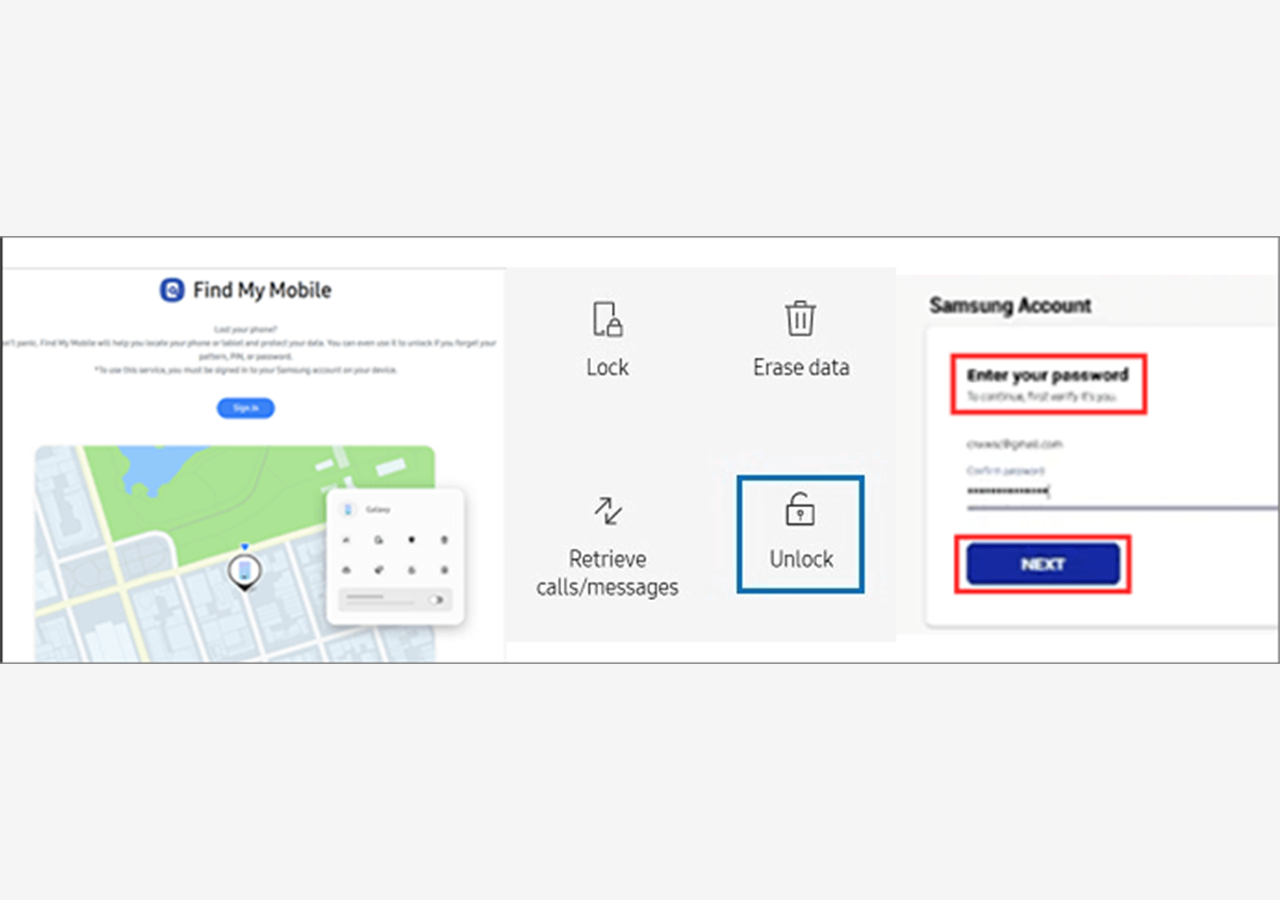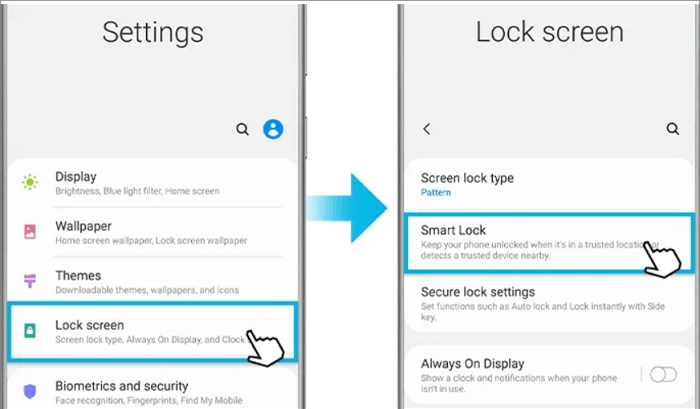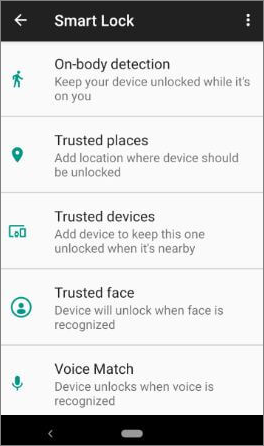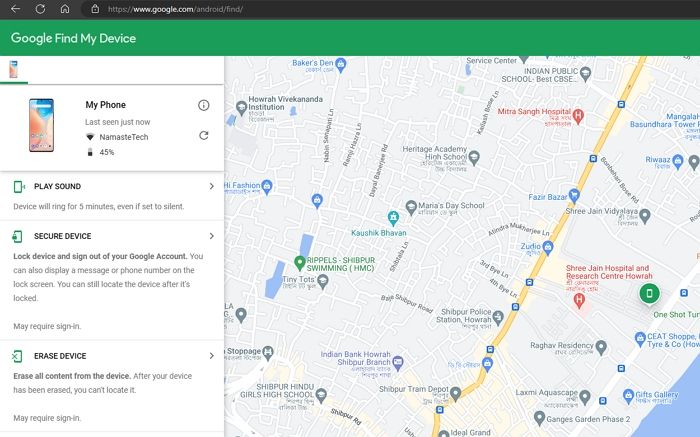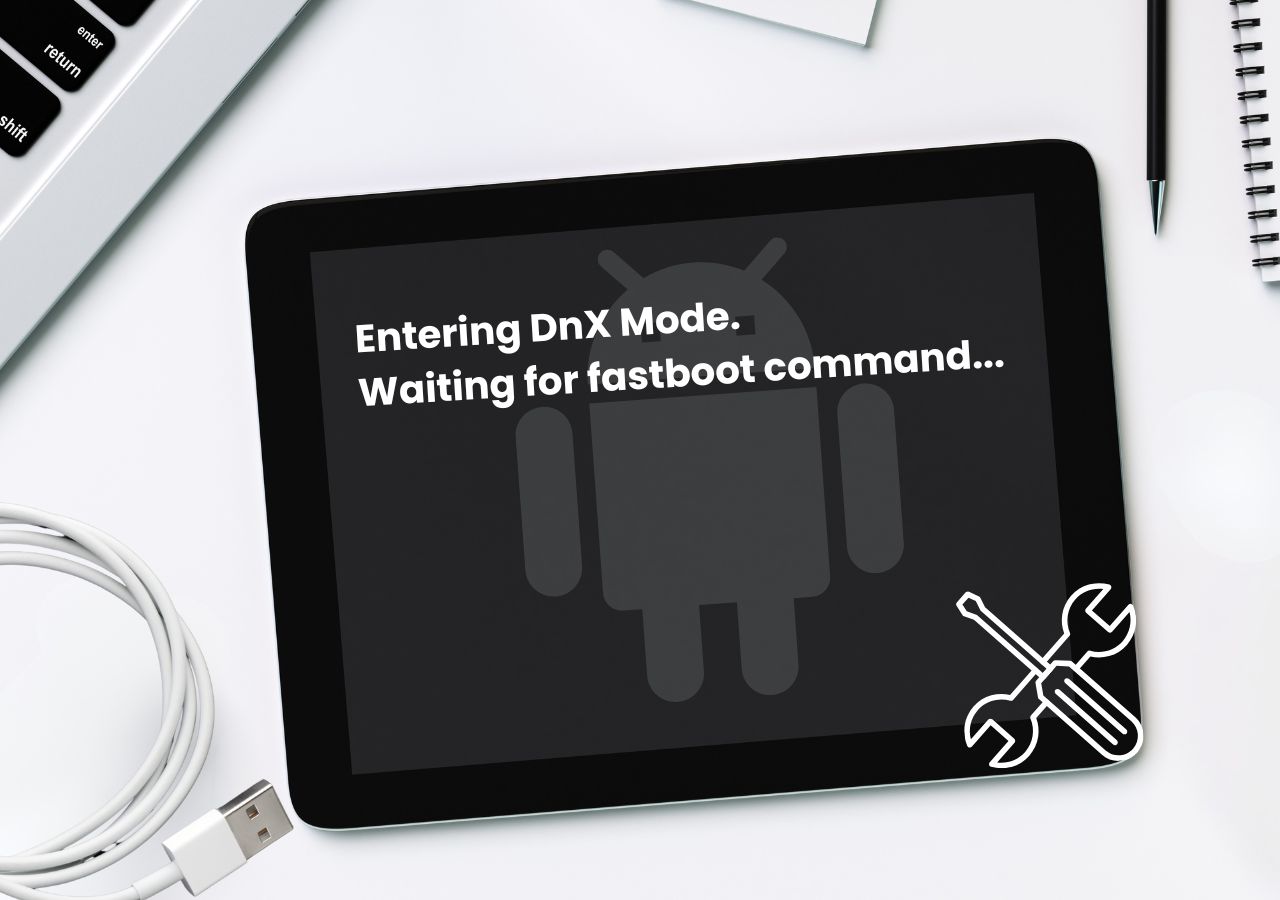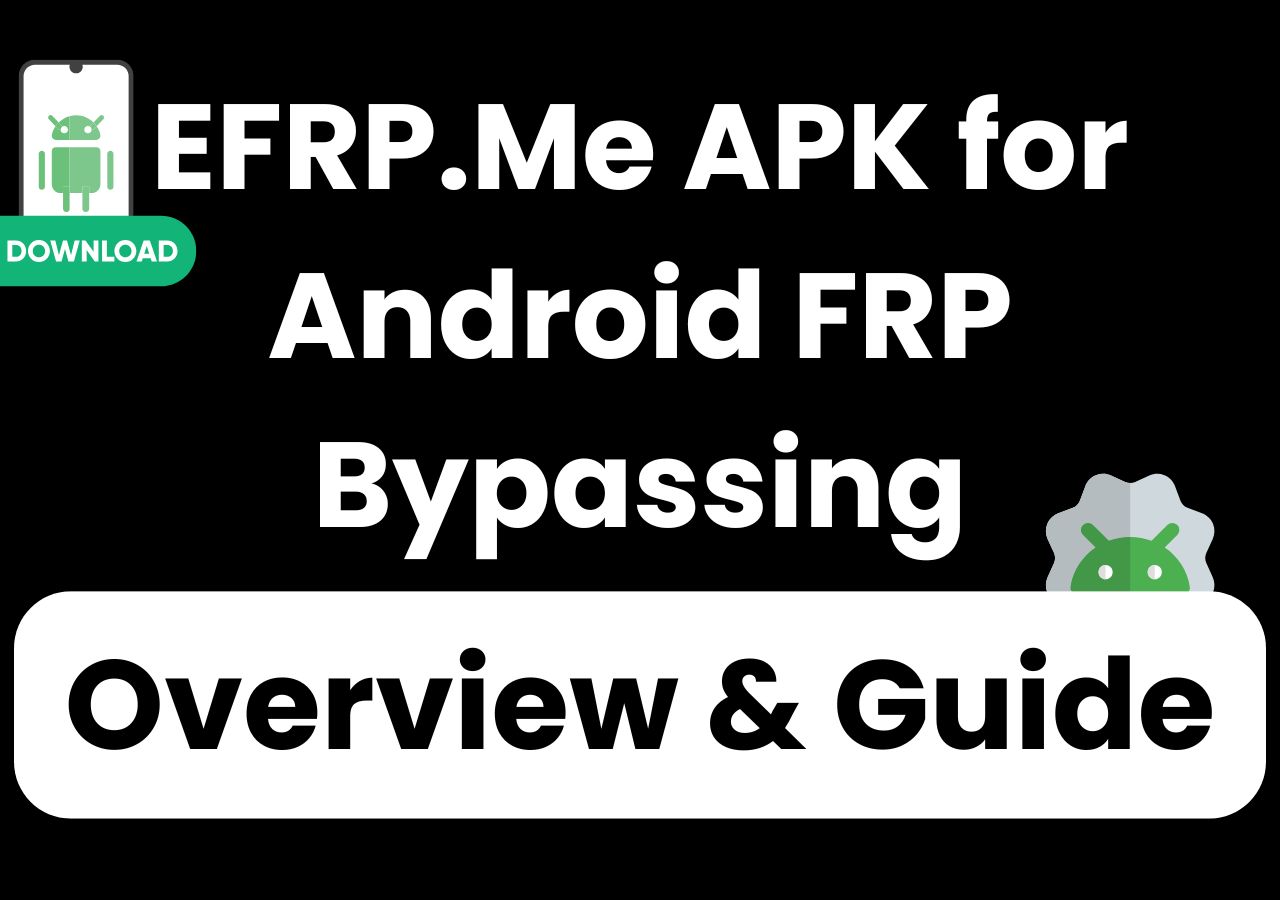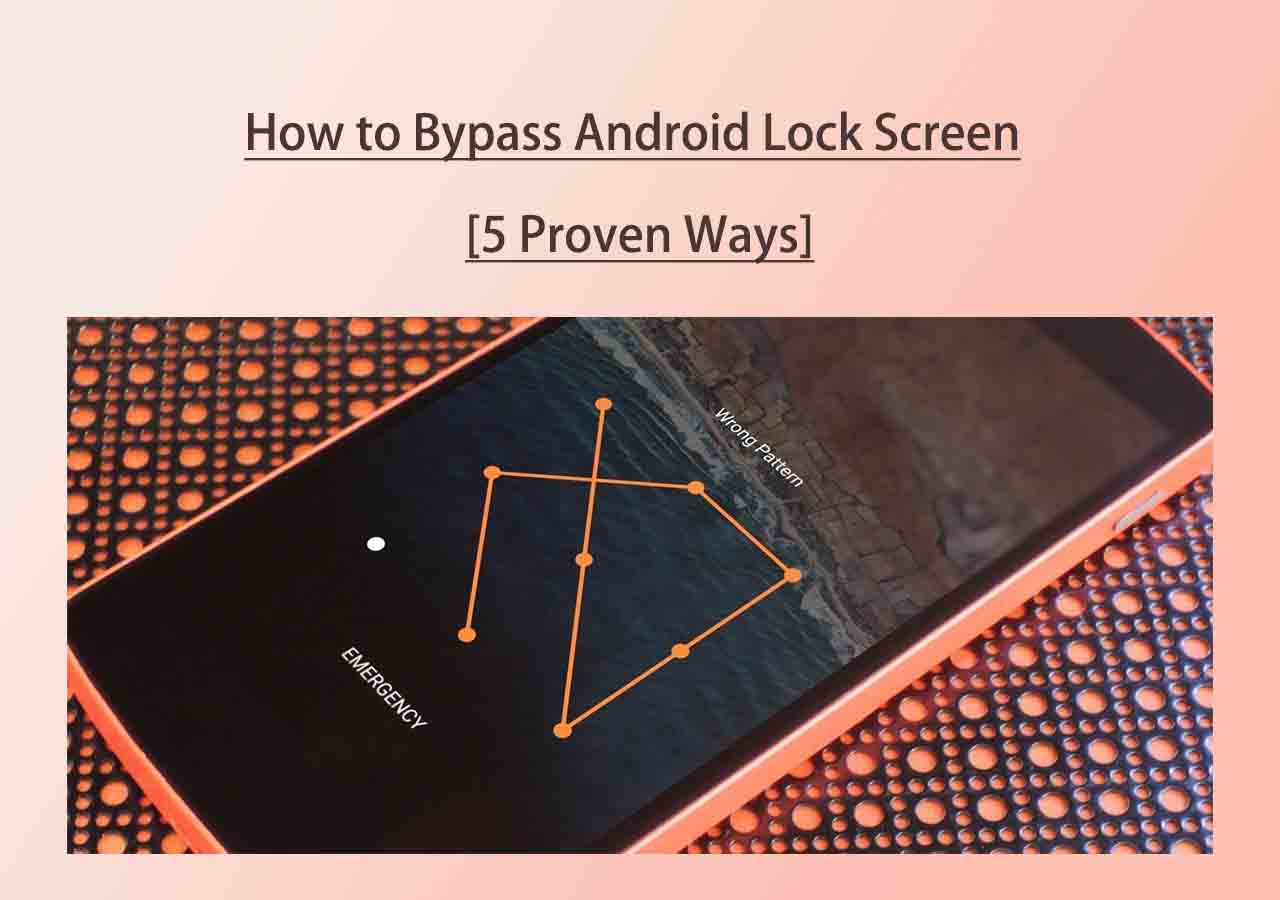Did you get locked out of your Samsung A03s phone without password? It's often the case that people forget the lock screen passwords. Don't worry. Whether you forgot Pin on Samsung phone or your fingerprint is invalid on your Android, you can unlock Samsung phone when forget password without the required credentials using the methods described below. In the following, we will focus on how to unlock Samsung phone when forgot pattern with or without Google Account. These approaches are not only available to open locked Samsung phones and tablets but also to unlock Android phones.
All available methods are given below:
1️⃣Android Screen Unlocker Tool
If you want to unlock your Samsung Galaxy A03s phone without Google account, you can try a third-party software - EaseUS MobiUnlock for Android, which is a professional and reliable Android-targeted unlocker tool. This Samsung A03s unlock tool enables you to unlock your Android device with one click without the skills or technique required. And if your Samsung device is running some old system (for instance, Galaxy S6, Note 4, or ealier), you can unlock the Samsung phone forgot password without losing data.
But for Samsung A03s, which was released on August 18, 2021, EaseUS MobiUnlock for Android enables you to unlock the device, but at the same time, all content stored on the phone earlier would be erased, such as photos, videos, contacts, downloaded files, and app data. Therefore, make sure you've backed up your Samsung to Google Drive or other services or there's nothing essential stored on the locked device.
Step 1. Launch EaseUS MobiUnlock. To unlock Samsung without password, PIN, or pattern lock, choose Remove Screen Lock from the main interface.
Step 2. Choose Samsung among the phone brands. Afterward, follow the unscreen instructions to enter Recovery Mode on your phone to unlock the Samsung phone without password, PIN, or pattern lock.
Step 3. As long as you follow the phone locker strictly, you can unlock your Samsung phone without the screen lock.
2️⃣Factory Reset with Buttons
If you don't want to use third-party software to unlock your Samsung A03s forcibly for security reasons or you are afraid of damaging your device, you can factory reset Samsung without password to delete the lock screen restrictions. Due to you being locked out of the device and you are not allowed to factory reset your Samsung from Settings, you need to reset your locked Samsung phone by a hard reset using the hardware buttons that come with the device body.
- Notice:
- There's no so-called specific Samsung A03s factory reset code, you can only perform a hard reset on your locked Samsung device to reset your Samsung to its factory settings and delete everything stored on it.
Here's how to factory reset Samsung A03s with buttons:
Step 1. Turn off your Samsung A03s.
Step 2. Press the Power button and the Volume Up button at the same time. Release them until you see the Samsung logo appearing on the black screen.
Step 3. Once you enter the recovery mode on the device, press Volume Down to select the "Wipe data/factory reset" option. Press the Power button to confirm.
![Select Wipe data/factory reset]()
Step 4. Then select "Factory data reset" using the Volume Up and Power button to continue.
Step 5. On the next screen, select "Reboot system now" to start the factory reset process.
![select Reboot system now]()
If the Samsung A03s hard reset not working, you can check the YouTube Videos for the Samsung A03s factory reset step by step.
3️⃣Samsung Find My Mobile
For Samsung Galaxy phones or tablets, Samsung offers an exclusive app to help users remotely find, lock, and erase their devices if they lose them accidentally. And here you can take advantage of this service to unlock any Samsung device with ease. With this method, you can unlock Samsung A03s for free.
Here's how to use Samsung Find My Mobile to unlock Samsung phone forgot password without factory reset:
Step 1. Visit Find My Mobile in a browser. Log into your Samsung account with your Samsung credentials.
Step 2. Once you log in, select Unlock. Then check the information and select UNLOCK to continue.
Step 3. Then you will be required to enter your Samsung account password to verify.
Step 4. Check "I'm not a robot" and click the NEXT button to start unlocking this device. Once unlocked, you can set a new screen lock.
![unlock Samsung with Find My Mobile]()
If you have any problems with the process, you can check out the official tutorial by clicking here.
4️⃣Smart Lock Feature
Here in this section, we will share with you one untraditional way to unlock your Samsung A03s when you forget your password, pattern, PIN code, or your fingerprint or face recognition is invalid. To use this method, you must make sure this feature is enabled on your locked Samsung device. (Go to Settings > Lock screen > Smart Lock).
![Smart Lock]()
With this approach, the screen lock will automatically unlock at the trusted locations or trusted devices you specify (You can also have on-body detection or voice match enabled). It's perhaps the best and easiest way to unlock Samsung A03s phone forgot password without factory reset. Note that if you didn't turn on this feature on your locked device, you can't use it to unlock your phone.
![trusted places]()
5️⃣Google Find My Device
As we know, a Samsung phone is also an Android-powered mobile device. Google has developed a dedicated app called Find My Device which is similar to Samsung Find My Mobile described above, to help its users unlock any Android device when it's lost or locked unexpectedly. Whether you have a Samsung, Motorola, LG, or OnePlus phone powered by Android, you are expected to use Google Find My Device to remove the screen lock on your device.
Here's how to unlock Samsung A03s without losing data using Find My Device:
Step 1. Navigate to Find My Device on your computer. Sign in with your Google account.
Step 2. Then select the locked Samsung A03s on the screen.
Step 3. Click SECURE DEVICE. (You can also select ERASE DEVICE to wipe your phone first)
Step 4. Now you can set a new password for your locked Android device.
Step 5. After around 5 minutes, open the lock screen of your Samsung A03s and enter the password you set just now on the Find My Device website to unlock the device.
![unlock device via Find My Device]()
Note that you can also use another Android or iPhone to sign into this Find My Device website. The method is the same as above.
6️⃣Google Account Only
If you don't bother to use other apps or services to unlock your Samsung A03s phone when you forgot password or pattern, you can enter your Google account and password to bypass the screen lock effectively. Note that Android 4.4 or lower is only supported by this method. But if you have updated your Android to Lollipop 5.0 or later, this method is not available anymore.
Step 1. Open your lock screen and try to enter the right password until the "Forgot Pattern" or "Forgot Password" appears at the bottom of the screen. Tap it to proceed.
Step 2. You will be prompted to enter your Google account credentials.
Step 3. Once you sign in successfully, you will get into your phone and see the Home page.
![unlock a phone with the Forgot patter option]()
Conclusion
In this tutorial, I share with you how to unlock Samsung A03s phone when you forget PIN, pattern, or password in 6 efficient ways. I recommend you try the common and free ways presented above to try to unlock your Samsung Galaxy phone. But if you are in a hurry, it is recommended to download EaseUS MobiUnlock for Android to unlock 99% of Android devices in one click within a few minutes.
FAQs on How to Unlock Samsung Phone Without Password
For more information on today's topic - How to unlock Samsung A03s phone forgot password, you can check the following frequently asked questions.
1. Can a Samsung phone be recovered after factory reset?
Once you factory reset your Samsung Galaxy device, it will be reset to the original factory settings and everything previously stored on this device will be deleted. After a factory reset, you can only recover the data from the backup. If you didn't back up your Android before, there's no way to retrieve the data basically.
2. What is the master code for Samsung pattern unlock?
Keep in mind that there's no "universal code" or "master code" that can unlock any Android device. So there's no universal Samsung A03s unlock code to remove the lock screen and unlock your device.
3. What is the difference between hard reset and factory reset Samsung?
A factory reset means rebooting the entire system and returning the operating system to its factory status, which can be done with an external hard reset or an internal standard reset. In addition, a soft reset is related to a forced restart, i.e. you can power off your device and turn it back on.
I sincerely hope this post is useful and helps you out of this dilemma. You are welcome to contact me on Twitter if you have any further questions or concerns about this guide. If you found this guide useful, you can click the button below to share it with your friends.
NEW
HOT